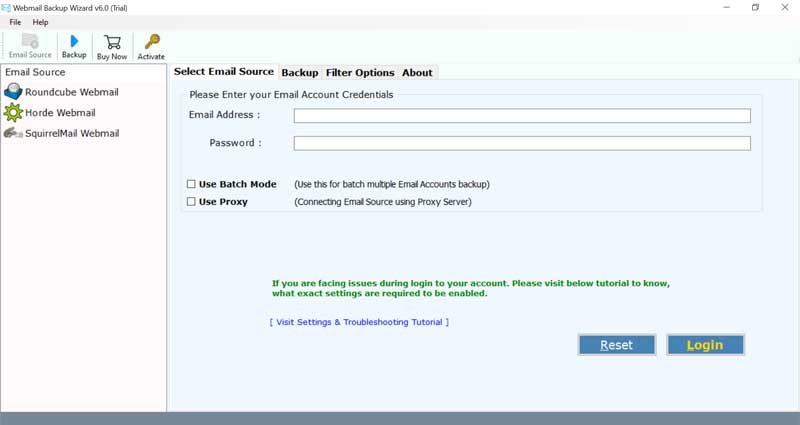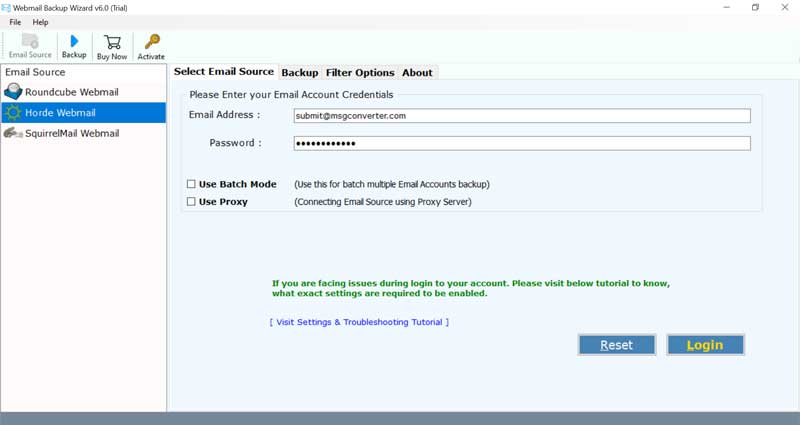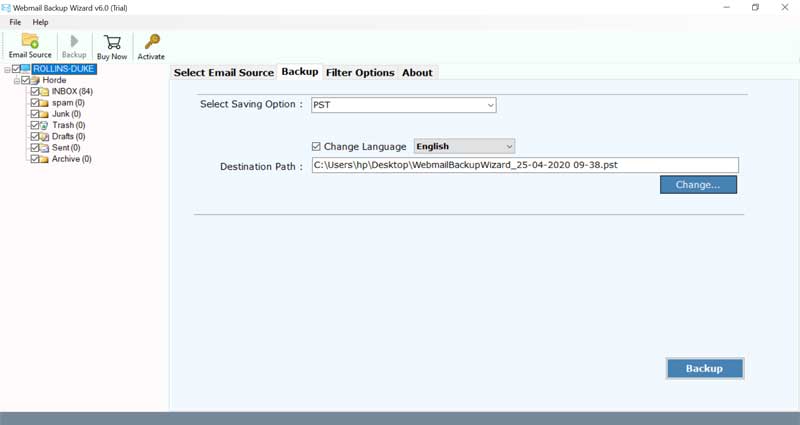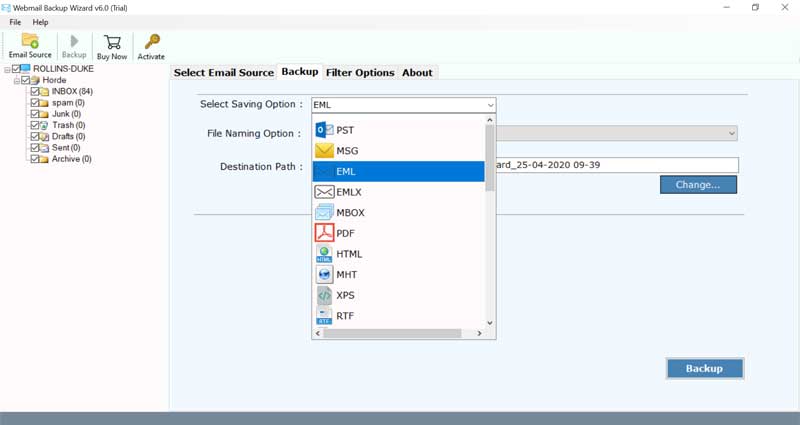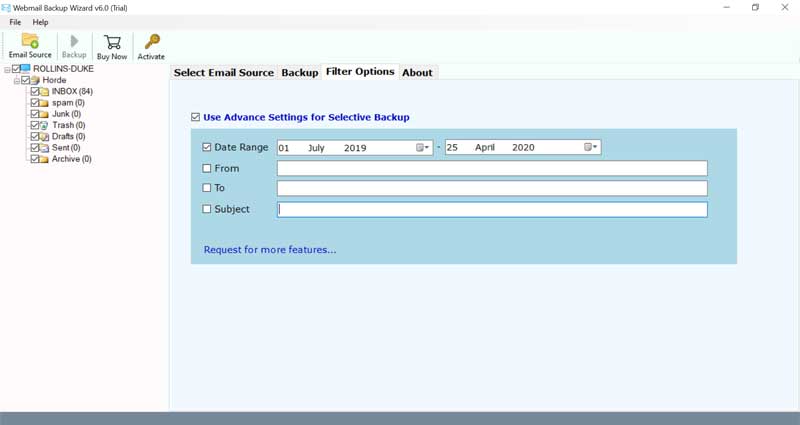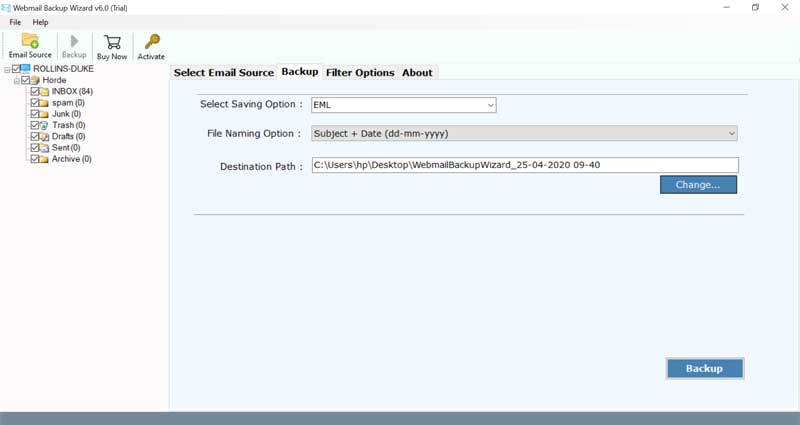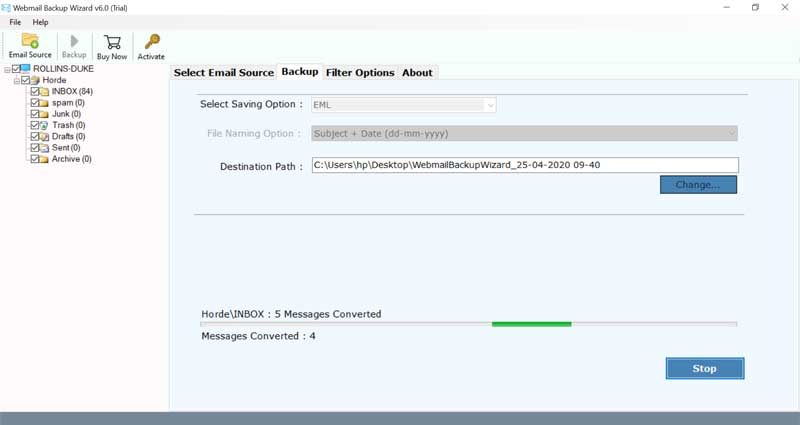How to Download Emails from Webmail to Outlook Application ?

Whether you are a working professional or a self-employed individual, you might be using different Webmail services for your work-related communications. Popular email clients like Microsoft Outlook make daily communication activities simpler for individuals and enterprises. If you are also one of those people who want to download emails from Webmail to Outlook then this blog is for you only.
Reasons to Download Emails from Webmail to Outlook
If you’re familiar with the term Webmail then you might be using applications like Roundcube, Squirrel Mail, Horde Mail, etc.
There are many reasons why a user opts to switch to desktop email client Outlook.
Interactive User Interface- The UI of Webmail clients looks boring and presents limited functionalities. Whereas, Outlook offers an easy-to-understand interface with many features.
Contacts & Calendars- In a Webmail, there is no feature to store tasks, notes, calendars, contacts. On the other hand, MS Outlook facilitates all these features.
Easily Available- Users can access Outlook emails without an internet connection. But, there is no way to view or access Webmail data without a web connection.
Make Archive of emails- You can easily backup Outlook emails in a PST file. But, on Webmail, you will require to contact the hosting provider or require cPanel access to download emails. Hence, archiving messages is comparatively simpler in Outlook.

Three-in-One Solution to Download Emails from Webmail to Outlook
Try the automated Webmail Backup Wizard to easily download Webmail Horde, Roundcube, and SquirrelMail emails to Outlook PST, MSG, EML, EMLX, MBOX, PDF, HTML, MHT, XPS, RTF, DOC, and many more formats.
Download the software on your Windows or Mac machine by hitting this green button given below:

- Launch the Webmail Email Downloader to Outlook on PC.
- Choose any Webmail service and fill account login details.
- Select Webmail folders and choose PST as saving option.
- Enter a destination path for output.
- Start to download emails from Webmail to Outlook PST.
Steps to Download Multiple Emails from Webmail to Outlook
Run the suggested application on your Windows PC.
Now, choose any Webmail service – Roundcube Webmail, Horde Webmail, SquirrelMail Webmail.
Enter the email account credentials of the chosen Webmail.
Then, select desired Webmail folders that you wish to download into Outlook.
Thereafter, choose PST as a file saving option from the toolkit.
You can use the ‘Advanced Settings option for selective backup’. It enables users to selectively download Webmail emails into a respective file format.
Now, confirm the default destination path for saving the output on your machine.
Finally, hit on the backup button to begin the process.
Please wait for a while, once the task ends, the software will give a completion message. Finally, open the chosen destination path to view the Webmail email messages. Now, you can import the resultant data in MS Outlook.
Salient Features of Software
Three-in-One Solution- It’s a multipurpose tool that allows downloading emails from email services like Roundcube Webmail, Horde Webmail, SquirrelMail Webmail.
Various Saving Options- It’s a tool that offers multiple saving options other than PST. Users can save Webmail to hard drive in file formats like PST, MSG, EML, EMLX, MBOX, PDF, HTML, MHT, XPS, RTF, DOC, CSV, Windows Live Mail, Lotus Notes, Zimbra, Thunderbird, ZIP, Gmail, Outlook.com, Yahoo, Rediffmail, Office 365, Exchange Server, Hosted Exchange Server, G Suite, IBM Verse, Amazon WorkMail, IceWarp, IMAP, etc.
Selective Conversion- Take the help of this software to download Webmail emails to Outlook in a selective manner. Users can download emails as per date range, subject, email address, etc.
Preserves Email Properties- Throughout the process to download emails from Webmail to Outlook, the tool maintains the email properties. It keeps intact email headers, inline images, attachments, hyperlinks, etc.
Keeps Intact Folder Hierarchy- It maintains the original structure of folders during the entire conversion task.
Conclusion
We hope that now it would be clear to you how to download emails from Webmail to Outlook. The solution described in this blog is simple and advisable for all novice or technical users. If you have any queries, please contact our support team.