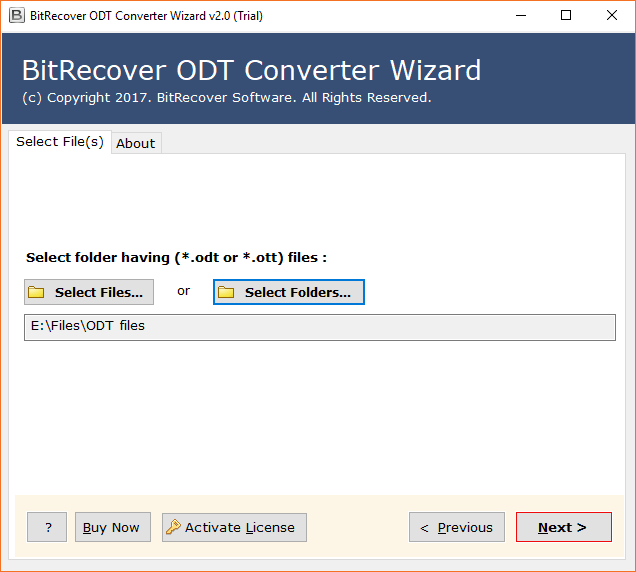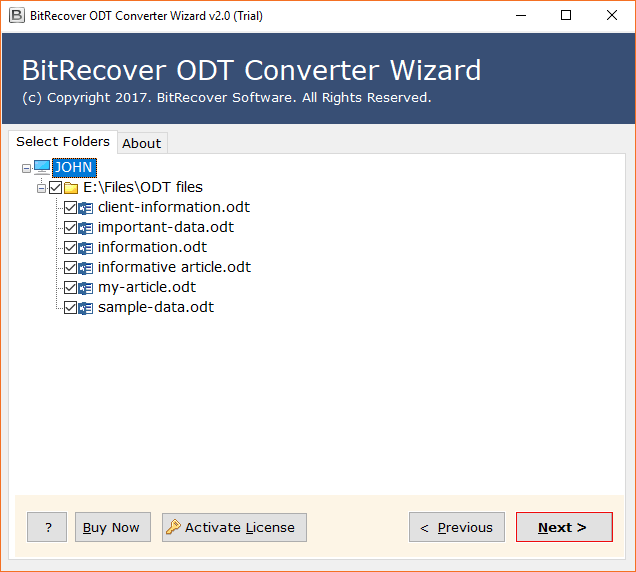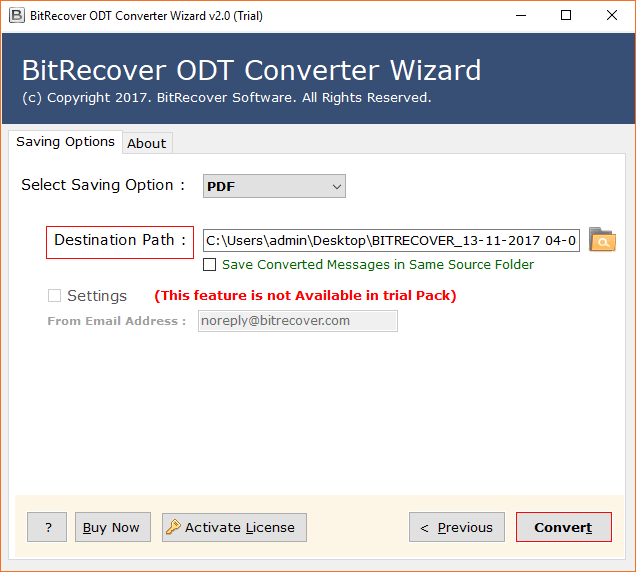How to Convert ODT to BMP Image File in Bulk with Accuracy ?

Do you want to know how to convert ODT to BMP image file? Looking for a fast and reliable method to save OpenOffice as bitmap images? If your answer is yes, then stay on this page. In this write-up, we have described an all-in-one method to perform an export of .odt documents to .bmp format.
In Adobe Photoshop, I am not able to view ODT files! Actually, I want to convert all OpenOffice ODT documents in image format for work collaboration. I have read online that BMP format has relatively high versatility than other image formats. Plus, it can be edited and shared without compromising the image quality. So, is it possible to convert ODT to BMP image file? Can your software bulk save OpenOffice file as bitmap images? Please assist me asap!! Jeff- Houstan
There are numerous amount of users who have constantly been asking our support team regarding the conversion of OpenOffice files in bitmap format. So, you can follow this guide to resolve such issues.
ODT file is basically an OpenDocument text file. It is created by the free OpenOffice Writer word process program. The OpenOffice ODT files are actually the same as DOCX format which is used with MS Word.
On the other hand, a BMP file format or Bitmap image file is a raster graphics image file format that is generally utilized to save bitmap digital pictures. It has the proficiency to store 2-D digital pictures both monochrome and color in multiple depths.
Make your ODT to BMP Conversion Tasks Simpler
In order to resolve queries regarding how to export ODT files to BMP format, we recommend our users to utilize the BitRecover ODT to BMP Converter tool. This software grants users to convert all ODT and OTT supported files to various saving options including BMP format too. You can use this software to bulk convert ODT files to bitmap. The application is compatible with both Windows and Mac computers.
Before moving towards the complete description of software usage, take a look at the demo version. It is absolutely free of cost and permits to conversion of few ODT files to BMP format. You can quickly evaluate how the software works with this demo and thereafter buy the pro version for unlimited ODT to BMP conversion.
Steps to Convert ODT to BMP
- Download & Open ODT to BMP Converter.
- Import selective .ODT files for conversion.
- Specify required files & choose BMP saving option.
- Browse a destination for saving BMP images.
- Begin to convert ODT to BMP image file.
A Step-by-step Method to Convert OpenOffice ODT Files to BMP (Bitmap) Format
Now, download and install the ODT to BMP converter on any Windows or Mac machine.
Next, there will be two options to import ODT or OTT files from your database into the toolkit. With the ‘Select Files’ option, you can load single or multiple ODT files at once. Another ‘Select Folder’ option permits to upload of a whole folder consisting of ODT documents.
Then, choose a particular file or all ODT files which are to be converted into bitmap image files.
Thereafter, navigate to the list of saving options offered by ODT to BMP converter tool. Choose BMP as the saving file type from it.
After this, browse a destination location for saving the output at any location on your PC.
Lastly, hit on the Convert button to begin saving OpenOffice file as bitmap images.
That’s it!!
Save OpenOffice File as Bitmap Images – Features and Prime Benefits
100% Error-free application- This ODT to BMP tool is made with advanced algorithms and thus it provides complete and precise results. Users will get full conversion of .ODT files to .BMP format.
Maintains Data Integrity- During the process to convert ODT to BMP image file, this application ensures to keep intact the integrity of information.
Generates Output for each File- The tool creates a distinct file for each ODT document uploaded for the ODT to BMP conversion task.
Preview of all Data- After loading ODT or OTT file for the migration process, users can take an overview of all chosen database. This enables to perform an accurate export of ODT files to BMP.
Dual Ways to Upload Source Files- The ODT to BMP migration tool provides two methods to load data into the toolkit. Using these file and folder selection methods, one can import multiple ODT documents in a single round of processing.
Many Saving Options- Other than BMP format, the tool also supports to convert data of ODT file extension into formats like PDF, HTML, TXT, RTF, EML, MSG, PST, MHT, EMF, EPUB, OXPS, JPG, GIF, PNG, TIFF, DOC, DOCX.
Bulk Conversion of ODT Files to BMP- Using the suggested application, one can bulk convert ODT to BMP format in a single attempt.
Full Compatibility of Windows- It supports all versions of MS Windows Operating Systems such as Windows 10, 8.1, 8, 7, XP, Vista, Windows Server 2019, Windows Server 2016, etc.
Time to Wrap up
In this write-up, we have provided a detailed method to convert ODT to BMP image file. The whole conversion can be done very easily without any hassle. The tool is very easy to use and can be handled even by a novice user. If you have any queries, do contact our support team via live chat or email.