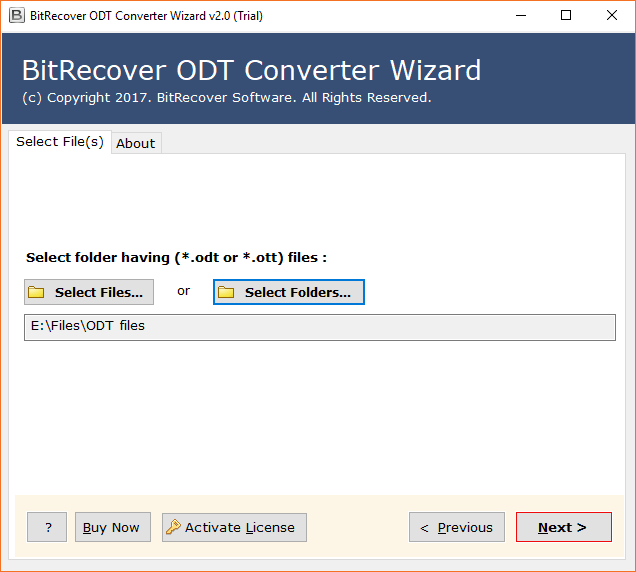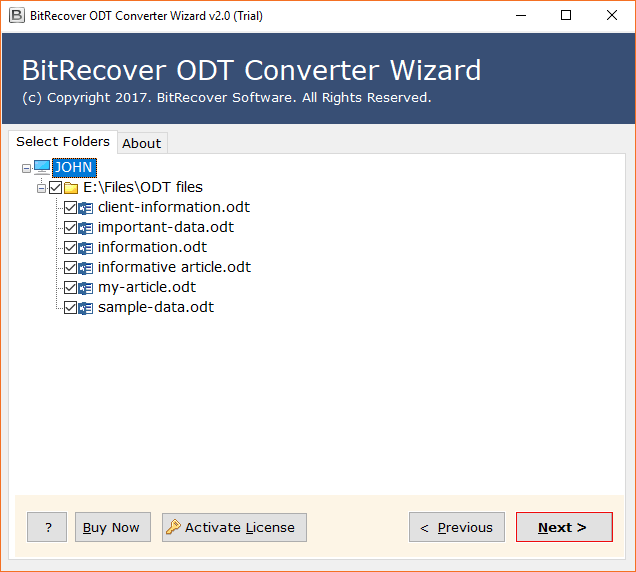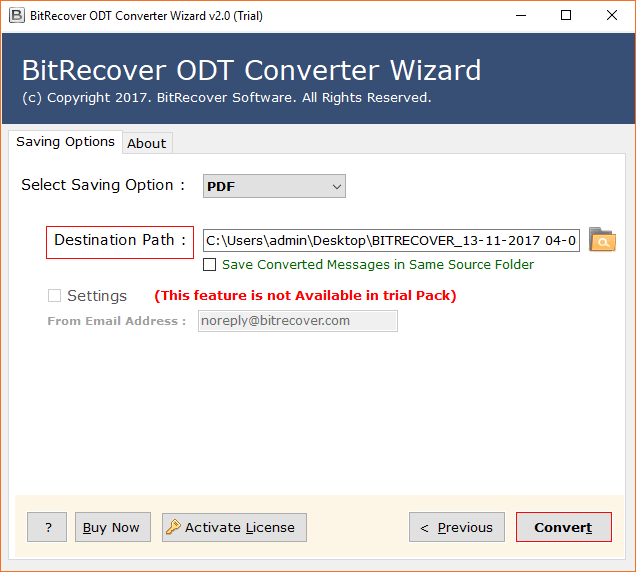Best Approach to Convert ODT to PNG Images of High Quality

As a researcher who routinely publishes work with charts and diagrams, I’m regularly faced with various necessities from publishers for the file format in which they need the images. Generally, the requirement is of a PNG file. I make a large portion of my work in OpenOffice.
Recently, I have been altering a few volumes in which I needed to deal with the ODT content of different researchers also. As the manager, I needed to ensure the output pictures should be in PNG format.
It is a little tricky to come with a speedy and simple approach to save OpenOffice as PNG images. Since I have now finally sorted out this problem regarding how to convert ODT to PNG format with the help of BitRecover software. Thus, I am sharing with you all the complete methodology to perform the OpenOffice document to PNG conversion.
Hassle-Free Solution: ODT to PNG Converter
If I broadly talk about the best and most reliable solution or approach to convert an .odt file into a .png file then try using BitRecover ODT to PNG Converter. As the name suggests, this amazing product only requires three major steps to save OpenOffice as PNG images.
Just upload ODT files or folder, choose PNG as saving format and start converting ODT files to PNG format.
This software supports also supports printing OpenOffice ODT documents in document formats also like PDF, TXT, DOCX.
Thanks to the advanced conversion technology of ODT to PNG converter, the resultant images will be of high quality.
Now, let’s take a glance at the quick steps involved in order to convert ODT to PNG format.
How to Convert ODT to PNG Format Directly ?
Note- You can take a free trial of OpenOffice to image converter tool. It will help you to save few ODT files as PNG format. For unlimited conversion of ODT files to pdf, please buy the pro license.
Now, after downloading and installing the ODT to PNG converter on your Windows or Mac machine, follow these steps:
- Choose any number of ODT documents (files/ folder) with the help of dual options.
- Then, select and view all ODT files which you want to export as PNG.
- Thereafter, go to the saving options and choose PNG as a file saving type.
- Along with this, also select a location to save the output PNG images.
- In the last step, tap on the Convert button and this will immediately begin the conversion process.
You can see the task to save OpenOffice as PNG directly on the software screen. Once it will get finished, you’ll get a conversion completed message. So, go to the specified location to see the output files.
Easily Save OpenOffice Files as PNG – Benefits and Features of Software
Batch Convert ODT to PNG: The software has the ability to convert OpenOffice to PNG image files in bulk. This helps to reduce your crucial time and efforts.
Dual Options to Upload Data: The ODT to PNG converter provides two options to the users for uploading OpenOffice ODT or OTTR documents into the toolkit. One can choose either of the Select File or Select Folder options to import large ODT documents for the conversion.
Selectively Migrate ODT Files to PNG: After uploading the files for the ODT to PNG conversion, the users can select the specific and necessary files for saving OpenOffice as PNG.
Any Resultant Location: One can save the ODT exported to PNG images at any destination location on their computer.
Keeps Intact Data Integrity: While you are converting ODT documents to PNG format, this application keeps intact all embedded information in the ODT files.
No Need for OpenOffice: To save ODT files in PNG format, there is no need to have OpenOffice on your machine. This software is independent and does not needs any external plug-in or application for its working.
Works for all Windows OS: This ODT to PNG converter supports all versions of Microsoft Windows OS such as Windows 10, Windows 8.1, Windows 8, Windows 7, Windows XP, Windows Vista, Windows Server 2019, Windows Server 2016, Windows Server 2012, etc. Also, if you are using a Mac machine, then also you can perform the same process.
Concluding Words
Saving any OpenOffice document into an image format like PNG is definitely not an easy thing to do. One mistake can put you in irrecoverable problems. But, by following the above solution to convert ODT to PNG, you can undoubtedly execute this conversion without any hassle. The software is known for its best features and functionalities so you can try it as a demo version first before buying the pro version for full use.