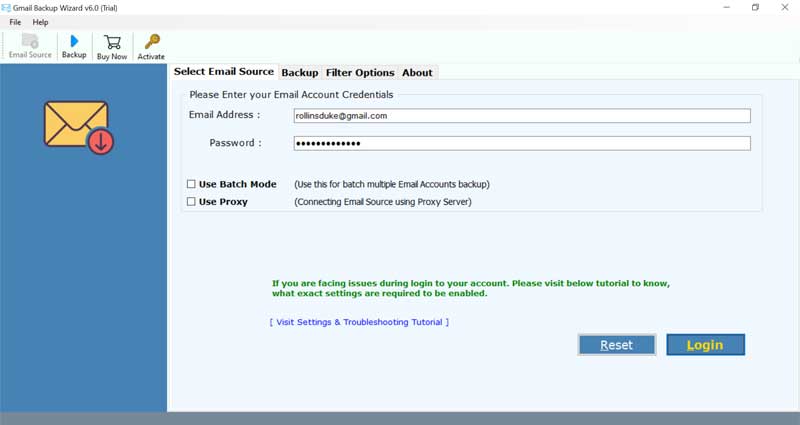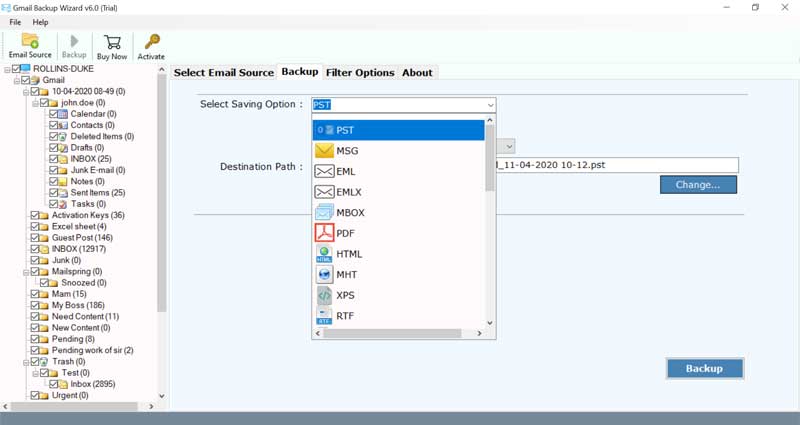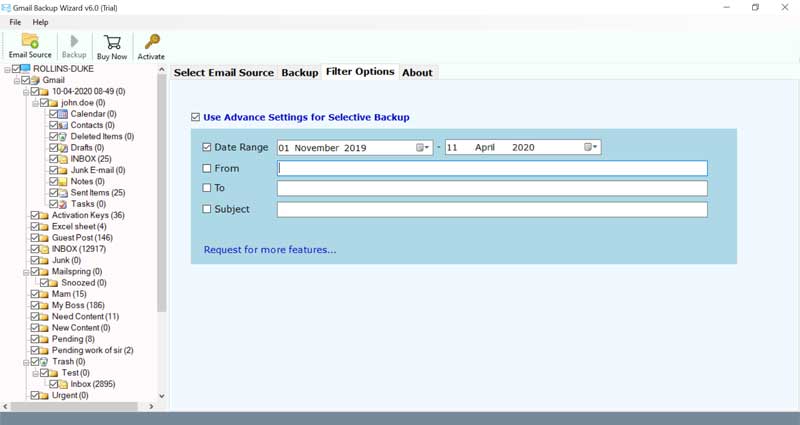How to Convert Gmail to Word Document Using Easy Methods?

Know About Gmail and MS Word
Gmail is a 100% free and advertising-supported email service, which is developed by Google. Basically, Gmail is a cloud-based email service and users can use it with other third-party applications via synchronizing email data with POP and IMAP protocols. At present time Gmail offers 15 GB of cloud storage for saving important data.
MS Word is a separate part of the MS Office which is developed by Microsoft Corporation for completing the documentation needed. MS Word comes with various advanced features like the spelling checker, grammar checker, speech recognition, various items insert options, different print options, bookmarks, etc.
Reasons to Convert Gmail to Word Document
The process to export Gmail to Word files is dependent on the user’s needs, which may be different according to their choices. After migrating Gmail emails to Word documents, users will get the following benefits.
- User’s can save Word documents in offline mode to access emails without internet connectivity.
- Users can attach DOC files as email attachments which helps in better attachment handling.
- DOC files can be easily opened with various programs as well as can be viewed on computers, smartphones or tablets.
- One can print Word document files in different ways with advanced formatting and printing options.
- Word documents are editable using Microsoft Word or any compatible app.
Manual Methods to Export Gmail to Word DOC Files
There are 3 manual ways using which you can transfer Gmail emails to Word. We have mentioned all below, follow them properly.
METHOD1- Using Thunderbird Email Client
Step1: Enable IMAP in Gmail
- Login to your Gmail account and navigate to the gear icon.
- Click on the See all Settings option.
- Now, access the Forwarding the POP/IMAP tab and enable IMAP.
- Lastly, click Save Changes.
Step2: Configure Gmail in Thunderbird Using IMAP
- Open Thunderbird on your device and go to Mail Setup.
- Enter the required details and click Continue to convert Gmail to Word document.
- After that, enable IMAP and choose the Manual Configuration option.
- Re-check the default entries and set up your Gmail IMAP in Thunderbird. Click Re-test once checked.
- At last, click Create Account to add your Gmail account to Thunderbird.
Step3: Save Gmail Emails as Word Files
- Use ImportExportTools and select Export All Messages in the folder for plain text format.
- Thereafter, right-click on the folder (with attachments).
- Now, choose the destination folder to save the DOC file and finally click Save.
That’s it. This is how you can convert Gmail to Word document by configuring your Gmail account in Thunderbird email client.
METHOD2- Convert Gmail as PDF, then Open in MS Word
- Open Gmail and login to your account.
- After that, open the email which you wish to convert.
- Click on the three dot menu and select the Print option.
- In the destination section, choose Save as PDF option.
- Then, press Save and select the location path.
- Now, open Microsoft Word.
- Click File> Open and select that saved PDF file from your device.
- Again, save the file in .doc or .docx format.
- This is it. You are done.
METHOD3- Copy-Paste Email Content to Convert Gmail to Word Document
- Open the email that you want to save as DOC.
- Select the content and copy it.
- After that, open MS Word or Google Docs on the same device.
- Paste the copied content on the new document.
- Lastly, save the document as DOC or DOCX.
These manual methods are cost-effective but they hold multiple drawbacks that we have listed below in the upcoming section.
Limitations of the Manual Method
- These methods can be time-consuming and complex.
- Not an ideal solution for bulk conversion.
- Requires a lot of human effort in manually converting individual emails.
- Does not guarantee preservation of file formatting and originality.
- Attachments may not be transferred properly, and may lead to data loss.
Expert Solution to Convert Gmail to Word Document Seamlessly
Download BitRecover Gmail Backup Tool to export Gmail to Word document, the tool is also known as Gmail to Word converter as it has the separate option to save emails into DOC format. It is fully automatic software that asks for Gmail account login details for migrating emails from Gmail to Word documents. This application also gives various file naming options for maintaining the resultant database in different styles. It has a user-friendly interface which allows all users to work hassle-free and make their work done in less required time.
How to Export Gmail Emails to Word Document? – Step Guide
Just follow the given steps to download Gmail to DOC in a professional way in bulk with all types of attachments.
- Launch the tool and enter Gmail account credentials. Press Login once done.
- Now users can view Gmail mailboxes and email folders in the software panel, from here choose all or required email folders.
- After that, select DOC as the saving format to convert Gmail to Word document. Then, choose destination path as well.
- This Gmail to Word Converter offers multiple data filter options, set them accordingly.
- Finally, click on Convert button to continue. The process to convert Gmail to Word document is running, so please wait.
- After completing the conversion process, the tool will automatically open the resultant data folder. Here is the resultant data in attachments.
Core Features of the Gmail to Word Converter
- The tool allows to copy Gmail to Word document in bulk to save time and effort.
- This application preserves email attachments like PDF, PPT, XLS, XPS, vCard, ICS, ePUB, DWG, etc. while converting emails.
- The tool comes with a free demo edition, which is helpful for software evaluation.
- This application offers the facility to convert selective folders from Gmail to Word documents.
- The tool comes with various file naming options for maintaining the resultant database.
- It is a safe and secure application to convert Gmail to Word document.
- All types of users can convert their emails without requiring much technical knowledge.
- Compatible with all versions of Windows OS, including latest and old editions.
- Does not impose any file size restrictions, users can migrate large emails at once.
Frequently Asked Questions
Que 1 – Does Gmail to Word converter allow to export bulk emails Gmail to Word documents?
Ans – Yes, the tool permits to convert Gmail to Word in bulk without losing any data.
Que 2 – Does this software maintain email attachments while exporting Gmail to MS Word documents?
Ans – Yes, it creates a separate folder for extracting email attachments while exporting Gmail to MS Word documents.
Que 3 – My Gmail account has multiple email folders but I want to convert Gmail to Word document only from INBOX folder, does this software allow to convert selective folder emails?
Ans – Yes, after providing Gmail account credentials, the tool loads all email folders in the software panel from here, users can choose only required folders to convert them into Microsoft Word format.
The Conclusion
A user asked our support team “how to convert Gmail to Word document?” then support team suggested this software to convert Gmail messages to Word document and this blog post is the simplified answer for these types of queries.
Just download this software to copy Gmail to Word documents including attachments, this Gmail to Word converter is available with a free demo edition, which allows to convert 25 emails from each Gmail folder to Microsoft Word format for evaluation, after full satisfaction users can purchase its license keys at an affordable price for converting unlimited emails from Gmail to Word documents. For further clarity, contact our support team, they are available for you 24/7.