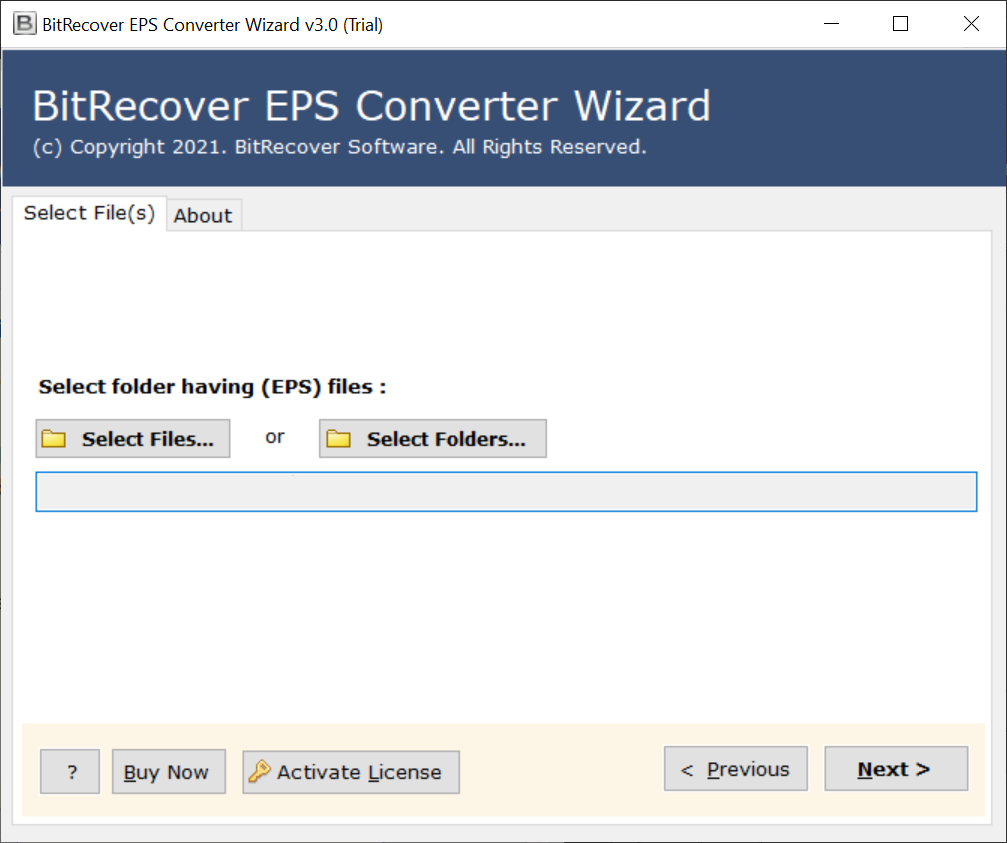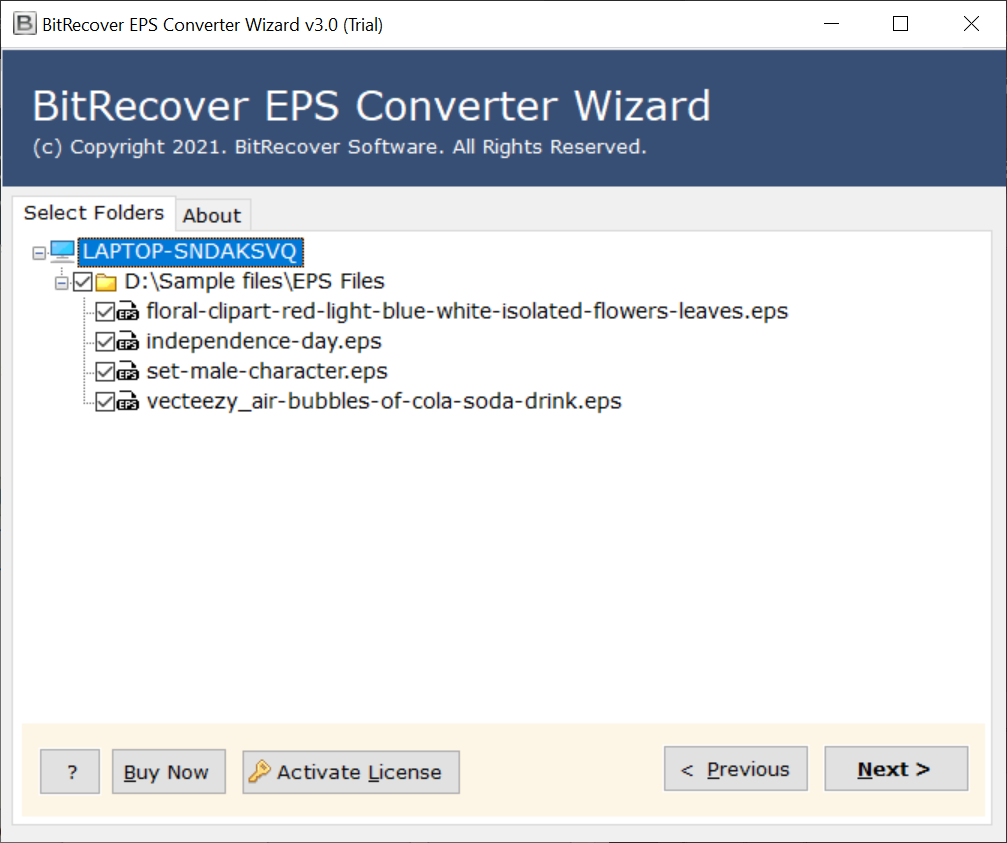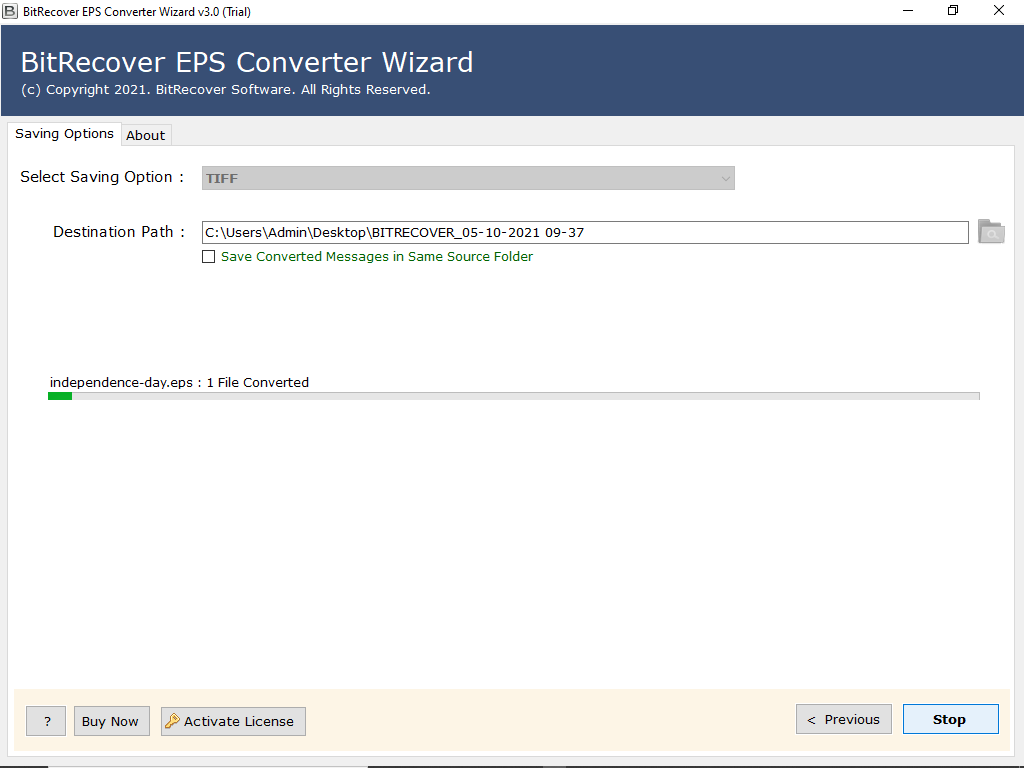Learn the Easy Steps to Convert EPS to TIFF Image File Format

If you want to save your EPS data in a raster graphic format, TIFF is best for you as it will suit your needs. On the other hand, if you want to use it for graphic design, it is best for that too. So, if you think this file format suits your needs, let us help you convert EPS to TIFF.
Conversion of one file format to another is very common these days due to the changed preference of the functionality of the file format. But now is the time you can actually convert file formats to one or the other thanks to the available software.
That’s why we’re here to introduce you to the software that allows you to convert EPS to TIFF in the easiest possible way so that you can get this job done in a fun way, not as hard work in itself. So check it out
Check Out the Best EPS to TIFF Converter Software for You
BitRecover EPS Converter Wizard, no tool can be as specific as this tool to you. It is just designed to make it as easy as possible to convert your EPS files on your preferred platform. So this thing proves that this software is the best for you to convert EPS to TIFF.
This EPS to TIFF converter gives you a smarter way to get your job done, instead of the hard way. So remember that you don’t have to go through a hectic process and tons of tabs to convert EPS to TIFF, all you need to do with this app is a small process and a couple of tabs.
First, let’s explain the whole process in detail so you know what tabs they are and how easy the steps are to follow. So go through these and familiarize yourself with them in order to be able to perform the task quickly and easily in the future.
Step-by-step Process to Convert EPS to TIFF with the Tool
- Download, install, and launch the EPS to TIFF Converter software on the device where you have your EPS files.
- Once the tool’s screen appears, click Select Files or Select Folder to upload all the necessary EPS files you want to convert to TIFF. After making your selection, click the Next button.
- All selected EPS are now displayed in front of you in the left area of the tool. Now you need to check them all to select them for conversion. Then click the Next button.
- Now you need to browse the Save as TIFF option, also specify the destination path for your files and then hit the Convert button.
These are the entire steps that you need to follow. Your EPS files will now be converted to TIFF in a few moments. You will be notified once the conversion is complete.
As mentioned earlier, the process associated with the tool is very convenient and will make this conversion fun for you, well, we kept our promise.
Well, this tool has several features for you that can make your data conversion faster, easier and more reliable for you. So, we suggest that you need to go through them to know why this app is perfect to convert EPS to TIFF.
Know What Makes This Application Special for You
- Dual Mode Option: According to the different size of the files you want to convert, this app gives you two options to select files from the device to upload. You’ll find select file that lets you pick individual ones and select folder to upload tons of files at once.
- Simplest User Interface: What makes this app one of the best for you is it’s easy to use interface. Although it is an automated app, the process is very simple and all the functions of the app are self-evident. Trust us that you won’t have any trouble between your tasks.
- Conversion Capacity: Another perfect thing about this EPS to TIFF conversion that makes it suitable for you is its ability to convert EPS to TIFF in bulk. No matter how many files you have, you can convert them all at once without any restrictions.
- Convert Complete Data: EPS to TIFF Convert is able to convert all elements present in your EPS files. Whatever is stored in your files, be it attachments or graphics, they are all converted at the same time as all other data.
- Data Preview: EPS to TIFF Converter allows you to check your files before conversion to see what properties they contain, whether or not they are important for the conversion. Therefore, besides helping you convert EPS to TIFF, this software helps you preview the data as you like.
In Conclusion
It has now become very easy to convert one file format to another, thanks to the software. So, if you want to convert EPS to TIFF in the easiest way possible, you have to try our recommended EPS to TIFF converter. This is very specific to your job and can make it the easiest for you.