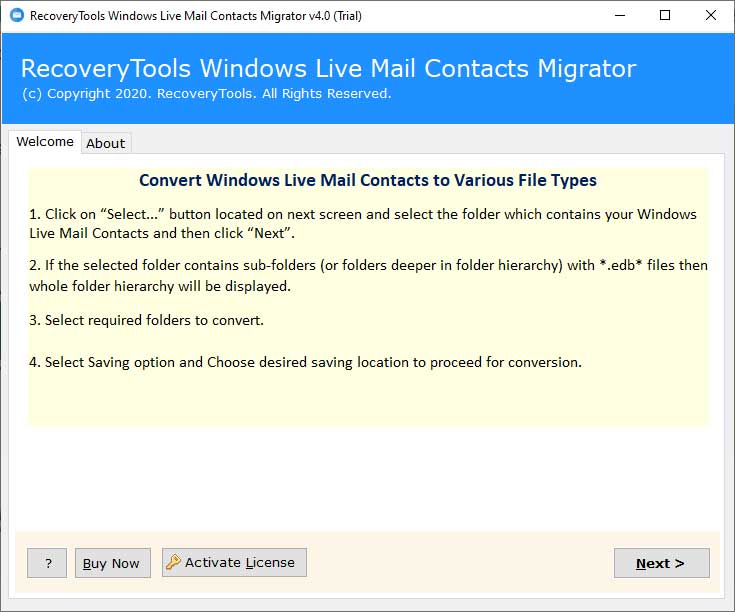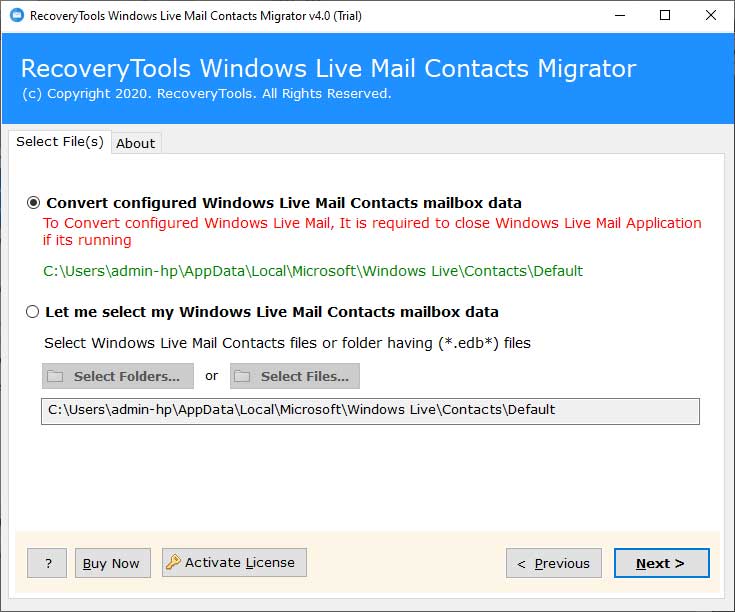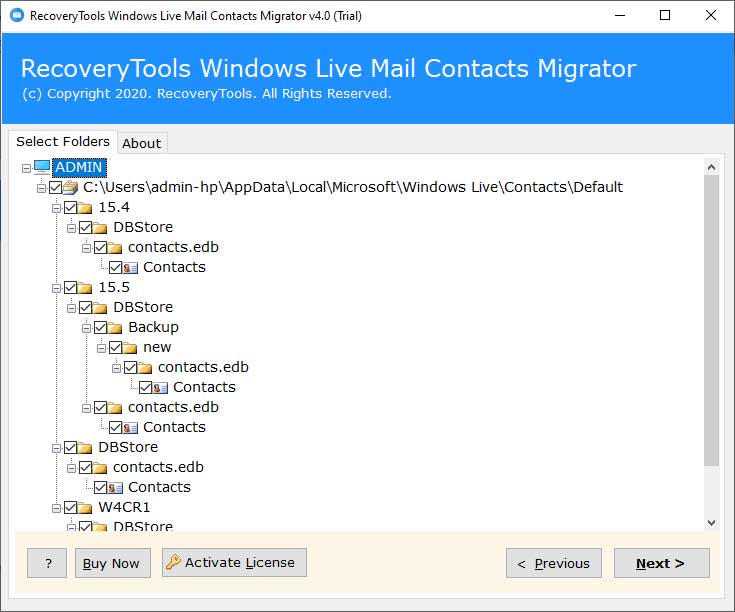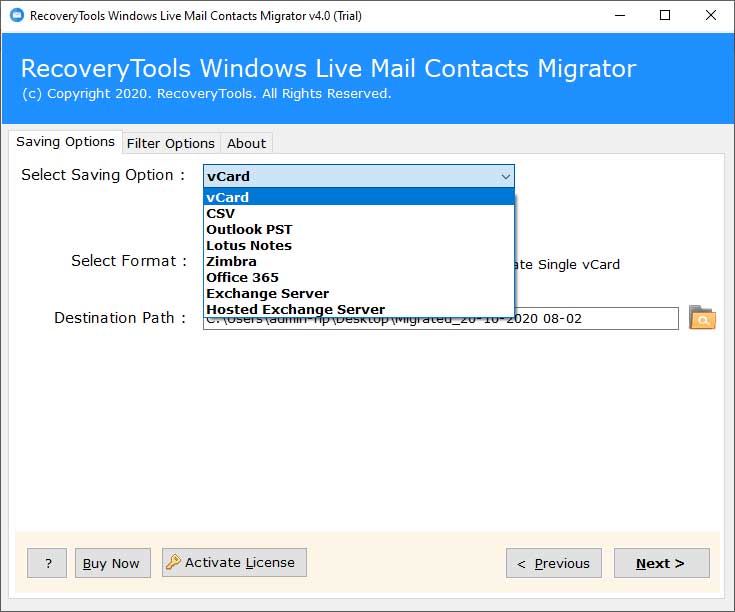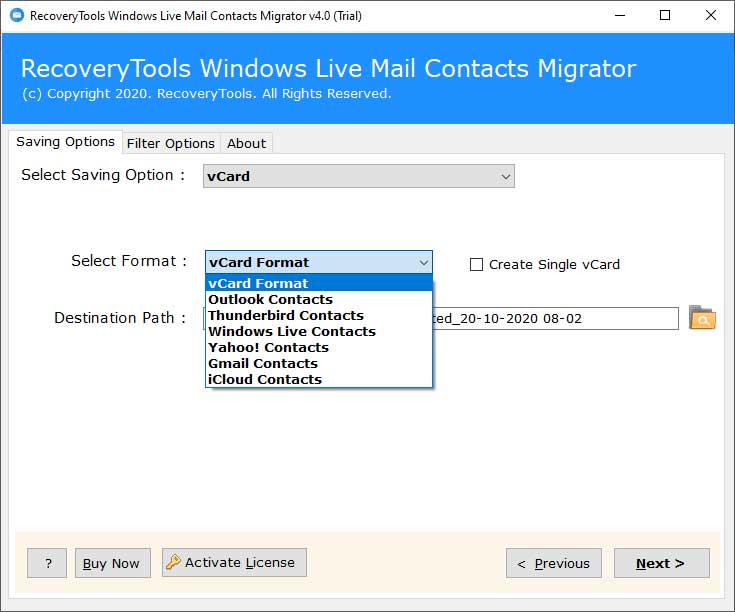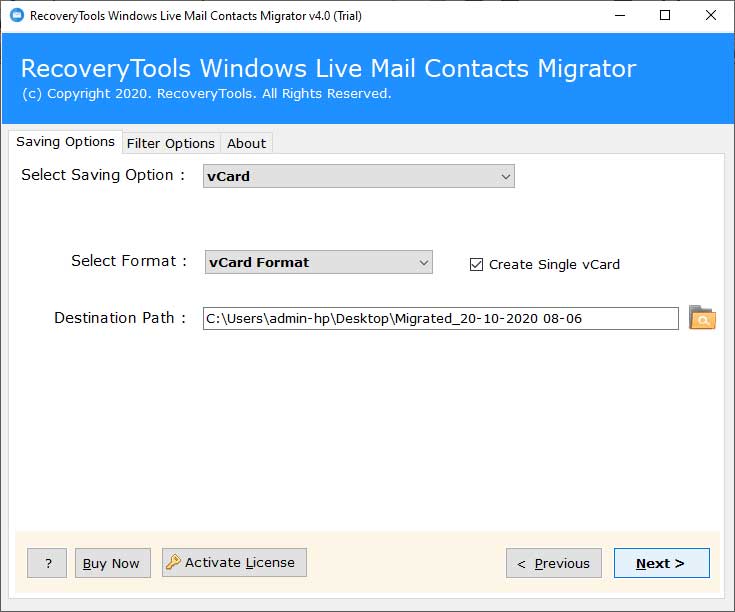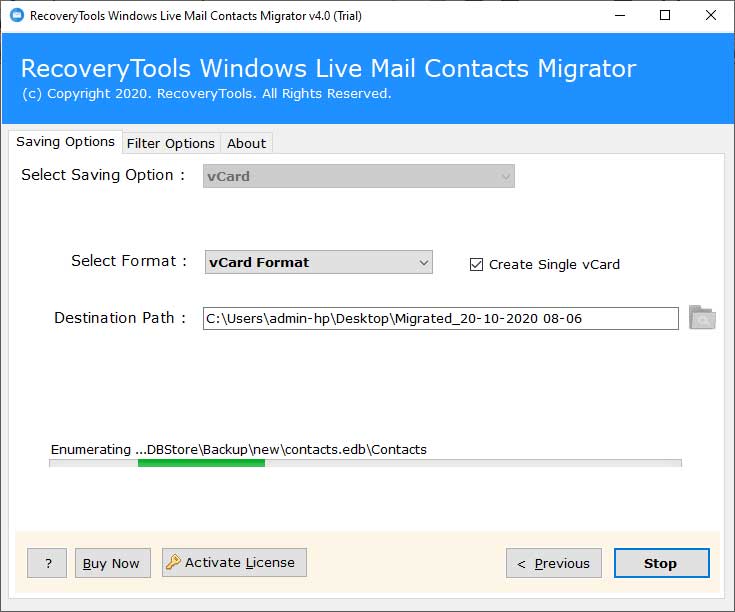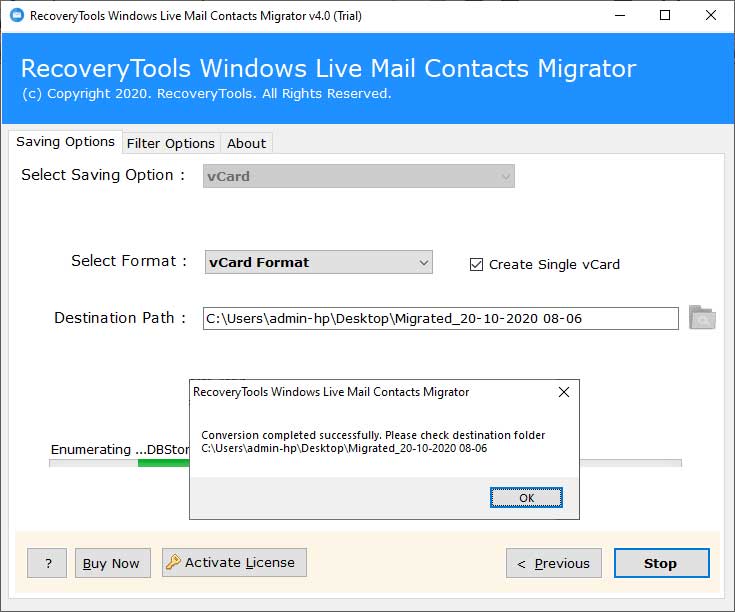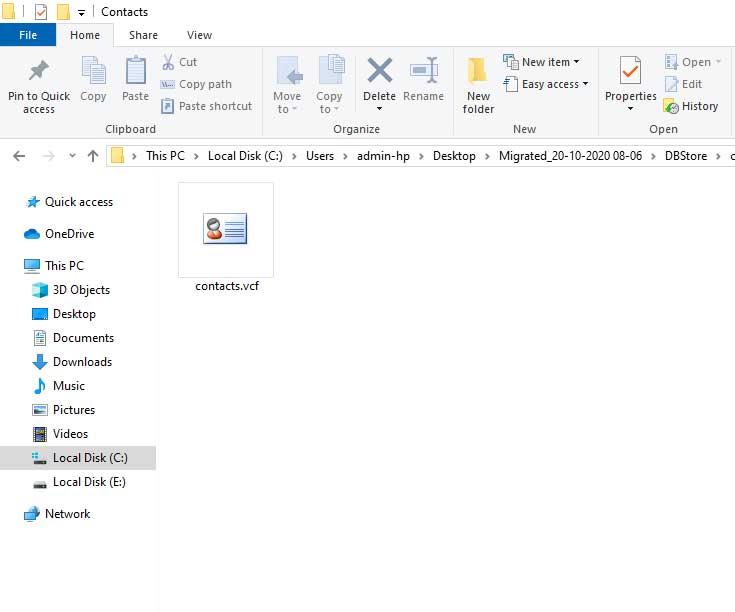How to Backup Windows Live Mail Contacts to External Hard Drive?

If you have Windows Live Mail account and want to backup Windows Live Mail contacts to external hard drive, then it’s pretty simple to do.
How many contacts of Windows Live Mail do you know by heart? How long does it take to memorize new ones when those change? Well, you can backup contacts in Windows Live Mail 2012, 2011 to local PC so that you won’t lose any essential contacts. But, you don’t have to do this manually because there is an automated solution to backup email contacts in Windows Live Mail to external hard drive.
You may lose your vital contact list (business or personal) due to any human error or unfortunate accidental deletions. Thus, having a proper backup Windows Live Mail is the wisest choice as it makes those address book contacts available on multiple locations. Similarly, saving Windows Live Mail contacts in different formats works magic as you have your contacts secure almost forever.
How to Backup Windows Live Mail Contacts to External Hard Drive ?
The best way to backup contacts in Windows Live Mail to local computer is by using an automated solution. You can easily do this backup with the most renowned application – BitRecover Windows Live Mail Contacts Converter. With this software, you will be having your contacts backup files on various platforms so that if one platform is not working due to any reason, you can take it from another one.
Best thing about this software is that you can take a trial of the tool without paying a single penny. Yes, the utility comes with a free demo version which you can download by snapping on the green button provided below. This demo edition will help you to judge the features as well as functionality of the software. Also, with it you can backup Windows Live Mail contacts with some file limitations. So, later you can upgrade the license keys for unlimited saving of Windows Live Mail contacts to computer.
Information- The basic system requirements to install the software are:
Processor:- Minimum 2.4 GHz
RAM:- Minimum 2 GB
Hard drive space:- Minimum 100 MB
Windows OS:- Windows 10, Windows 8.1, Windows 8, Windows 7, Windows XP, Windows Vista, Windows Server 2019, Windows Server 2016, Windows Server 2012, Windows Server 2008, etc.
Read the Complete Description to Take Backup of Email Contacts in Windows Live Mail to Local PC
Firstly, you need to download and install the software on your computer machine. Once done, then quickly read all instructions given in the toolkit.
Now, you can select Windows Live Mail contacts in dual ways.
Convert configured Windows Live Mail contacts mailbox data:- It will upload WLM contacts from default storage location i.e. C:\Users\UserName\AppData\Local\Microsoft\Windows Live\Contacts\Default
Let me select my Windows Live Mail contacts mailbox data:- It will allow you to manually choose WLM contacts either folders or files.
Then, check the preview of all contact lists and enable those Windows Live Mail contacts whose data you want to take backup.
Thereafter, choose any saving option as per your requirement.
Users can also choose formats like vCard format, Outlook contacts, Thunderbird contacts, Windows Live Contacts, Yahoo! Contacts, Gmail Contacts, iCloud Contacts.
Then, navigate to the filter options list and choose the desired filters which you want to use to backup Windows Live Mail contacts.
Once done, now confirm the default destination location or you can browse a particular path to save output. Click on Next tab to continue.
The process to backup Windows Live Mail contacts to external hard drive is running.
After this entire process comes to an end, the toolkit will give a pop-up message saying “Conversion completed successfully”. Click on OK to finish the task.
At last, open the destination location to get the backup of email contacts in Windows Live Mail in selected file extension.
Backup Windows Live Mail Account Contacts – Benefits of Software
Dual options to choose contacts: With this tool, you have two options to select Windows Live Mail contacts. Either you can choose Select Folders… or Select Files… option to upload contacts from Windows Live Mail into the software panel.
Automatic uploading of contacts: The tool also has the option of automatic uploading of Windows Live Mail email contacts. It auto-detects the contacts from the default storage location.
Selective export of EBD contact list: The application gives you freedom to choose only selective contact for backup.
Take contacts backup with all details: It holds all information of contacts such as Email Address, Full Name, Phone Numbers, Company Name, Job Title, Webpage Address, Fax Number, Mobile Number, Business Address, Home Address.
Numerous saving options: Users can take the advantage of inbuilt saving options provided by the software. These options includes vCard, CSV, Outlook PST, Lotus Notes, Zimbra, Office 365, Exchange Server, Hosted Exchange Server, Thunderbird Contacts, Windows Live Mail Contacts, Yahoo! Contacts, Gmail Contacts, iCloud Contacts.
Advanced Data filter options: If you want to apply specific filters to backup Windows Live Mail contacts then you can opt it from the toolkit. The available data filter options comprises Date Range, Email Address, Email Subject, Exclude Folders, Add Organizer Email Address for Office 365 & Exchange Server Blank Entries, Import Settings, Export Settings.
No need for Windows Live Mail installation: You can backup contacts from Windows Live Mail to computer without installing the Windows Live Mail application.
FAQs
How to Backup Windows Live Mail 2012 contacts to computer?
Follow these steps to take backup of contacts from Windows Live Mail:
- Download the Windows Live Mail contacts backup tool.
- Choose Windows Live Mail contacts from dual options.
- Enable desired WLM contacts for backup.
- Select any saving option and setup a destination path.
- Start to backup contacts in Windows Live Mail 2012 to PC.
Can I take backup of contacts from Windows Live Mail account in batch?
Yes, with this application you can bulk save Windows Live Mail contacts.
The Closure
In the above blog we have explained a complete solution to backup Windows Live Mail contacts to computer. You can first try the free demo version of software to check the tool’s proficiency. Once you are completely satisfied with it, then you can buy the license keys of unlimited backup of WLM contacts to local PC. If you have any queries, then do our contact to our technical support team.
Also Read: