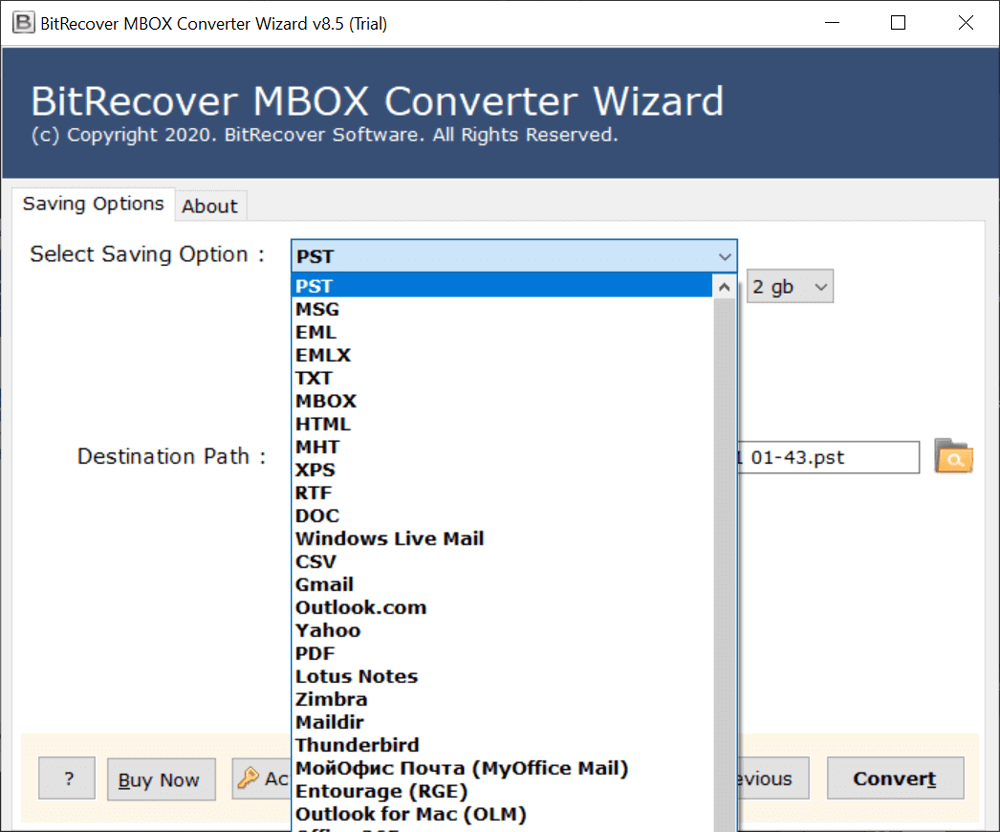How to Backup Emails from Entourage Quickly and Easily?

Tired of using Entourage? Well, it is natural; we are always curious to experience new things, even if it is the email client. But switching an email account is not as easy as it contains years of crucial information, and we cannot just leave that data behind. However, if we can backup emails from Entourage first, we can switch from it.
Yes, if it is the data that prevents you from switching accounts, we can make a backup copy. So whenever we need to access the same data in the future, we can have access to it even without using the account it belongs to.
Well, your problem can now be solved; you can swap your Entourage account for another. But now our question is where. We mean that the storage options for your emails can be many, where do you want to keep them? Where do you want to backup emails from Entourage?
Well, to solve this situation, too, we have a solution for you. We give you a method that can backup Entourage Mac on various platforms. Therefore, you can have many options to choose from. So, check it out quickly.
First of all, we must tell you that you should keep your data away from the Entourage. If you do, your data will no longer be linked to the account. For this purpose, we would like to tell you how you can export your data from your Entourage account so that you can simply have your files separate.
Reasons to Backup Emails from Entourage
- In case your system crashes or there is some accidental deletion, you can permanently lose your important and necessary Entourage emails. Therefore, to prevent that, you need to backup emails from Entourage.
- The Entourage database file that stores the emails may get corrupted sometimes. In order to prevent that, you need to take an Entourage backup.
- You can access the emails anywhere after backing up emails from Entourage.
- A secure Entourage backup can prevent threats like virus attacks.
- To migrate or import to modern email clients like import Entourage to Outlook, you need to backup emails from Entourage.
Manual Way to Backup Emails from Entourage
- First of all, launch your Entourage Mail client on Mac device.
- Click the File tab and then click the Export option.

- Now enable the option as “Items to an Entourage Archive”. After that click on the checkbox to select the data you want to export from Entourage

- Now when the Window appears you can need to enable either “Yes, delete items from Entourage after they are archived” or “No, keep the Items in the Entourage after they are archived”

- Select the folders you want to get from Entourage and finally export them.

The selected data from Entourage will now be exported in the MBOX format.
Your files are no longer wrapped in the entourage. Now you can put them anywhere you can even copy and paste them to another computer, even on Windows.
Now you have your Entourage data in MBOX format, but you know that it cannot be easily accessed. You need a compatible application for it whenever you want to access it.
To counter this situation, we have a perfect way. You can backup emails from Entourage in an easily accessible file format or even in a different account. Yes, it’s possible; you just have to use the solution that we are going to offer you.
Drawbacks of the Manual Way for Entourage Backup
- The manual way for Entourage backup is a very time-consuming and lengthy process.
- The manual way to backup emails from Entourage is prone to errors.
- There is a risk of data loss while doing the backup process manually.
- It requires technical knowledge and can be confusing and difficult for people who do not have technical knowledge.
- The manual way may not work properly in case the Entourage database is corrupted.
Professional Way for Eudora Backup
One of the best ways to backup emails from Entourage is by using the BitRecover MBOX Converter Tool. Now that your Entourage files are in MBOX format, this application is suitable and compatible for your task.
This solution is fully automated and can backup emails from Entourage on different platforms so that you can choose them according to your needs. Let’s take a look at the platform first so you can see what this automated approach is capable of.
Take a Look at the Platforms that You Get with the Tool
Email Files – If you have an account in mind that you will be using on behalf of Entourage, you can choose from PST, MSG, EML, and EMLX. So, if the account of your choice is compatible with these file formats, then you can choose them.
Desktop Accounts – Well, if you don’t have an account and are still looking for a replacement, you can choose the accounts right from Windows Live Mail, Lotus Notes, Zimbra, and Thunderbird.
Cloud Accounts – Well, now if you are thinking of moving to a cloud-based account, you can also choose Gmail, Yahoo, Outloook.com, and any of the IMAP-compatible accounts.
Documents Files – If you don’t want to access your Entourage data through an email account, you can save your data in document files. You can backup emails from Entourage to PDF, TXT, HTML, CSV, DOC, and many more.
See how many useful storage options you can get with this tool. That’s why we said it was perfect for you and also to backup emails from Entourage.
Now, let’s explain to you how to select these platforms in the Entourage email backup tool. We offer you step-by-step instructions for this. Hence, follow them carefully.
Steps of Professional Way to Backup Emails from Entourage
- Download the Entourage email backup tool on your Windows device. After that, Install and launch it.
- After running the Entourage Email Backup Tool, you need to Click Select File for Select Folder to choose the MBOX files you exported from Entourage.
- Now browse through the entire files and upload them to the tool. Now click on Next.
- Click on checkboxes in front of all files to select them, then click Next.
5. Select the saving option as per your wish, select the destination path, the File Naming option, and then click the Convert button.
Your files will now be converted to the platform of your choice in just a few moments.
Your problem is now resolved. You no longer need to use the Entourage account if you don’t want to. You don’t have to worry about your data; it’s now backed up.
Features of the Professional Tool
- It provides multiple file naming options to users and saves backup in the same source folder.
- It provides more than 30 saving options for users to save the output.
- It maintains and preserves the folder structure and ensures that email formatting remains the same.
- It is an independent and reliable solution. There is no need to install any other application with this tool.
- It has a user-friendly interface and is compatible with multiple platforms. This tool is beginner-friendly and can be used by anyone, whether from a technical background or not.
- Users can do an Entourage email download for Mac and Windows both as it is a compatible solution.
- The tool also provides a free demo version to users to check the efficiency of the tool.
Conclusion
You can now easily backup emails from Entourage on the platform of your choice, thanks to the Entourage email Backup Tool. This app is perfect in every way. It gives you so many storage options to keep your data safe, and gives you a lot of great features too. So, if you want to enjoy all of the benefits that come with the tool and also want an easy trip, then you have to try the tool.
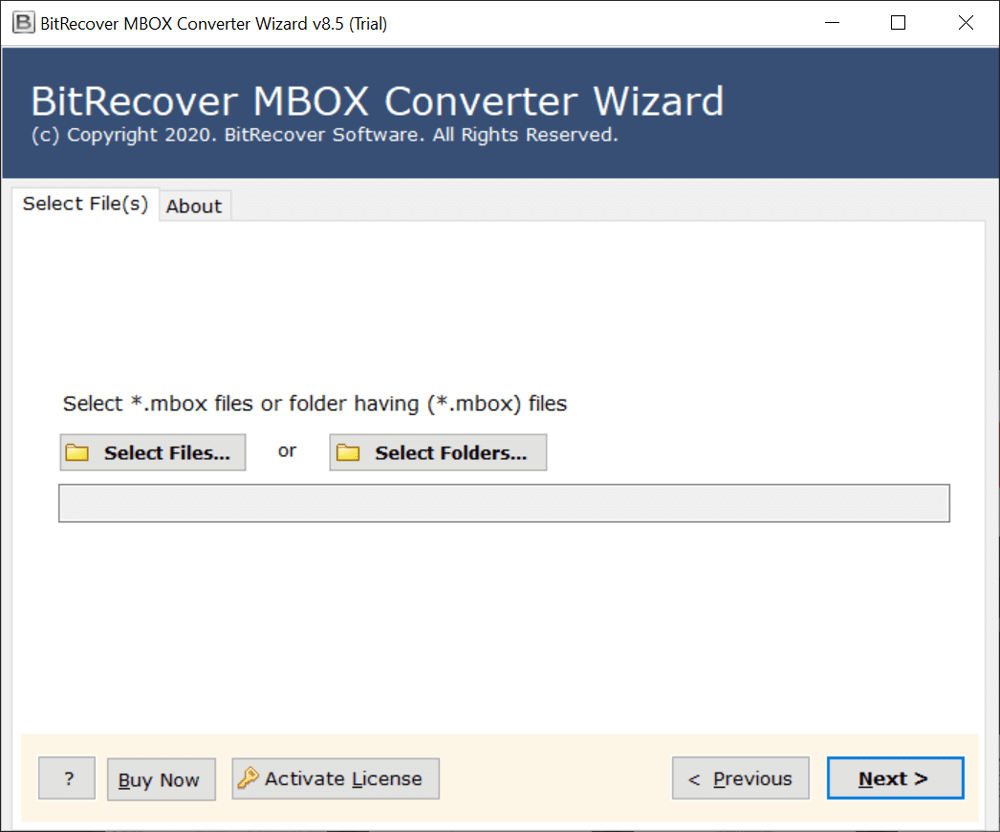
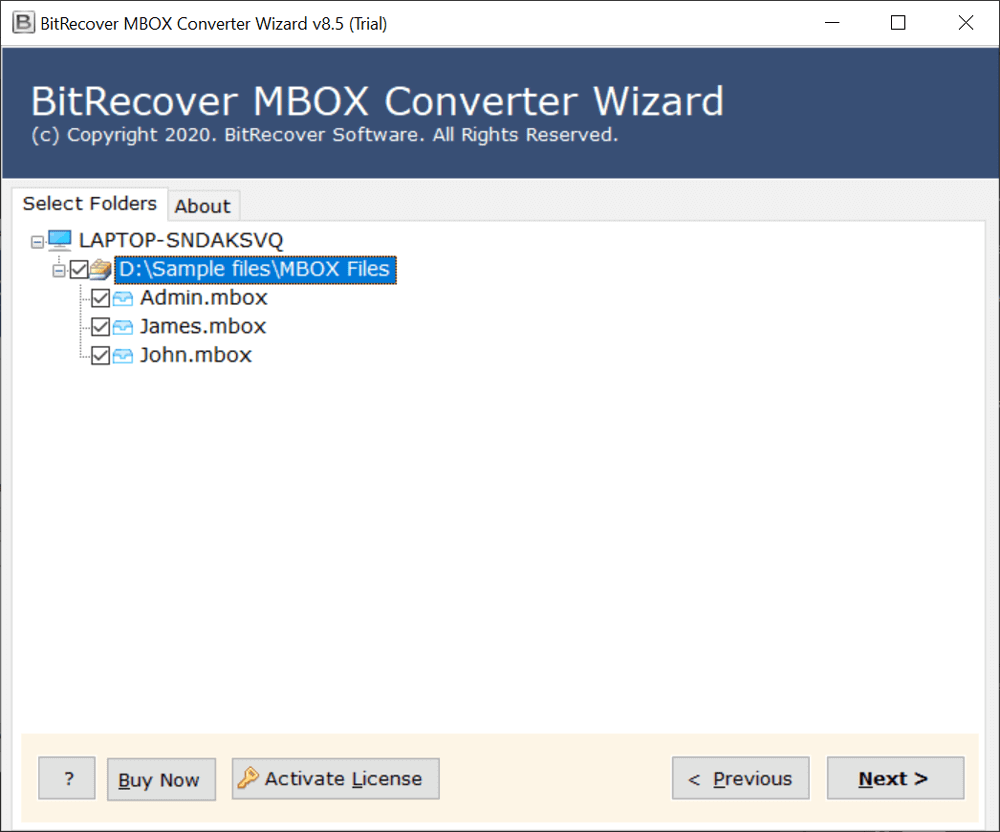 5. Select the saving option as per your wish, select the destination path, the File Naming option, and then click the Convert button.
5. Select the saving option as per your wish, select the destination path, the File Naming option, and then click the Convert button.