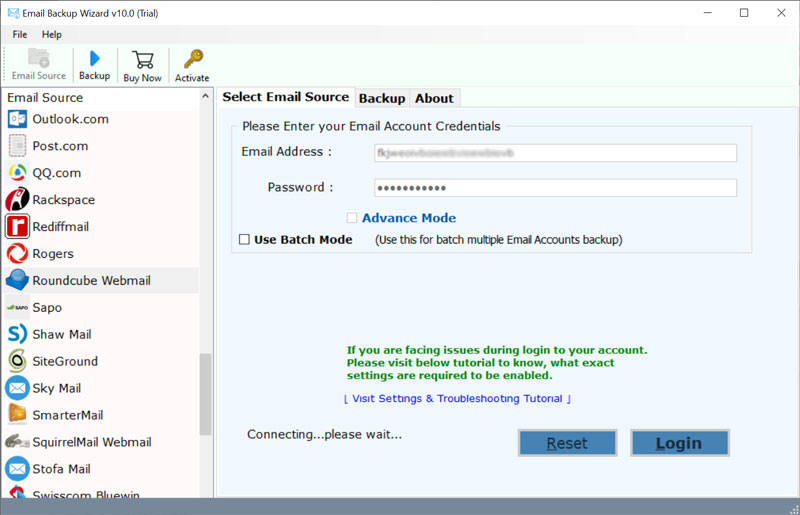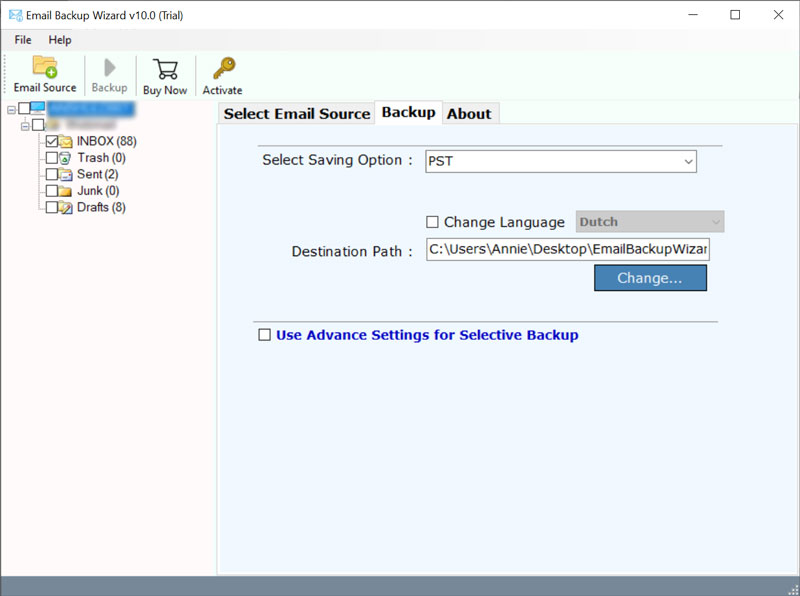How to Backup cPanel Emails to PC Without Data Loss?

Are you in search to backup cPanel emails to computer? Then you have landed on the right page. If you are a cPanel user and want to safeguard your cPanel data by backing it up on the computer, then follow the methods mentioned in this article. Here, we will guide you through the step-by-step process of downloading cPanel emails locally. We have explained all the methods in a straightforward way that is easy to follow. Continue reading and instantly secure all your cPanel emails to prevent future loss.
cPanel is a widely used web hosting control panel that enables users to manage websites, emails, databases, files, and domains using a graphical interface. Hosting providers commonly offer cPanel because it lets users do a wide variety of things, such as creating email accounts, adding FTP accounts, managing backups, and configuring security, even if they have technical knowledge. However, due to various reasons, it becomes crucial to backup the emails available in a cPanel account. We will discuss why it is an important task to backup cPanel emails as well as how you can easily download all your cPanel emails to your local device using various methods.
Why Export Emails from cPanel to a Computer?
The following are some of the reasons to backup cPanel emails to a computer:
- Protecting against data loss from cyberattacks, server issues, or inadvertent deletion is ensured by backup emails.
- Email data retention is mandated by law and regulation in certain sectors and organizations. Therefore, some users need to export cPanel emails for legal purposes.
- Emails that are inadvertently deleted or misplaced can be recovered from the backup, saving irritation and data loss. Thus, there is a need to backup emails using cPanel.
- In the case of malware or virus assaults connected to emails, the cPanel email backup offers a pristine copy of the information.
- cPanel backups can aid in the recovery of data and email accounts that have been locked or altered. Creating a need to backup cPanel emails.
- Moreover, when you backup emails from a cPanel account, it makes account administration easier and makes it possible for users to quickly recover emails and settings.
- Users can manage their emails with confidence and peace of mind, knowing that their cPanel emails are safely backed up
How to Backup Emails form cPanel to Computer?
You can easily backup your email via cPanel to your computer using the methods discussed here. You can either backup the entire cPanel or use the file manager to backup the entire cPanel mailbox in .ZIP format. If you are looking for ways to backup cPanel webmail specifically or in smaller batches, you can always just export these emails via cPanel as EML files through cPanel Roundcube webmail.
But if you need to backup cPanel emails to your computer without any technical hassle, the best way to do so is by using cPanel email backup software. Follow the step-by-step procedures mentioned below:
Method 1: Full cPanel Backup to Backup Emails from cPanel
This method is useful when you are you need to backup email from cPanel when you are migrating your website. Many users backup email hosting via cPanel when migrating. It backup cPanel emails, hosting account, databases, and files.
- Use your email ID and password to log into your hosting’s cPanel.
- Under the File Tools, look for Backup cPanel.
- You will find an option for Full Backup.
- Hit Download a Full Account Backup.
- Choose the Home Directory as the Destination to backup cPanel emails to the computer.
- You can also get a notification for Backup ready. Simply enter your email ID to get a notification.
- Hit Generate Backup.
You have successfully backed up emails to the computer using cPanel.
Method 2: Use the File Manager Option to Backup cPanel Emails form Webmail
- Go to the File Manager option after logging into your cPanel account to backup emails from cPanel to computer.
- Navigate to the folder containing the data from your emails. By default, email data is kept in the “mail” directory.
- Now select Compress by right-clicking on this Mail folder. within the relevant window. Select any of the offered compression formats according to your requirements to export emails from cPanel locally.
- You can change the name later if you wish to preserve the data. Press Compress File(s) to start the compression process. Await the completion of the compression procedure. Depending on how much email data you have, this process might take some time.
- You will see a new compressed file saved on the server of your hosting account after the compression procedure is finished. To save the compressed file to your local computer, simply right-click on it (such as the email.zip archive file) and select Download.
Method 3: Use Webmail Export to Backup Emails from cPanel Folders
- Enter your account credentials to access your cPanel account.
- Select “Email Accounts” from the menu, or search for it.
- Click the CHECK EMAIL button after selecting an email account to export emails from cPanel.
- Select RoundCube to view your email cPanel messages after that.
- To select all emails in a certain folder, press and hold the CTRL key.
- Now choose Export with a right-click on the folder to backup all emails in cPanel account.
- Lastly, click the OK button after choosing the Download into an MBOX file option.
Note: The above methods may seem challenging to get email backup from cPanel. To overcome these challenges, try using an automated method.
Method 4: Backup cPanel Emails Individually Using Webmail Export
Webmail is a feature that cPanel offers to its users to access their email accounts. This is one such method that is extremely useful when you need to backup cPanel emails specifically or in smaller batches. Follow along steps to export cPanel emails using cPanel webmail.
- Go to the Webmail feature of cPanel of your domain.
- Log in the Webmail using your email address and password.
- Select a Webmail service like Roundcube or SquirrelMail.
- You can now access your entire mailbox, Inbox, Sent, etc.
- Open the email you need to download to your computer via cPanel.
- Press the More option.
- Hit Download to backup cPanel emails individually.
Limitations of Manual Ways to Backup Emails via cPanel
- You can backup cPanel emails selectively. You can either download them all or download the entire mailbox via cPanel’s File Manager Option, or export emails from cPanel one by one.
- As you can see, the manual process involves a lot of technical steps, making the process take a long time and complex.
- Often, when backing up large mailboxes via cPanel at once, some emails and folders are lost as a result of an incomplete backup.
- When the user backup cPanel emails, they do not have options for saving their email data into the desired file format. cPanel email backup to your computers is limited to .ZIP or .EML format.
Also Read: How to Import MBOX to cPanel Email Accounts?
Method 5: Backup Email from cPanel Using cPanel Backup Wizard
If you want to backup cPanel emails to computer in multiple formats on your local system, you should use the automatic tool. The tool you should use is called BitRecover Email Backup Tool. It is software that is made up of rich algorithms. This tool offers the option to backup cPanel email account list in bulk in a range of file formats. This software also provides the option of a demo version to the user, so that the user can check the working of this software to backup cPanel account.
Please download the software from the link below to take a backup of emails from cPanel (It’s a demo version). Also, if you face a problem, you can click on Live Chat to connect with us.
How to Backup All Emails in cPanel? Step-by-Step
Learn the steps to automatically backup cPanel emails to computer.
- First, download the cPanel and install it properly on your machine whether its Windows or Mac.
- Now, select the cPanel Webmail option. Select your cPanel account as shown in the image.
- So, fill up the desired cPanel email account details in the respective fields to take backup of emails from cPanel.
- Now, select the required mailboxes from the list to backup and restore cPanel email accounts.
- Here, choose any destination saving option in which you wish to backup cPanel emails to a computer.
- Lastly, tap on the Backup button. This will immediately start the process of taking email backup from cPanel account.
Prime Features of cPanel Email Backup Software
- Email Filters to Backup cPanel Account- The cPanel backup tool offers various data filtering options to take backup of cPanel emails. These options are specifically to export emails from cPanel locally with selective data. Some of them are Date Range (between two date intervals), From (messages received from a specific email address), To (messages sent to a specific email address), Subject (the particular subject of an email), Only Export Sent Folder, Exclude Exporting Email body contents & attachments.
- Backup Any of cPanel Mailbox – Additionally, users have the freedom to backup their cPanel account having any folders. It allows to backup of all cPanel mailbox data like cPanel inbox, cPanel Sent, cPanel drafts, cPanel personal labels, etc.
- Allows Backup of Multiple Users from cPanel – It allows the backup of multiple cPanel users at one time. With the batch mode option, users are required to upload a CSV file comprising all email account login details.
- Supports all Windows OS- The suggested cPanel backup software to backup cPanel emails to a computer is compatible with all Microsoft Windows and Mac OS systems, including all new and older versions.
- 24/7 Customer Support – Receive 24/7 customer support for an easy cPanel backup experience. Technical difficulties or setup help will not be a problem, as support will always be available.
- Customizable Features on Demand – Customizable options from selective cPanel folder backup to scheduling and storage options. Request and configure the features you need to operate your business successfully and in an arrangement that works for you.
FAQs on Backup cPanel Emails to Local PC
Q 1: How do I export all email messages from cPanel?
Ans: To backup cPanel account, you can go to the Files > Backup area and download a Full cPanel Account Backup, or use Roundcube webmail to export your folders in MBOX or .eml format. If you would like easier and faster backups, you can also use professional cPanel backup software.
Q 2: Why is it important to download emails from cPanel?
Ans. To protect your vital data and communications, you must backup email from cPanel accounts. It helps you avoid data loss by ensuring you have a copy in case of unintentional deletion, server outages, or other unanticipated events.
Q 3: Which file format is best for backups from cPanel?
Ans. The file type you choose will depend on your email client of choice and how you want to view the backups. However, typical file extensions are .eml (works with most email programs), .pst (works with Outlook), and .mbox (works with Thunderbird). Select the one that best meets your needs.
Q 4: What is the best place to save my cPanel email backups?
Ans. It’s important to backup cPanel emails to computer safely. Moreover, backups can be kept locally on your computer, on an external hard drive, or on a cloud storage platform such as Dropbox, OneDrive, or Google Drive. Make sure the storage site of choice is both convenient and safe.
Q 5: Does the cPanel email backup process have any features to make it easier?
Ans. Indeed, it is possible to streamline cPanel email backups with accessible solutions. We already discuss the best software above.
Q 6: How to backup and restore cPanel email accounts?
Ans: To backup your cPanel email accounts, you can either go to Files > Backup in your cPanel and download the Full Account Backup, or you can simply compress the /mail folder in File Manager. To restore, you can upload the backup file and use the Restore option in the Backup section. The use of cloud backup and recovery software speeds up and simplifies the process.
Conclusion
In the above guide, we learned how to backup cPanel emails to computer where we use two popular features of cPanel and a direct solution that professionals usually recommend. We saw that the cPanel backup wizard provides straightforward procedure to export emails from cPanel. You can do a free trial of the software to evaluate the features of this cPanel backup software. This will help you to backup all emails in cPanel locally in any format you want. If you want to backup unlimited email data from cPanel, you will need to upgrade the license keys.