Frontier Email Settings

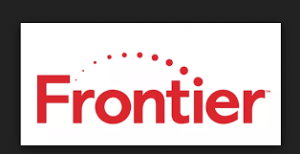
Are you a Frontier’s Email User and looking for Frontier Email Setting to set up your Frontier Email Account? So that you can easily use their preferred user interface for incoming emails. Therefore, Read this blog and find out how to configure an account using Frontier Mail POP3 and SMTP Settings.
In this blog we have provided Frontier Email Setting so that users can easily set up their email account into other Email Client Like Outlook, Gmail, Thunderbird, etc., or other Mobile Devices Like iPhone, Android and iPad, etc.
Frontier Mail Server Settings for Account Configuration:
While adding up your Frontier Mail in your preferred email application you will require Frontier mail SMTP & POP Server Settings. so, it is very important to use the right settings for setting up any email account so that If you will not face any issues related to the incoming and outgoing mail server. Then, please Contact us.
| Email Settings | Port Number |
|---|---|
|
RocketMail POP3 Incoming mail server:
pop3.frontier.com
|
995, requires SSL
110, non-secure
|
|
RocketMail SMTP Outgoing mail server:
smtp.frontier.com
|
465, requires SSL
587, non-secure
|
Need to backup Frontier Emails to Any other Email Application?
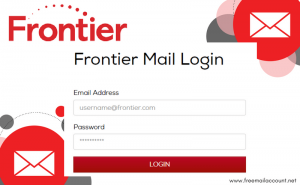
If you are a Frontier mail user and finding difficulty in the configuration of Frontier mail email account settings and looking for a professional tool so that you can backup your Frontier emails to any other email account/file format such as Outlook, Thunderbird, Gmail, Yahoo, Windows Mail, Office365, etc. then, try the best professional tool Frontier Email Backup tool that can easily backup Frontier Mail emails to any email application keeping the same folder structure. Moreover, It offers many other Advanced features so, Let’s take a glimpse at some of them listed below:
- The users can download the software on all Windows versions, i.e. Windows 10, 8.1, 8, 7, Vista, XP, etc.
- Supports more than 30+ saving options to backup your Frontier mails.
- Also, you can completely convert your mailbox without any file size limitations.
- Therefore, this professional utility can also backup all the emails with attachments maintaining all the email properties like date, time, cc, bcc, etc.
- You can also backup Selective Email Migration for selective emails using the “Advanced date filter option”
Note: Firstly, Try the Free Demo version to check the basic functionality and process of the POP3 Email Backup Tool. So, Hurry up! Download and Install the software on Windows Machine then, after successful demo you can purchase the license key.
Now, Let’s Understand the complete Frontier Mail Backup Process using illustrating video:
Summing Up!
Here, We have given Frontier mail account settings to easily set up an account in any of your preferred email applications like Outlook, Thunderbird, Windows Mail, or Mobile devices such as iPhone, iPad, Android, Mac, and others. Also, Given the solution Frontier Mail Backup Tool to easily Migrate Frontier mail emails to any email client or save on your desktop, this hassle-free solution is fit for every user the process is very easy and safe so we would recommend you to just give it a try.
