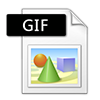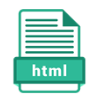The BitRecover Bulk HEIC converter is essentially for bulk of images and it provides a lot of useful output image formats. The HEIC image converter lets you to preserve the metadata and output image quality. I have already bulk converted HEIC images for uploading it on a social site. I must say, the tool has got a really uncluttered interface and any first-time user will absolutely love it.
BitRecover
HEIC Converter Wizard
Convert HEIC files into 7 different image and document formats.
HEIC file converter proves to be an extremely easy and comprehensive multi-format conversion tool. The simple few-click process makes it perfect to change HEIC files into standard image formats for displaying them on Windows platform, your android phone, posting on internet.
The fact that the interface of HEIC batch converter is neat, orderly and purpose-driven makes it a decent deviation from other comparable applications that appear to be tricky for the sake of being complex. HEIC converter free download is available for both Windows and Mac OS users.