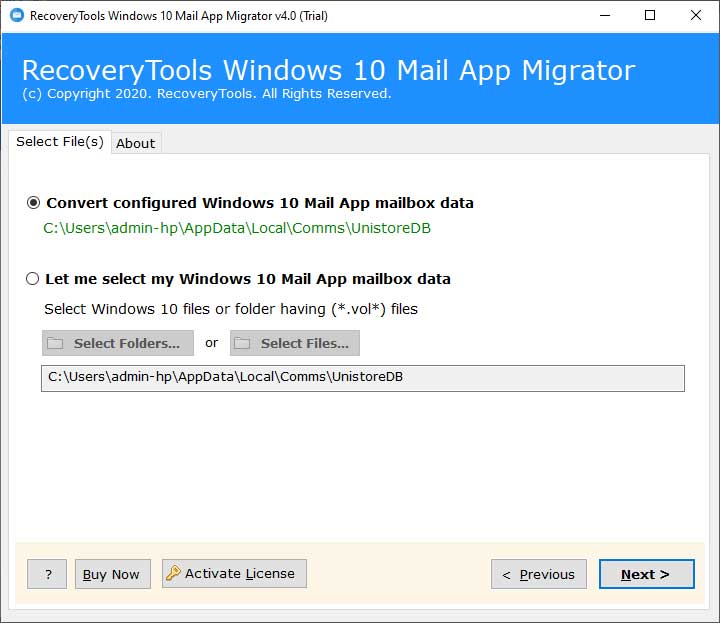How to Transfer Windows 10 Mail App to IMAP Server?

Summary:- Ready to transfer Windows 10 mail app IMAP Server, but don’t know where to start from? Don’t fret! To help you do this migration of Windows 10 mail app emails to IMAP Server, we have elaborated the perfect solution in this blog.
In this era of technological advancement, we are surrounded by bunch of email applications. To ensure the flow of proper communication, a robust and easy-to-use email application like Windows 10 mail app is an appropriate choice for all email users. But, there are many other email services vying for your attention. Especially, when there are risks of hardware failures, then it is highly suggested to transfer Windows 10 mail app to IMAP Server because all data is stored on a remote server.
Windows 10 Mail App Backup Tool is a 100% tested application evaluated by the professionals of BitRecover Software. It is a best suited application for all those users who intend to move Windows 10 mail app mailboxes to IMAP Server. The tool has the ability to batch migrate Windows 10 mail app to IMAP Server along with email attachments, contacts, calendars, tasks, notes, etc.
Let’s start the processing of Windows 10 mail app to IMAP Server migration.
Complete Step-wise Procedure to Transfer Windows 10 Mail App to IMAP Server
Read me first: The software comes with a free demo version for the purpose of tool’s evaluation. You can easily download it and can convert few Windows 10 mail app emails to IMAP Server. Once you are completely satisfied it, then you can switch to the license version of this tool.
First of all, launch the software on your computer and read all instructions.
Then, choose your Windows 10 mail app data for Transfer process with either automatic or manual ways.
Now, specify the necessary mailboxes of Windows 10 mail app to transfer to IMAP Server.
Thereafter, go to the saving options list and pick IMAP Server from it.
After this, enter all details of your IMAP Server account such as Email Address, Password, IMAP Host, IMAP Port No.
Also, enable the “Advance Settings for Selective Backup” option if you want to selectively move Windows 10 mail app messages to IMAP Server.
Lastly, click on the “Next” tab to start to migrate Windows 10 mail app emails to IMAP Server.
So, the process to migrate emails from Windows 10 mail app to IMAP Server ends here.
Top-Notch Features of Windows 10 Mail App to IMAP Server Tool
Auto-detect Windows 10 mail app data: With this utility, users can automatically upload the Windows 10 mail app data from its default storage location.
Manually select files/ folders: The tool also gives manual file selection options like “Select Folders…” and “Select Files…” to load Windows 10 mail app user data for the transfer process.
Batch move Windows 10 email: Users have the advantage of using this multipurpose tool as it facilitates to batch transfer Windows 10 mail app emails to IMAP Server.
Advanced Selective Migration: It saves a lot of user’s time and efforts by providing data filter options. With this feature, users can selectively export Windows 10 mail app mailboxes to IMAP Server. It helps to sort out emails as per Date Range, Subject, From, To, Exclude Folders, Organizer, Root Folder, Mails, Calendars, Contacts, Create exception log and Request for more features…
User-friendly GUI: The tool has an uncomplicated and intuitive Graphical User Interface. Both technical and novice users can effortlessly transfer Windows 10 mail app to IMAP Server without any confusion.
Preserves internal folder structure: The software of Windows 10 mail app to IMAP conversion tool keeps intact the folder hierarchy as that of the original one.
Windows OS compatibility: You can run the software smoothly on all versions of Microsoft Windows Operating System like Windows 10, 8.1, 8, 7, XP, Vista, Windows Server versions, etc.
Frequently Asked Queries of Users
How to Transfer Windows 10 Mail App to IMAP Server ?
Follow these steps to migrate Windows 10 mail app to IMAP Server:
- Run the Windows 10 mail app to IMAP Server Migration Tool.
- Upload desired Windows 10 mail app mailboxes in the toolkit.
- Enable specific email folders of Windows 10 mail to Transfer to IMAP Server.
- Choose IMAP Server as saving option and enter all account login details.
- Start to Transfer mailboxes from Windows 10 mail app to IMAP Server.
Can I batch transfer Windows 10 mail to IMAP Server with this tool?
Yes, you can easily batch migrate Windows 10 mail app data to IMAP Server with this application.
How to evaluate the software’s proficiency before purchasing it?
You can try the demo version of this application. It allows to move few Windows 10 mail app emails to IMAP Server. Later you can upgrade the license keys.
Concluding Words
In the above blog, we have explained how to transfer Windows 10 mail app to IMAP Server. This expert solution is beneficial for batch migrating Windows 10 mailboxes to IMAP Server in a single processing. If you have any query, please contact to our technical support team.