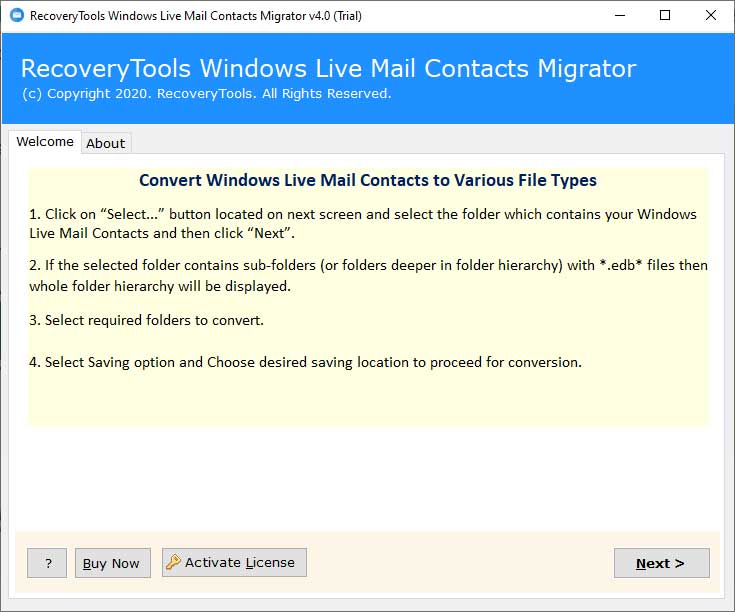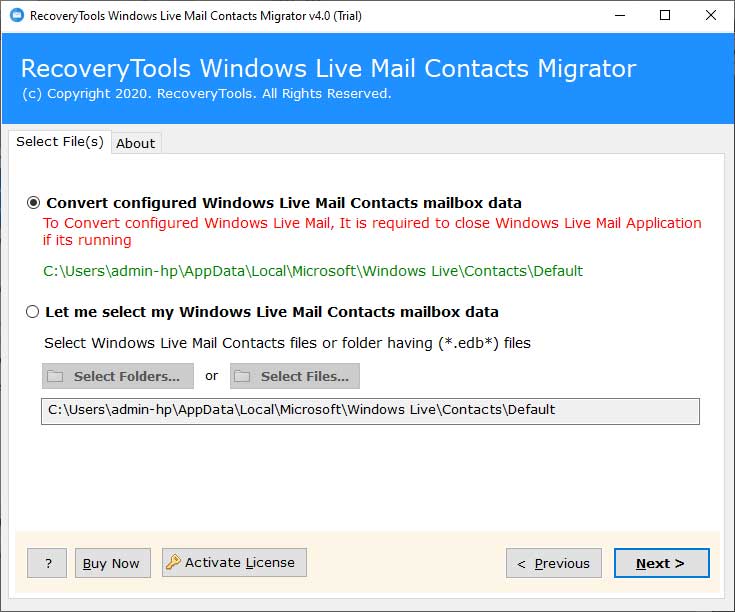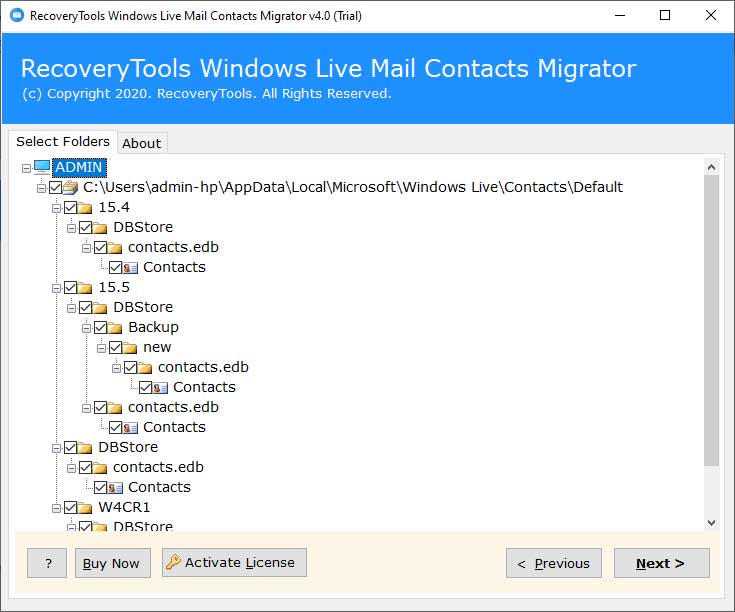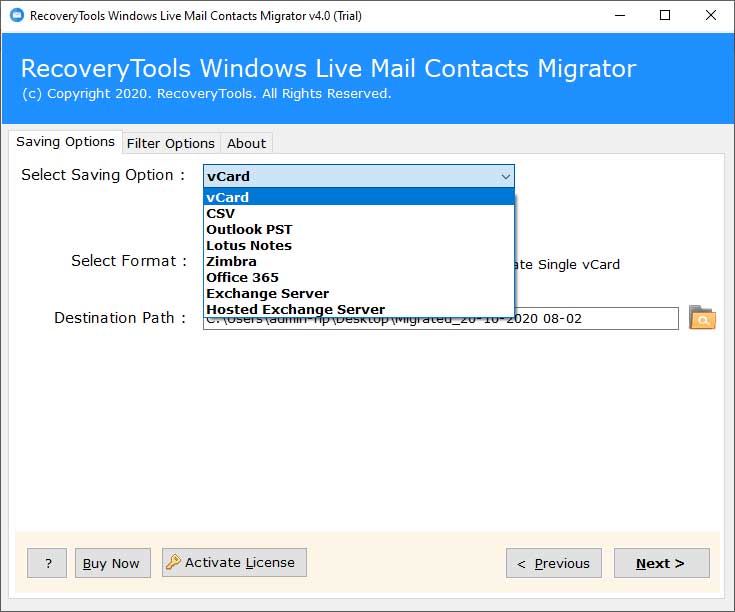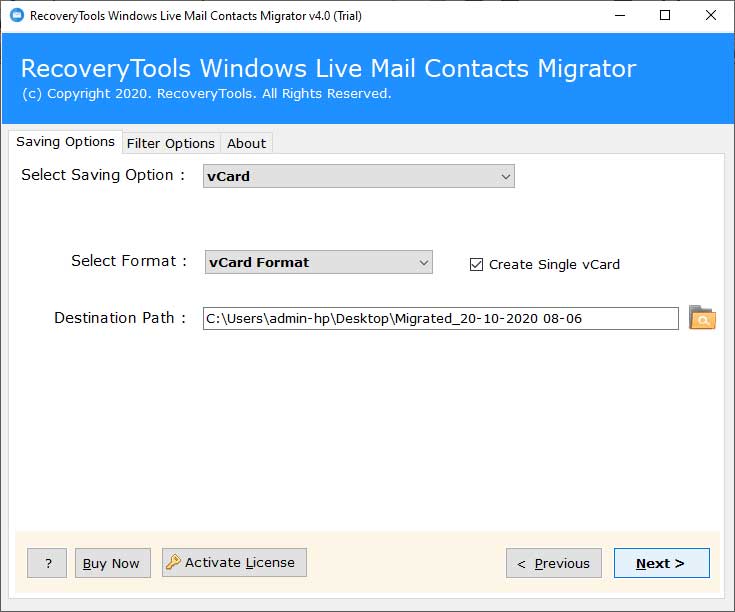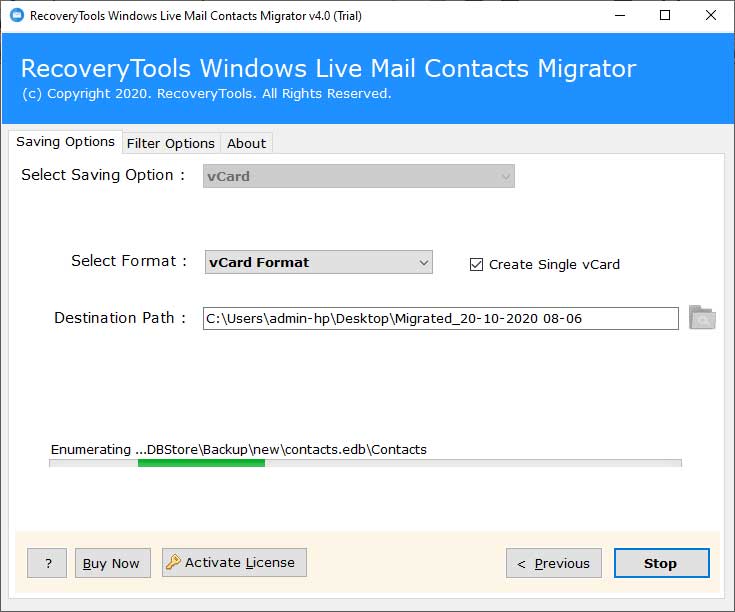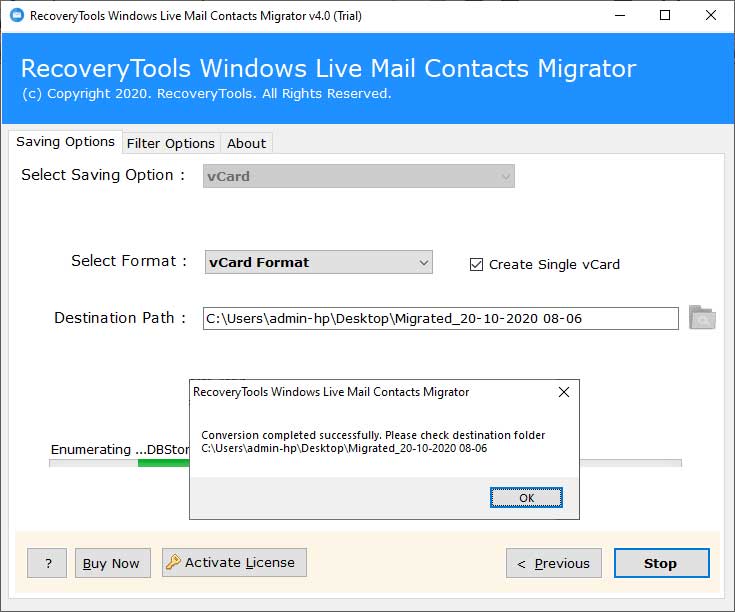How to Transfer Contacts from Windows Live Mail to iCloud ?

Any email service is incomplete without the proficiency of storing a contact list. Managing the contacts of clients, agencies or coworkers play an essential role for any email user and iCloud service gives this accessibility for personal information management components like Contacts. In this blog, we are going to describe how one can transfer contacts from Windows Live Mail to iCloud+ account.
Advanced Solution to Transfer Contacts from Windows Live Mail to iCloud
There is an in-built option in Windows Live Mail for importing and exporting address book, business card. But, if you have saved a huge amount of contacts in WLM and you wish to export contacts from Windows Live Mail to iCloud then we suggest you not to go with the manual way. It is hectic, requires ultimate patience and can result in serious data loss issues.
Luckily, this problem can be solved if you trust a reliable application like BitRecover Windows Live Mail Contacts Converter. With it, you can directly export all Windows Live Mail contacts into vCard file. Later you can import vCard into iCloud+.
So, let’s start with how to do the contacts transfer process!
How to Transfer Contacts from Windows Live Mail to iCloud+?
Basically, you need to follow two stages in order to accomplish this process. We have explained both stages in detail.
First of all, download and run the software on your computer. Read all instructions.
Now, manually or automatically choose Windows Live Mail contacts and click on the Next tab.
Then, preview WLM contacts and enable the desired ones.
Next, from the saving options list, choose vCard format.
You can apply various filter options for selectively transfer contacts from Windows Live Mail to iCloud+.
Lastly, set up a resultant destination path for saving the output.
Tap on the Next button to begin the process.
Soon the process to transfer Windows Live Mail contacts to vCard format ends.
Now, go to www.iCloud.com in your browser.
Then, log in to your iCloud account and fill in the email address, password.
After this, hit on the Contacts option.
Choose the Import vCard… option from the gear icon.
Select the output vCard file and click on the Open button.
Lastly, the process to transfer contacts from Windows Live Mail to iCloud begins.
Prime Features of Windows Live Mail to iCloud Contacts Transfer Tool
You will discover the recommended solution as the simplest one because it accompanies an interactive interface. One can uninhibitedly get to all WLM contacts into iCloud+.
- This software is explicitly customized for all home and corporate clients. It permits to transfer contacts from Windows Live Mail to iCloud with no restrictions. The tool provides lifetime license legitimacy with the goal that clients can benefit the entirety of its best characteristics.
- It has the ability to automatically upload all Windows Live Mail contacts from the default storage location.
- Users can specifically select Windows Live Mail contacts to export to iCloud+.
- The software transfers all information from Windows Live Mail contacts to iCloud like Full Name, Email Addresses, Phone Numbers, Company Name, Job Title, Webpage Address, Fax Number, Mobile Number, Business and Home Address.
- It offers data filters like Date Range, From Email Address, To Email Address, Email Subject, Exclude Folders, Add Organizer Email Address for Office 365 & Exchange Server Blank Entries, Import Settings, and Export Settings.
- There is no need for Windows Live Mail on your computer. Users can independently transfer contacts from Windows Live Mail to iCloud without any problem.
- The product is viable with all the most recent and prior versions of Windows and macOS.
Let’s Conclude
Exporting WLM contacts to iCloud+ in a direct manner is not possible. From this blog, we have explained the most proficient solution to transfer contacts from Windows Live Mail to iCloud. So, you can check the free demo version for testing the tool. It will help you to export few contacts. After getting fully satisfied, upgrade the license keys.