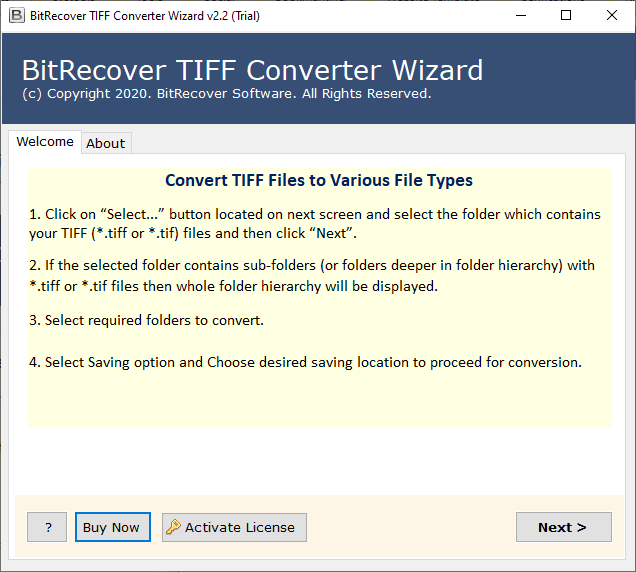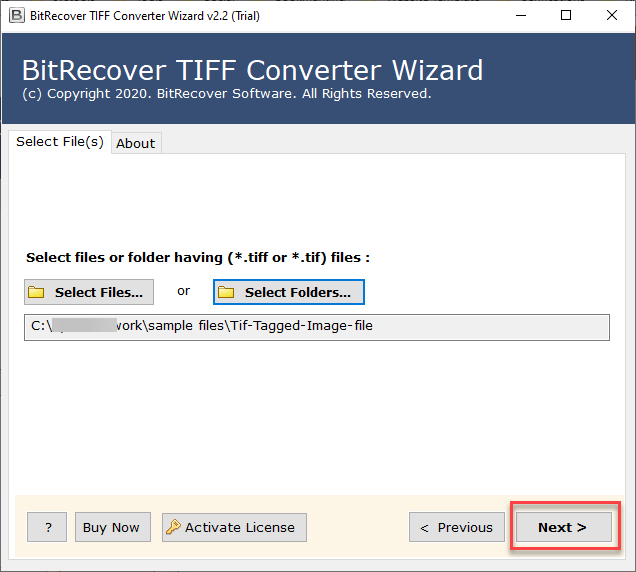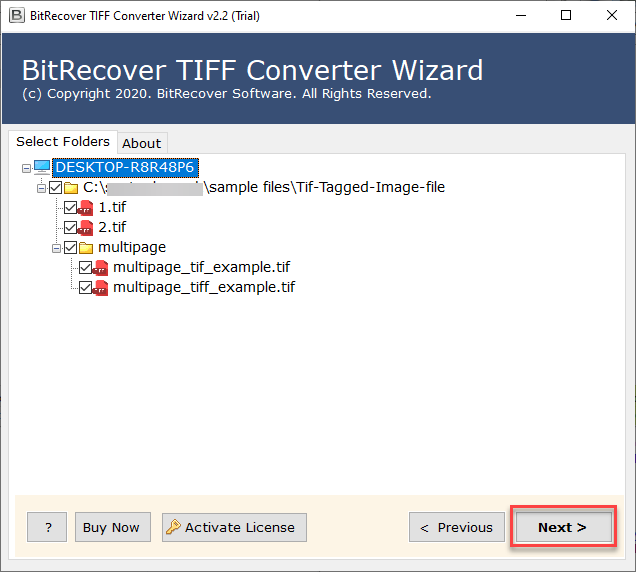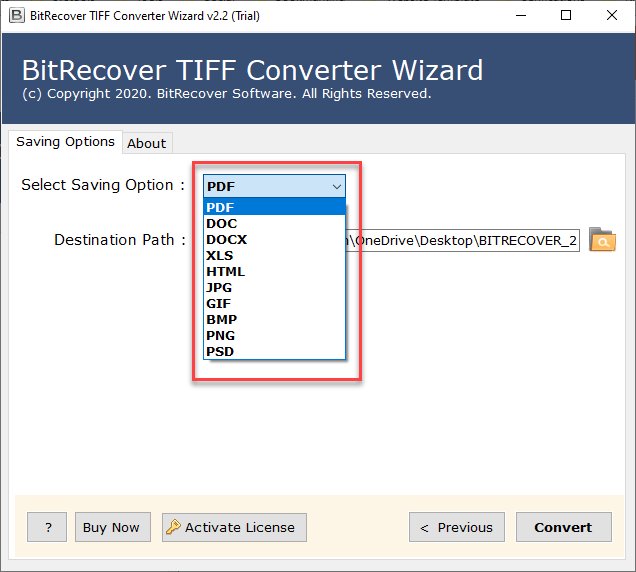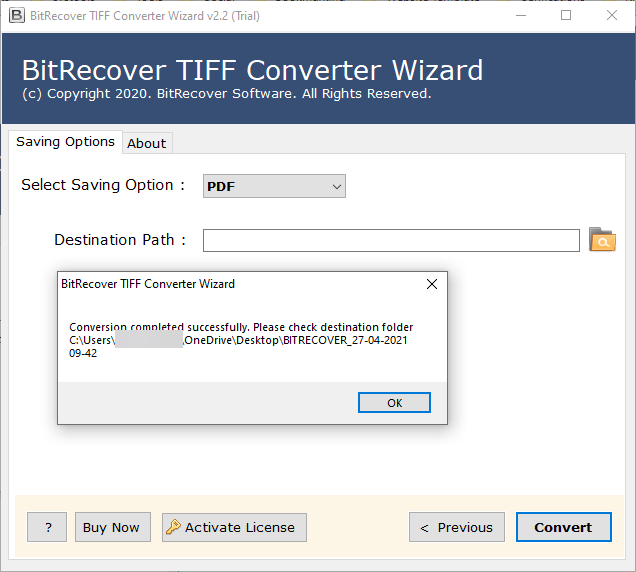Best TIFF to PSD Converter to Easily Convert TIFF to PSD Format

If you have TIFF image files and you want to convert TIFF to PSD format, then you must be in search of best TIFF to PSD converter. You may have spends hours looking for a solution to convert TIFF to PSD images. But, it’s time to cheers up, as in this blog you will get to use a best solution that will help you to easily convert all your TIFF image files.
A powerful solution means, a platform where your file are safe and secure. None of your data is compromised in any condition. Security of your important data is what must be prioritize the most, and today we are going to talk about solutions that will keep your entire data safe and secure throughout the whole process of conversion let us talk about the best TIFF to PSD converter.
Convert TIFF to PSD with Photoshop
- Firstly, Open Photoshop on your Computer.
- Now, go to File and click on Open and select your TIFF files to upload.
- Once your TIFF file is opened in the Photoshop go to the File and click on Save As.
- Choose .psd file format, select a destination location to save the output data.
- lastly click on Save and then Ok to the pop up if appears.
Note: This method is direct yet does not support bulk conversion of your TIFF files to PSD file format. This method allows you to preview and convert only single file at once. You need a best TIFF to PSD converter that will help you to convert your data in bulk without facing any errors.
Convert TIFF to PSD Format Professionally
No matter whether you are a beginner or a technical person, all can use the software easily. TIFF Converter offered by BitRecover is designed with simple technology that all can understand. We suggest you use TIFF to PSD converter free edition first. So, you know the tool functionality and make up your mind. Please note that the demo edition allows you to convert only 25 files with. TIFF to .psd. To come over this limitation, you need to switch to the Pro edition of the tool that has no limits.
Quick and Easy Steps to Convert TIFF Files to PSD
- Download and start TIFF to PSD converter and open it on your system.
- Now, tap on Select File and Select Folder button to upload .tiff images and click on the Next button.
- Here, the software analyses the files and folder containing TIFF images. Choose as per your requirement and press Next button.
- Select PSD as the file saving from multiple options. After that, specify a location in the destination path to see the final result.
- Now, Click on the Convert button and watch the live conversion from TIFF to PSD file format.
Benefits of the Software for TIFF to PSD File conversion
- Batch conversion –With TIFF to PSD converter, you can change multiple .tiff files to PSD format in single processing. Users can convert TIFF to PSD images in one go.
- No external installation –The tool designed in a way that does not require any external installation to convert TIFF file to PSD.
- Windows compatibility– This tool is very much compatible and efficiently supports all old and new versions of Windows system.
- Selective image conversion:- With the helpful converter, users can convert multiple TIFF files to PSD format. It is also best for the process of selectively converting TIFF images to PSD.
- Highly Professional –It is an expert and 100% tested product solution. The tool provides accurate results without data processing. Users can save TIFF images to PSD format without compromising image quality.
Final Words
If you are someone who wants to convert TIFF to PSD file format, then read the blog mentioned above. We have discussed here the best TIFF to PSD converter utility that helps you transfer multiple TIFF images to PSD format in a few clicks. It keeps the image originality, color, size, and many other elements. In case of any questions, contact our support team anytime, any hour.
Read Next: TIFF to PNG Converter