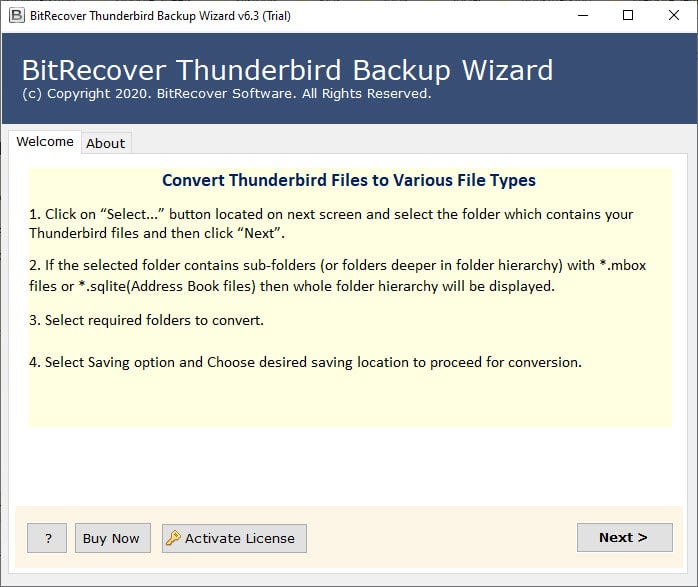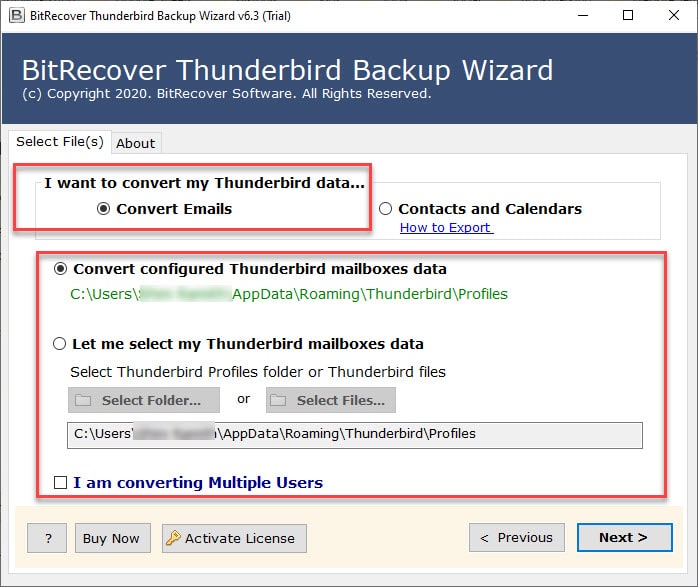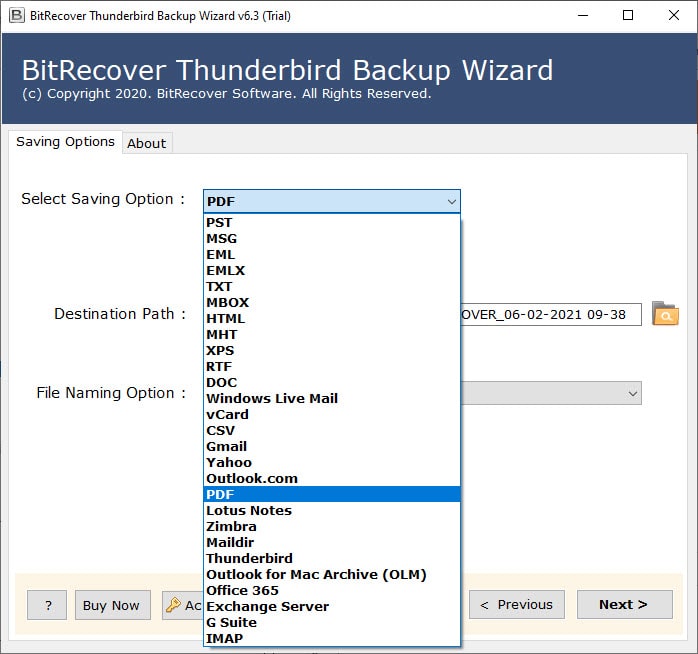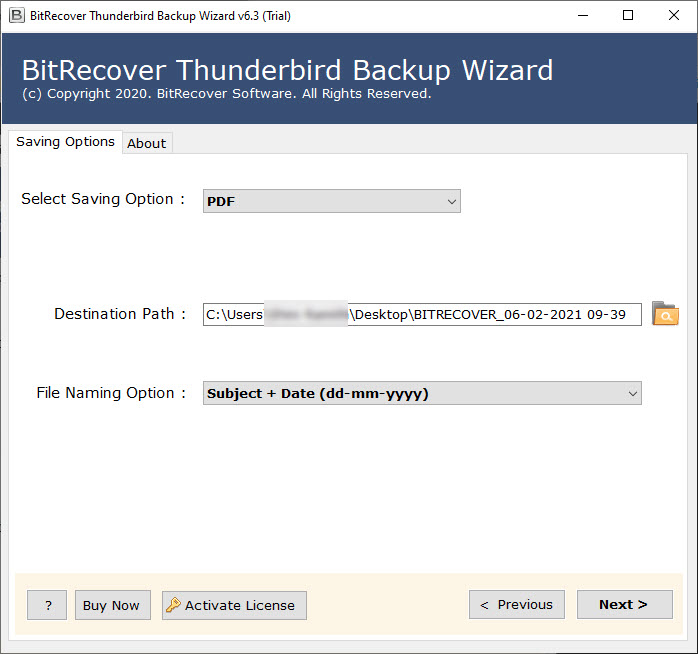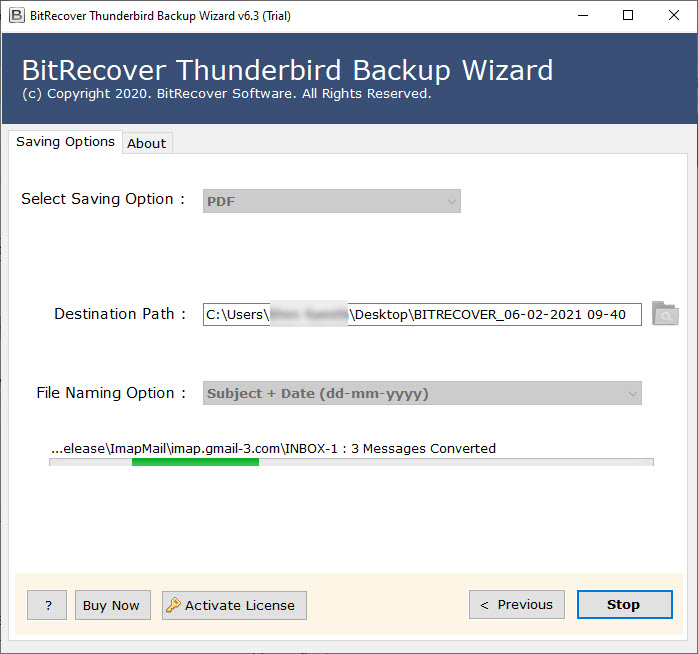How to Fix “Thunderbird UID Fetch Server Error”?

Summary: This blog describes some common problems and errors in Thunderbird, like “Thunderbird UID fetch server error”. These errors sometimes make it run slowly, not work properly, lose data, shut down suddenly, etc. Hence, this informative blog will provide information about this error and also provide you with the best way to fix it.
Thus, as we all know, Thunderbird is a free, open-source desktop-based email client that allows you to manage emails, news feeds, chats, address books, etc. It is used to send and receive emails through IMAP and POP3 accounts. But sometimes, you cannot search messages in Thunderbird due to an internal error, such as Thunderbird UID fetch failed.
Therefore, after knowing it, users may fear losing important data in their Thunderbird profile, and thus, to overcome it, we prepared this complete blog post. It covers everything from UID Fetch Server Error Thunderbird, and reasons behind it, to the manual and pro solution to efficiently fix it.
User Query Related to “UID Fetch Failed Thunderbird”
“I have been using Mozilla Thunderbird for a long time. It always uses a search function to find emails. I have already downloaded a new version of that function, but still, it is not working either way. Also entered the search criteria inside the search field, but got the following error message: “Mail server responded: UID search failed.” Please suggest any suitable solution to solve this problem.”
“I have deleted Inbox mail messages because my Inbox storage is full, but I got an error that the trash folder has no more space.” It’s so annoying that I have to skip over the whole Trash Folder, and the Thunderbird app isn’t working well. Please suggest a reliable method to fix the “Thunderbird UID fetch Server Error”.
What is the UID Fetch Server Error Thunderbird?
The Thunderbird UID fetch failed issue is basically an IMAP-related bug. In this, the Thunderbird becomes unable to fetch the messages from the server by using the UIDs (unique IDs) given to each message. This obstructs the users’ productivity and risks the data integrity.
The common reasons behind Thunderbird UID Fetch Server error include corruption in the Thunderbird profile, synchronization issues between Thunderbird and the mail server, corruption in the MSF file, server downtime, and even blocking of Thunderbird by the system firewall.

How to Fix Thunderbird UID Fetch Server Error Manually?
Sometimes, users are unable to search for any required folder from their Thunderbird account. If your internal data gets corrupted or damaged, it will show you an error like Thunderbird UID Fetch Error. Therefore, follow these steps to fix the Thunderbird UID server error:
- Firstly, open the Thunderbird application and go to Account Settings.
- Click the Local folder and copy or save the desired path for a local directory.
- Close the Thunderbird application carefully and completely.
- Copy the path and paste it into the preferred location where your Thunderbird data is saved.
- Thereafter, search for the inbox.msf file and delete it permanently.
- Now, start the Thunderbird application. It will rebuild the deleted inbox (.msf) data file itself.
Finally, with these steps, the “UID search failed internal error Thunderbird” will be fixed manually. However, this way is very complicated and prone to error. This process will not work if you skip even a single step. The fixing process also comes with many other limitations. If a virus or malware attack deletes any folder and you try to fetch data from the Thunderbird server, the Thunderbird UID server will show you an error.
Alternative Way: Apart from the above-mentioned way, you can also try to update Thunderbird, reinstall Thunderbird, try some ways to speed up Thunderbird, or fix common errors.
Resolve Thunderbird UID Fetch Server Error Using Pro Tip
Manual solutions are not able to fix the Thunderbird unavailable UID fetch server error due to their limitations. Thus, with the manual method, you don’t get a 100% guarantee to secure your data originally, and hence, you may face the problem of data loss.
In such a situation, the user can use Thunderbird Email Backup Tool to solve the Thunderbird UID Fetch Failed. This tool takes a backup of data from the Inbox.mbox file, and if your Thunderbird profile is corrupt, then this professional tool fixes that also so that you can resolve server-related errors without losing any data. The quick steps to use this utility are as follows:
- Install and run the software on your personal computer or laptop.
- Then, choose the data using the selection modes.
- Further, select the saving option according to your choice.
- Next, browse and pick on saving destination.
- Finally, click on Convert to proceed with the action.
Benefits of the Pro Tool
- Using the professional utility to fix Thunderbird UID Fetch Server error allows the user to fix corrupted files of Thunderbird and take their backup.
- It has 30+ saving options, which make it a one-stop solution to deal with Thunderbird data.
- The user can choose the saving location and naming option to have quick access to the output and also organize them nicely.
- The multiple file selection modes help in specific selections and give a decluttered output.
- This tool runs on all operating systems and their editions, which makes it a compatible and versatile tool.
Conclusion
This is a typical issue or error when using the Thunderbird program. Thus, in this the users get an error notice that says “Thunderbird UID Fetch Server Error,” which may lose all of their crucial email messages. Therefore, to fix this, the user can follow the above-mentioned manual solutions, but before that, they must take a backup of the files so that they do not lose them permanently. Also, with the Pro tool, the user can fix the minor corruption issues as well as import Thunderbird emails to another Thunderbird effortlessly. The best thing is that you can also download the demo edition of this utility to test it without paying a single penny.