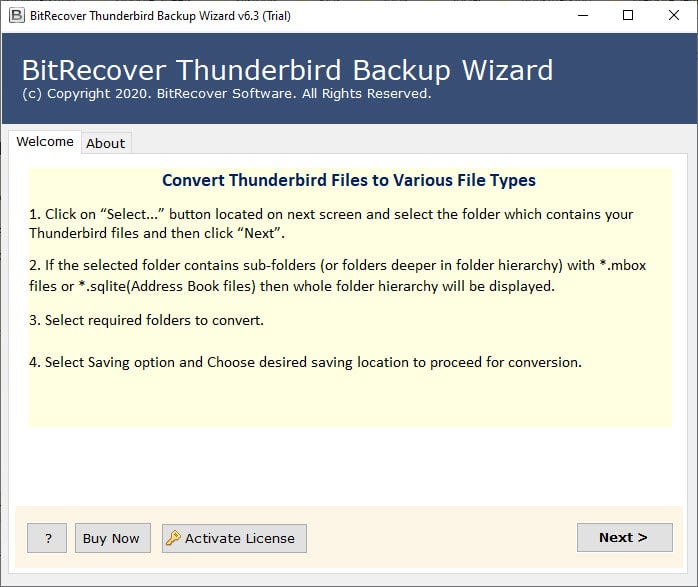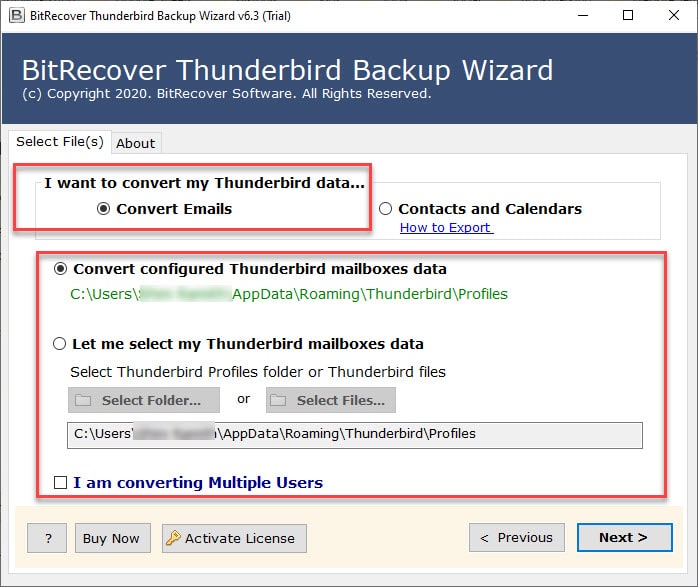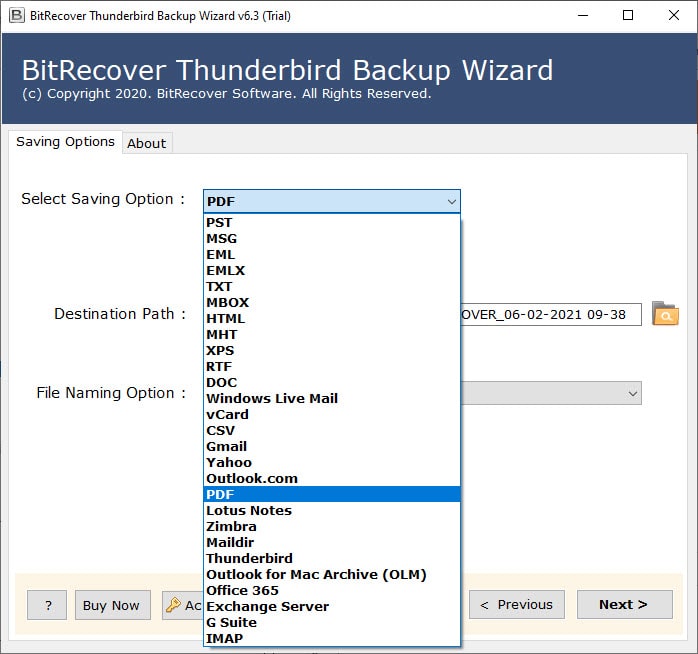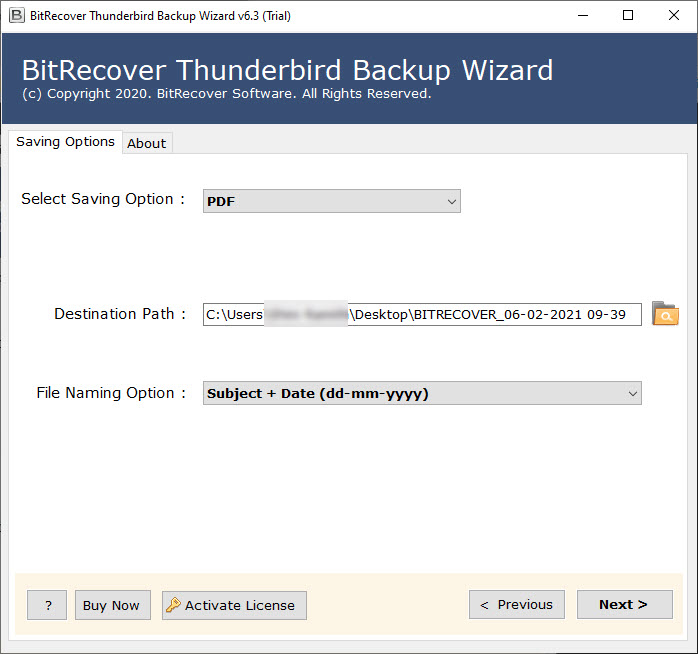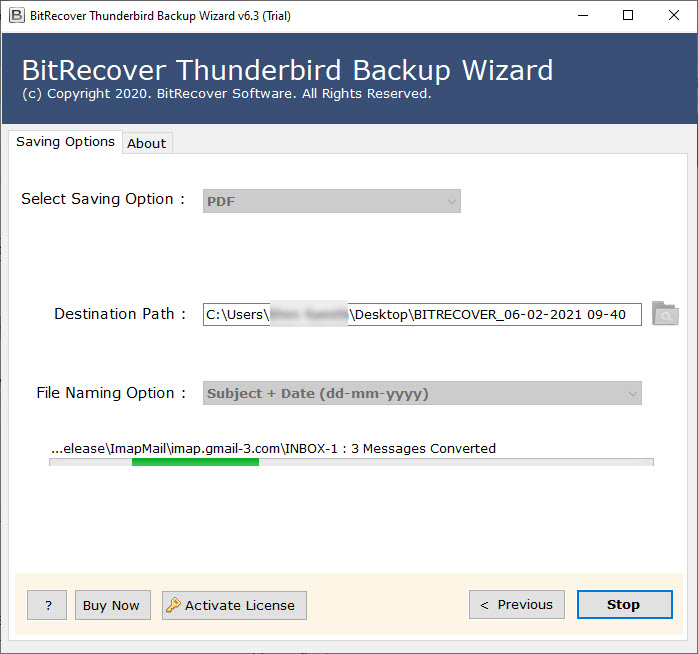How to Fix Thunderbird SMTP Error Without Any Data Loss?

Have you also encountered the Thunderbird SMTP error while trying to send a message? If yes, then don’t stress a lot, as in this blog, we are going to guide you about every possible aspect related to the Thunderbird SMTP timed out issue. Thus, from the prominent reasons and manual methods to the best alternative solution that can assist in overcoming the error, this blog will highlight everything in brief.
First of all, the term SMTP stands for Simple Mail Transfer Protocol, which is the protocol that supports the outgoing of emails, or can be said, the whole email delivery process. Thus, the Thunderbird SMTP error is basically when Thunderbird fails to connect with the outgoing server and hence, limits the user from sending an email. Therefore, it hampers user productivity and makes them anxious about data loss. So, to resolve this issue, read this blog to the very end and explore the best solution that works for you.
Reasons Behind Thunderbird SMTP Error
- The primary reason is altered SMTP server settings such as port number, security settings, or even the server name.
- Apart from this, wrong credentials, such as username or password, also cause Thunderbird SMTP timed out.
- Plus, another cause for this error can be the blocking of Thunderbird’s connection by antivirus, firewall, or VPN installed in the system.
- In addition to that, blacklisting common SMTP such as port 25 also happens to avoid spam which eventually lead to Thunderbird email SMTP time out error.
- Over and above that, blacklisting of IP, overload of server, and wrong receiver details also lead to Thunderbird SMTP error.
Conventional Ways to Fix Thunderbird SMTP Timed Out
There are multiple ways to resolve the Thunderbird email SMTP error, and some of the most common yet useful ones are mentioned below. So, have a quick look at them:
1: Check Mail Outgoing Settings
The main cause of the Thunderbird SMTP timed out error is due to disturbed SMTP settings. Therefore, it is important to inspect outgoing server settings as mentioned:
- Open Mozilla Thunderbird on your machine.
- Then, click on the Tools tab.
- Choose the Account Settings option from the menu list.
- Click on the option of Outgoing Server (SMTP).
- Now, check whether SMTP server settings are accurate for the configured email mailbox or not.
- Make sure that the email provider’s site and look for the Mail Settings >> SMTP.
Once it is done, then check if the correct SMTP setting is updated or not by following the given steps:
- Open Thunderbird and click on the Tools option.
- Choose Account Settings >> select the account name that has the issue.
- Make sure that the correct SMTP server is being used or that the email address is correct. This is how you can try to fix the Thunderbird SMTP error.
2: Check for Blocking Services
Most of the time, antivirus and firewall application blocks the messages of Thunderbird, which leads to the Thunderbird SMTP timed out issue. Therefore, it is important to check and fix it:
- Try to send mail without disabling any of the antivirus or firewall software. Then, send an email after disabling the anti-virus or removing Thunderbird, if blacklisted there.
- Moreover, numerous ISPs block outgoing mail from port 25. Therefore, change the port number 465 or 587 after consulting the service provider. This can also assist in fixing the Thunderbird SMTP error without much hassle.
3: Delete SMTP Password
An email sending problem can be solved by deleting and reconfiguring the Thunderbird email account. :
- Update Thunderbird email client to the latest edition.
- Once it is done, try to send mail to check if the issue still persists or not.
- If it is, then choose Tools and click on Options.
- From the Options wizard, choose Security and click on Password.
- Now, delete the SMTP password and configure the account again. After that, try to send mail again, and this can help to resolve the Thunderbird SMTP error.
- Once the mail is sent, you can reset your SMTP password if you want to be secure.
Drawbacks of the Manual Way
- These ways are very confusing and complex to follow for non-tech users.
- It consumes a lot of user resources, such as time, energy, etc.
- There is no guarantee that they will help fix the Thunderbird SMTP error quickly.
- The risk of data loss and alteration is also possible with the manual methods.
What Professionals Suggest on Thunderbird SMTP Error?
Performing any of the above manual solutions to fix the Thunderbird SMTP timed out error can lead to data missing, corruption, or alteration. And that is why professionals always suggest taking a backup of Thunderbird data so that it stays safe for long-term use. Therefore, the best utility for this is the BitRecover Thunderbird Backup tool. The quick steps to use this solution are:
- Install and run the tool on your device.
- Select the Thunderbird profile data using the given selection modes.
- Now choose the saving option from the list of 30+ export options.
- Then, give the saving location or even the credentials according to the export option.
- Finally, click on Convert to take the backup and overcome the Thunderbird SMTP error.
Features of the Pro Tool
- This tool has 30+ saving modes which allow the user to convert Thunderbird to PST, PDF, EML, MSG, MBOX, etc., or even transfer Thunderbird files to Gmail, Outlook, Yahoo, Zimbra, and more.
- There are dual file selection modes, which means the user can select Thunderbird files or folders according to the requirements, so that they get organized and quality output.
- It is very easy to use in terms of layout, understanding of features, generating the output, and more, so that even beginners can perform the required Thunderbird drill using this software.
- The best thing is that it also offers a demo edition, which allows first-time users to test the software’s efficiency without getting the premium or paid license first.
- Using this tool, users can not only download the Thunderbird files but also switch to the email client directly without the hassle of importing them manually. This also helps in resolving the situation of Thunderbird SMTP error.
Conclusion
In this blog post, we briefly shared multiple manual and direct ways to resolve the Thunderbird SMTP error. Not only this, but we also highlighted the expert’s suggestion and the importance of taking a backup of Thunderbird data as a safer side.
Using that tool is recommended since it supports all the attachments and attributes of the files and makes sure to maintain data integrity, hierarchy, and originality even after the conversion. Overall, users can try the manual methods, but they must make sure that they don’t lose important Thunderbird data.
Read Next: Effortlessly Fix the Thunderbird Not Working With Gmail Issue