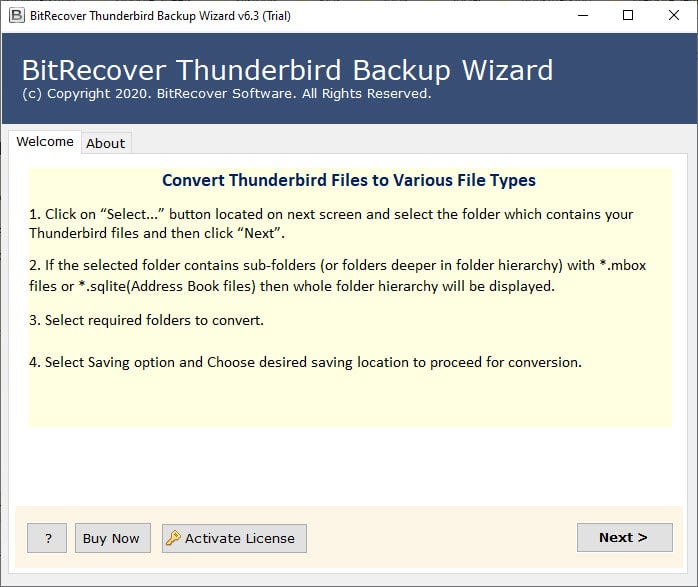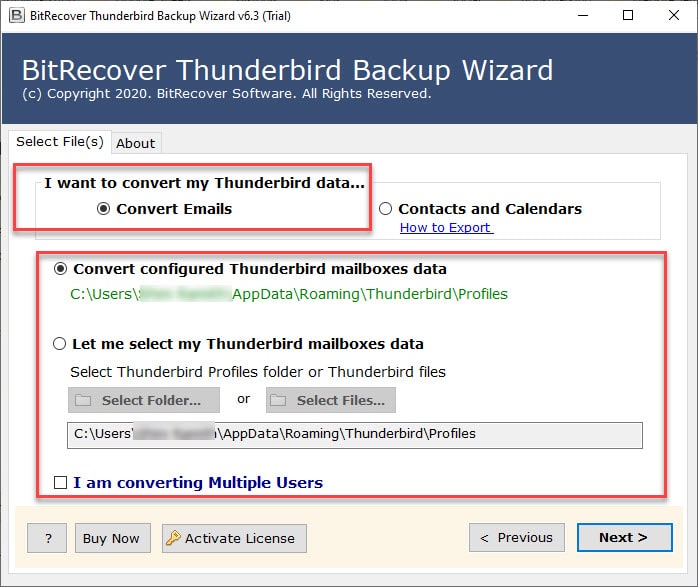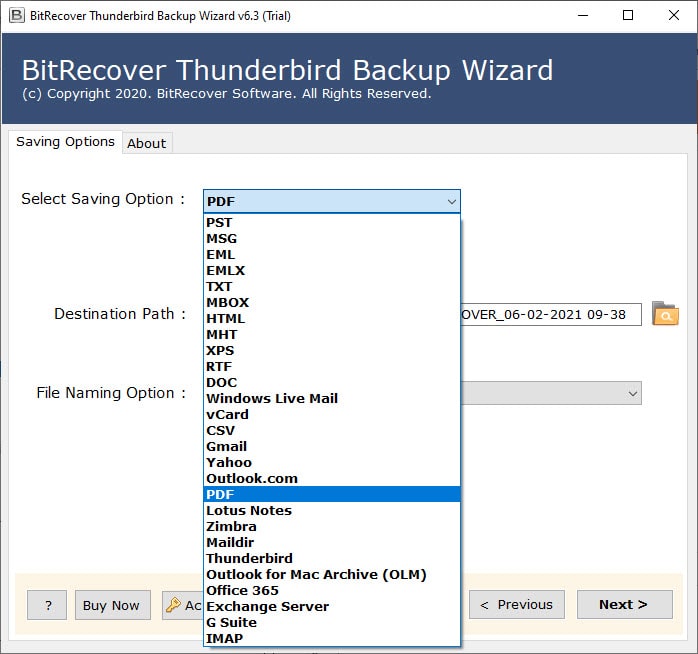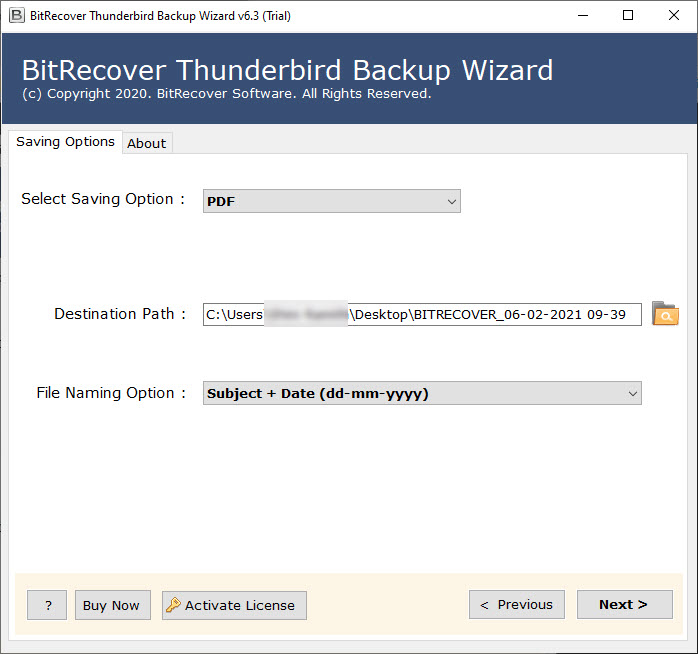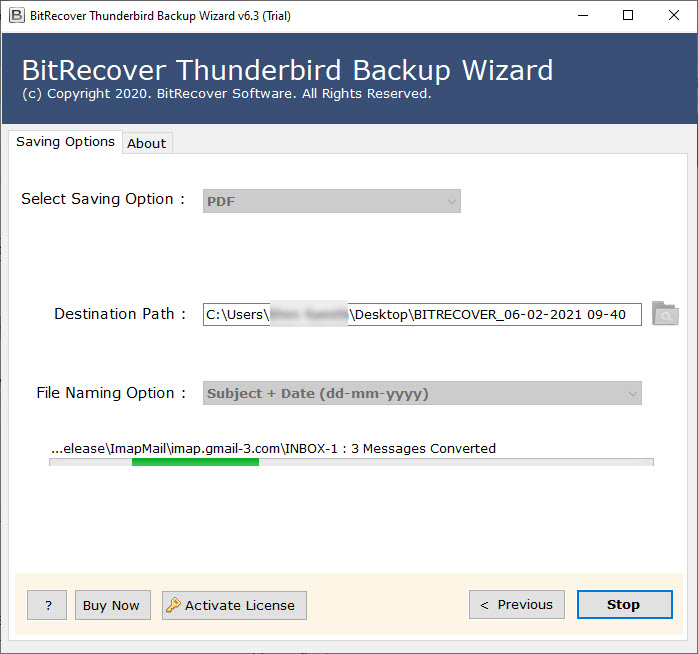Why Is Thunderbird Not Working With Gmail? How to Fix It?

Published: August 21st, 2025 • 8 Min Read
Overview: Have you recently witnessed the Thunderbird not working with Gmail issue? If yes, then don’t worry anymore, as here, in this blog, we are going to discuss the Thunderbird Gmail authentication failure issue briefly so that you can fix it effortlessly.
So, the technical issue of Thunderbird not connecting to Gmail happens due to several reasons, such as disabled IMAP, incorrect passwords, verification without an app password, corruption in Thunderbird, and so on. This problem leads to the pop-up of Thunderbird Gmail authentication failure on the screen and prevents the user from sending or receiving new emails using Thunderbird. Therefore, to learn about this issue briefly, read the complete article and find the best solution that works for you to overcome it.
Reasons Behind Thunderbird Not Working With Gmail Issue
- The primary reason behind Thunderbird Gmail authentication failure is an incorrect Gmail password or other wrong credentials that users are entering to log in to Gmail in Thunderbird.
- Also, if an individual is following the wrong authentication method or not using an app password in 2-factor verification, then this error also takes place.
- Plus, if in Gmail, the IMAP settings are not activated, then it can also be a reason behind Thunderbird Gmail authentication failure.
- In addition to this, another possible cause behind the Thunderbird not working issue is when the user logs in from a new device or location, since Google blocks that, considering it a less secure app.
- Apart from this, when there is no storage in Gmail, then also the synchronization with Thunderbird is restricted, which leads to Thunderbird Gmail authentication failure.
- Last but not least, corruption in the Thunderbird profile and blacklisting by the Antivirus also lead to the issue of Thunderbird not connecting to Gmail.
Manual Ways to Fix Thunderbird Not Working With Gmail
There are multiple indirect and conventional solutions that can assist a user to resolve the Thunderbird Gmail authentication failure issue. However, a user cannot depend on a single method, and they have to try each one of them, since it is more like a hit-and-miss situation. Have a quick look at each method and practice them carefully to fix the Thunderbird not connecting to Gmail issue.
1. Check the Settings of Gmail Security
- Open the web browser on your device.
- Then, go to Settings and choose See all Settings.
- Once done, click on Forwarding and the POP/IMAP option.
- After this, select the Enable IMAP option.
- Finally, save the changes, and you are one step closer to fixing the Thunderbird not working with Gmail issue.
2. For Authentication Choose the OAuth2 Method
- First of all, run Thunderbird and go to Account Settings.
- Then, click on Server Settings and the Outgoing Server option.
- Further, choose OAuth2 in the Authentication Method.
- Once done, click on OK and log in to your Google account to give permissions.
- With this, the issue of Thunderbird Gmail authentication failure can be resolved swiftly.
3. Create and Use Gmail App Password For Authentication
- In case of 2-factor verification, the user must create and use the app password.
- For this, open your Google Account and go to Security.
- Then, click on App passwords and select Mail.
- Once done, choose your device and click on the Generate option.
- If created successfully, copy the app password of 16-digits.
- Now, use this app password instead of your normal password when logging into your Gmail in Thunderbird. This may resolve the Thunderbird not working with Gmail problem successfully.
4. Check for the Outdated Passwords
- Launch Thunderbird on your device.
- Click on Tools and choose Options.
- Further, select the Privacy & Security option.
- Then, click on Saved Passwords and hit the Show Passwords button.
- Once done, remove the passwords that are outdated.
- Finally, restart Thunderbird and enter the updated password to configure Gmail in Thunderbird.
- This is also a prominent solution to fix the issue of Thunderbird Gmail authentication failure.
5. Give the New Device Access to Gmail
- Simply log in to your Gmail account on a web browser.
- Now, go to the Security option present there.
- Then, click on the Recent security events section.
- After this, review all devices and latest activities.
- Finally, confirm the device activity in which you are trying to configure Gmail.
- Once done successfully, there are chances that your Thunderbird not connecting to Gmail issue will be resolved.
6. Reconfigure the Gmail Account in Thunderbird
- First of all, launch Thunderbird on your device.
- Click on the menu option and choose the Account Settings option.
- From the left panel, choose Account Actions and click on the Remove button.
- Now, restart Thunderbird and then again click on the menu icon.
- Choose the New option and click on Existing Mail Account.
- Further, fill in credentials like Gmail address, name, app password, etc.
- After this, click on Done to save the account.
- Next, a sign-in window to log in to your Gmail account will appear, so grant the required permissions.
- This is also a way to resolve the Thunderbird not working with Gmail issue.
Drawbacks of the Manual Methods
- These ways are very complex and confusing.
- There is a high risk of data loss with the manual methods.
- It is very prone to error, which makes it unreliable for important data.
- There is no guarantee of the effectiveness of the conventional method.
- The user must have technical knowledge to follow them.
- These solutions take up a lot of user time and resources.
Professional Suggestion to Fix Thunderbird Gmail Authentication Failure
The experts never trust in manual solutions for their sensitive data and thus, always prefer to take a backup of Thunderbird files before proceeding with any further steps. Thus, for this, they often use and recommend the Thunderbird Backup Tool. It allows the user to save Thunderbird files in healthy MBOX format or even any other document format, and directly to an email client as well. The steps to use this solution are:
- Install and run the tool first.
- Now, choose the Thunderbird files using the given options.
- Further, select the export option from the list of 30+ saving formats.
- Then, choose the saving location and give the credentials.
- Finally, click on Convert to have a backup of your Thunderbird data safely.
Features of The Pro Tool
- It is very easy to use and has multiple saving options which allow the user to convert Thunderbird to PST, PDF, EML, MBOX, MSG, DOC, TXT, JPG, etc., and even transfer Thunderbird files to Gmail, Yahoo, Zimbra, and other prominent email clients.
- This solution supports batch actions and makes sure to maintain data accuracy as well as originality even after the conversion.
- It is very easy to use and has separate buttons and tabs to perform each action, so that even a non-tech user can fix the Thunderbird not working with Gmail issue effortlessly.
- The best thing is that users can also download the demo edition of this tool, which is completely free of cost, and let them test the tool’s efficiency before getting the paid version.
- Overall, it is the best tool to manage Thunderbird data, whether it’s about taking a backup, exporting, or even transferring files seamlessly.
Conclusion
In this blog post, we briefly highlighted the multiple conventional solutions to fix the Gmail authentication failure issue. Apart from this, we also shared the experts’ suggested best software to safeguard the Thunderbird files, which may otherwise be at risk of data loss due to the unreliability of manual methods. Hence, make sure to save your Thunderbird files before experimenting with any new practice to solve The issue of thunderbird won’t connect to Gmail.
FAQs
Q1: Has Gmail stopped supporting Thunderbird email client?
Ans. No Gmail has not stooped supporting thunderbird. If you’re faceting any kind of authentication problem then it can be due to the Oauth2 authentication not done. OAuth2 must be done for both IMAP and SMTP to establish a secure connection.
Q2: What are the precautions that need to be taken before reconfiguring or restarting the Thunderbird email client?
Ans. The most major step should be to prepare a backup before you configure or restart your Thunderbird email client, which can be done using the professional approach because of it’s bulk transfer capability, advanced filter for selective data, and maintenance of data like attachments, metadata, and other crucial data will help you complete the procedure quickly and easily.
Q3: What are the issues while solving the issue of Thunderbird not syncing with Gmail?
Ans. Issues during the procedure can be related to data loss, effectiveness of the methods, lack of technical knowledge, efforts, and time-consuming procedures etc.
Read Next: Complete Guide to Fix Thunderbird Block Remote Content