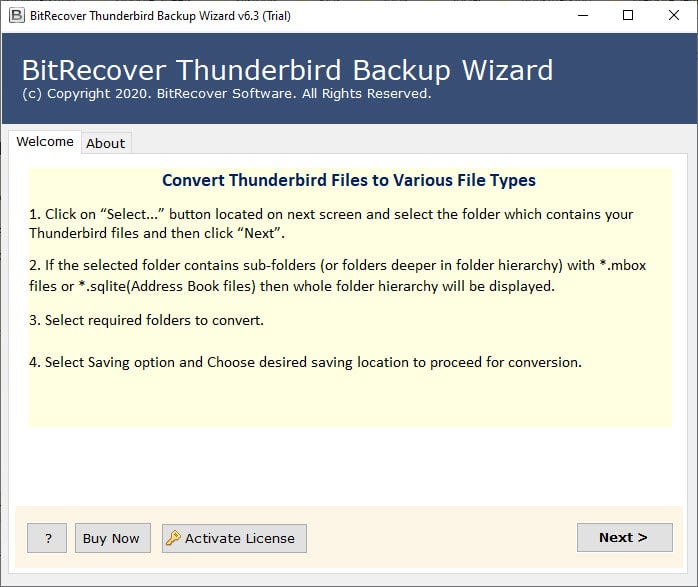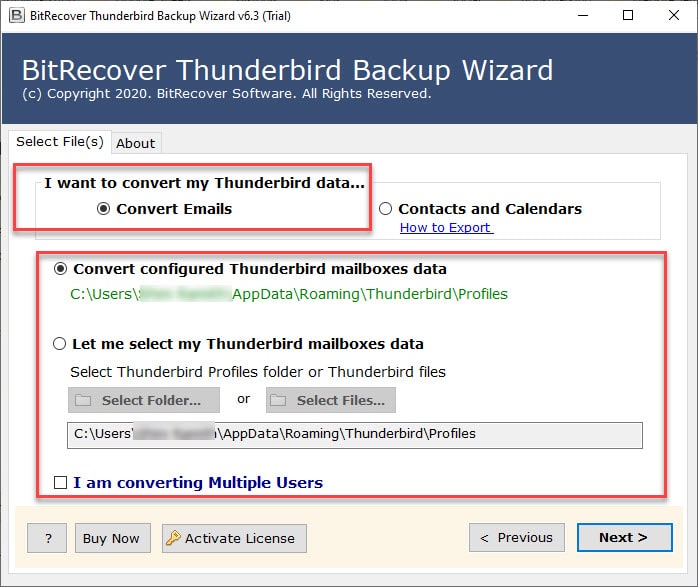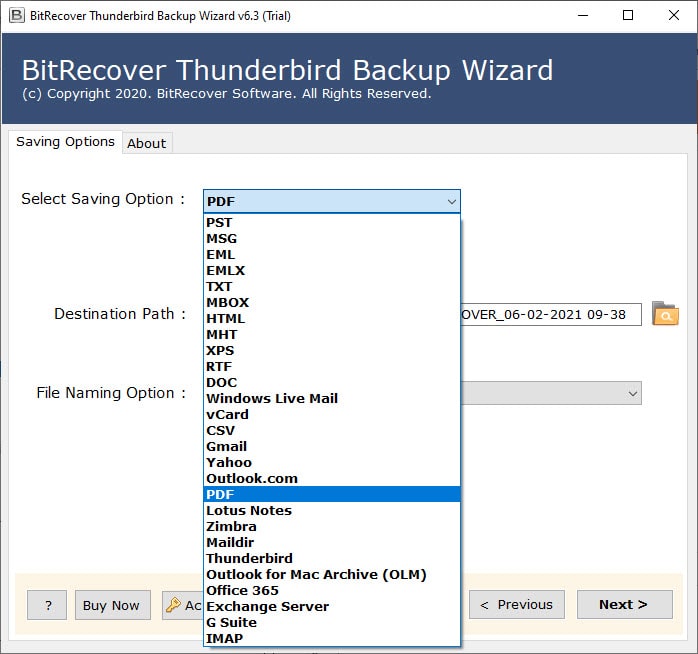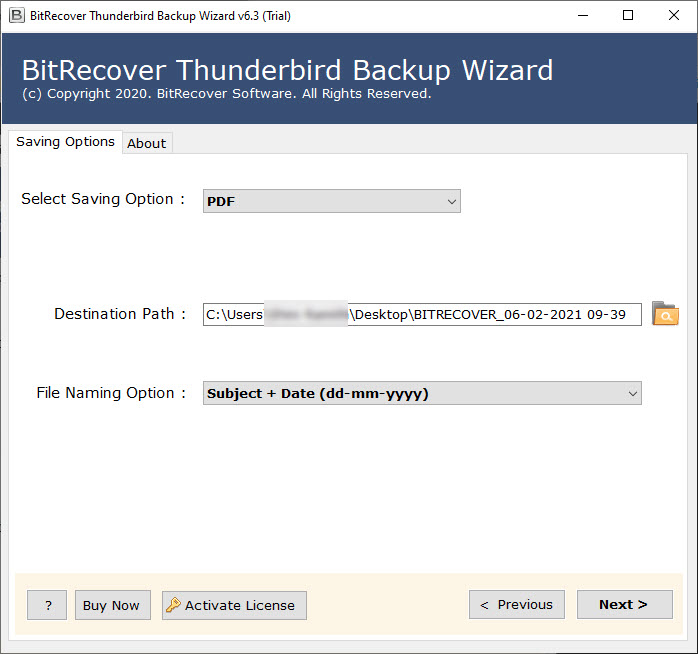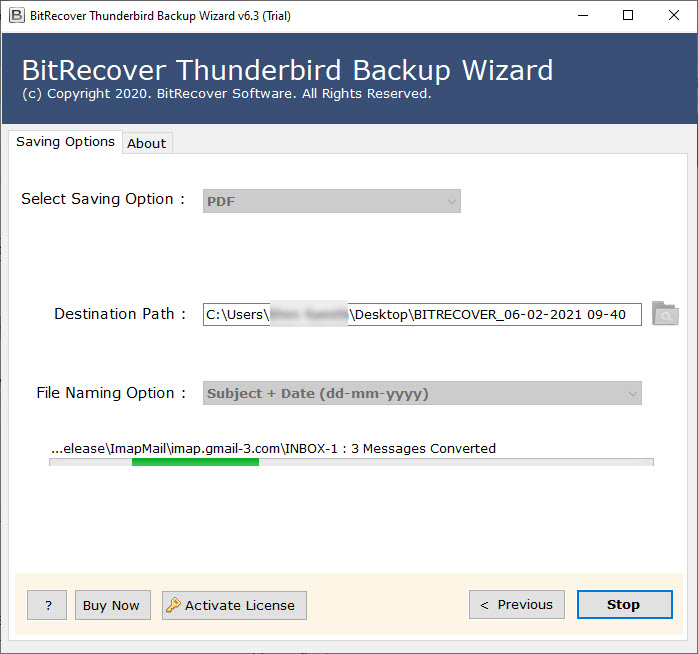Why Thunderbird Block Remote Content? How to Fix This?

Published: September 2nd, 2025 • 5 Min Read
There are a lot of users who are experiencing the Thunderbird block remote content issue. And, if you are also one of them, then this is the only blog that can help you understand and fix this problem that comes with the notification “to protect your privacy remote resources have been blocked”.
So, in a nutshell, the Thunderbird has block remote content is not an absolute error but actually a default or intentional behavior of Thunderbird. In this, Thunderbird blocks images and other elements that are stored on an external server. Hence, Thunderbird shows the pop-up warning notification on the screen and supports only the local content of the email, such as inline images. Therefore, to understand and fix this setting, read this page to the very end and find out the best solution that works for you.
Reason Behind Thunderbird Block Remote Content
External server content is blocked by default in Thunderbird for users’ benefit; common reasons are listed below.
- The primary objective behind Thunderbird block remote content is to offer privacy protection by restricting tracking pixels that keep an eye on your actions.
- This feature also blocks digital attackers from tracking your IP addresses and locations.
- Apart from that, the situation where Thunderbird sends the message “to protect your privacy, remote resources have been blocked” leads to limiting the download of malicious data.
- It also helps in avoiding spam confirmation to the spammers who want to know the active status of your email ID.
- Over and above that, this feature saves data and gives more control to the user by not downloading large files and giving the right to choose the files you want to save, respectively.
Manual Way to Fix Thunderbird Block Remote Content
- The first step to show the Thunderbird block remote content is to run Thunderbird.
- Once done, open the message that shows “to protect your privacy remote resources have been blocked”.
- Now, go to the notification bar, which is located at the top of the message section.
- After this, select the Options button.
- From there, choose the “Show Remote Content in This Message” option.
- With this, the issue of Thunderbird block remote content will be resolved.
Note: If the user wants to permanently show Thunderbird block remote content then they just need to select “Allow remote content from [email address]” in the Options section. This will automatically download the restricted files shared from the mentioned email address.
Limitations of The Manual Method
- The user has to follow each step precisely, otherwise it may lead to a blunder like data loss.
- The individual has to do the same settings for every email address in order to show Thunderbird block remote content.
- It is prone to error, and any wrong setting in it can lead to data alteration, virus attacks, and more.
What Professional Suggests in This Matter?
If Thunderbird blocks remote content, it troubles you a lot, then you can either follow the above-mentioned settings, but make sure to take a backup, or simply change the email client to Apple Mail, Mailbird, Outlook, etc., as they process remote content differently. For this, the best tool, which is highly used and suggested by industry experts, is the BitRecover Thunderbird Backup Tool. It has 30+ saving options, dual data selection modes, saving location options, file naming options, safety, data originality, batch modes, and more, which make it an advanced and one-stop Thunderbird solution. The quick steps to use this software are as follows:
- Install the tool on your device first.
- Choose the Thunderbird files and folders that you want to transfer or save.
- Then, select the export option, such as Gmail, Outlook, etc.
- Once done, give the credentials or the saving location.
- Finally, click on the Convert button to store the file locally or transfer it to another email client that has a different behavior to react with remote content.
Benefits of the Automated Tool
- Using this solution, there would be no data alteration or loss. Hence, it supports and saves all the attributes of the file, such as attachments, header, footer, links, multimedia, etc.
- It is very easy to use and gives quality output with minimal effort. Due to this, even beginners or non-tech users can also overcome Thunderbird block remote content.
- There is also a trial edition of this software. It allows the user to test its efficiency free of cost without getting the licensed edition.
- It has 30+ saving options. This means the user can convert Thunderbird to PST, PDF, or even import Thunderbird to Gmail, Outlook, and other email clients.
- It has dual Thunderbird data selection modes, which help in choosing the selected files or folders. With this, the user can generate a decluttered output.
- It also has a file-saving location option and a file-naming option, which allows easy access and organization of the output.
Conclusion
In this blog post, we covered every aspect of the message “to protect your privacy remote resources have been blocked”. Therefore, the manual way to fix Thunderbird block remote content is not so reliable and permanent. Thus, if the user is facing extreme inconvenience, then they can switch to another email client using the software mentioned above. Hence, this will transfer all of their file, elements, and hierarchy without losing or altering anything.