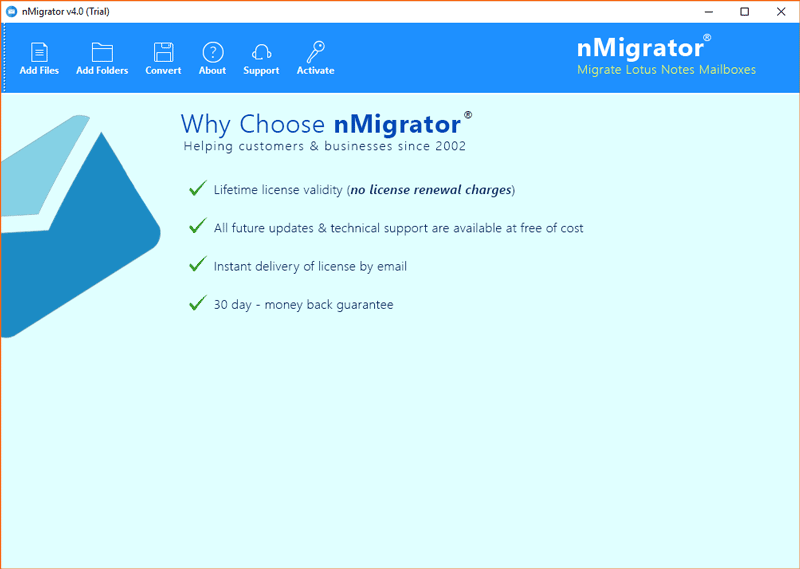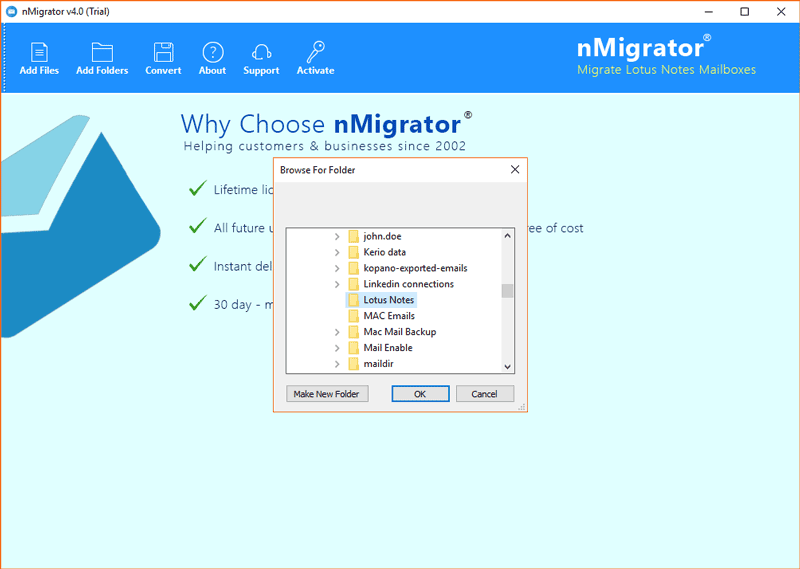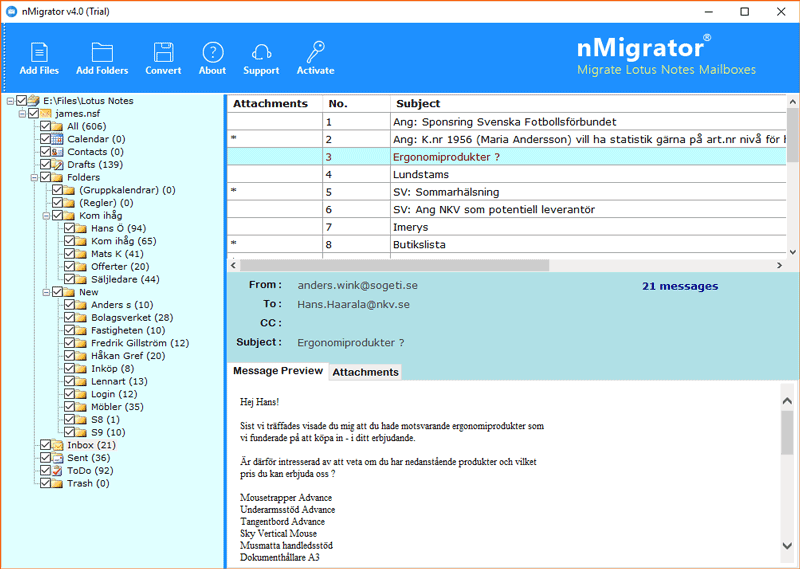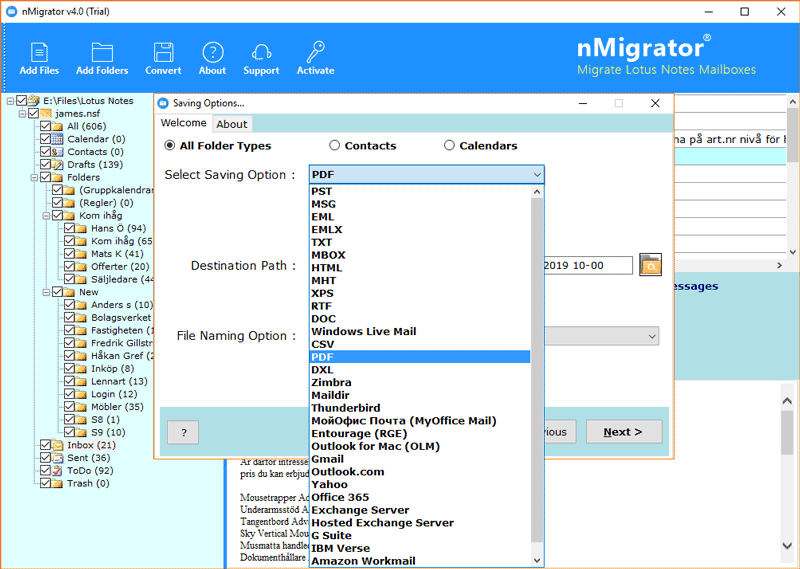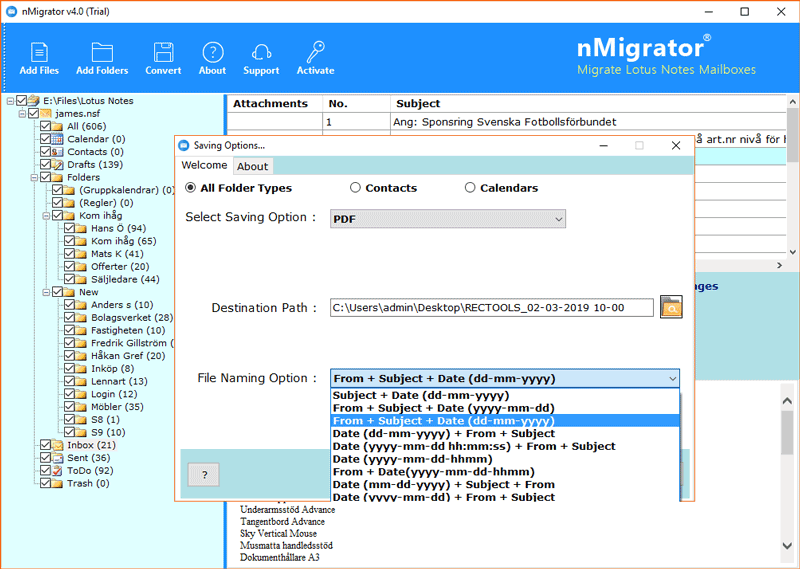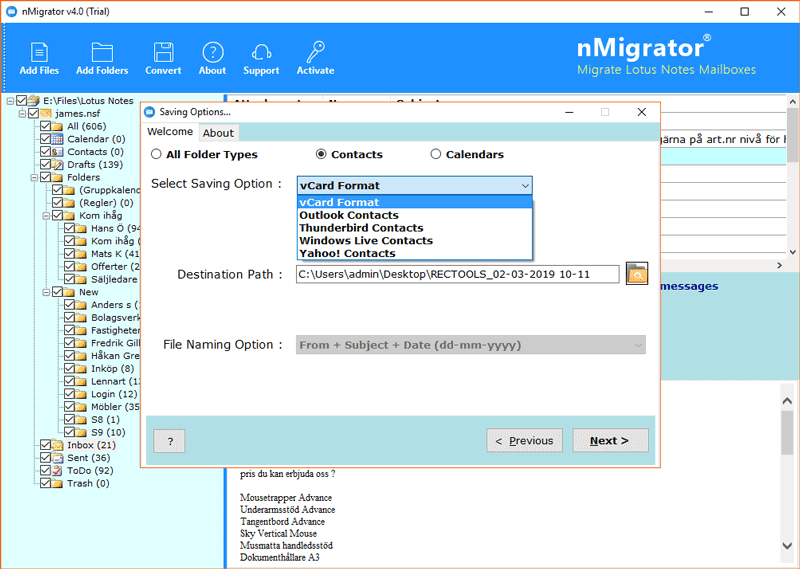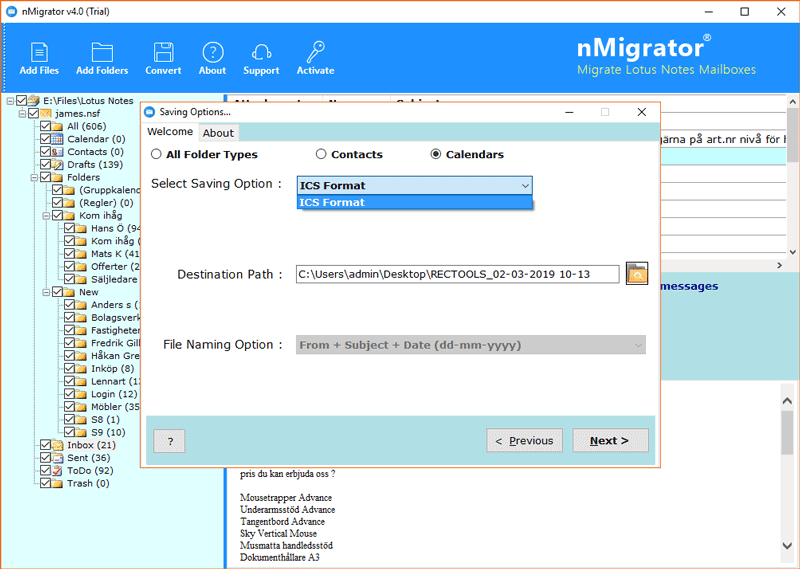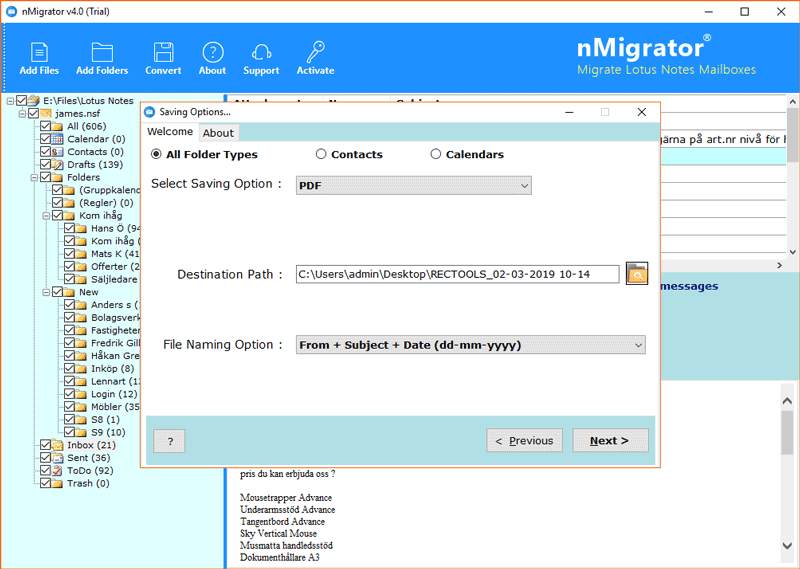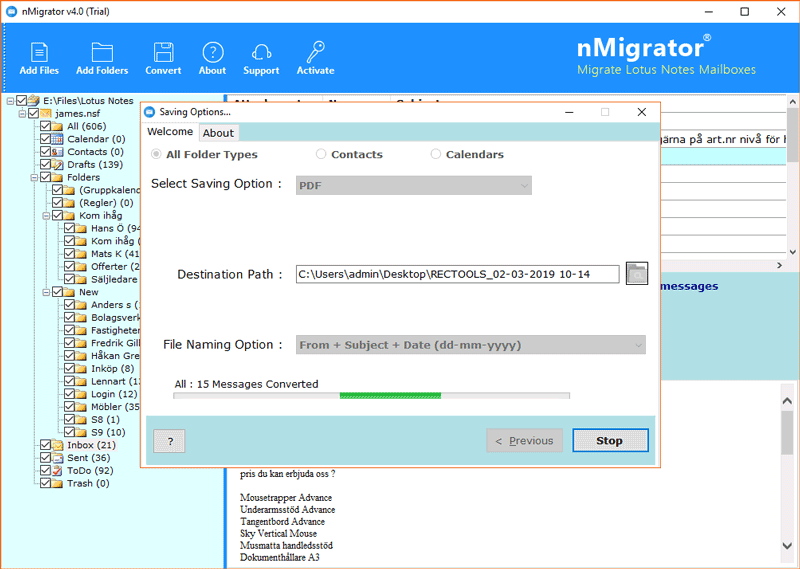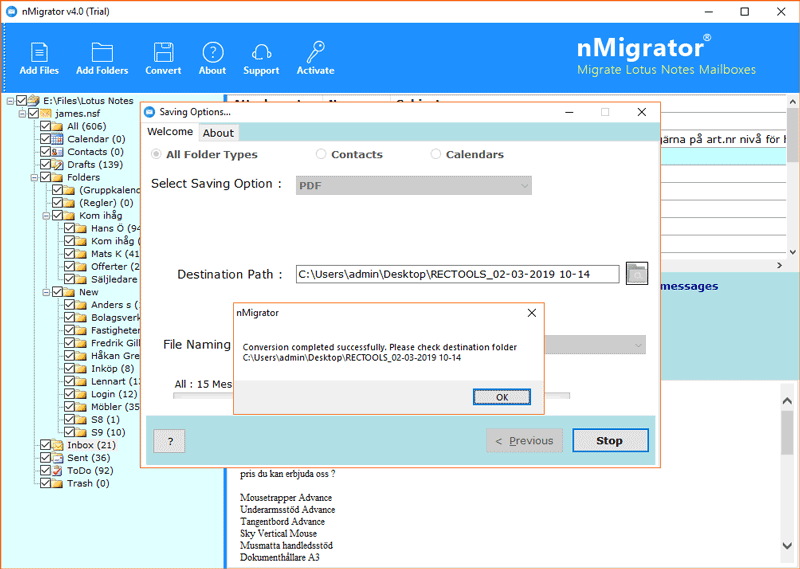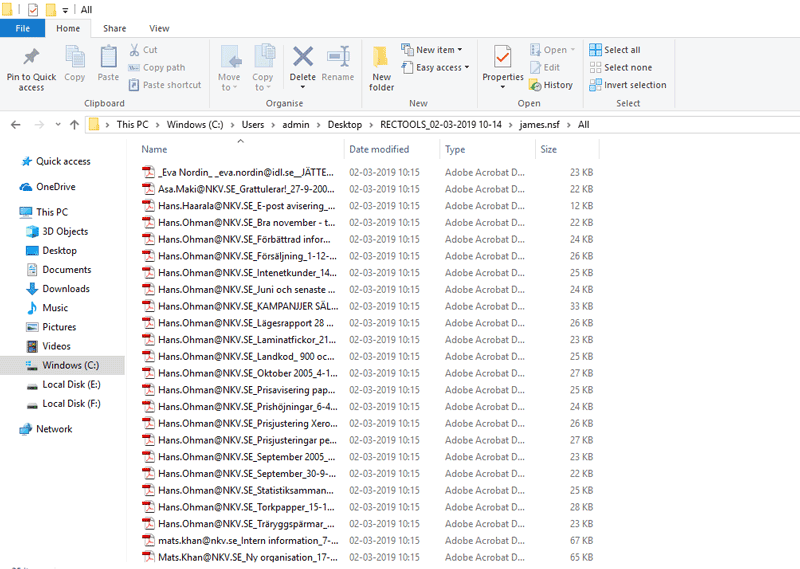How to Export HCL Notes Emails to Hard Drive ?

Are you using HCL / IBM / Lotus Notes email client and searching for a solution to save Lotus Notes emails to hard drive? Now don’t panic because this blog post is all about solving these types of problems.
- How to backup Lotus Notes email to hard drive?
- How to save HCL Notes emails to hard disk?
- Can I copy emails from Lotus Notes to hard drive?
- How can I export email addresses from NSF files to Hard Drive?
Why do Users Copy Emails from Lotus Notes to Hard Drive?
A lot of business professionals and companies are always aware of crucial email data. They never want to lose their important mailboxes from any email client or services such as HCL Notes. Therefore, professional users prefer to download an extra copy of emails. That is the most common reason behind the saving of HCL Notes emails to hard disk.
Some HCL / IBM / Lotus Notes users want to save Lotus Notes emails to hard drive in generic file extensions. Therefore, users can easily import them into some other email clients and services i.e. Microsoft 365, Google Workspace, Outlook, Apple Mail, and Mozilla Thunderbird if needed.
Many Lotus Notes email client users recently connected with our technical support team. They are looking for a quick reliable solution to print HCL Notes emails. For completing this task, users want to export HCL Notes emails to the hard disk in *.pdf file extension. Therefore, they can easily print exported PDF files.
The heavy pricing of the HCL Notes email client may be a reason to save HCL Notes emails to the hard drive in the respective file extension. Thereafter, users can get backup data for importing into some freeware email clients such as Apple Mac Mail, Mozilla Thunderbird, eM Client, etc.
How to save Lotus Notes emails to hard drive – Perfect solution
You can follow the given steps to store emails on a hard drive.
- Download NSF Converter Wizard on your pc.
- Insert HCL Notes NSF files in the tool’s interface.
- Preview Lotus Notes data and select folders.
- Press Convert to select the saving option accordingly.
- Choose hard disk as the destination path and press Next.
Make Attention – Above mentioned software requires HCL Notes / IBM Notes / Lotus Notes email client installation on pc. Because, the tool uses HCL Notes environment during downloading HCL Notes to hard drive.
How to backup Lotus Notes email to Hard Drive – Live video & screenshots
You need to follow the given steps to save Lotus Notes emails to the hard drive in multiple commonly used file extensions.
- Start, BitRecover NSF Converter Wizard on your Windows Computer. Choose one option from Add Files or Add Folders.
- Select a folder having several HCL Lotus Notes NSF files and press Ok button.
- View HCL Notes file data in the software window.
- Click on Convert button and choose a saving option from 30+ available options such as *.pst, *.eml, *.msg, *.emlx, *.pdf, *.html, *.doc, *.xps, *.rtf, and many more.
- It offers multiple file naming options to manage resultant output data on the hard drive in professional styles.
- This application also gives permission to export HCL Notes contacts to vCard Format, Outlook Contacts, Thunderbird Contacts, Windows Live Contacts, and Yahoo Contacts.
- The tool also has a separate option to save Lotus Notes calendars to hard disk in ICS Format. You can see desired destination screenshot.
- Confirm default destination path or browse a different location to store output data.
- After that, click on the Next button to copy Lotus Notes emails to hard drive.
- Now you can see the message of successful completion of the task.
- Lastly, it will automatically open the destination path. Get exported data in the selected file extension.
What Client Says?
I have recently used this software to backup Lotus Notes email to hard drive in .eml file extension. The tool gives 100% accurate result and comes with multiple saving options. I have noticed that it keeps all email attachments. This application also has separate options to export HCL Notes contacts / calendars to hard disk in commonly used file extensions. Overall, it an advance software for HCL Lotus Notes users which is fully loaded with multiple features.
– Adolf, Washington
Ending
Being a tech company, BitRecover explained the complete step-by-step technique to save Lotus Notes emails to hard drive along with attachments and other email components. Now anyone can easily handle queries i.e. How to copy Lotus Notes emails to hard drive. This suggested software comes with free trial version so that users can check its working process before upgrading to the pro edition.