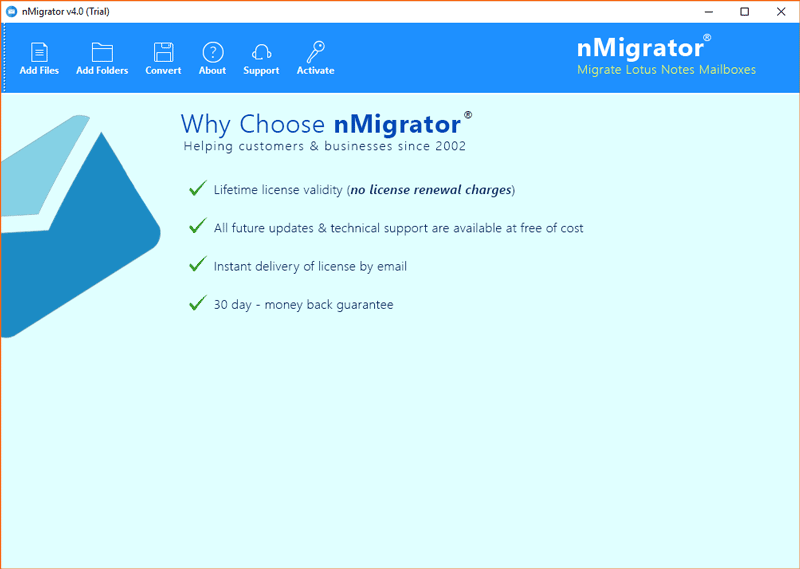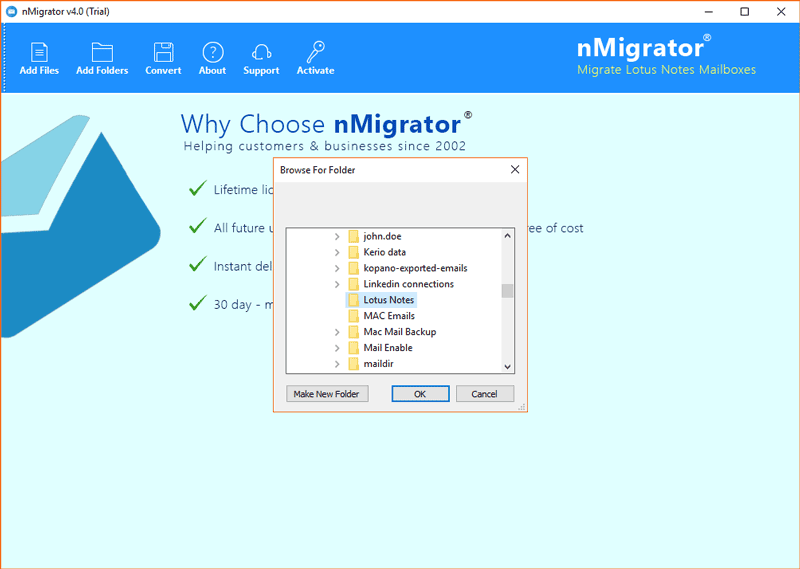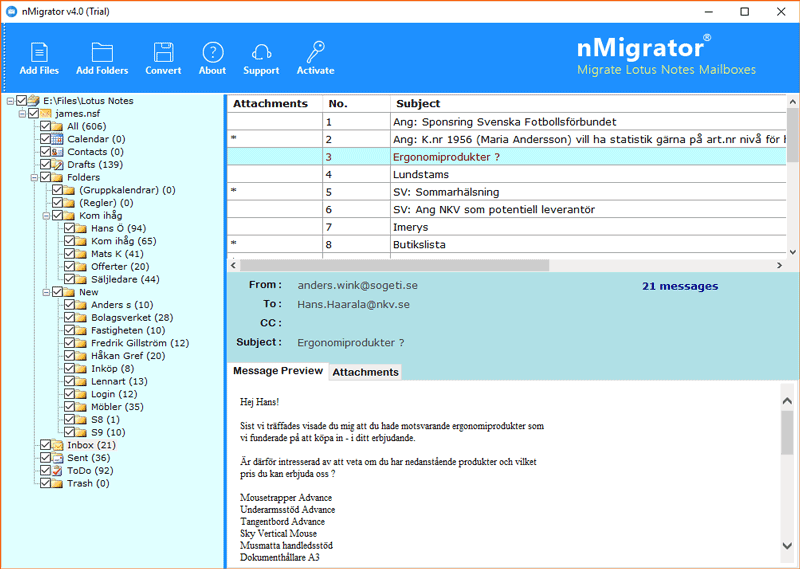Know How to Save Lotus Notes Email as .eml File Extension

Struggling to find an appropriate solution to save Lotus Notes email as EML file? Well, we must say you have struggled enough now it’s time to stop and end your journey. We have something that belongs to you, a solution that can accomplish your job on your behalf. So, let’s begin to end your task.
Hello, BitRecover support team. I currently need to save Lotus Notes email as EML file format. I face many issues by doing it manually such as Lotus Notes save email as EML one at a time as well as it shows very slow progress. I’ve heard your tools are very good when it comes to data migration and file format switching, so please get me an appropriate one.
– Jane Portman
Such queries are the basis for informing us about customer requirements; therefore, we are always ready with the solution to help you in a timely manner. So if you need to do this task urgently without any hard work or time, take a look at the solution.
Save Lotus Notes Email as EML File – Automated Approach
The approach we’d like to offer is especially intended for those who need to convert tons of emails to the EML file format at once and still want to spend a few moments doing it. HCL Notes NSF Converter is the solution that takes care of your convenience and offers you a pleasant experience.
This application is fully automated and brings you many advantages. First of all, it can batch save HCL Notes email as EML file format, which will save you a lot of time even if you have a mountain of emails or even folders.
So let’s see how you can do your job using this application. For this purpose, we provide you with a complete guide. You go through each step carefully to fully understand it. So let’s go on a trip.
Lotus Notes Save Email as EML – Know How?
- First, you need to download the mentioned software on your Windows compatible device and then install it following to the terms and conditions and then start the application.
- Now click on the Add Folders tab and then browse the Lotus Notes from the saved location.
- Once you have selected the files, you will see that all the selected data has been loaded into the tool’s left panel. If necessary, you can preview the email here first
- Now click the Convert To button and a window will appear
- Select EML as the saving option and browse the location to choose the destination path you want for the files, then click the Convert button.
Your emails will now be converted to EML format in a few moments. Once the process is complete, a window will appear letting you know about it.
With this app, see how easy it becomes for you to complete the task. Well, this isn’t the only benefit you will get with the tool, there are many others as well. We want you to go through these too so that you know the efficiency and effectiveness of the tool.
Some Advanced and Primary Features of Software
Convert with Attachments: This application can save Lotus Notes email as EML file with all associated attachments. Yes, this app supports the conversion of all related data with email, so you don’t have to leave any information behind.
Preview Emails: Well, this app doesn’t only help if you want to save HCL Notes emails as EML but it is also very helpful when you want to check your emails and also the attachments. If you want to preview any information you can easily do so with this app.
Browse Location: This app allows you to choose the location of your choice to save the resulting files. You do not need to save Lotus Notes email as EML file in a default location. Since this app is all about your convenience, you can select the location according to your desire.
File Naming Option: One of the best things about this tool is that it lest you provide names to different files when converting them. You can choose from Subject + Date (dd-mm-yyyy), From + Subject + Date (yyyy-mm-dd), From + Subject + Date (dd-mm-yyyy), Date (dd-mm-yyyy) + From + Subject, and more, to identify your files easily after saving them.
Standalone & Compatible: This application is completely independent and doesn’t force you to download other setups. It is self-sufficient and can save Lotus Notes email as EML file itself. On the other hand, this app is compatible with every version of Windows. You can use it on Windows 10 and any lower version.
These features are just meant to give you an idea of the tool’s capabilities, so these are a few of many. If you need to know all about it, we recommend you take a ride with it.
In Conclusion
The tool seems to be one of the best applications to save Lotus Notes email as EML file format in bulk. It’s very easy to use and it gives you so many advantages. There are tons of features that you can use to serve various purposes. Hence, in order to have a great trip as well as an enjoyable experience, you need to try this tool.