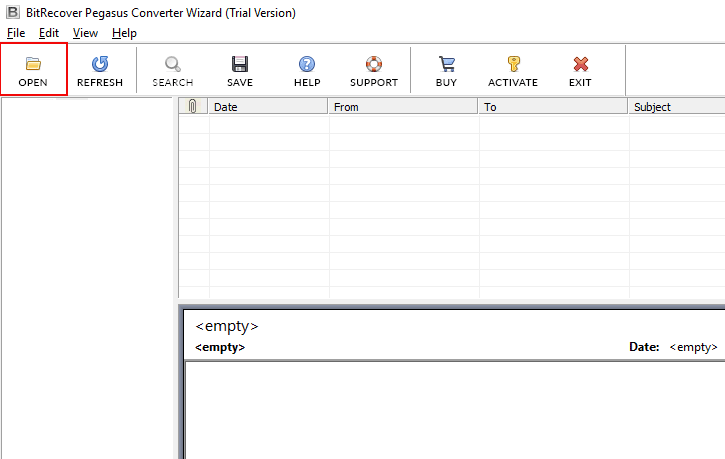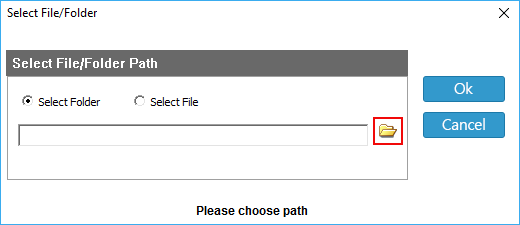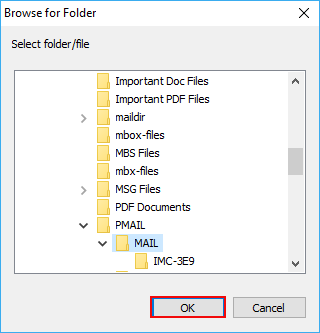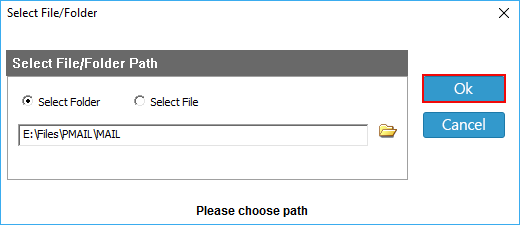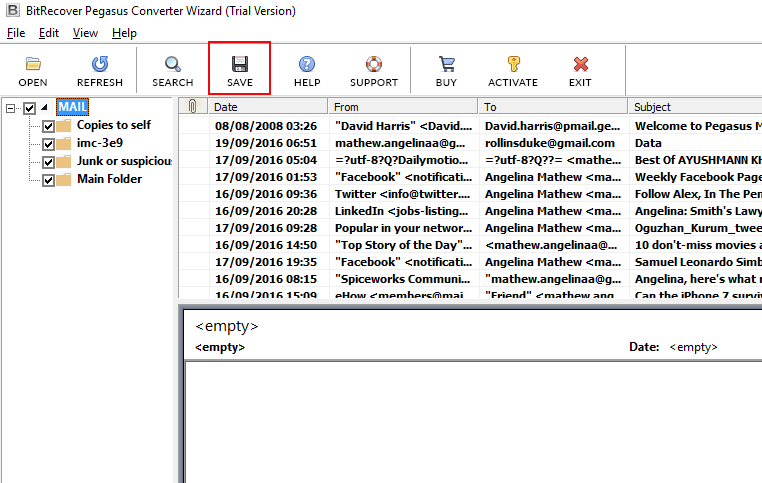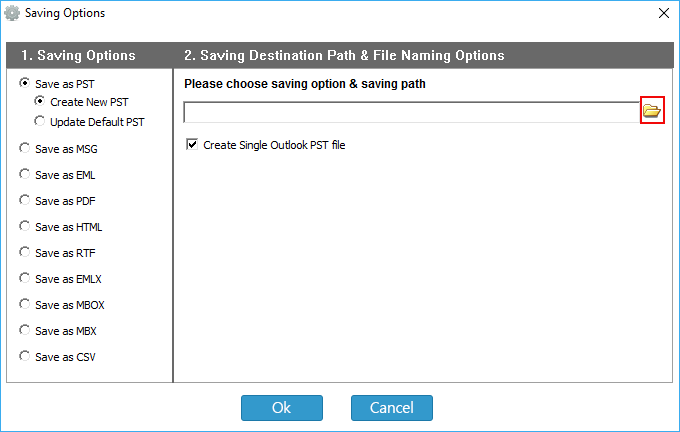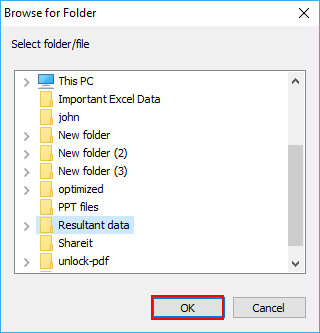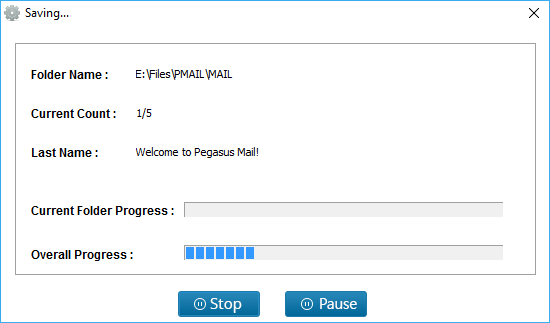How to Move Pegasus Mail to Another Computer ? – The Complete Guide

Pegasus mail (a proprietary email client) came up in 1990 by David Harris. It was released for internal and external mail on NetWare networks. The Pegasus mail pioneered several features like filtering and access to various POP3 and IMAP4 accounts.
However, due to the widespread distribution of desktop email clients such as Microsoft Outlook, users got disappointed with its regular features.
Various other email clients have reached a broader audience nowadays. Therefore, a typical user wants an extensive array of features that the Pegasus mail lacks.
Hence, if wish to transfer existing Pegasus mail files from the old machine to another one (some other email client), then you can simply implement it flawlessly.
Direct Solution: Move Pegasus Mail to Another Computer
We suggest you take the help of BitRecover Pegasus Mail Converter Tool to transfer Pegasus mail to new computer. The software is compatible with all versions of MS Windows Operating Systems.
Free Download the software by snapping on this button provided below:
Note: The free trial version grants to move few Pegasus emails to another PC. For unlimited usage of the application, please buy the licensed version of the tool.
Steps to Move Pegasus Mail to Another Computer
- Launch the Pegasus Mail to new computer tool.
- Click on ‘Open’ to choose Pegasus PMM, PMI, CNM files.
- Preview required emails and hit on the ‘Save’ tab.
- Select any ‘Saving Option’ and ‘Destination Path’.
- Hit on ‘Ok’ to start transferring Pegasus mail to new computer.
Compatibility with All Windows OS:
Users can install the application on any version of Microsoft Windows OS. The tool supports Windows 10, 8.1, 8, 7, XP, Vista, Windows Server 2019, Windows Server 2016, etc.
How to Transfer Pegasus Mail to New Computer ?
Launch the Software and hit on the Open tab to choose Pegasus emails.
Then, the tool offers Select Folder and Select File options. For choosing the path, click on the Folder icon.
Thereafter, choose the Pegasus email folder from your database and hit on OK button.
Next, the software is showing the database location so snap on Ok to confirm.
Now, in the menu bar go to the ‘Save’ option. You can preview the desired email message along with all details.
Then, in the Saving Options, choose any one option.
From the Folder icon, select a destination path for saving the output.
Finally, click on the OK button to begin the process. You can see the overall progress to move Pegasus mail to another computer.
Details and Features of Software
The suggested application has various benefits which are described below in brief. It is programmed so easily and can be understood even by a non-technical user without much effort. Users can transfer Pegasus mail to new computer by using multiple saving options. Let’s look at what features does the software holds.
- It offers multiple saving options like PST, MSG, EML, PDF, HTML, RTF, EMLX, MBOX, MBX, CSV.
- Batch and single-mode transfer of Pegasus mail emails to new computer.
- It enables users to move Pegasus mail to another computer along with email attachments.
- The software retains all email attributes, hyperlinks, images, text fonts, etc.
- Users can preview desired Pegasus mail message with details like From, To, Subject, Attachments.
- There is a special Search option in the toolkit which can be used to find a particular email component.
- Simple and bug-free tool recommended for all kinds of users.
FAQs – User Queries
I wish Pegasus mail move to another computer having Thunderbird email client. How can I transfer Pegasus mail data to another PC?
Pegasus mail migration will be possible only with the help of a third-party app like the one described here. It will allow you to transfer Pegasus mail to new computer without any trouble.
I have launched Pegasus mail on Windows 8 and all of a sudden it has stopped working. Can I move all Pegasus mail emails to another computer that has MS Outlook?
Yes, use the recommended software to transfer data from Pegasus mail to new computer having Outlook.
Can I preview my emails before beginning the transfer of emails from Pegasus mail to new computer?
Yes, the software permits to view Pegasus emails before initiating the process.
Does the software run on Windows 10?
Yes, it is compatible with all Windows editions.
Conclusion
In this article, we have explained the method to move Pegasus mail to another computer. For this, we have used the BitRecover solution. The software supports all Pegasus Mail files (PMM, PMI, CNM) for the transfer process. You can also try the free demo version for evaluating the tool’s features. If you have any queries, please contact us via live chat.