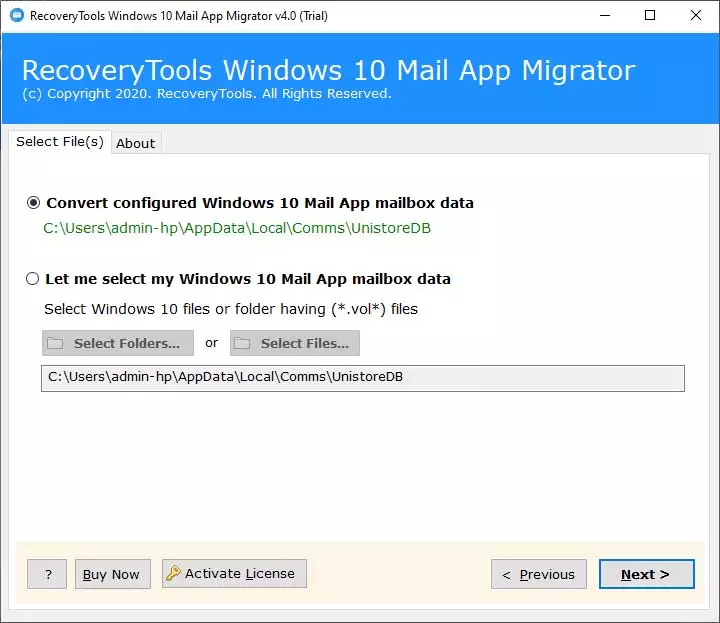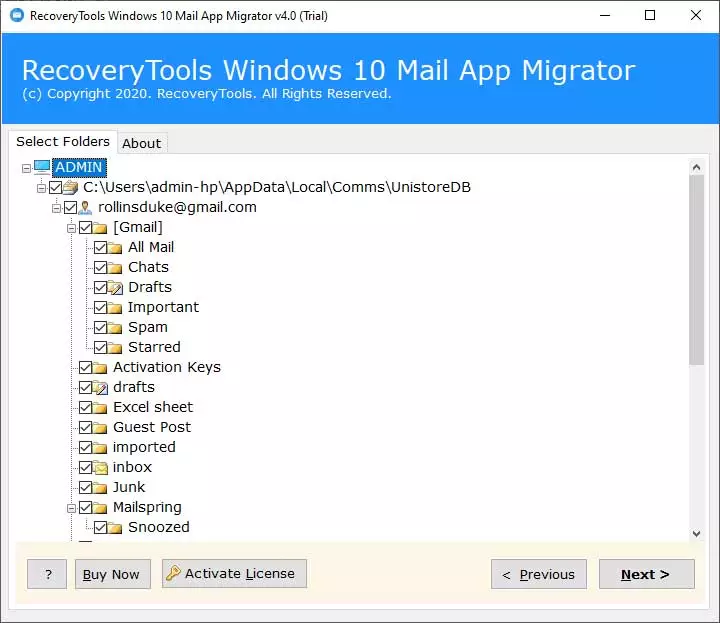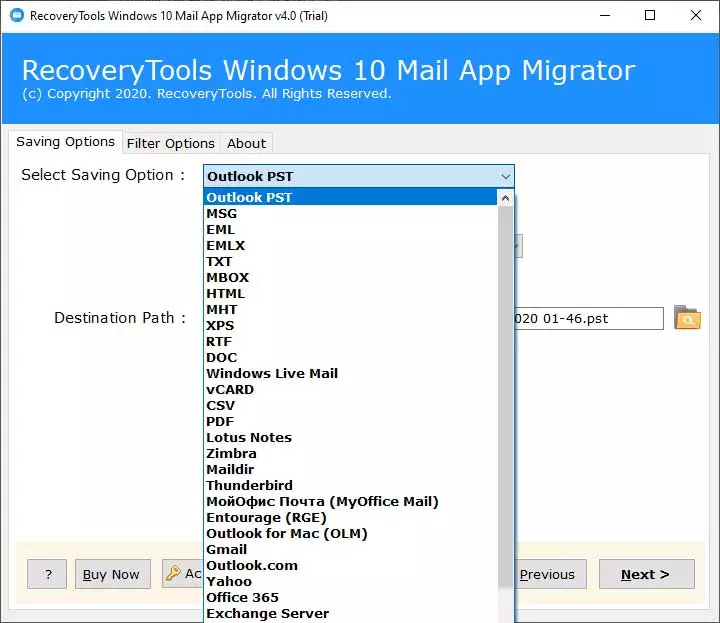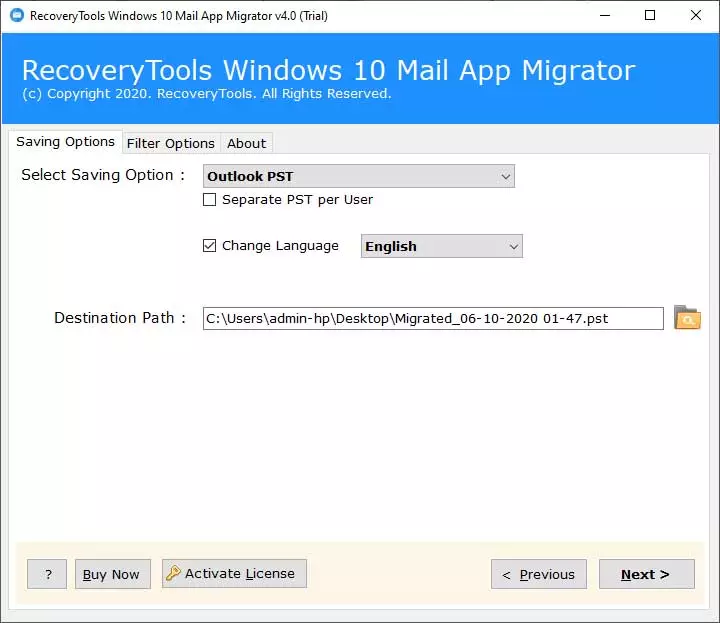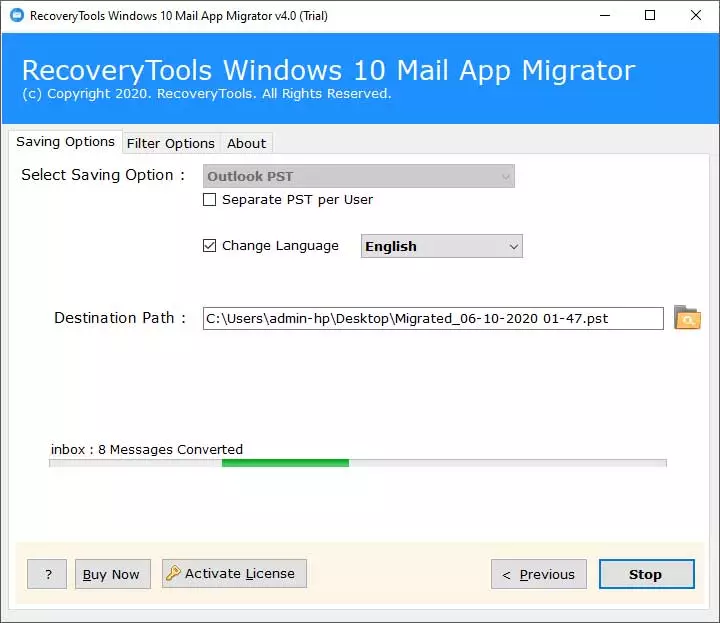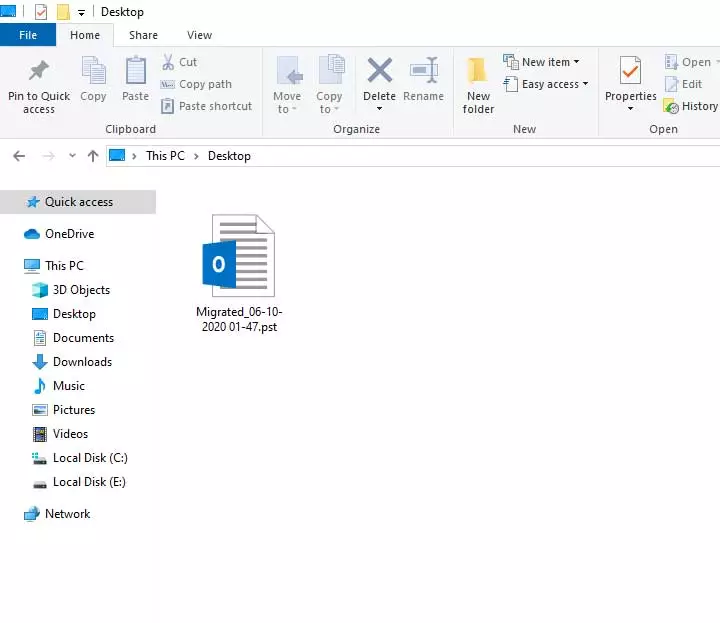How to Convert Emails from Windows 10 Mail App into PST for Microsoft Outlook?

Objective of Article: – In this digital world, a lot of users want to migrate from Windows 10 Mail App to Outlook. If you are one of them, then I am proudly announcing that after reading this blog post, anyone can switch from Windows 10 Mail to Outlook. Here I am introducing you one of the best solution for solving these types of problems.
- How to export Windows 10 Mail to PST for MS Outlook?
- How to import windows 10 mail to outlook 2019?
- Can I export contacts from Windows 10 Mail App to Outlook?
Why Do Users Migrate from Windows 10 Mail App to Outlook?
Microsoft Outlook comes with premium advanced features because it is specially developed for completing the business requirements. However, MS Outlook is a paid email client that comes with the MS Office Suite program. Most of the users purchase the MS Office Suite program license keys for completing writing-related purposes. So users can get the MS Outlook program free of cost with Office Suite license. In MS Outlook users can manage emails, contacts, calendars, tasks, notes, journals, to-do lists, etc. While Windows 10 Mail App program comes with limited features.
Convert Windows 10 Mail App to Outlook – Step-by-Step
First of all, download Windows 10 Mail App Converter setup and install the setup on your Windows Computer. This software is also known as Windows 10 Mail App to PST Converter because it has a separate option to export Windows 10 Mail to PST file.
1 – Start Windows 10 Mail to PST Converter that gives freedom to upload Windows 10 email client profile data automatically in the software panel. However, if your Mail App Windows 10 client got corrupted and unable to start. Then you can choose one option from Select Files or Select Folders for uploading Mail App store.vol files.
2 – Now you can preview Mail App Windows 10 profile folders in the software window. Choose all or specific email folders and hit on the Next button to continue.
3 – Thereafter, choose Outlook PST from the list of saving options.
4 – After that, Windows 10 Mail App to Outlook Converter provides a separate option to create a separate PST file for each Mail App account. Users can also change the language of PST file in English, Dutch, French, German, Spanish, Swedish, Norwegian, Italy, and Finnish. Language change is an excellent feature for different language Outlook programs for easy folder mapping. Now select a destination path to store converted Outlook PST file and hit on the Next button.
5 – Windows 10 Mail App export to PST process is running, please wait for a while. Mail App to PST conversion process has been completed successfully. Now hit on the Ok button to confirm.
6 – At last, it will automatically open the destination location. Now get converted Outlook PST file.
7 – After that run MS Outlook 2019, 2016, 2013, 2010, 2007 email client. Choose the Open Outlook Data File option to browse the converted PST file. It’s completed successfully.
Advantaged of Windows 10 Mail App to PST Converter
Creates Unicode PST File:- Windows 10 Mail App to Outlook Converter creates the latest Unicode PST file. Users can easily import resultant PST (Personal Storage Table) files into the latest Outlook editions. It is an authorized software to switch from Windows 10 Mail to Outlook 2019, 2016, 2013, 2010, 2007, etc.
Maintains Mail App Windows 10 Contacts:- This advanced toolkit is capable to export contacts from Windows 10 Mail App to Outlook PST. Even if someone wants to export contacts separately, then it is also possible. The tool has an isolated option to export contacts into vCard and CSV file extensions.
Automatically Uploads Mail App Folders:- Windows 10 Mail to PST Converter is able to upload Mail App profile folders automatically from the default storage location. Even it also permits you to upload profile data manually by choosing any one option from Select Files or Select Folders.
Convert Multiple Profiles at Once:- It is the highlighted feature of this toolkit. Suppose, if you configured multiple email addresses with Mail App Windows 10. Then it will upload all profile folders in the software interface and users can create separate PST files or combined PST file accordingly.
Advance PST File Settings:- After choosing Outlook PST from the list of saving options. It will offer advance options for the PST file setting. Users can create separate PST per user or combined PST for all users as per their choice. Users can also choose the language of PST file from English, Dutch, French, German, Spanish, Swedish, Norwegian, Italy, and Finnish.
Convert Selected Important Folders:- After inserting Mail App client profile folders in the software panel. Users can check or uncheck only specific folders from the whole database for conversion. Users can easily transfer selected email folders from Windows 10 Mail to Outlook from the whole database.
Freedom to Choose Destination Path:- Windows 10 Mail App Export to PST Software automatically chooses desktop as the destination path. But it gives convenience to browse a different destination path accordingly. Even users can connect an external storage device to store output PST files.
Advance Email Filtration Options:- The tool provides multiple advance filtration options to migrate from Windows 10 Mail App to Outlook. Users can convert emails by Date Range, From Email ID, To, Email ID, Email Subject, and Exclude Folders. They can also add an Organizer email address for Office 365 & Exchange Server calendar blank entries.
Commonly Asked Questions
Que 1 – How to import Windows 10 Mail to Outlook 2019?
Ans – You can follow these simple steps to convert Windows 10 Mail App to Outlook 2019, 2016, 2013, 2010, etc.
- Run Windows 10 Mail App to PST Converter and add Mail App profile folders.
- Choose Mail App Windows 10 folders from software GUI and click on the Next.
- Select Outlook PST from the list of saving options and choose advance settings.
- Browse a destination path to store converted PST file and hit on the Next button.
- After finishing the task, get a converted PST file from the desired location.
- At last, run the MS Outlook email client and choose the Open Outlook Data File option to import PST file.
Que 2 – Does your software permit to export contacts from Windows 10 Mail App to Outlook?
Ans – Yes, it is a perfect toolkit to export contacts from Windows 10 Mail to Outlook.
Que 3 – Can I switch from Windows 10 Mail to Outlook 2013 email client?
Ans – Yes, it generates Unicode PST file that is compatible with Microsoft Outlook 2019, 2016, 2013, 2010, 2007, and 2003.
Que 4 – Does your software allow to move emails from Windows 10 Mail to Outlook with attachments?
Ans – Yes, Windows 10 Mail App to PST Converter preserves all email attachments, components, and attributes during completion of the task.
Bottom Lines
Now all technical and non-technical users can migrate from Windows 10 Mail App to Outlook. This described software comes with a free trial version so that users can easily evaluate it. Free Windows 10 Mail App to PST Converter permits to convert a maximum of 25 emails from each Mail App folder to Outlook PST. After getting complete satisfaction, grab its license keys at an affordable price. The tool is developed by a trustworthy Data Recovery Company that offers 30 days of money-back guarantee with 24 hours of technical support.
Read Also