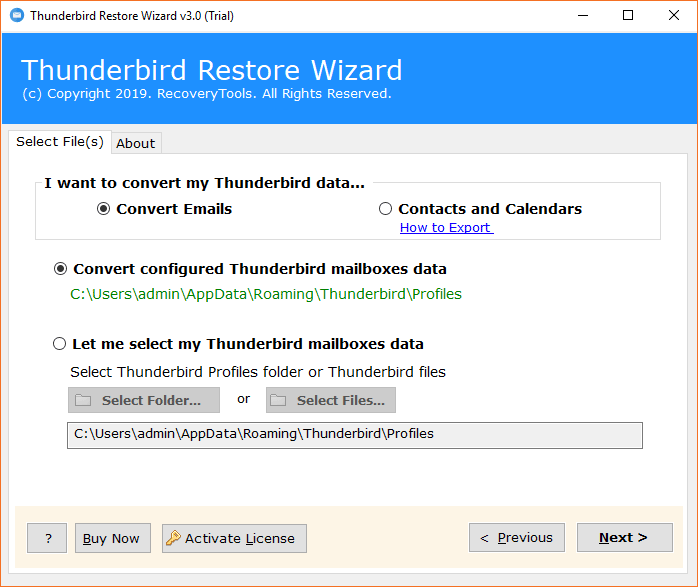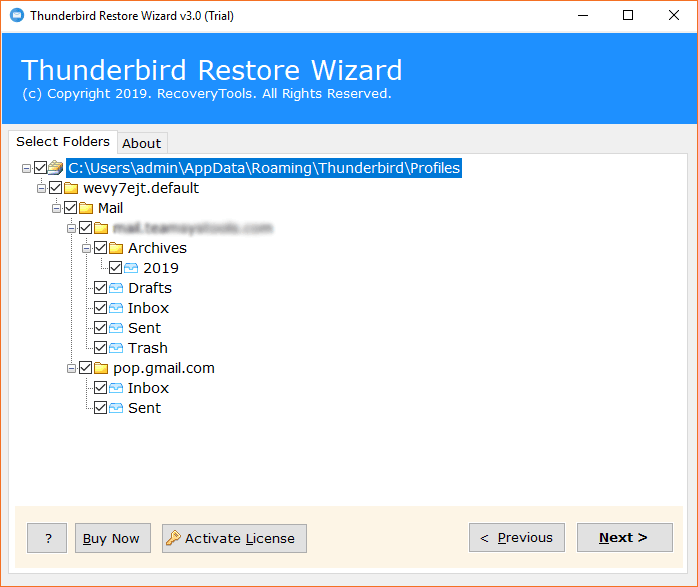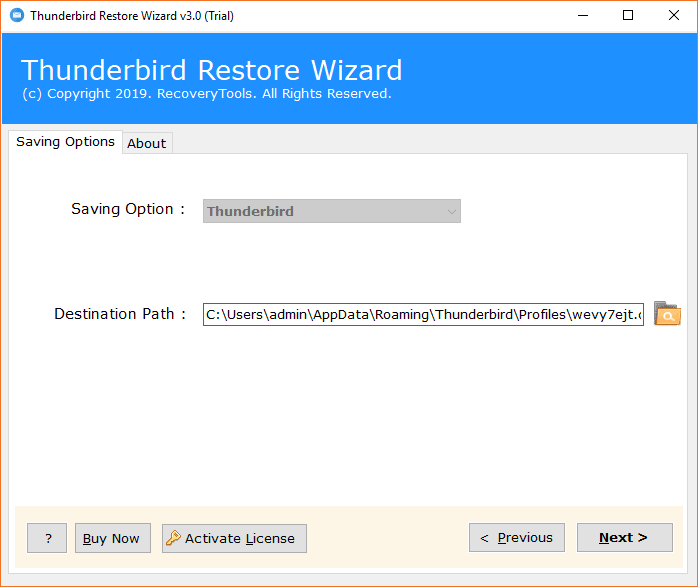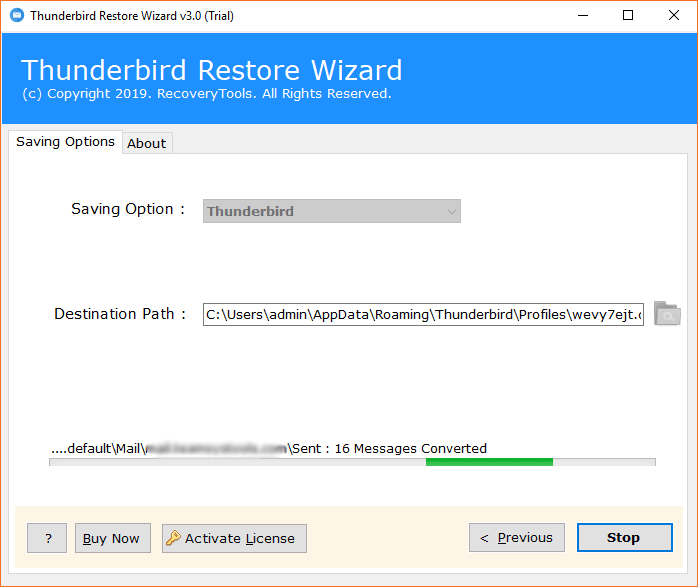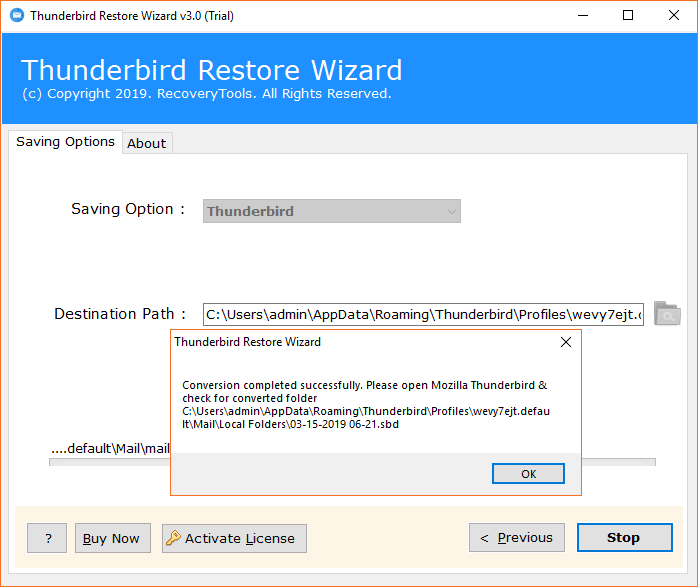How To Merge Thunderbird Profiles Using 2 Efficient Ways?

However, one thing you need to keep in mind is that combining Thunderbird profiles or merging Thunderbird folders is not that easy. Since the data of one account is not necessarily compatible with the other account, this can be an obstacle for you. But yes, this task is tough, but not impossible.
Therefore, there is a need for a solution that allows you to combine complete data with the compatible version. Yes, it is possible to combine the Thunderbird version. Hence, we offer you the possibility to merge Thunderbird profiles or merge Thunderbird folders. Have a look at it.
Why Merge Thunderbird Profiles?
Thunderbird is a powerful email program that allows you to manage multiple email accounts in one place. Sometimes, people have more than one Thunderbird profile. Merging profiles basically refers to combining those profiles into one. There are multiple good reasons to merge profiles:
- Having just one profile makes things easier and simpler to manage. Everything is in one place, so you can easily read or organize it without any confusion.
- Switching multiple profiles consumes a lot of time. You have to close and open Thunderbird again with another profile. This can be simplified when you merge Thunderbird profiles.
- Merging your profiles brings new and old emails together. This can be very helpful when you want to search your entire email history.
Manual Way To Merge Thunderbird Profiles
Before merging Thunderbird profiles manually, make sure to back up both profiles first. Here are the following steps to do the process of mail merge Thunderbird attachment:
- Run Thunderbird, move to Add-ons Manager, and install Import/Export Tools NG.
- In the second profile, export folders by right-clicking on the folder.
- Then, click on ImportExportTools NG add-on option from the drop down.
- Further, select the Export folder option and choose the data you want to merge, in another Thunderbird profile, accordingly.
- Once done, go to the first profile’s local folder section and right-click there.
- Then, select the ImportExportTools NG option and choose import folder.
- Now, simply select the exported files and import them in this account.
- With this, the process to merge Thunderbird profiles using the conventional way completes.
Drawbacks Of Manual Methods:
There is a lot of risk of data loss and corruption in merging Thunderbird profiles and it consumes a lot of time. Manual process is not beginner-friendly and merging Thunderbird profiles manually is a tricky process.
Pro Tool To Merge Thunderbird Profiles
The one that can restore the version of your Thunderbird profile to the version that is compatible with others is the Thunderbird Restore Tool. With this tool, you can easily combine Thunderbird profiles. It is a completely reliable and automated method that can do this difficult task in the easiest possible way.
Regardless of whether you have your Thunderbird folder on the same computer or on a different one, you can still merge Thunderbird folders. You can just merge 2 Thunderbird profiles email files. And yes, you can combine Thunderbird inboxes too. All of these jobs and the solution is one, Thunderbird merge software.
How to Merge Thunderbird Profiles Using A Pro Tool?
First of all, if the folders you want to merge are on another device, you must first copy them and then paste them using the USB stick on the device on which the Thunderbird is configured. the further steps for process of Thunderbird merge profiles are as follows:
- Download Thunderbird Merge Tool to the Thunderbird-configured device with which you want to merge the Thunderbird profile, install and run it.
- After the tool starts, click Next to switch from the welcome screen and locate the next screen.
- Then click Select Files or Select Folders and then search the files / folders you want to combine with Thunderbird and load them into the tool and then click Next.
- After loading all of the data, check the folders and then click Next.
- The storage option will already be a Thunderbird; You simply specify a destination path for the folders and then click the Next button.
- Wait a moment to let restore Thunderbird messages of email and you can see live progress report.
- The process of Thunderbird merge profiles is now successfully completed. Applause!
- Finally, your Thunderbird data has been successfully restored to destination path.
Now let’s get to know a little more about the tool. Yes, it is better to delve deeper into the tool so that you can learn more about its potential. We encourage you to go through some features of the tool and see why it is a must to merge Thunderbird profiles.
Thunderbird Merge Software’s Advanced Features
- Merge All Thunderbird Version: If the Thunderbird profile you are trying to merge has a different version, there is still no problem. This application automatically merges the data or the account with Thunderbird after verifying the compatibility. Don’t worry; this app can handle everything on its own.
- Automatically Detects the Location to Save Data: This application can easily detect the location of the Thunderbird profile you want to merge with and save all the data in it. You don’t have to go through a lot of effort as it can automatically merge Thunderbird profiles in the default location.
- Merge Thunderbird Folders in Bulk: This app is best for you if you are time-sensitive and want to get this job done as quickly as possible. Well, this app can batch merge Thunderbird mailboxes to the profile easily without any limitation or barrier.
- Allow You to Combine All & Complete Data: This application allows you to combine all folders of the Thunderbird. You can merge Inbox, Sent Box, Drafts, and All Personal Folders. On the other hand, it will bring the complete data together, whether it is email attachments or something else.
- Support All Versions of Thunderbird & Windows: Now that there are different versions of Thunderbird, this app can support them all. You don’t need to download any additional settings to merge Thunderbird profiles for different versions. On the other hand, this app is compatible with any newer or lower version of Windows.
These are some of the benefits that define the tool’s capabilities. However, this is only a small glimpse. If you want to know what else you can do with this tool and how effective it is, take a look at it personally.
FAQs
- Can Thunderbird Merge Profiles Automatically?
No, Thunderbird cannot merge profiles automatically. Although you can merge profiles using professional tool that is mentioned above. - Can The Above Mentioned Professional Tool Merge Calendars And Address Books From One Profile To Another?
Yes, the above mentioned professional tool can merge calendars and address books from one profile to another easily and quickly. - Is it safe to merge profiles manually?
It is not completely safe to merge profiles manually as it can lead to data loss. So, you can use the above mentioned expert approved tool to merge profiles securely.
Conclusion
Whether you want to just merge Thunderbird profiles or merge Thunderbird MSF files, this tool can help you very well. This app is fully automated and works very professionally. Hence, you have to try this tool for this task. Well; it will be easier for you to test the tool because it comes with a demo version. So, try it for free and see how efficiently it can combine Thunderbird folders.