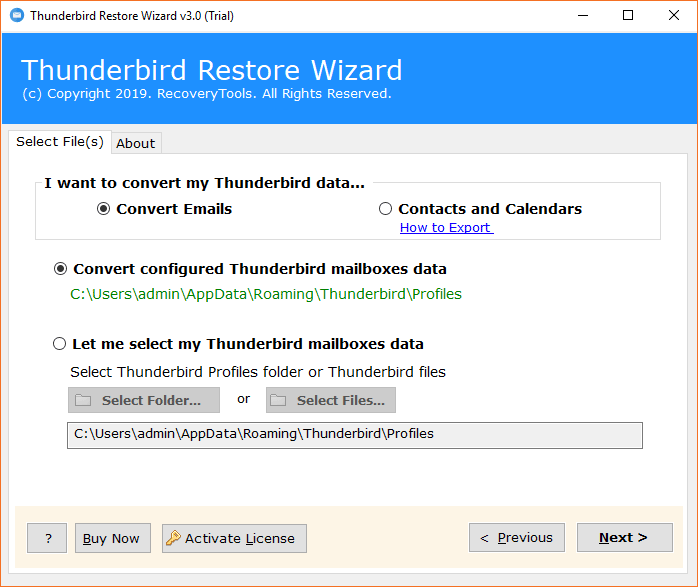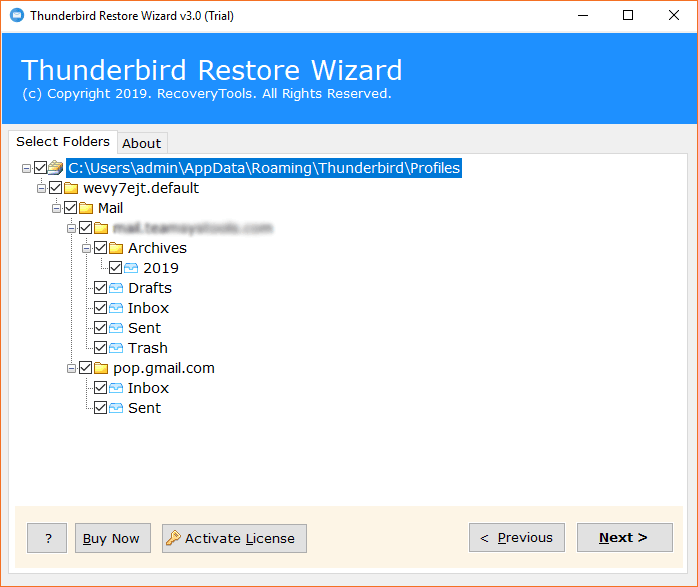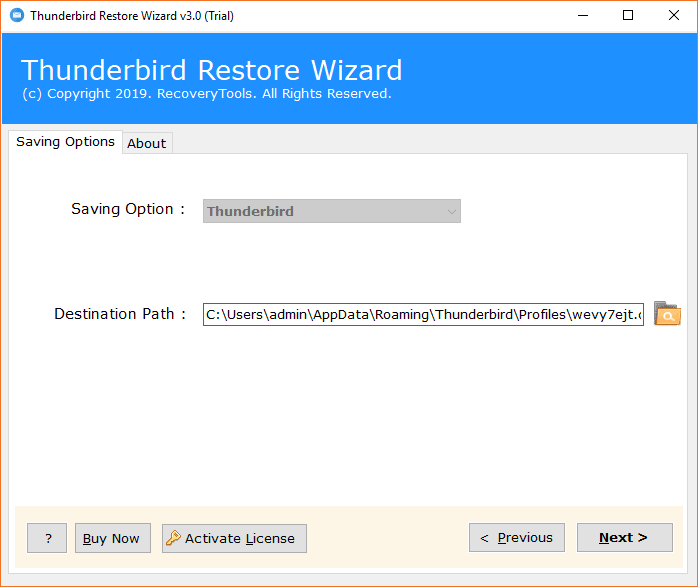How to Share Thunderbird Profile Between Computer with All Data?

When it comes to desktop-based clients like Thunderbird, it becomes difficult to use the account on multiple computers because all data stores on local memory. So, when you configure the same account on the other device; you can’t automatically have the same data on that.
So you may have a choice of either leaving the data on the computer or not configuring the account on another computer, but neither seems like a good idea. So we would like you to share Thunderbird profile between computers. We’ll tell you the complete method for doing this, so just follow it.
Method to Share Thunderbird Profile between Computers
For transferring Thunderbird between computers, you need to use advanced Thunderbird Restore Software. It can easily help you sync Thunderbird profiles between computers. This application is an automated way to get you out of the situation. Not just emails or attachments, this app can help you to sync Thunderbird calendar between two computers as well as the address book.
Let us explain to you how to share Thunderbird profile between computers using this automated method. We would like to offer you detailed instructions for this. You go through each step carefully because when you run the tool to complete the task, this guide will help you a lot.
Complete Procedure to Sync Thunderbird Profiles between Computers
- First, copy all of your Thunderbird mailboxes from the storage location to any USB stick and then paste them onto the computer you just configured with the Thunderbird account on.
- Now download, install and run the tool on the device with which you want to synchronize the Thunderbird profile.
- After launching the tool, click Next to switch from the Welcome screen and find the next screen
- Click Select Folder or Select Files, and then browse the files / folder you pasted earlier to load them into the tool and then click Next.
- After loading all of the data, check the folders and then click Next.
- The storage option is already a Thunderbird; you simply specify a destination path for the data and then click the Next button.
Your selected mailboxes will be synchronized with the Thunderbird account in a few moments. Congratulations! You finally solved the Thunderbird sync problem.
Hey, we are not finished yet. We still have something to offer. We’d like to introduce you to some of the tool’s best qualities to help educate you a little more about it. That’s how you can know why you must to share Thunderbird profile between computers through this tool.
Software benefits for transferring Thunderbird between computers
It’s Automated & Easy to Use: This application is fully automated and doesn’t want you to go to great lengths to share Thunderbird profile between computers. Just a few clicks, that’s all it wants from you. On the other hand, the tool’s user interface is very simple, which makes it easy to use.
Sync in Bulk: This application is perfect when you have a mountain of Thunderbird folders to sync. This application is not limited to synchronize Thunderbird between two computers in bulk. You can sync as much data at once as you have with this tool.
Sync Complete Data: This app is not only best for transferring Thunderbird between computers, but also perfect if you want to sync Thunderbird address book between computers or if you want to easily sync Thunderbird calendar between two computers.
Recover the Data to a Compatible Version of Thunderbird: Well, if you are configured with two different versions of Thunderbird and want to sync data between them, this app can help. If you share Thunderbird profile between computers, this app will restore the compatible version with the account.
Preserve data Integrity: This app has been tested hundreds of times to verify its reliability and the test says it is very trustworthy when it comes to data integrity. It takes care of all the data and nothing is tampered with during the sync.
Automatically Stores Data in the Default Location: As mentioned earlier, this app is automated, so this app can easily detect the location of your Thunderbird data and then store it. This makes it easy for you to share a Thunderbird profile, as you don’t have to go through a lot of effort to find your data to sync.
To know more advanced features, take a ride with the tool.
Check out the Additional Benefit of the Tool
This tool wants you to try it out for free first. Yes, it comes with a demo version so you can check it out first, review its quality & processes, and please yourself. After that, you can proceed to purchase the license key. So good luck and must have a demo.
In Conclusion
Gone are those days when it was difficult to share Thunderbird profile between computers. With the help of the automated mentioned software, you can now easily enable this task. This app is easy to use, gives you so many advantages, and can easily transfer Thunderbird between computers. So, if you want to get the job done easily and conveniently, you have to try the tool.