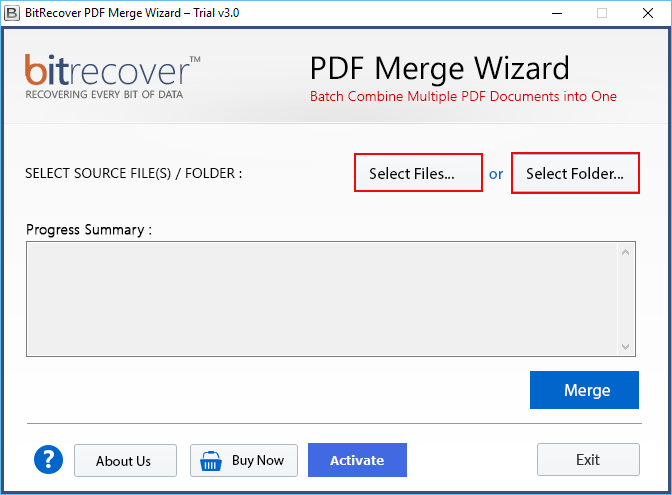How to Merge EML Files Easily Using DIY and Pro Methods?

Published: November 18th, 2025 • 4 Min Read
Hello, folks, if you are looking forward to merging EML files without losing attachments, original formatting, header properties, metadata, etc., then you can either use an email client like Thunderbird or a professional EML merger utility that can combine EML files into one. The safest and most reliable method is to use an advanced solution, as DIY approaches are time–consuming and sometimes lead to header corruption.
What Does it Mean to Combine EML Files?
First, let us make it clear that EML files are single email message files. Merging EML files into a single file means combining them into a container format that can hold multiple EML files. Alternatively, you may merge EML files into a single portable file format. Keeping EML files combined in a unified and structured manner helps with easy accessibility, archival, or import processes. Now, let us look at some important reasons behind the need for the merging process.
Why Do Users Need to Merge EML Files?
Different users may need to combine EML files based on different use cases. Some common reasons are:
- To organize a large collection of EML files.
- To maintain data integrity and preservation while transferring EML data across devices.
- To prepare evidence for legal cases and forensic analysis from EML files.
- To share multiple EML files as a single portable and readable format.
- To organize EML files for migrating into other platforms.
Free DIY Solution to Merge EML Files
If you are looking forward to combining EML files into one using a free approach, then you may use the Thunderbird email client and its ImportExportTools NG extension to batch import EML files into Thunderbird and then export them as a unified MBOX file containing all the merged EML data. Now, let us discuss the working steps. Remember, ImportExportTools NG should already be installed in Thunderbird.
How to Merge Multiple EML Files into One Single File Manually?
- Initially, launch the Thunderbird email client on your PC.
- Next, create a new folder inside the Local Folders section.
- After that, right–click Local Folders > choose New Folder.
- Then, right–click on the newly created folder.
- Now, select ImportExportTools NG > Import EML Messages.
- After importing, right–click on the folder again.
- Next, select ImportExportTools NG > Folder Export (MBOX) > As MBOX File.
- Finally, after completing these steps, you will successfully merge EML files into a single unified MBOX file.
Knowledge Note Before Choosing the Free Approach
This free approach is not suggested for professional use. Users may face challenges like data formatting issues, metadata loss, and the risk of missing EML files.
However, if you are working with a small set of non–sensitive EML files, then you may continue with the free approach. But remember, the risk of data loss or misplacement is always present in manual techniques.
Pro Approach to Combine EML Files Without Modifying Data
If you are dealing with a large EML dataset containing important information, and the free approach is not suitable, then you may use a dedicated EML converter to merge EML files into a single unified email format like PST or MBOX. You just need to install this desktop–based utility and follow the steps below to combine EML files.
How to Merge EML Files Using a Professional EML Merger Tool?
- Install and run the utility on your PC.
- Click Select Files or Select Folders to add EML files.
- Enable the EML files that you want to combine.
- Choose the required saving format.
- Click the Convert button to merge EML files into a unified format.
Bonus Tip for Combining EML Files into One Unified Document Format
If you need to merge all your EML files into a single document format like PDF, then select PDF as the saving option in the above method and use the BitRecover PDF Merge Wizard to merge all EML into PDF converted files into a single PDF document.
How to Combine Multiple EML Files into a Single Document?
- First, convert EML files to PDF using the method above.
- Install the suggested utility and click Select Files.
- Add all converted PDF files to the software panel.
- Click Merge to combine EML files into a unified document format.
Final Thoughts
In conclusion, this blog explains how to merge EML files into a unified mailbox. We have discussed both free and professional approaches, along with the purpose and importance of combining EML files. You may choose any method, but the professional approach is more suitable for maintaining data privacy and integrity.