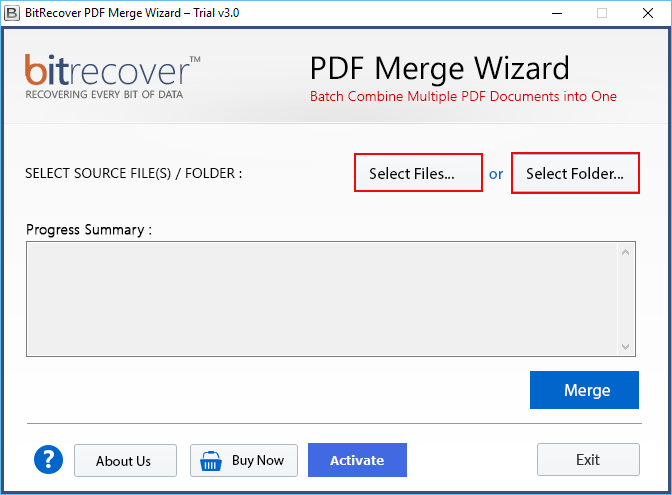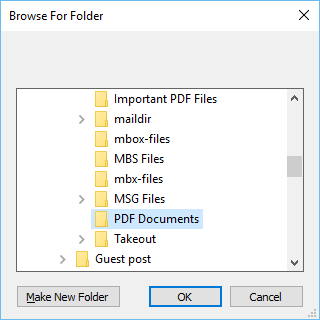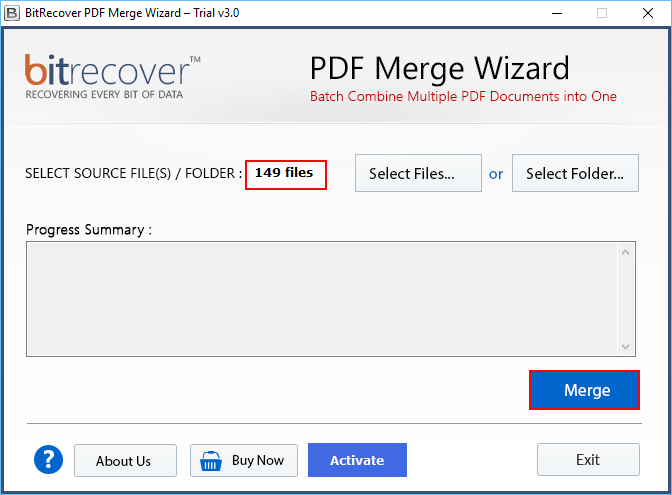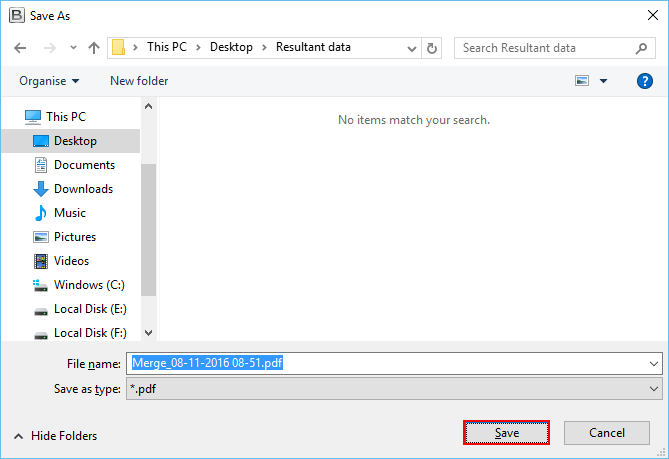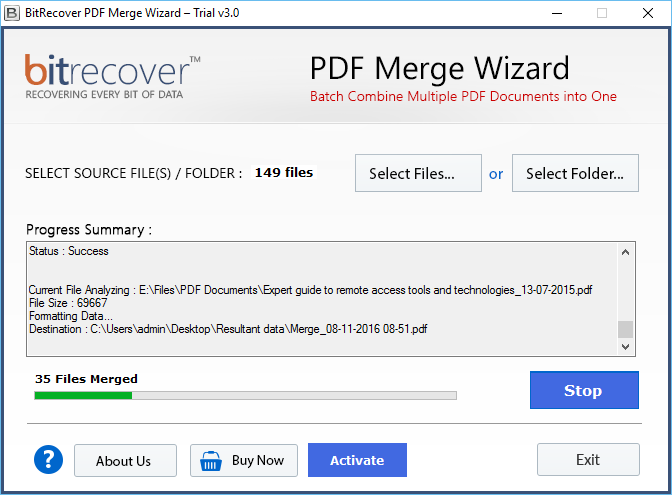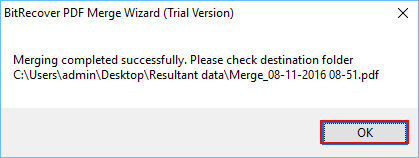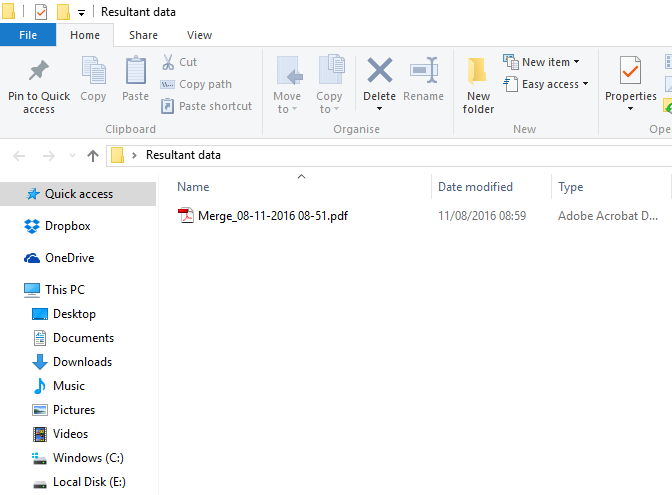How to Merge Multiple PDF Files to One Document?

There are many users who prefer PDF as a saving option for their documents. Working with PDFs can be tricky, especially if a user is trying to join multiple PDF files to one. There are many reasons due to which users want to merge multiple PDF pages into one page. Whatever the reason, it can be confusing to joint lots of pdf files into one.
Ways of combining multiple PDF files to one file
There are various ways to join multiple pdf files to one. Let’s discuss about the various methods of combining multiple pdf files.
- Combine multiple PDF files into one through online
- Merge multiple PDF pages to one page by using professional software
Combine multiple PDF files into one through online
There are various online apps that offer to join and edit PDFs that users upload, but we don’t recommend any of them. User’s PDF files contain invisible metadata, potentially identifying user and their system, and any user will not want to give that metadata to a website that offers free editing features. That site may want to profit from that data in ways users won’t like.
Merge multiple PDF pages to one page by using professional software
Using online apps can be a little risky for users. That’s why it is better to use a professional tool to join multiple pdf files to one. Users can opt PDF Merge Tool to complete the process. This is a perfect reliable tool to merge multiple PDF files into one large document without Adobe Acrobat. This application doesn’t have any file size limitations. Users can merge files of any size. There is no limitation in it.
How to join multiple PDF files to one – Step-by-step
Follow these simple steps for using the tool to merge multiple pdf files into one:
1 – First, download the setup of the above-mentioned software and configure it on your machine. Thereafter, start the tool and choose one option from Select Files or Select Folders for uploading documents in the software panel.
2 – Choose a folder containing multiple Adobe PDF documents from your computer. Click on Ok to insert them into the software UI.
3 – Thereafter, you can see the total number of selected PDF documents and click on the Merge button.
4 – Now select a folder to store the PDF document after merging and click on Save.
5 – The process of joining multiple PDF files into one is running, please wait for a few seconds.
6 – The process is completed successfully, see the message about completion and press Ok.
7 – Finally, navigate to the desired location and launch Adobe Reader to view the combined PDF file.
Features of recommended toolkit
Reliable and fast service
The tool will combine multiple PDF files into one in an exact way. This is a 100% reliable and safe solution to join multiple PDF files into one. It can work offline without an internet connection, even like online tools it doesn’t say to upload your documents to the server during the process.
Saving PDF files at the desired location
The software is able to join multiple PDF files to one. It allows to save combine several Portable Document Format into one and save them at the desired location. Even users can connect an external storage device to store resultant documents.
No Adobe Reader installation is required
This is fully independent software that works without Adobe Reader or Acrobat programs. If you have several PDF documents available then you can instantly merge them without any hassle.
Merge owner-level restricted PDF files
If your PDF files are secured from editing, printing, and copying content restrictions. Then you can also join multiple PDF files into one document. The software is authorized to merge owner-level password-protected PDF documents.
Support dual-mode to consolidate PDF files
This tool supports dual-mode to consolidate PDF files
Select files: For those users who want to join multiple pdf files to one, this select file option is the best choice. Using this option, user can select one PDF file at a time.
Select Folders: To join multiple PDFs at once, select folder option will be perfect for the user. This option will help to select folder with PDF file then, perform join PDF process within few seconds.
Final verdict
Here we have explained about how to join multiple pdf files to one. There are different methods of doing this procedure. But using professional software is the best option for combining several pdf files. It is a standalone tool and didn’t require any supporting application to run PDF files. Demo version of the application is also available through which users can check the working process and functionality. Read the whole blog completely and get rid of issues.