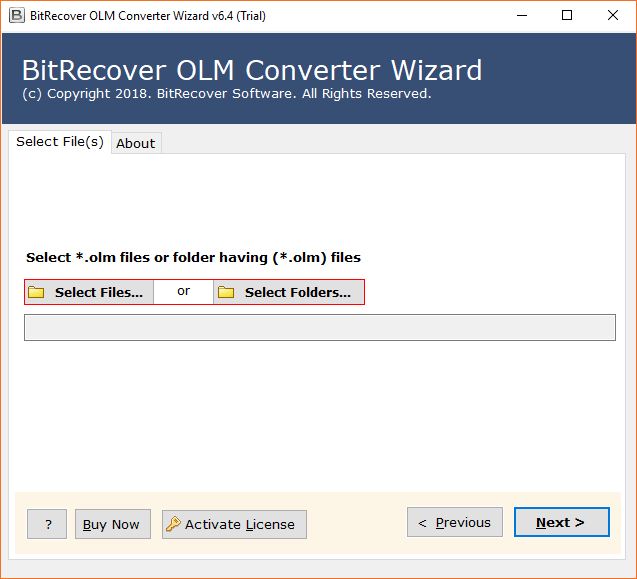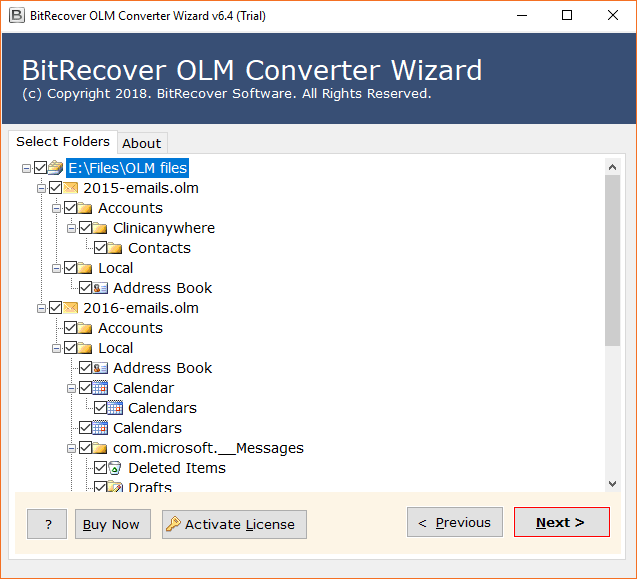How to Import OLM File into Outlook 365? Complete Guide!

Are you someone looking for a reliable guide to import OLM file into Office 365? Well we have the perfect solution for you to upload OLM to Office 365 with complete data using the innovative solution.
As we live in a fast-paced digital world, efficient email management is essential for businesses to stay organized and communicate effectively. Microsoft Office 365 is a popular email platform that offers a variety of advanced features to boost productivity. If you are currently using Outlook for Mac (OLM) and planning to switch to Office 365, you’ve landed up on the right page. We will walk you through the manual and advanced approach to import OLM to Office 365.
Quick Overview
Manual Method: In the following method we will provide a step-by-step guide to import OLM file into Office 365 using a traditional approach.
Innovative Solution: In this method, we will discover an advanced software to efficiently import OLM to Microsoft 365 with complete data.
Reasons to Import OLM File into Office 365
Let’s know the various reasons for which people need to upload OLM to Office 365:
- Outlook for Mac is a desktop-based email application, whereas Office 355 offers a complete Microsoft ecosystem and cloud-based email application. People prefer to import OLM to Office 365 to easily access their email data.
- People who are planning to transition from Mac to Windows, often look to migrate emails from Outlook for Mac to Office 365.
- Office 365 provides a complete Microsoft ecosystem including Microsoft Word, Excel, Powerpoint, Outlook and cloud-based services like OneDrive, SharePoint, Teams and many more. Hence, people import OLM to Office 365.
- Microsoft 365 is a cloud-based service and can be accessed across all the platforms and devices like Windows, Mac, iOS and Android, making it a more versatile service.
- Office 365 provides enhanced security and encryption features, making it a more secure platform to archive or backup all your OLM files.
Manual Method to Import OLM to Office 365
The manual method consists of 3 parts to upload OLM to Office 365. Follow the below step-by-step guide to facilitate the process:
Step 1: Set- up Office 365 account in Mac Outlook
- At firstly, run Outlook for Mac on your system.
- Secondly, go to Outlook> Preferences > Accounts.
- Next, click Add Account, enter your Office 365 account details and add your account.
- Now, fill the below IMAP settings detail:
- Incoming Mail Server: outlook.office365.com
- Outgoing Mail Server: smtp.office365.com
- Your username needs to be your complete email address.
- Then, enter your password to import OLM to Office 365.
Step 2: Upload OLM to Office 365
- Firstly, open Outlook for Mac and click on File > Import.
- Secondly, choose the desired OLM files and click Continue to migrate OLM to Office 365.
- Then, find the needed OLM file, select it and click Import.
- After the Import is done, confirm your emails and folders shows in Outlook.
Step 3: Connect Imported OLM File with Office 365 Account
- Start by going to Outlook and select the imported OLM folders.
- In the next step, drag and drop the selected emails or entire folders to Office 365 account and sync them.
- Finally, ensure that complete data including emails, contacts, calendars shows on your Office 365 account.
Multiple Constraints of Manual Method
- As we can see, the manual method consists of multiple steps which can be a time-consuming and lengthy process.
- Besides, the manual method doesn’t allow batch import, which can make the process repetitive. It can kill both time and productivity in case of large numbers of folders to be migrated.
- Microsoft 365 doesn’t allow the direct import of OLM files. Users need to configure an Office 365 account into Outlook for Mac to import OLM file into Outlook 365.
- The manual method doesn’t guarantee the complete import of data and can miss migrating crucial data like some emails, calendars, contacts or even attachments.
- There is high-probability that users may miss the original folder structure of the email data and data integrity during the manual import process.
- Overall, the process to upload OLM to Office 365 is too complex and technical. The domestic users or beginners may struggle to facilitate the process.
The Innovative Solution to Import OLM to Microsoft 365
As we acknowledged the various drawbacks of the manual approach to import OLM to Office 365, we have come up with the path-breaking solution. The BitRecover OLM Converter Wizard is an advanced technology to upload OLM to Office 365 with complete data including contacts, calendars, attachments and even metadata.
The OLM to Office 365 migration tool provides dual options to import single or multiple OLM files or folders to Office 365. Additionally, the software offers to import OLM to Office 365 in bulk at one go. It also features advanced search and filter options for selective import process as per user’s requirement.
The Quick Steps to Upload OLM to Office 365
Step1: Firstly, download and run the OLM to Office 365 Migration tool on your PC.
Step2: Next, either choose the option Select file or Select folder as per your requirement.
Step3: Then, the tool will display all OLM files, check desired folders, which you need to import from .olm to MS Office 365, and hit the Next button.
Step4: Now, choose Office 365 as a saving option from the list of various options.
Step5: Enter your Office 365 credentials into the software panel. After that, click on the Next button to move further.
Step6: Now, OLM files to Office 365 migration process is started now.
Step7: Finally, the process to upload OLM to Office 365 is done, the tool will automatically open the desired folder, where you get your resultant data.
Watch the Video Tutorial to Import OLM to Outlook 365
The Progressive Features of OLM to Office 365 Migration tool
- The software provides multiple saving options apart from Office 365 like Gmail, Thunderbird, MBOX, EML, etc. based on user’s need.
- Significantly, the software is capable of importing complete data from Outlook for Mac to Microsoft 365 including attachments, contacts, events and metadata.
- Moreover, OLM to Office 365 Migration tool provides advanced filter option based on specific criteria. Such as, email address, subject, sender and receiver details, and date to import OLM to Microsoft 365.
- Besides, the tool features an option to import only contacts or calendars, in case users only need that and not the complete email data.
- Additionally, it provides multiple file naming options for users so they can easily manage and organize large OLM data as per their suitability.
- Also, the powerful tool is capable of importing damaged or corrupted OLM files to Microsoft 365 and other platforms as well.
- Above all, the OLM to Office 365 Migration tool maintains the folder structure and data integrity as original. It doesn’t disturb any elements during or post the import process.
- Application is 100% reliable and safe to use as it keeps the user data private and secured from any outside threat. It has a user-friendly interface, making it convenient for all kinds of users to import OLM to Office 365.
Conclusion
As we end, we hope our readers have understood the reasons behind the import of OLM files to Microsoft 365. The manual method may come across as free of cost, it comes with multiple limitations and risk of data loss. We recommend our users to try the free demo version of OLM to Office 365 Migration tool. Once satisfied, they can purchase the tool to enjoy advanced features and streamline the process.