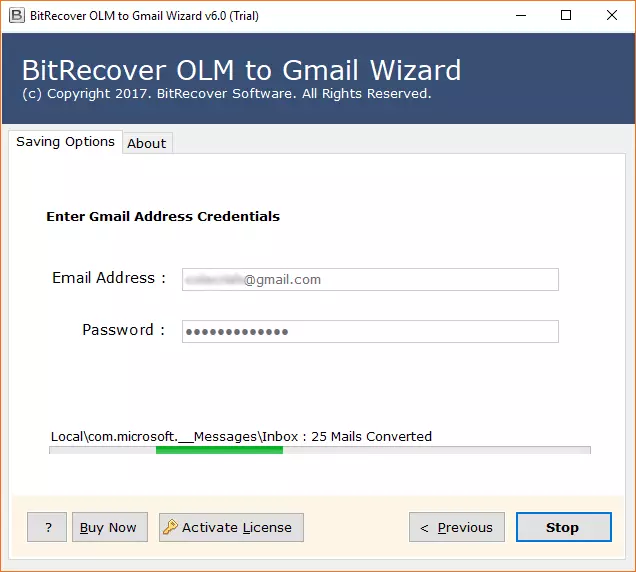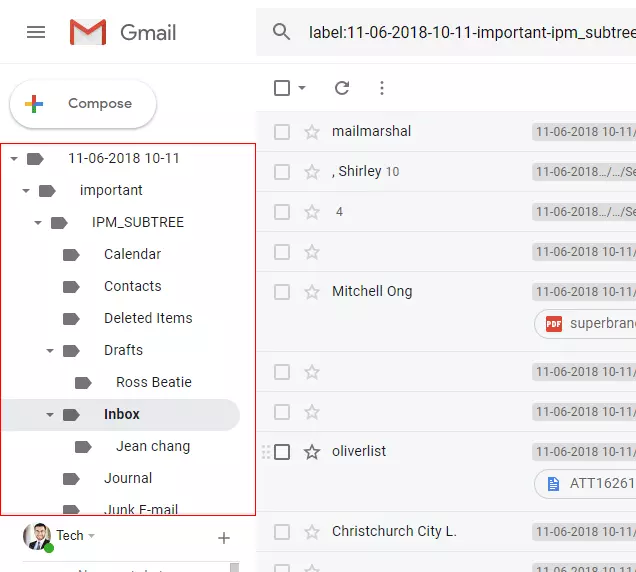How to Import OLM to Gmail? An Easy Guide!

Published: November 24th, 2025 • 8 Min Read
The Mac users often find themselves in a complicated situation when they need to transition from Outlook for Mac to Gmail account. OLM files are proprietary to Outlook for Mac and stores emails, contacts, calendars and the entire email data from Outlook for Mac. Considering that Gmail doesn’t support OLM files directly, the Mac users resort to different solutions to import OLM to Gmail with complete data. This article will reflect on both manual and automated methods to import OLM file to Gmail, helping you choose the right method as per your requirements. Let’s begin with understanding the factors for which people may need to convert OLM to Gmail.
Why Import OLM Files to Gmail?
- As OLM files are exclusive to Outlook for Mac, users switching from Apple to Windows or web-based email platforms need to import .olm to Gmail to access their old emails.
- Many users prefer to switch from a desktop-based client like Outlook for Mac which is specific to one platform to a more flexible ecosystem like Gmail, which can be accessed from anywhere with an internet connection.
- Backing up email data has become a common practice with increasing digital threats like phishing attacks, system crashes and more. Users create a backup of their crucial email data to reliable platforms like Gmail to prevent data loss.
- Many organisations prefer to switch from Outlook for Mac to Gmail due to the easy integration with Google ecosystem which helps their businesses boost productivity and growth.
- Gmail is a completely free email service with access to all its features and offers 15 GB free storage space. Whereas, Outlook for Mac requires paid subscription to unlock advanced features. Therefore, making it one of the primary reasons for people to choose Gmail over Outlook for Mac.
- Gmail has a simple interface with easy to navigate features. However, people are less familiar with Outlook for Mac and find it complex to manage and organize email data there. Hence, they prefer to import Outlook OLM to Gmail.
Manual Method to Import OLM to Gmail
The manual approach to import Outlook OLM to Gmail takes place in four parts. Here follows the step-by-step guide:
1: Enable IMAP in Gmail
- Firstly, log in to your Gmail account.
- Next, click on the Settings icon and select See all settings.
- Then, go to the Forwarding and POP/IMAP tab.
- Now, in the IMAP access section, select Enable IMAP.
- Further, click Save Changes.
2: Configure Gmail Account in Outlook for Mac
- First, open Outlook for Mac.
- Then, go to Tools > Accounts.
- Next, click the + sign and select New Account.
- Now, enter your Gmail credentials and follow the guide to finish the configuration set-up.
3: Import OLM File into Outlook
- Now, in Outlook, go to File > Import.
- Next, select Outlook for Mac archive file (.olm) and click Continue.
- Then, browse and select the OLM file you need to import.
- And, click Import.
4: Sync OLM Files to Gmail
- Once the OLM files are imported, you will see them in Outlook.
- Firstly, drag and drop the desired emails or folders you need to import to the Gmail account given in Outlook.
- Finally, wait for Outlook to sync the emails in the Gmail account.
Limitations to Import OLM to Gmail Manually
- Since OLM files are specific to Outlook for Mac only, they are not supported by Gmail directly. Hence, the user needs to go through complex steps to manually import OLM data to Gmail.
- For a manual attempt, users need to have Outlook for Mac installed on their device. This adds additional software dependency to facilitate the import process.
- The manual method requires multiple steps from enabling IMAP access, configuring Gmail into Outlook for Mac, importing the OLM files in Outlook and transferring them to a Gmail account. This method is both time-consuming and error-prone.
- The traditional method only imports emails and doesn’t allow contacts, calendars, notes, and other data stored in OLM files to be transferred to Gmail account.
- Users can bear the risk of losing the original folder hierarchy and email formatting as original as the manual importing can disturb the elements during or after the process.
- Users get no benefit of selecting OLM files as per their requirements using date, email address and subject filter. They need to individually select OLM files one by one to import into Gmail.
- Highly infeasible and inefficient for large scale organizations as the manual resort doesn’t support batch transfer, in case they have numerous data to be imported from OLM to Gmail.
A Trusted Resort for OLM to Gmail
As stated, the manual approach to import OLM files into Gmail comes with several challenges and obligations. Addressing the same, we have developed a ground-breaking solution to surpass all the limitations of the native method. The BitRecover OLM Converter Wizard is an automated tool to import OLM file to Gmail with complete data including attachments, contacts, calendars, notes and other data.
The OLM to Gmail Converter offers dual mode options to convert single or multiple OLM files to Gmail or other desired platforms. The tool features batch import options for bulk transfer and advanced filter options to import data based on user’s need.
Users can import large volumes of data with quick and easy steps:
- Firstly, download and run the OLM to Gmail Converter.
- Then, select the desired files or folders as required.
- Next, select the OLM files you need to import.
- Now, enter Gmail account credentials and click the Convert button.
- Finally, login to your Gmail account to access the OLM files.
Standout Features of OLM to Gmail Converter
- The software provides multiple export and convert options apart from Gmail as based on user’s need.
- The professional tool is capable of importing emails along with attachments, calendars, contacts, notes, tasks and metadata, efficiently and smoothly.
- The software offers advanced search and filter options to select only needful OLM files, avoiding unnecessary conversion.
- The software offers a separate option to import only calendars or contacts in case the user doesn’t need email data to be imported, saving user’s time, effort and storage space.
- The OLM to Gmail Converter provides multiple file naming options, so they can organize and manage OLM data as per their convenience.
- The flexible tool offers multiple language options to run the software, making it convenient for users across different nationalities.
- The robust software is also capable of converting corrupted and damaged OLM files to Gmail and other file formats.
- The reliable software is committed to preserve the folder hierarchy and maintain the email formatting as original without disturbing any elements during and post the import process.
- The application has an intuitive interface, catering both technical and domestic users. Above all, it’s a trusted utility ensuring complete safety and privacy of user’s data.
Manual vs. Automated Tool
| Feature | Manual Method | Automated Tool |
| Bulk Conversion | Not available | Available |
| Advanced Search | Not supported | Supported |
| Folder Structure | Not maintained | Preserved as original |
| Selective Import | Not available | Available |
| Time Efficiency | Time-consuming | Quick and Smooth |
| Complete Migration | Only limited to emails | Emails with attachments and other data. |
| Ease-of-use | Complex for non-technical users | Easy to run, designed for both technical and domestic users. |
Helpful Tips for Successful Import
- Remember to create a safe backup of OLM files before initiating the conversion process.
- Check the Gmail storage before importing OLM files into it. The lack of space may lead to migration failure.
- Test the internet connection before starting the conversion process. The non-reliable connection can cause interruptions during the process.
- Once the process is completed, open your Gmail account to verify the imported files.
Conclusion
In this article, we walked you through both manual and automated methods to import OLM to Gmail. While the manual approach is free of cost, it comes with several limitations, complexities, and risk of data loss. Acknowledging the same, we recommend our users with the professional resort to prevent all kinds of challenges and streamline the process to import Outlook OLM to Gmail.
Frequently Asked Questions
Can I import OLM contacts and Calendars to Gmail?
Yes, using OLM to Gmail Converter, you can import OLM contacts to Gmail and calendars too. Export contacts from Outlook to CSV format and export to ICS format to import OLM to Google calendar.
Does it take too long to import OLM to Gmail manually?
It mainly depends on the size and volume of OLM files. Large volumes of data take a longer time to import files and sync them to Gmail.
Will I lose the original folder hierarchy of my OLM files after importing it to Gmail manually?
There is a high probability you can lose the folder hierarchy and email formatting as original, during or after the conversion process.