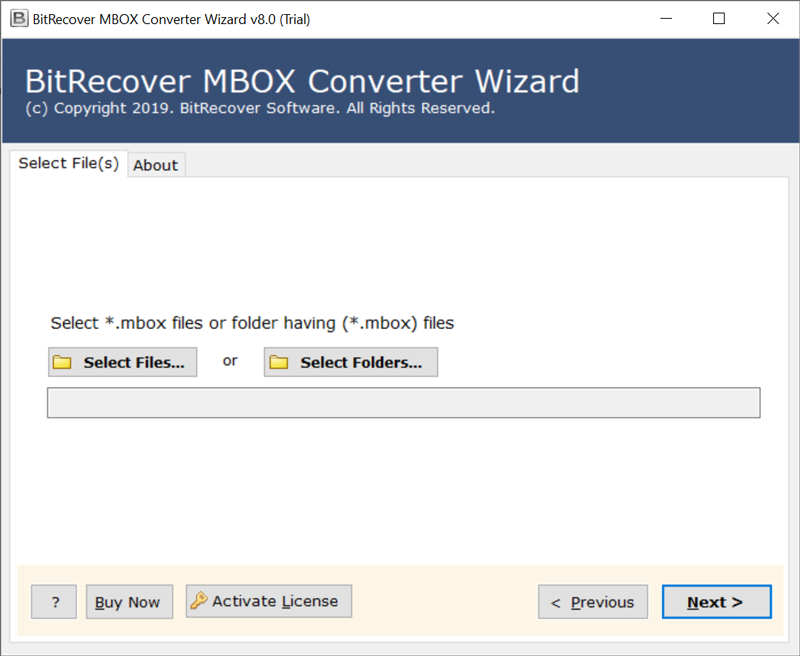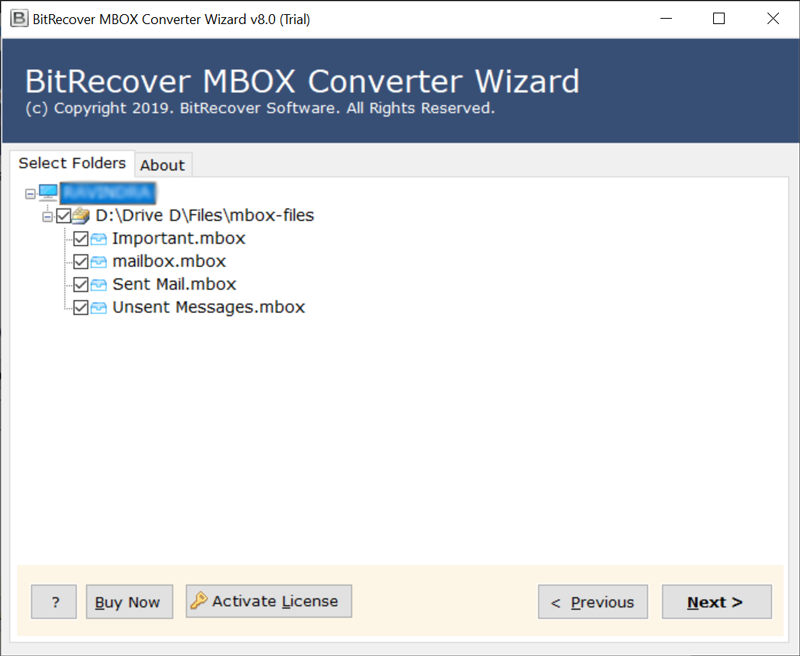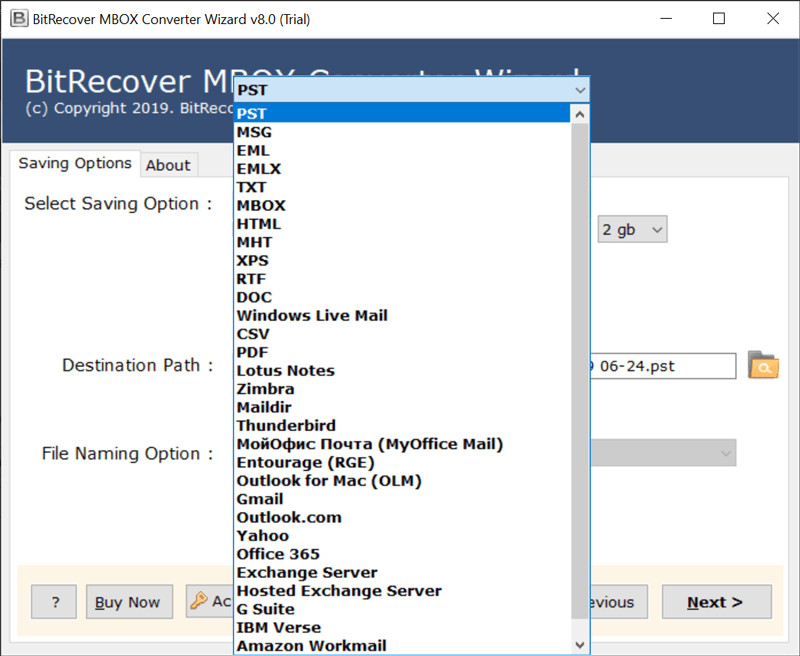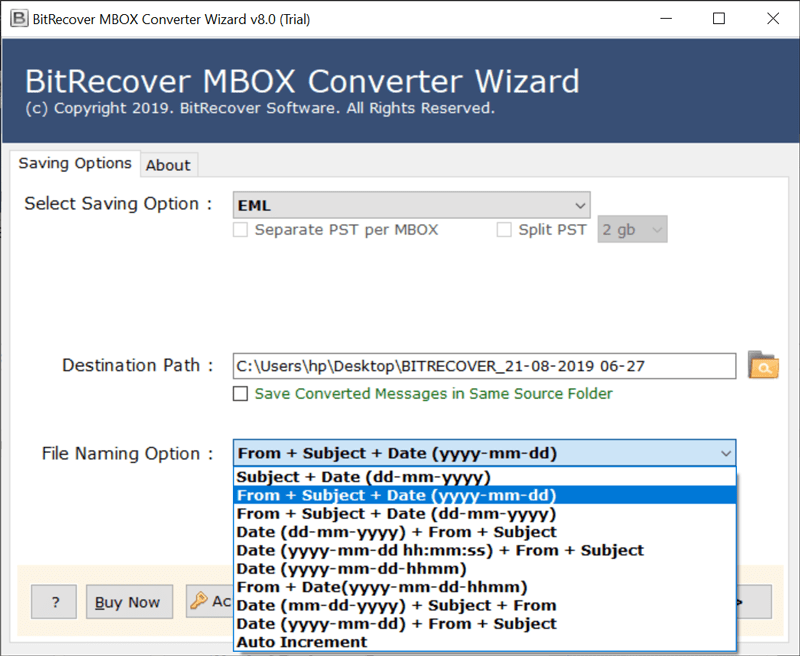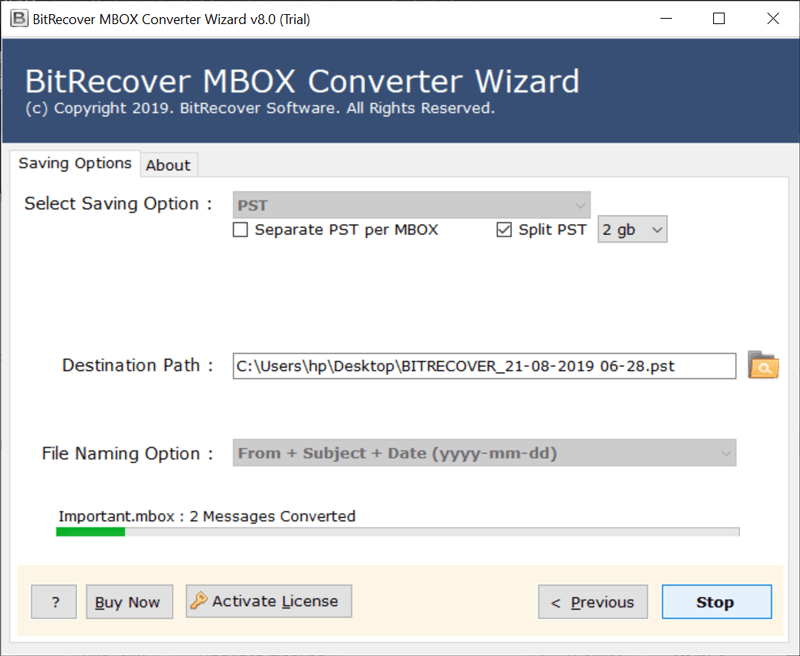How to Import MBOX to Entourage with Attachments Easily?

If you want to import MBOX to Entourage email client, then you are at the right place. This user guide will surely help you in importing MBOX to Entourage. In this guide, we will talk about the simplest way of importing MBOX files into Entourage with attachments. However, to understand how to transfer MBOX to Entourage, read the complete guide.
Reasons to Import MBOX to Entourage
- If you want to move from email clients like Mozilla Thunderbird, Apple Mail, and many more to Entourage, then you need to transfer MBOX to Entourage.
- Many backups of emails are in MBOX format. For accessing and reading those emails again, you need to import MBOX to Entourage.
- You can manage and organize all your emails in Entourage by using the process to import MBOX to Entourage instead of using different or multiple apps.
- You can keep or archive your old emails safely for the future in Entourage by importing them to Entourage.
- Since Entourage is used on Mac, by this process to import MBOX to Thunderbird it makes sure that Mac users don’t lose any data.
Manual Way to Import MBOX to Entourage
- Start Entourage on your Mac system.
- Browse to the File Menu and then hit the Import option.
- From the appearing import dialog box, select Contacts or Messages from a text file.
- Move to the location or destination where you have saved or stored your MBOX file.
- Now, select MBOX file format and click on the OK button.
- Now, the process of importing MBOX to Entourage has started. Click on the Done Option after the process to import MBOX t Entourage gets completed.
- Now, users can view the mailbox items in the Entourage interface.
Drawbacks of Manual Ways
- It consumes a lot of time in importing MBOX to Entourage manually, as it is a lengthy process.
- There are chances that some emails may not import properly. Therefore, it can lead to data loss.
- There are size limit issues or problems when you import MBOX to Entourage manually.
- The manual way of importing MBOX to Entourage can be tricky and confusing for non-technical users.
- You cannot batch save MBOX to Entourage using a manual method.
Professional Way to Import MBOX to Entourage
To import MBOX to Entourage, professionals recommend using Bitrecover MBOX Converter. This tool is a reliable solution. It transfers multiple MBOX files in the Entourage application with attachments. Also, it supports the bulk conversion facility. The utility is entirely easy-to-use for both technical and non-technical both. It has a simplified user interface and performs the task accurately. The software gives 100% exact results with no compromise. So, if you want a reliable solution to transfer MBOX to Entourage with all elements, then you should use the above-mentioned tool.
Step-by-Step Process to Transfer MBOX to Entourage Mail Client Professionally
Before we start: – If you use the above-mentioned software, it will provide you with a free trial edition of the software. The software lets you transfer only 25 MBOX data in Entourage with attachments in the trial edition. To convert multiple MBOX files to Entourage without a count, switch to the Pro edition. Now, see the screenshots to get a better understanding of the program.
- Let’s start by downloading and running the tool on Windows machine. Then, read the pointers mentioned in the software window and tap on Next.
- Now, you have dual options to upload files with .mbox extension. One is Select Files, and other is Select Folders. So, pick as per the requirements.
- After this, the software analyses the MBOX files and folders. Choose the required folders and click on Next to continue the process.
- Scroll down the Select saving option list and pick Entourage as shown in the screenshot. Next, specify a location in the destination path to get the results.
- This file naming option feature of the software lets you manage the files more professionally. So, check this option if required.
- Tap on the Convert button to start the import process.
Time to Check the Final Outcome: After the task is completed, the software pops up a complete conversion message on your screen. After that, a log report appears containing all the necessary details about the process. That’s all, you are good to go.
Features of the MBOX to Entourage Import Tool
- The program is 100% reliable, powerful and perfect solution to import MBOX to Entourage with attachments.
- It provides two options for loading archived MBOX files and folders containing MBOX files from your computer.
- The application is standalone and does not require any external application for the procedure.
- It allows the user to import specific email folders and items into the MS Entourage email client.
- Users can import MBOX files from common email applications such as Mozilla Thunderbird, SeaMonkey, Eudora, Apple Mail, and many others.
- It ensures that properties and elements are fully maintained during the task.
- It creates a SavingLog.txt file that contains complete information about the imported data.
- The program supports all the latest and previous editions of the Windows operating system, including versions of the Windows Server system.
Conclusion
If you are someone looking for a solution to import MBOX to Entourage directly, then end your search. In the above blog, we explained the complete information to transfer multiple MBOX files to the Entourage mail client with attachments. It is a quick and fast method. Moreover, an excellent choice for beginners, as the utility is very simplified. Therefore, go and try the solution now.