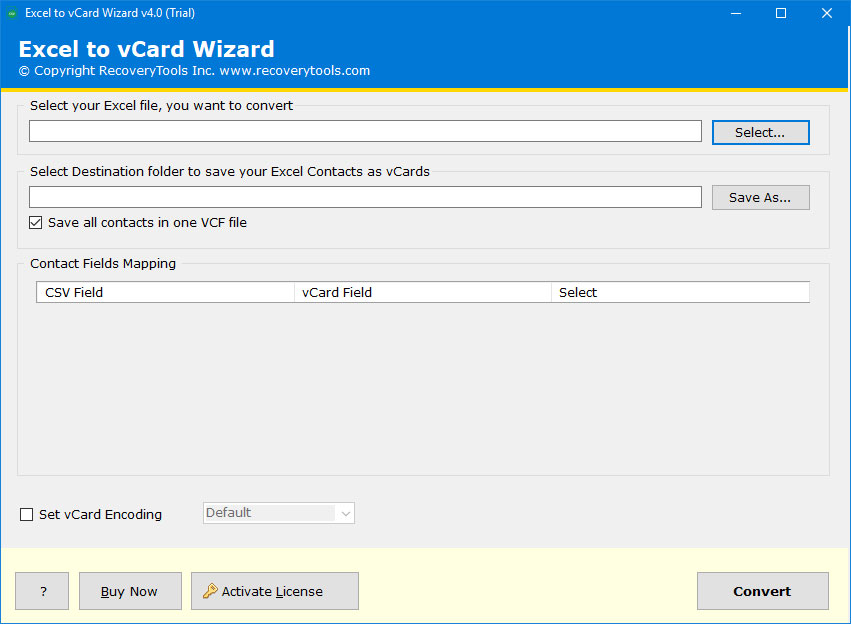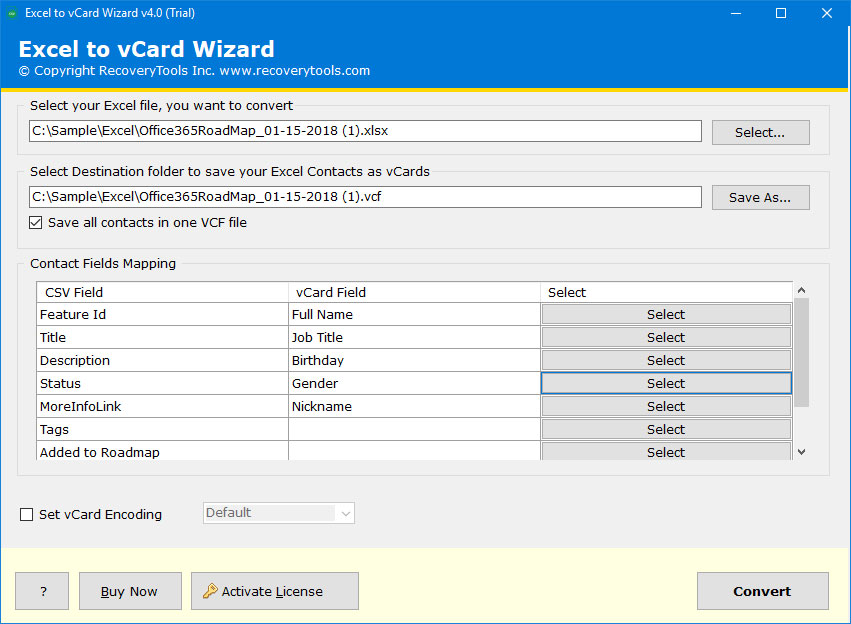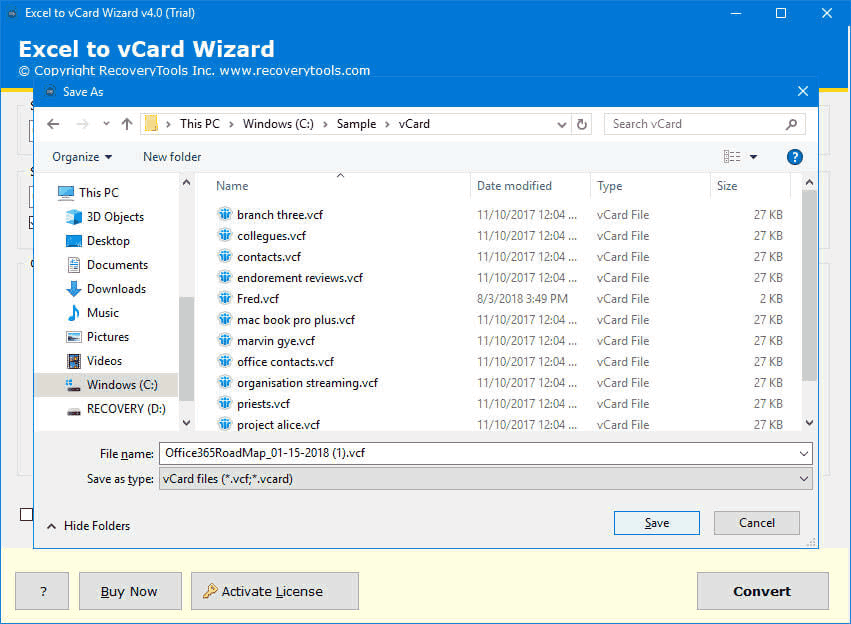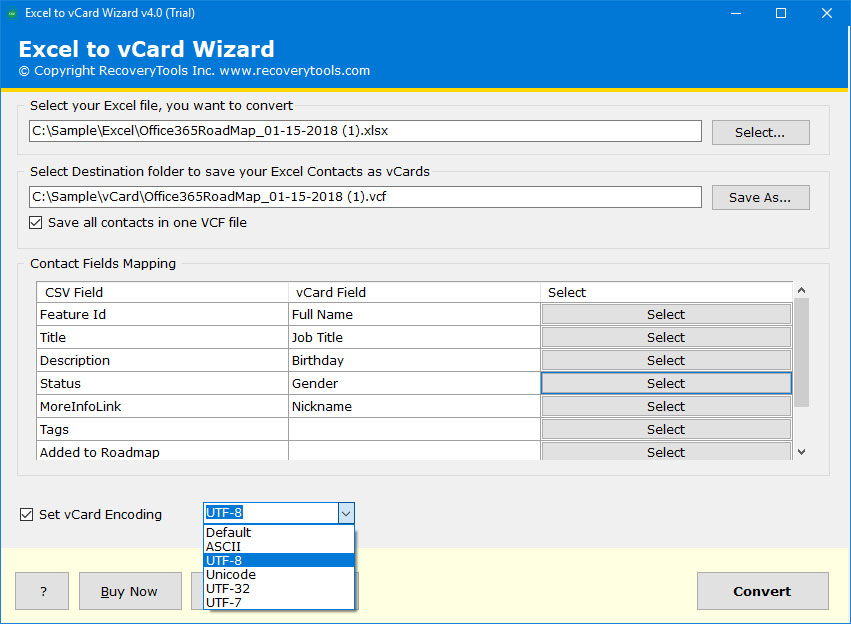How to Import Email Addresses from Excel to Gmail Account ?

With so many email addresses in my webmail account, it’s is very vital to keep them separated. Initially, I had over 6000+ email addresses and now the list is expanding day by day. Now, I need to organize some specific business email addresses into my Gmail account for marketing purposes. Regarding this, I think an external file like Excel spreadsheet would be best. Is there any solution using which I can import email addresses from Excel to Gmail account. – Mark, USA
Not only this user query, but there are also endless situations in which you will need an appropriate email address list.
Just imagine a situation in which you need to send an invitation through email for which you require to have a proper email address list that comprises all correspondences for a particular target audience. You can easily create this email address list from any webmail account to an external file (Excel/CSV) file with the help of a professional solution. Afterward which you can import email addresses from Excel to Outlook, Gmail, or any email service.
A Hassle-Free Solution: Import Email Address from Excel to Gmail Account
Once you have all the email addresses then you can import email address from Excel to Gmail using Excel to vCard wizard.
Basically, it’s a two-step process:
#Phase1: Convert Excel into vCard Format
Firstly, download and launch the Excel to vCard Converter tool.
Now, follow these steps to import email addresses from Excel to Gmail.
Then, choose the XLS file to migrate the Excel sheet into Gmail.
Optimize the Contact Fields mapping option from the toolkit such as Name, Address, etc.
Thereafter, choose a destination path for storing the resultant .vcf files.
Now, select any vCard encoding option and hit on the Convert button.
The tool starts the process and you will get a message of completion.
#Phase2: Migrate VCF File to Gmail
Now, sign in to your Gmail account and in the upper left corner, just choose the Contacts option.
Then, hit on the more action option and select Import to import email addresses from Excel to Google Mail.
Choose the vCard file which you wish to import into Gmail.
Now, under the Contacts tab, a new group is formed with the name imported.
Some Special Functionalities of the Automated Software
- This software can import multiple email addresses from Excel to Gmail account.
- It preserves the data integrity throughout the conversion process.
- The tool is compatible with all latest and prior versions of Windows OS like Windows 10, 8.1, 8, 7, XP, Vista, etc.
- It automatically completes the user’s data in Map Excel Fields and the vCard Field properties.
- The software is 100% free from any bugs or errors.
Final Thoughts
In the above blog, we have explained how to import email addresses from Excel to Gmail account. The software is programmed for all technical and novice users. So, they can evaluate it by trying the free demo version. After getting fully satisfied with it, users can purchase the license keys. In case you need any further help, please contact our technical support team.