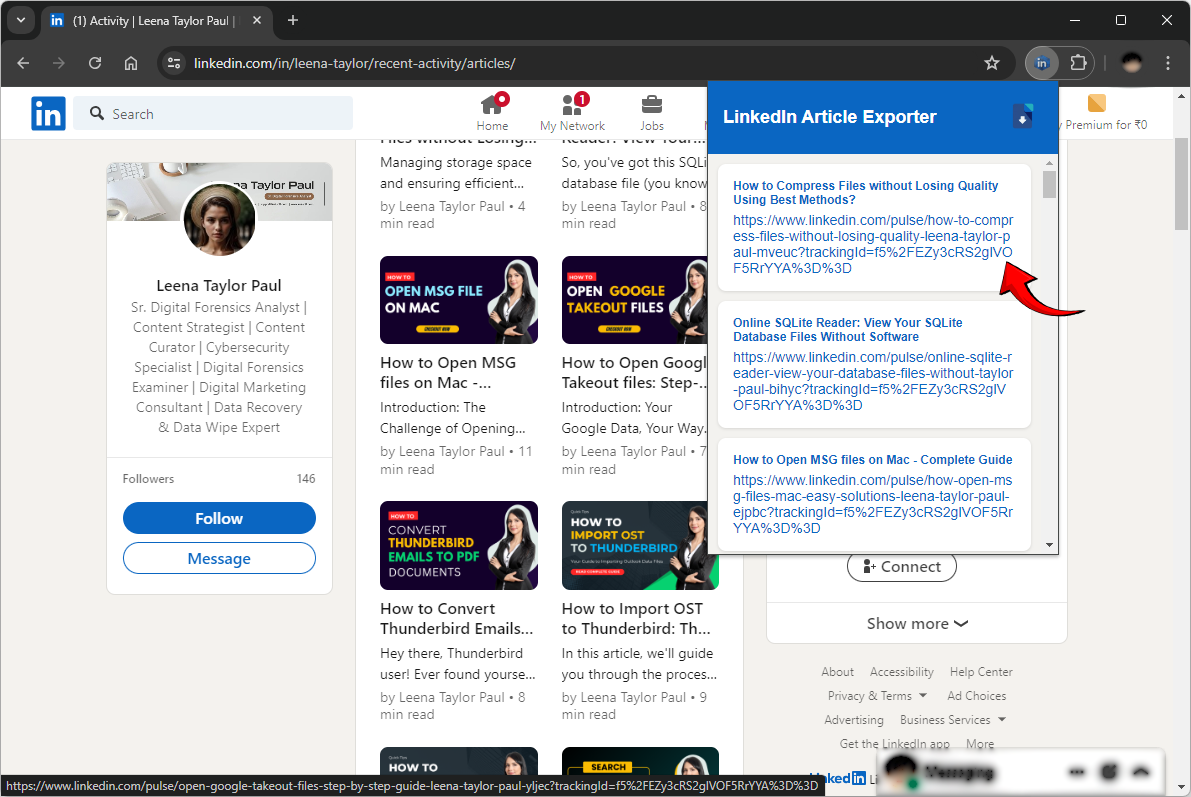Extract Email Addresses from LinkedIn Using 3 Free Ways

Published: October 10th, 2024 • 7 Min Read
Are you a marketing, sales, or recruitment professional fighting the conundrum to extract email addresses from LinkedIn? If yes, then stay tuned with us till the end of the blog. LinkedIn is a powerful platform used by several groups of users to network, share ideas, and for professional networking, etc. Today with this comprehensive guide we will deep delve into uncovering the techniques of how to get email address from LinkedIn. But before proceeding with our main methodology firstly we will start our discussion by discovering the need to do so.
Common Need to Get Email Address from LinkedIn
Sales & Marketing: – The LinkedIn platform in today’s digital world plays a vital role in reaching out to potential clients or leads to pitch their products and services. However, it is essential first to know your prospect initially. After that, the professional need is to extract email addresses from LinkedIn to reach out to your prospect.
Recruitment: – It is sometimes a hectic task for professionals working in the recruitment department to reach targeted candidates for job opportunities. However, having a list of email addresses of specified candidates provides ease in scaling up the talent pool for the company.
Networking: – LinkedIn is also a professional networking platform that plays an important role in providing fast growth for an individual in their field. So, several times it is seen that users need to extract email ID from LinkedIn profiles. To enrich their professional network and have a good growing career.
Efficiency Hack: While extracting email addresses, utilize an ultimate extension and track article sources to extract all the article’s Titles and URLs of your LinkedIn pages effortlessly in a CSV file. It will help you to keep track of article sources.
Extract Email Addresses from LinkedIn Via Manual Method
Using the manual technique to get email address from LinkedIn is the best approach. As it will not harm the privacy of LinkedIn or interrupt the LinkedIn privacy policy. You can do it fluidly by visiting your prospect or target LinkedIn profile one by one and copying email addresses. If the email address is private by the user, then you can simply send a connection request.
#1 Export Email Addresses from LinkedIn Profile Directly
- At the start prepare a targeted LinkedIn profile list concerning your needs.
- Next, visit each profile one by one and find the contact info option.
- Then, tap the option and get email address from LinkedIn profile.
- Else, if the Email Address is not visible it means that it is kept private by the user.
#2 How to Get Email Address from LinkedIn by Connection Requests?
- Initially, you are required to send the Connection request to the targeted user.
- Next, wait for the connection request to be accepted from the user end.
- After that, simply visit the profile section of the connection profile.
- Then, click on the contact info option and simply extract email addresses from LinkedIn.
Limitations of Using the Manual Techniques
- Manual methods are so time-consuming and not suggested for professional users.
- You can not export email addresses from LinkedIn in bulk with manual ways.
- You need to have an active LinkedIn account to operate with manual techniques.
- User needs to manually create a list of targeted LinkedIn profiles which is also a time longing task.
Extract Email Addresses from LinkedIn Via Chrome Extension
Using the Chrome Extension one can easily extract email addresses from LinkedIn for free. Since this Google Chrome Extension is freely available for unlimited use. Additionally, this extension has the functionality to consolidate the entire LinkedIn extracted email addresses into a CSV file by default. However, the prerequisite to successfully getting our task completed via extension is having some basic knowledge of Google Search Operators.
Utilize Google Search Operators to Export Email Addresses from LinkedIn
Now we will discuss some operators that are required to use Chrome extension effectively and for extracting accurate results.
| Google Search Operator | Used For | Example |
| site: | used to search results for a particular domain. | site:bitrecover.com |
| “” | Search for results that mention a particular word or phrase. | “extract email addresses from LinkedIn” |
| OR | It is used to search results for A OR B. Either A or B should be covered in the search results. | get email addresses from LinkedIn OR export email addresses from LinkedIn |
| AND | Search for results A and B. Both A and B should be covered in the results | email addresses AND email Id’s |
Till now, we have seen some common Google Search Operators along with examples. Now, we will see how to get email addresses from LinkedIn with the help of these operators. Suppose we have to extract email addresses of the“ CEO and Founders of the United States New York company” from the LinkedIn website. In this case, we will use the operator to frame our search query as:
#1 Example – site:linkedin.com/In/ "ceo" or "founder" "new york, united states" "@gmail.com"
If we need to extract the email address from the United Kingdom London. We can reframe our search query as:
#2 Example – site:linkedin.com/In/ "ceo" or "founder" "london, united kingdom" "@gmail.com"
Now we will look forward to the actual process for extracting email addresses from the LinkedIn Website.
How to Get Email Address from LinkedIn Using Extension?
- At first, add the suggested extension on your Chrome browser.
- Next, frame the search query according to your search requirement.
- In our case, we are using the #1 example query of LinkedIn.
- After that, simply frame the query and search for the query in Google Search Engine.
- Now, we will add “&num=100” at the end of the URL to view 100 results on a page.
- Then, open the Chrome Extension by clicking on the Extension button.
- Thereafter, the extension will automatically get email addresses from LinkedIn.
- Next, click on the Download CSV button to get the extracted email IDs in the CSV file.
- Then, you click on the Open button in the popup to open the CSV file.
- Finally, you can view extracted email IDs in CSV format on your local desktop.
Key Differences Between Manual and Chrome Extension Way
| Features | Manual Approaches | Extension Methodology |
| Time Efficiency | Time-consuming process | Fast and Effective |
| Bulk Extraction | Not Possible | Possible |
| Data Consolidation | Manually users need to consolidate extracted email ID data. | Completely automated process. Provide consolidated data in CSV format. |
| Pre-requisite Knowledge | Knowledge of using LinkedIn. | Basic knowledge of Google search operators |
| Ease of Use | Manually need to visit each LinkedIn profile. | Complete Automatic Process |
| Scalability | Not Scalable | Scalable |
To Wrap Up
In the conclusion of, the above digital column we have learned to extract email addresses from LinkedIn along with its requirements. Moreover, we have described a detailed guide to manually extract email IDs from LinkedIn. Since the manual technique has some limitations. So, we have described the more advanced technique to learn how to get email address from LinkedIn for free. Additionally, we have learned how to use Google search operators and the working methodology of the Chrome extension. Finally, we have covered the comparison table of manual and extension ways with key differences.