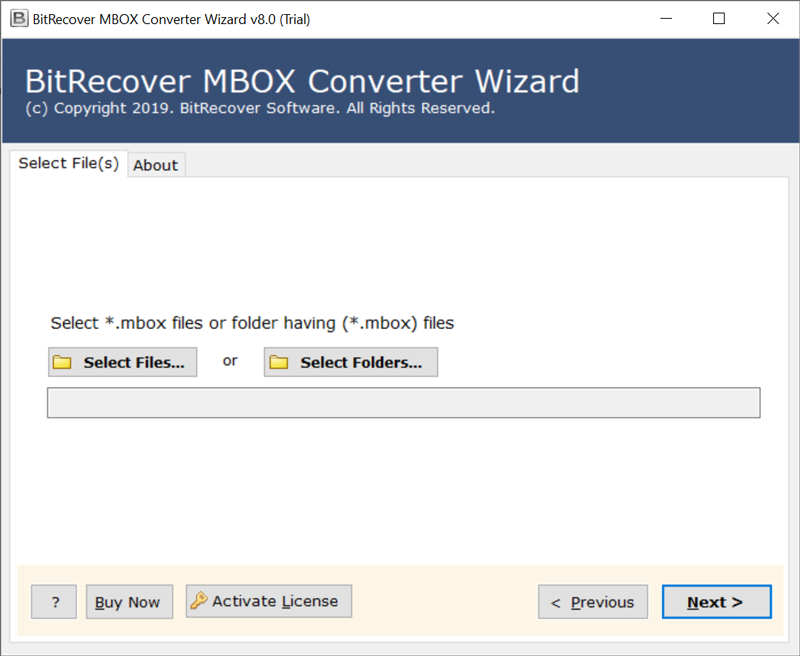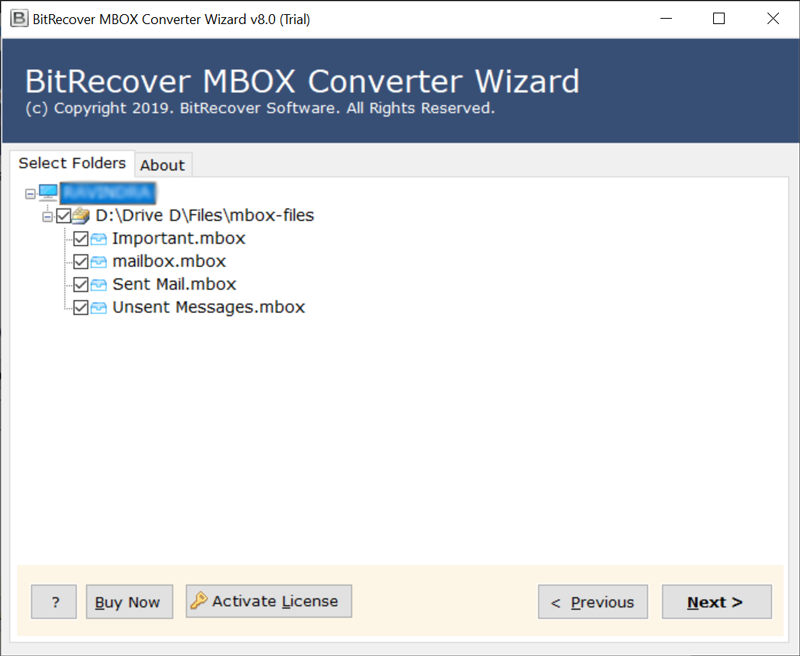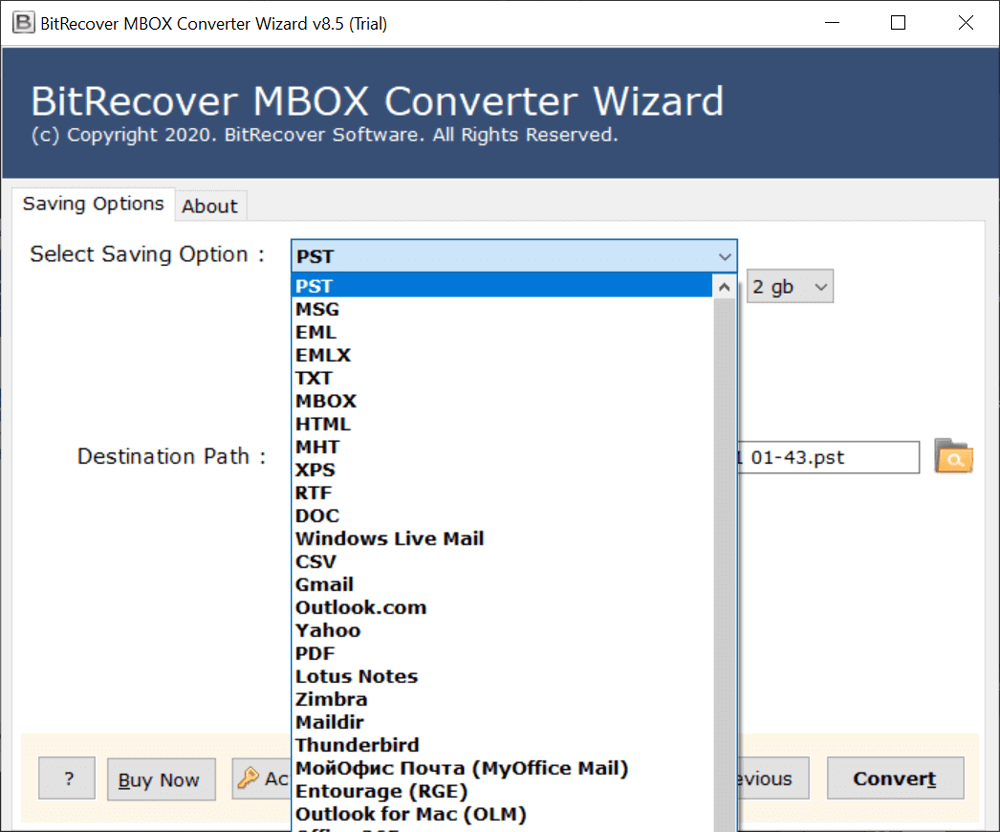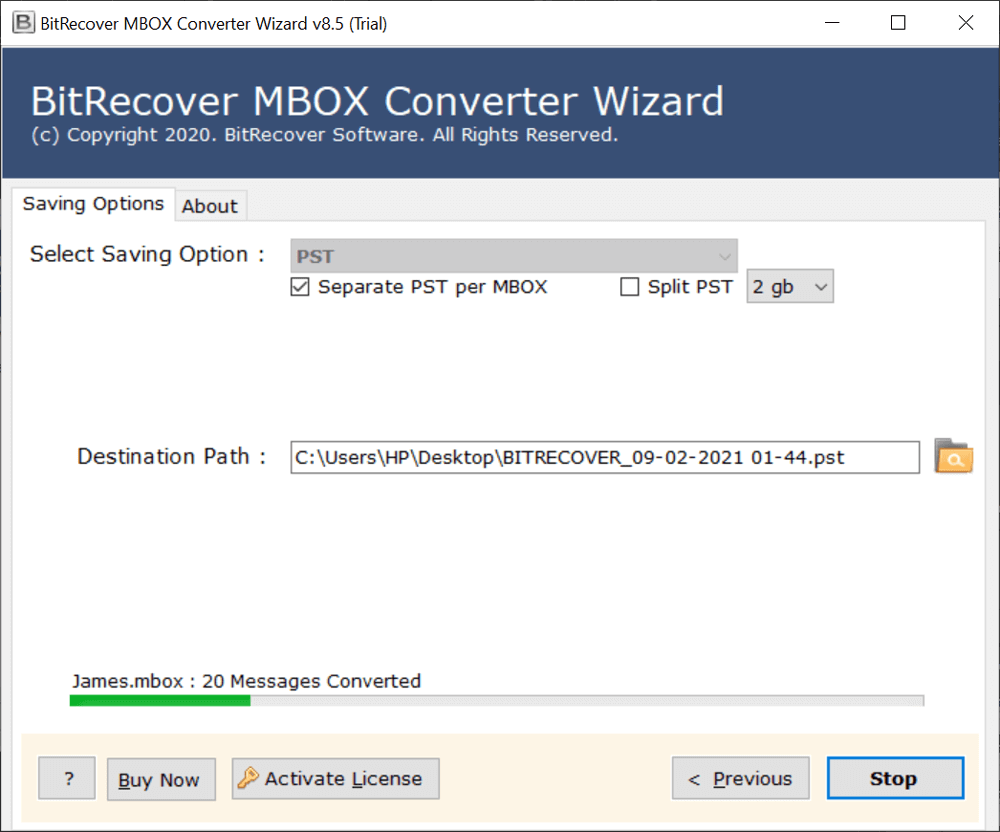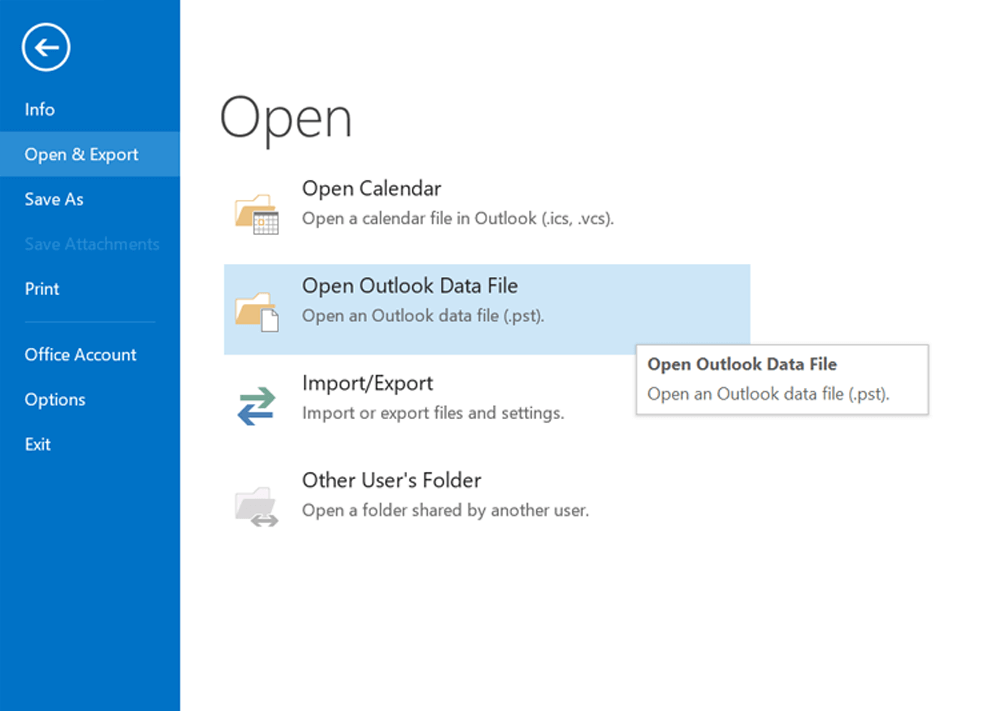How to Export PowerMail to Outlook Application Securely?

Overview: This guide explains how to export PowerMail to Outlook properly and securely. As PowerMail has been discontinued, people face a lot of issues in accessing their old mailbox data. This article highlights the reasons to export PowerMail to Outlook and how you can export PowerMail to Outlook using a professional tool. To learn how to efficiently convert PowerMail to Outlook,you need to read this article.
PowerMail was a popular email client for Mac users, but now it has been discontinued. After the discontinuation of PowerMail, people are facing problems and issues in managing and organizing their old mail data in the new systems. As the technology advances, users need to shift their email data to a more reliable and supported platform.
Outlook has become the preferred choice for users as it has advanced features and is compatible on various cross-platforms. Users can easily access their old emails and attachments in an updated environment if they export PowerMail to Outlook. To learn how to export PowerMail to Outlook properly, follow this guide.
Reasons to Export PowerMail to Outlook
- PowerMail for Mac is discontinued, which means that there will be no regular updates, whereas Outlook, on the other hand, is regularly updated.
- Outlook is compatible with both Windows and MacOS, whereas PowerMail is only compatible with old versions of Mac.
- Outlook provides more advanced features for organizing and managing emails as compared to PowerMail.
- Outlook provides better and enhanced security which PowerMail lacks.
- You can maintain and preserve your emails for the long term if you export PowerMail to Outlook.
Professional Tool to Export PowerMail to Outlook
To convert PowerMail to Outlook, experts recommend using BitRecover MBOX Converter. It directly export PowerMail to Outlook application. The tool has a lot of powerful features and is considered one of the best tools to convert PowerMail to Outlook. The tool is reliable and convert PowerMail to Outlook with proper security and safety. It provides a free demo version that is quite beneficial for testing the tool’s features.
You need to follow three stages to transfer data from PowerMail to Outlook.
- Firstly, extract all data from PowerMail in MBOX format.
- Secondly, convert PowerMail emails to Outlook PST.
- Thirdly, import output in Outlook application
Let’s start with the first stage.
Stage 1: Use Export Feature in PowerMail to Extract Emails
Quickly go through this guide to extract PowerMail data:
- Open the PowerMail application on your Mac PC.
- Navigate to File and choose Database>>Export.
- Choose the format to Unix Mailbox.
- Enable ‘Include Attachments’ & hit on Go Ahead button.
- Start to export emails from PowerMail client
Now, you have the PowerMail extracted data, move the data to Windows PC using a USB device.
Stage 2: Convert PowerMail to Outlook PST Format
The PowerMail to Outlook migrator has the capability to directly import PowerMail mailbox into Outlook application. It easily migrates PowerMail emails, attachments, and all email information to Outlook. The software is compatible with all Outlook versions too. Therefore, let’s take a look at how you can convert PowerMail data to Outlook:
- Download, install and start PowerMail to Outlook PST Converter tool on any Windows machine. Read all instructions to proceed further.
- Now, select PowerMail extracted *.mbox files or folder having (*.mbox) files.
- Then, enable specific data which you need to export from PowerMail to Outlook.
- Thereafter, select PST from the saving options list to export PowerMail to PST.
- Next, choose a suitable destination location for storing the output.
- Lastly, hit on the Convert tab to begin the conversion. The process to export PowerMail to Outlook is running on the software screen.
Stage 3: Import Output in Outlook Application
Now, you have the PowerMail data in Outlook PST format. So, finally, import these emails to Outlook application.
Advantages of the Professional Tool
- This software export PowerMail data to Outlook along with the attachments.
- Users can bulk export PowerMail to Outlook application in a single attempt.
- With the tool, users can selectively convert PowerMail data to Outlook.
- It provides freedom to save the output at any desired location on computer.
- It’s fully compatible with all versions of Windows OS.
FAQs
- Can I import PowerMail mailboxes to Outlook 2019 with this software?
Yes, with this utility you can import PowerMail emails to Outlook (any edition). - What are the maximum file limitations to export PowerMail to Outlook?
The licensed version of this software does not have any file restrictions. You can convert as many files as you want. - Do I need to install any external plug-in to perform PowerMail to Outlook PST conversion?
No, this software is purely standalone. It does not need any external app or plug-in. - Can I download this tool on my Windows 10 machine?
Yes, this software can be installed on any Windows version including Windows 10.
Conclusion
Migrating PowerMail mailboxes to Outlook is not a straightforward process. As explained in this blog, you will have to go through three major steps to export PowerMail to Outlook. The above-mentioned software is free from any kind of errors. You can take the help of this reliable and efficient software to convert PowerMail to Outlook.