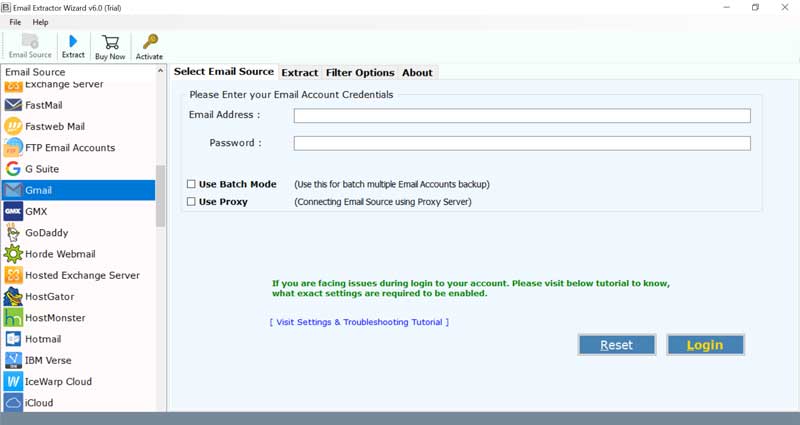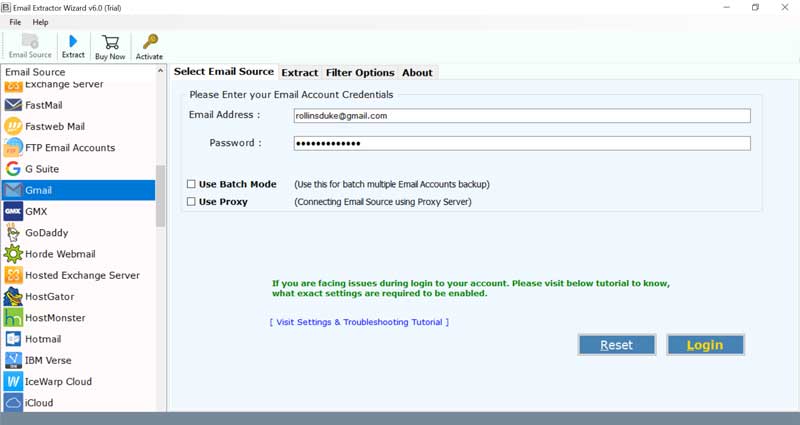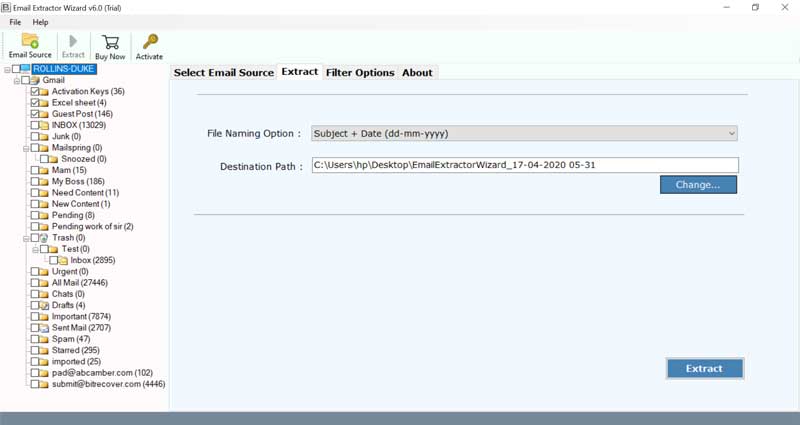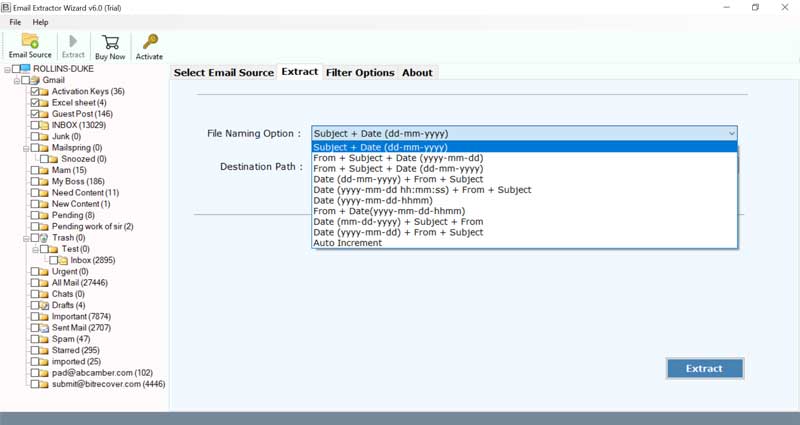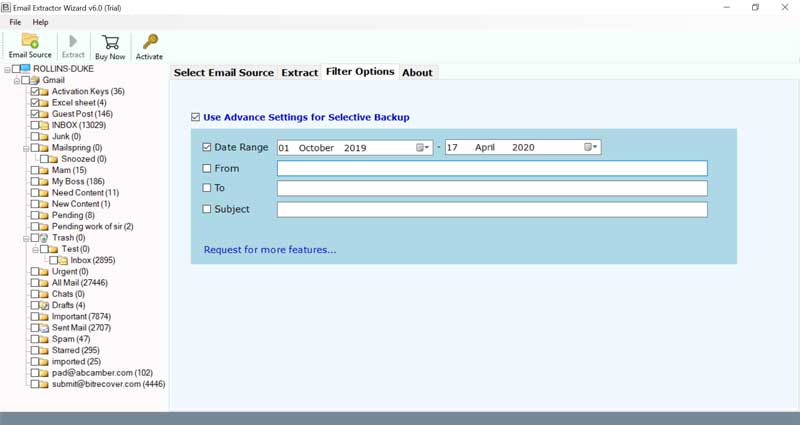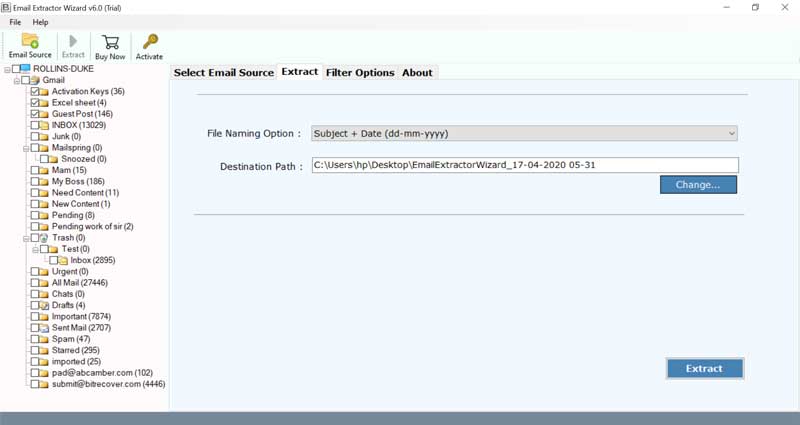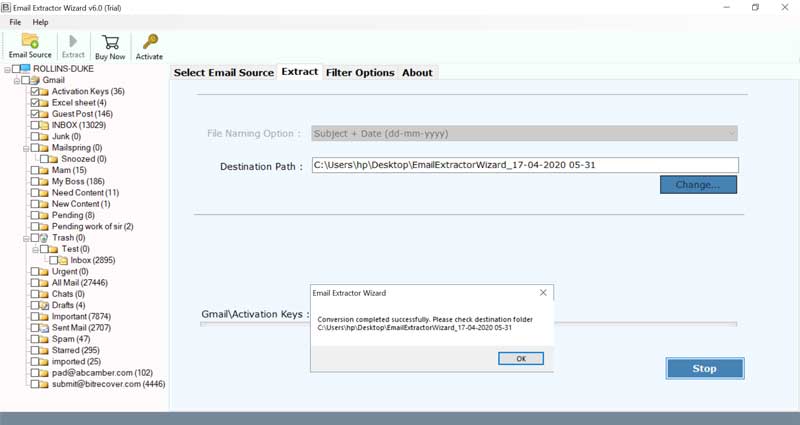How to Export Emails From Bluehost? Step-by-Step Guide

Published: August 22nd, 2024 • 5 Min Read
Do you want to create offline access to your emails, and for that, you need to export emails from Bluehost? If yes, then this guide is for you. In this informative tutorial, we will learn about the simple steps to download emails from Bluehost. So read this blog till the end to get complete knowledge and understanding of the techniques.
Many businesses and individuals want to backup their email data or want to switch to another email service. Having a large number of emails makes the task of saving emails from Bluehost difficult. So let’s make this task simple by explaining the detailed strategies with a step-by-step guide.
Why Users Export Emails From Bluehost?
- If you want to switch to different email service provider.
- To take backups of important emails to prevent data loss.
- It will help to maintain professional records of your important mail.
- Export emails from Bluehost to get offline access to your important emails.
- Helps to manage email storage when you save emails locally, you can select them to get more space.
Method 1: Using Webmail to Download Emails From Bluehost
- Firstly, open your web browser and go to the Bluehost login page.
- Now, enter your username and password.
- Go to the Webmail section and select the email account.
- Open the email you want to download from Bluehost.
- Now, go to the three dots and click on the export option.
- Choose the destination path to save the export emails from Bluehost.
- Lastly, you will get an exported file to your local storage.
Limitations
- You have to log in manually, so it may take a while if you need to pull multiple emails from multiple accounts.
- This process involves several technical steps to follow. Users who have less technical knowledge can face difficulties in completing this task.
- There is no automation in this process, which means you have to repeat it every time you want to extract emails from Bluehost with multiple accounts.
- This method is only recommended if you want to save a few emails from an account. For mass extraction, you need professional tools.
Note: The above method only exports one email from Bluehost, after which you have to repeat the same process for other emails. So if you have to export emails from Bluehost in bulk, this method is not recommended for you.
Method 2: Use Mozilla Thunderbird to Export Emails From Bluehost
- First, open the Thunderbird email client.
- Add a new account and enter your Bluehost email credentials.
- Configure incoming and outgoing server settings (IMAP or POP3).
- Allow the email client to sync your emails.
- This may take some time, depending on the size of your mailbox.
- Now, create a new folder locally.
- Open the email folder in Thunderbird from which you want to export emails.
- Then, press Ctrl + A to select the emails.
- Now, open the new folder and drag and drop the selected emails.
Note: You can use this method to extract emails from Bluehost Before using this method, it is recommended to check the limitations of this method.
- There is a risk of data loss during the synchronization process.
- There is no automation available you have to do each step manually.
- This process is long and time-consuming.
- No one can use this method without technical knowledge. You must have technical knowledge.
Method 3: Professional Software to Save Emails From Bluehost In Bulk
To extract emails from Bluehost in bulk, you can only trust the BitRecover Email Extractor Tool, as this tool is trusted and recommended for use by experts. This tool is specially designed to extract emails from various email sources in EML format. In addition, it has a very simple interface to use without any technical knowledge. Any individual or business person can use this utility to download emails from Bluehost.
Simple Steps to Export Emails From Bluehost
- First, download and install the mentioned software.
- Now, go to Email Source, select Bluehost, and fill in the login credentials (check Batch Mode).
- Select the email folder to download emails from Bluehost.
- Select the file naming option as per your preference.
- You can use the filter option to select certain emails.
- Select the destination path and click on the Execute button.
- Wait a few minutes for the process to complete.
Why Choose Professional Utility?
- This application has several built-in filter options that can be used to save selected messages on the local computer.
- This best email extraction software is an all-in-one tool that can easily extract emails from over 90 email services and servers.
- Several file naming options are available for handling output email messages, such as subject+date(dd-mm-yyyy), +subject+date(yyyy-mm-dd), +subject+date(dd-mm-yyyy). ), date (yyyy-mm-dd-hhmm), etc.
- This software preserves the original formatting during the extraction process.
- It allows batch extraction to save multiple emails from different accounts.
- This utility is designed to extract emails securely and does not store your personal login credentials.
- This tool is designed in such a way that it can be easily used by all technical experts and non-technical users.
Conclusion
In the above blog, we describe various techniques to export emails from Bluehost, including manual methods and professional solutions to download emails from Bluehost. Choose the best method for you according to your needs Each method has its pros and cons Choosing the best method helps you save valuable time and effort to increase your work productivity.