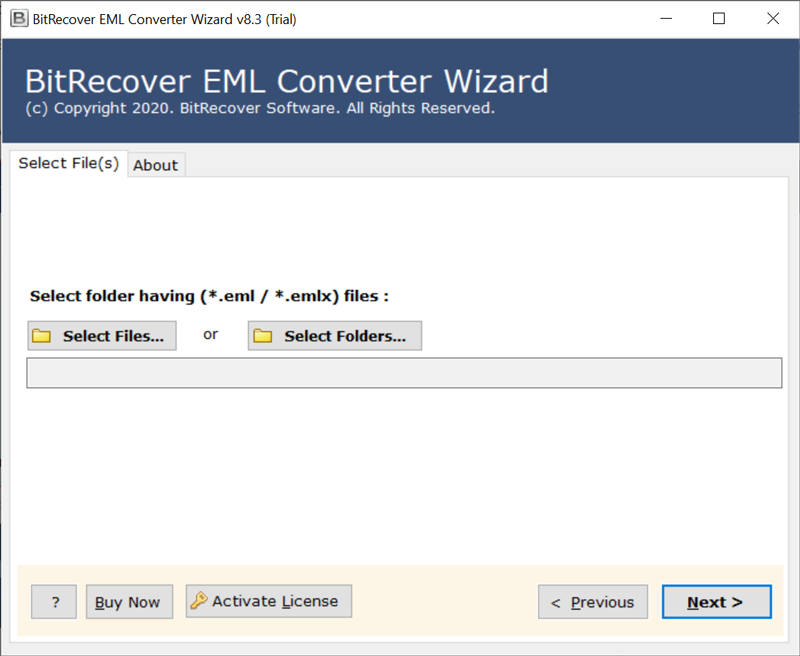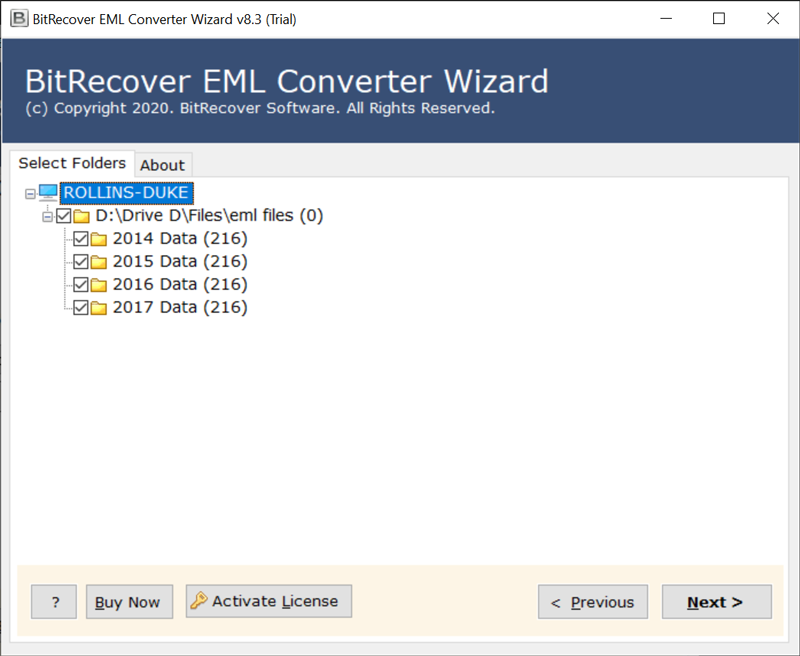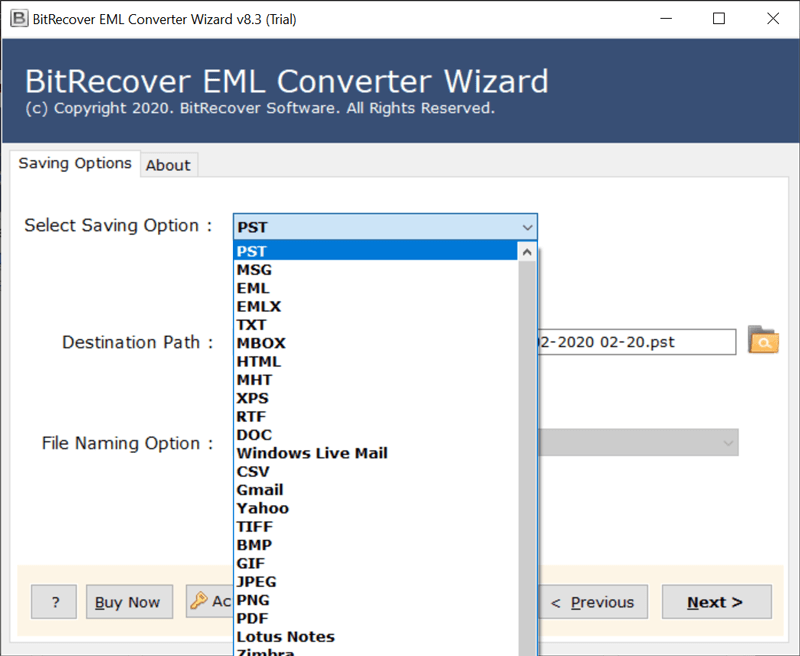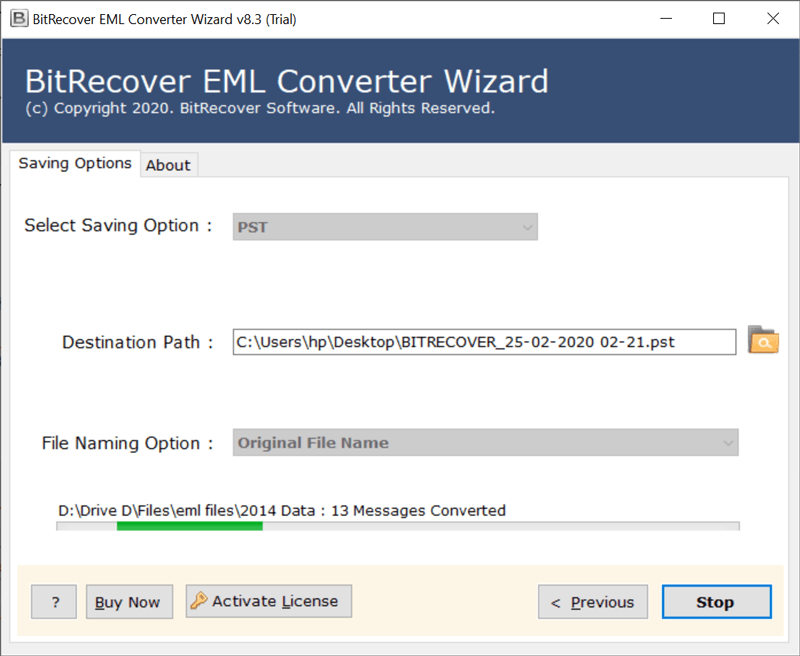How to Convert EML to TXT File Format in Batch? Best Ways

Overview: This guide will discuss the free manual strategies to convert EML to TXT file format. We will start the blog from the basics so that everyone who is reading this article will get a complete understanding of the process in simple steps. We will explain the techniques for both professional and individual users so that every technical and non-technical user can change the EML file format to TXT file format as needed.
If you want to convert EML to TXT, there can be multiple reasons to complete this conversion procedure. Among all, the most basic and standard is the EML file format. No matter whether you use MS Outlook or Mozilla Thunderbird, Windows Live Mail or Apple Mail, or other applications, they mostly support files with the .eml extension. Email messages, along with their attachments and metadata such as the sender, recipient, and subject, are stored in EML files. You need a powerful solution to effortlessly convert EML to TXT.
On the other hand, we have TXT files that are very portable and simple to deal with because they can be opened, read, and changed with any text editor. So, if you are someone who has thousands of EML files and is looking for a solution to convert EML files to text, then you’ll love this guide. So, let’s start from scratch. Why do people want to change the EML file extension to a text file type?
Why Users Want to Convert EML Files to Text?
- It is easy to manage and maintain the TXT files.
- Text files can be opened and edited on any device without installing any additional application or email client.
- It simplifies archiving and backup of your data stored in TXT file format.
Here we cover the basic reasons to convert EML files to TXT files. To get more clear understanding let’s compare both file formats.
What are EML Files and Text Files?
EML file format is commonly used by email clients such as Outlook, Thunderbird, and Windows Live Mail to easily store complete email messages, including all the properties of the metadata such as recipient, sender, timestamps, etc. It maintains the rich formatting of your data, which makes it suitable to archive and view in the email platform. On the other hand, the TXT file format is a plain text file that contains only unformatted text. These are smaller in size and are easily compatible with multiple email clients. Unlike EML files, TXT files do not require any email client support. This file format simply makes it easier to access, edit, and share your data file.
What are the Free Manual Methods to Convert EML to TXT?
There are multiple free manual techniques from which you can save the EML file as TXT file with the help of applications such as Notepad, Thunderbird, MS Word, Word Pad, and Outlook. By using this application for free you can easily change EML file to Text file extension. We have five programs to change EML files to TXT files among them we will explain the two utilities that are pre-installed in your PC so that without installing any third-party application you can complete your task.
How to Convert EML File to Text File with Notepad Application?
- Firstly, go to the location of EML.
- Now, to open the EML file hit a right-click on it.
- Then, select the option Open With.
- After that, click on More Applications and select Notepad.
- Now, you can see the content stored in EML file in Text format.
- Then, click on the File tab and select Save as Option.
- Now, enter the file name and click on the Save button.
- Lastly, the process to convert EML to TXT file is complete.
How to Convert EML to TXT File Extension with WordPad?
- Firstly, Right click on the EML file and select Open with.
- Now, click on the More app and select the Word Pad application.
- After that, you can read the EML file in Text format.
- Then, click on the File tab and select Save as Option.
- Now, enter the file name and click on the save button.
- Lastly, the process to convert EML to TXT file is completed.
These are the free utilities that can be used to convert EML files to Text files. But as we know these techniques are completely free of cost. So these techniques have some limitations also, In the next section we will discuss the limitations and the strategies to overcome them.
What are the Limitations of Free Manual Techniques?
- Text editors do not support complex formatting present in EML files. it may cause multiple errors if you convert EML to Text
- This process can be time-consuming when you have a large no of EML files.
- Notepad and WordPad do not preserve email metadata when saving as text file format.
How to Convert EML File to TXT Format with Professional Solution?
BitRecover EML Converter Wizard is an exceptional solution to convert EML files to TXT format directly. Thousands of users have used this software to get EML to Text file conversion done. It provides 100% accurate results without any compromise. It lets you convert a single EML file to TXT and also bulk convert EML files to plain TXT format. The tool has advanced functionality that makes the convert EML file to Text file process more comfortable than you think. We will also explore the significant advantages of EML to Plain Text Converter in the later sections. First, let’s understand the workings of the tool.
How to Convert EML Files to TXT Format in Batch? Quick Steps
- First, download and open EML to TXT converter.
- Click on Select Files and Folder to upload .eml files.
- Then, check the required files or folders to continue.
- Now, choose TXT as the saving file type and enter a location.
- Click on Convert and finish EML to Text conversion.
Key Advantages of Using EML to Text Converter Tool
Convert multiple EML to TXT format: The best part of using this software is that it converts EML files to Text in batch mode. Therefore, the user does not have to select the EML file multiple times. The entire transformation ends in a single operation.
100% accurate and fast: This is a versatile email conversion software that maintains the accuracy of all your data. User can convert EML file to TXT accurately and quickly in one try.
Standalone App: This tool allows you to convert EML files to text without installing external applications. It is an independent tool that perfectly meets all your needs to convert EML files to Plain Text.
Save output to the desired location: This is a risk-free tool that allows you to freely choose the output location after converting the EML file to TXT format.
Compatible with Windows OS: This best EML to plain Text Converter works on all Windows OSs, including Windows 11, Windows 10, Windows 8.1, Windows 8, Windows 7, Windows Vista, Windows XP and more.
The End-Note
Users can choose the best way to convert EML to TXT for either personal or professional needs. When you are aware of these techniques and their limitations. Selecting the best strategy ensures the best outcomes and increases productivity when it comes to efficiently handling email data across various platforms and applications. Also, best solution makes it easy to effortlessly convert EML to Text file.
Also Read: