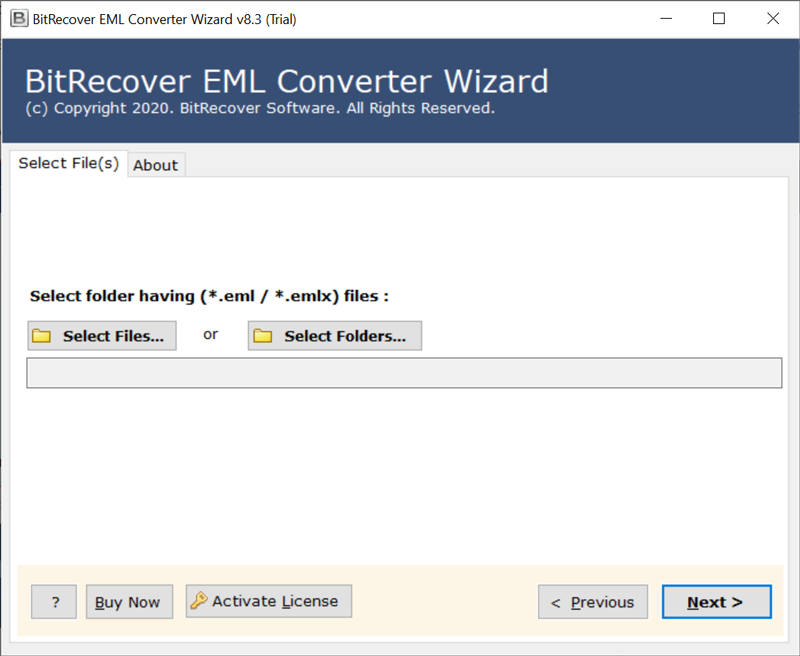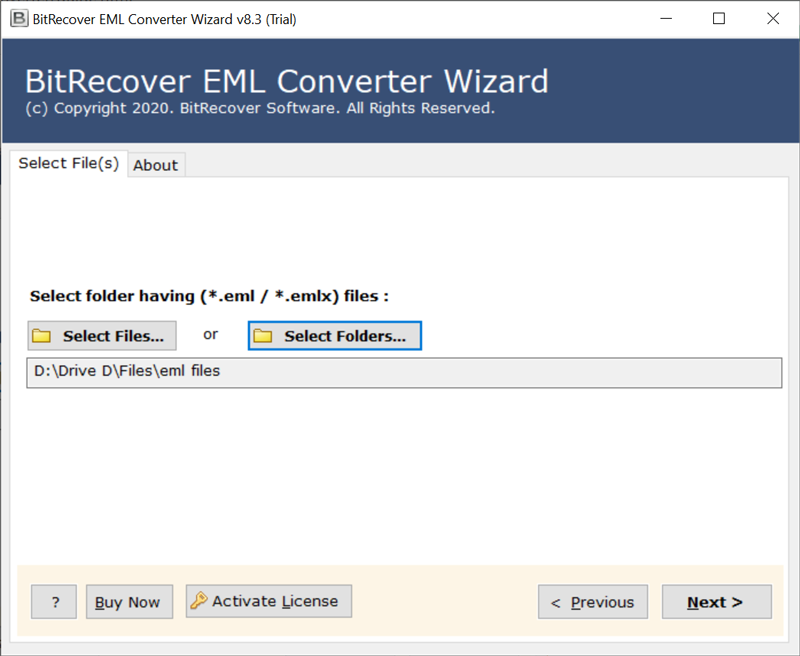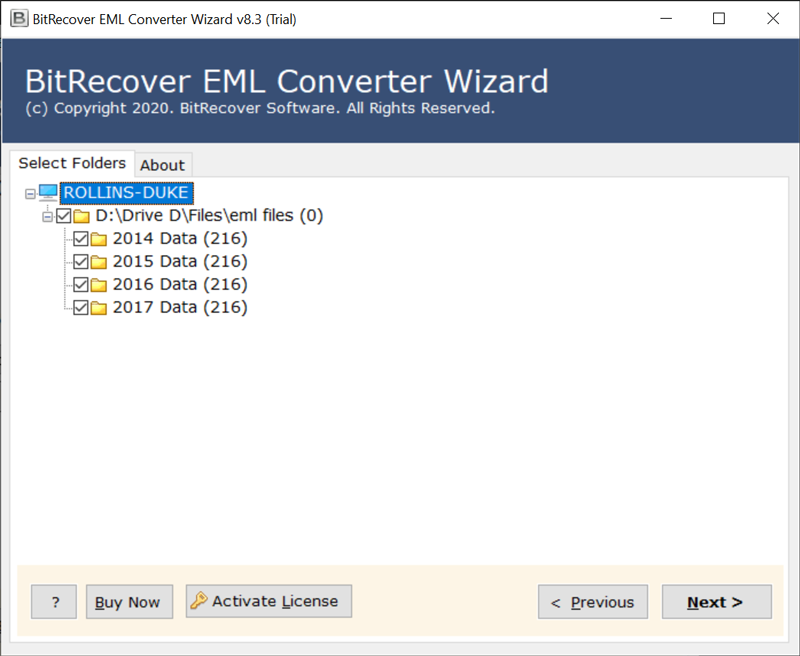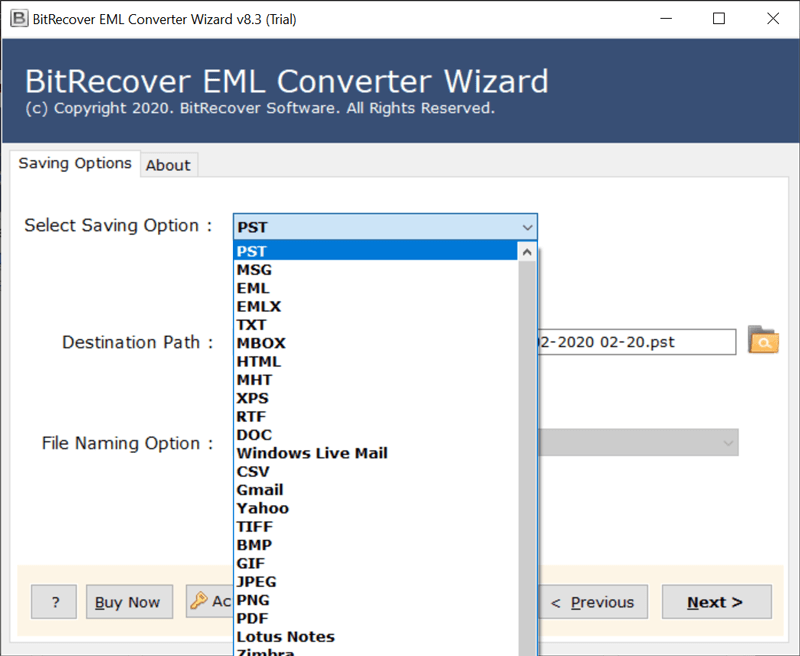How to Convert EML to RTF File Format with Attachments?

The main advantage of converting EML files into RTF format is users can view RTF files in MS Word or text editor without facing any issues. Many email clients allow users to export messages to the EML file format, but these files are not very suitable for sharing or archiving and that’s why users may need to convert them to a more versatile format. This helps users access the file content with different platform applications while maintaining the original formatting and the readability of an email file.
What is EML File & RTF File: Comparison
| Features | EML File | RTF File |
| Full Form | Email Message Format | Rich Text Format |
| File Extension | .eml | .rtf |
| Purpose | Store Emails with Attachments | Store Txt Documents with Rich Formatting |
| Compatibility | Email Clients | MS Word and Text editors |
| Data Structure | Email Headers Body Attachments | Text with formatting (bold, italics, font styles), embedded images |
Reasons to Convert EML to RTF File Format
- As compared to EML files which need specialized email applications to open and edit. RTF files are more widely accessible and can be accessed and modified in any word processor or text editor application.
- Not every email client is capable of opening EML files. So emails can be easily opened and read by users without any compatibility problems if they are converted to RTF format.
- RTF is a reliable format for email archiving and it is popular and is safe and secure to store emails for a long period.
Because of knowing these factors, users can understand the advantages of converting EML files to RTF and make sure they have the tools and expertise required to complete the conversion successfully.
How to Save EML File to RTF File Manually?
- Firstly, hit a right click on EML File.
- Now, select Open with MS Word Application.
- Next, go to the File tab and select Save as an option.
- Then select the destination path to save EML as RTF.
- Now, enter the File name to save the RTF file.
- Next, select the Save as type and select RTF format.
- Lastly, click on the save button to convert EML to RTF successfully.
Pros & Cons of the Manual Method
The manual solution will help to convert EML to RTF file and complete this task without any charge. But the manual solution has certain limitations, which is not a good option for our users. Here, we are listing some limitations of using a manual approach. Have a look at it:
- With the manual produced, you will not be able to convert headers and the attachments that were included in the Email message.
- Individual users with less technical expertise will not be able to perform the task by using a manual solution as it contains a lot of technicalities which is not familiar to any non-technical user.
- The manual method is time-consuming here is not a good option for any users having EML files in bulk as it takes a lot of time.
Pro Solution to Convert EML File to RTF File Format
The EML Converter Tool is the solution that users have been looking for as this tool can export EML files to RTF as easily. EML To RTF conversion software is a simple, effective, and efficient application that enables users to convert multiple EML files to the RTF format. It offers a basic set of features, and it comes with an impressive graphical user-friendly interface.
On the other hand, the process that users need to follow to save EML files to RTF is very easy and convenient. There are some steps that users have to follow and then the process is done. For that, first, we need to provide the full working process for users to know how to use this tool to achieve the following goal.
How to Convert EML to RTF File Extension?
Follow these simple and quick steps to accomplish the task easily:
How to Save EML File to RTF File in Simple Steps?
- Firstly, download and run EML to RTF conversion Application on your system. Read all the given instructions carefully.
- Thereafter, the tool will provide two options for uploading EML files i.e., Select Files and Select Folders.
- Now, after selecting the EML files, then click on the Next button.
- Then, select EML folders and click on the Next button.
- Now, users can select the required saving format from the given drop list.
- After that, users have to tap on the convert button to continue the following process of convert .eml to .rtf file extension.
- Then, users can see the live conversion process on their Windows screen.
- Finally, users can see a dialogue box on their screen after the completion of the task. Click on OK.
Why Experts Use The EML to RTF Converter Tool
Because of using this application users can convert EML files along with all embedded attachments. Users can easily convert EML to RTF in bulk by using this application with no file size limitation involved in this process for users and they can also store output data at the desired location. Also, this application offers dual options to upload EML files like Select Files or Select Folders. The tool mentioned here is compatible with Windows 10, 8.1, 8, 7, Vista, XP, and Windows Server editions.
Frequently Asked Questions
Q 1 Why do users need to convert their EML to RTF file format?
A – Users need to convert EML to RTF file format because of the following reasons:
- Widely Readable: Easy to read all the Word and other programs easily.
- Maintain the basic formatting: Preserves the basic formatting and styling data.
- Offers Security: It is a more trustable format than any other and it doesn’t leave any edit trail.
- Small File Size: the file size of RTF is small, which is to be sent to anyone by mailing.
Q 2 – How user can convert EML files to RTF file format?
A – Finally, the conversion of EML file format is no longer a difficult task by using EML to RTF converter. The software exports EML to RTF format along with all attachments, Metadata, embedded links, signatures, subjects, etc. in exact form.
Final Words
Finally, in this blog, we have discussed how to convert EML to RTF. There are many times when the user is stuck in a situation where he needs the EML data in RTF file format. With the help of the above-mentioned manual and pro methods, anyone can easily convert the entire EML file data into RTF format. It totally depends on users which method they want to use according to their needs.