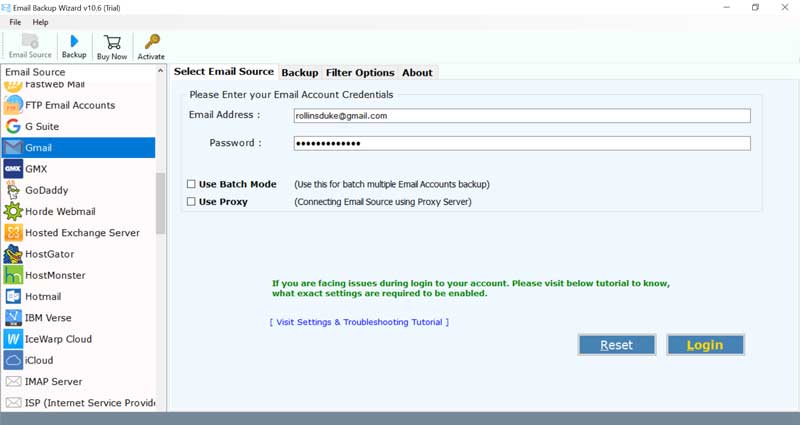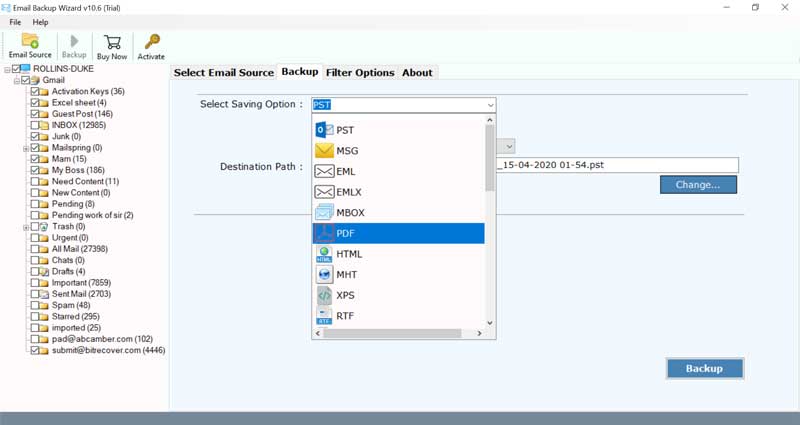How to Convert Email to Excel File? The Complete Solution

Do you receive a lot of emails in your email accounts and find it difficult to manage them all? If yes, you are not alone. In this guide, you’ll discover how to convert email to Excel to efficiently manage, organize and analyze them in no time. We will offer you both manual and automated solutions with proper step-by-step explanations to help you avoid any confusion while exporting email to excel file. So, let’s dive into the article.
Why Convert Email to Excel?
Here, we will discuss key reasons why users look to export email to Excel.
- Arranging every detail like sender, subject, data etc., in excel spreadsheet helps to maintain content in a structured manner.
- Excel files are easy to share and read with team members, clients and managers for quick reporting and teamwork.
- Having a local backup of emails in a file ensures that your important emails will remain safe in any case like accidental deletion, hacking etc.
- By converting email to excel spreadsheet, users can easily analyze email trends, lead performance using Excel’s advanced formulas or charts.
How to Export Data from Email to Excel Manually?
There are several manual ways to convert email to Excel but depending upon the email server you work on, you can choose the right approach. Below we have mentioned how to export email to excel.
1. Copy-Paste Email Data
This is the simplest way to convert email message to excel.
- Open your email account.
- Select the message you want to save in excel.
- Next, copy all the details like sender name, email address, subject, and date.
- Once done, paste them into an excel spreadsheet.
- Repeat the same process for other emails.
Limitation: This method is only suitable if you have few emails as it requires time in individually exporting files and manual effort as well.
2. Convert Email to Excel from Microsoft Outlook
Using outlook application you can export emails into CSV format that is compatible with Excel.
- Open Outlook on your PC.
- Secondly, click on File > Open & Export > Import/Export option.
- Choose Export to a file and select Comma Separated Values (CSV) format.
- After that, select the folders you want to export.
- Once done, browse a location and click Finish.
- Now, you can open the CSV file in Microsoft Excel.
Limitation: Only Outlook users can work with this method. Does not guarantee preservation of full message and attachments.
3. Use Thunderbird to Export Email data in Excel
- Open Thunderbird and install ImportExportTools NG add-on in your account.
- Simply, right-click on the folder that you want to export.
- Then go to ImportExportTools NG and choose Export all messages in a folder. Select CSV as saving option.
- Once you have got your output file, save it on the same device.
- To check, open the file in Excel to view the email data.
Limitation: This method requires Thunderbird installation and manual setup which can be confusing and technical for non-technical users.
Automated Solution to Extract Data from Email to Excel
BitRecover Email Backup Wizard is a powerful solution that facilitates the conversion of emails from various webmail. The converted data can be imported into an excel file in real-time via our software.
Using this software to convert email to excel, will only scale up your work. With our tool by your side, you can straightaway have a robust and automated workflow process.
The suggested solution to get data from email to excel will help a user in various real-life situations.
Download the software on your Windows machine by clicking on this link.
Quick Steps to Convert Email to Excel File
- Launch the email to excel converter.
- Choose email source & enter its login details.
- Enable required email folders.
- Select CSV as a saving option.
- Start to convert email to excel file.
How to Transfer Data from Email to Excel ?
If you want to know the complete steps to convert email content to excel spreadsheet, then read the steps provided below:
- To begin with, download and install the software on your Windows or Mac machine.
- Now, choose any email source and enter the email address, password of the respective email service. Tap on the login button.
- Then, choose the necessary email folders whose data you want to convert to excel.
- Thereafter, select the saving option as CSV. Also, browse a destination location to save the output at any location on your PC.
- Lastly, click on the convert tab to start the process to convert email to excel file.
Export Data from Email to Excel in a Hassle-free Way: Benefits of Tool
- Convert email content to excel from any webmail – This software is able to save email to excel from any cloud-based service like AIM, Amazon WorkMail, AOL, Aruba, Asia.com, Axigen, BlueHost, BOL, Comcast, DreamHost, EarthLink, Email.com, Europe.com, Exchange Server, FastMail, FTP Email Accounts, G Suite, Gmail, GMX, GoDaddy, Horde Webmail, Hosted Exchange Server, HostGator, HostMonster, Hotmail, IBM Verse, IceWarp Cloud, iCloud, IMAP Server, ISP, MDaemon Cloud, Office 365, Outlook.com, Rackspace, Rediffmail, etc.
- Export Data Selectively – You can choose this software to convert email to excel in a selective manner as well. The advanced mode option allows you to choose various data filters like Email address, Subject, From, To, etc.
- Preserves Folder Structure – By using this tool, there is no need to worry about the integrity of data. This utility will keep intact the on-disk folder structure. In addition, it maintains the metadata, attachments, images, hyperlinks, email addresses, etc.
- Store Output at any Place – You can choose this software to import data from email to excel and save the output at any location on PC. Users can define the saving location as per need.
- Windows Compatibility – This application can be downloaded on any Windows Operating System such as Windows 11, Windows 10, Windows 8.1, Windows 8, Windows 7, Windows XP, Windows Vista, Windows Server 2019, Windows Server 2016, etc.
FAQs – Convert Email to Excel
Q1. Can I use your application to bulk convert email to excel spreadsheet?
Yes, this software permits bulk export email messages to excel at once without any data loss.
Q2. Do I need any technical skills to convert email to Excel?
For manual methods, yes. But if you are using the professional tool, there are no technical skills required and you can hassle-free export email to Excel in just a few simple clicks.
Q3. Are there limits to how many emails I can export?
The automated solution offers a free version just to test the tool functions and features. In this, you can export up to 25 emails per folder. However, for unlimited access, purchase the activation key. It is a one-time purchase.
Q4. Will this software work on Windows 10?
Yes, it runs on all Windows OS including the Windows 10 machine.
Conclusion
In the above blog, we have explained the complete solution to convert email to excel file. This software is user-friendly and has no bugs or errors associated with it. One can check the tool’s proficiency with the free trial version. It allows converting the top 25 email items to excel. For unlimited conversion, please upgrade the license keys.