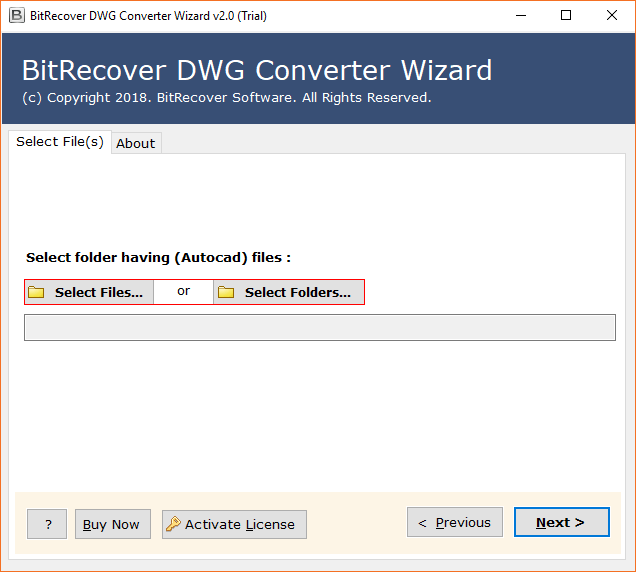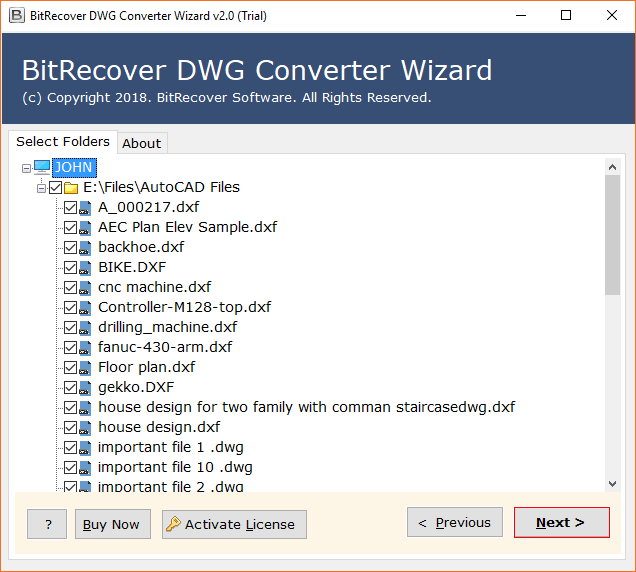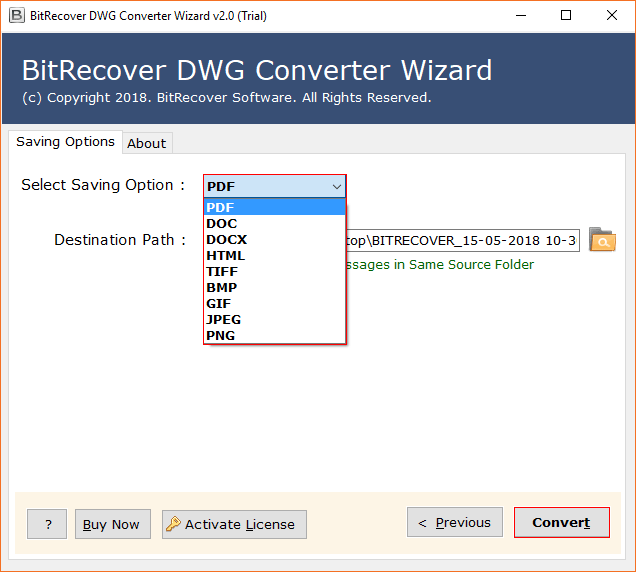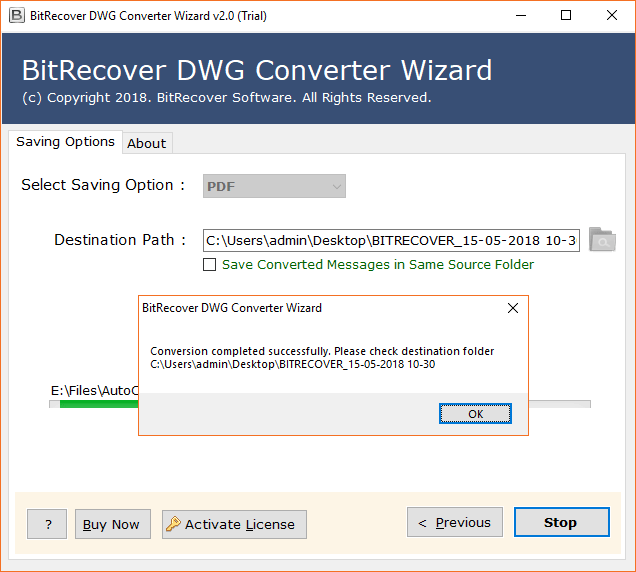How to Convert DWG to JPG for sharing AutoCAD Drawings?

AutoCAD stores users’ drawings as DWG files and if you wish to share your AutoCAD-produced drawings with your customers (architects, engineers, design professionals), consultants or coworkers then you will require an external DWG file viewer for this. Hence, you can save DWG as JPG which is one of the most usually utilized file formats to use your pictures.
You need to share a picture with somebody who isn’t utilizing a PC, or perhaps he is out of the office and is unable to access the DWG file format. This is because that these document formats require 3rd party apps to be launched on computers.
On the other hand, JPG format is universal and can be seen from any of the gadgets, even you can actually look at your drawings from your cell phone. It is very much like a basic photograph that is effectively shareable and accessible from any device without installing any application.
Prior to sharing your DWG document you want to have a DWG to JPG converter software. To do as such follow the guidelines given below.
Key Reasons to Export DWG to JPG Image Format
- JPG files are universally compatible and do not require any extra software to view on the majority of devices.
- You can easily share JPG photographs through cloud services, social media, or email.
- JPG pictures load and download more quickly than other image formats since they are usually smaller in size.
- JPG files are versatile and can be utilized in a wide range of applications, including websites, reports, and presentations.
- JPGs, which are perfect for many applications, use lossy compression to reduce the file size while preserving appropriate image quality.
- JPG format is widely compatible with almost all picture editing and viewing software.
Because JPG strikes a good balance between file size and quality, it is the format of choice for web content.
Convert DWG to JPEG/ JPG Images Using AutoCAD
- First, launch the AutoCAD application and open the DWG image.
- Click the file tab now, then choose plot or print using (ctrl+P).
- Next, pick Publish to Web JPEG PC3 by clicking on the name.
- Then, choose the page size and press the “OK” button.
- Navigate to the plot section now and choose Window.
- The area you wish to save as a JPG image should then be cropped.
- After that, click the plot in the center, and then click the “OK” button.
- The pop-up window has now appeared as you can see.
- You can now choose JPG as the file format and name.
- Lastly, to successfully convert DWG to JPG, click the save button.
Drawbacks of AutoCAD Application
- Restricted Export Resolution: Images with a maximum resolution may be of lesser quality.
- Lack of Customization: In comparison to specialized software, there are less choices for changing compression settings or image quality.
- No Batch Conversion: This makes it time-consuming for big projects to convert several DWG files to JPG at once.
- Software Complexity: Learning and performing basic conversions takes longer due to many functionalities and a sophisticated interface.
- Rich in Resources: Needs a lot of memory and processing power, which may not be practical for simple operations.
- Expensive Licensing: If a customer only needs it to convert DWG files to JPGs, then paying high licensing fees might not be justified.
How to Convert DWG to JPG with a Professional Solution?
This approach is 100% safe and secure and doesn’t expect you to install or download any external application or plug-ins. BitRecover DWG to JPG converter software is free to download on any Windows computer to convert multiple AutoCAD DWG files to JPEG/JPG format. You can use the free trial version of this tool and update it by purchasing the license keys of the product and taking the unlimited benefits of this tool.
Save DWG as JPG High-Quality Pictures In Bulk
- Firstly, download DWG to JPG converter software.
- Now, choose files or older having DWG (AutoCAD) files.
- Next, mark those folders to convert in JPG extension.
- Then, select JPEG file format as a saving option.
- After that, Browse a destination path for output.
- Lastly, start to convert DWG to JPG high-resolution images.
Benefits of Pro DWG to JPG Conversion Tool
- Export DWG files of all CAD programs: Many CAD (Computer-aided design) apps create DWG files. BitRecover is specifically meant to convert all DWG files to JPG format. It supports AutoCAD, TurboCAD, CorelCAD, DraftSight, LibreCAD, SOLIDWORKS, SketchUp, Adobe Illustrator.
- Convert any sort of AutoCAD files: Although you can use DWG to JPG converter to save AutoCAD DWG to JPG, also you can use it to convert AutoCAD DWF, DXF files to other formats.
- Two options for loading data: You can use this application to print DWG to JPG for any number of files. With it, you can use both file and folder options to load DWG files for the conversion process.
- Preserve all components: While you are doing the DWG to JPG file conversion, the DWG to JPG converter maintains all the attributes of AutoCAD files. It keeps intact Text details, images, tables, layouts, HTML links, dynamic blocks, arrays, 2D effects, 3D effects, visualizations, navigations, etc.
- Generates individual output files: After converting DWG to JPG high-quality pictures, you will get the resultant data in a distinct form. This means that you can create separate files for each DWG file.
- No AutoCAD installation: Use the DWG to JPG converter software to export DWG files to JPG without having AutoCAD on the computer. It is an independent tool that does not need AutoCAD launched on your PC.
- Windows support: The software is compatible with all latest and earlier editions of Microsoft Windows Operating Systems such as Windows 11, 10, 8.1, 8, 7, XP, Vista, etc.
Conclusion
DWG to JPG conversion is necessary if you want to share and make your drawings widely available. This tutorial covered methods for effectively exporting DWG files to high-resolution JPG photos using AutoCAD, online resources, and expert applications. Although AutoCAD provides a straightforward method for converting DWG to JPG, it has drawbacks such as batch conversion inability and resolution restrictions. Professional conversion solutions like BitRecover DWG to JPG Converter are advised for greater versatility and sophisticated functionality. With the help of these tools, you may see your design files on any device with ease and without the need for specialized software because they ensure high-quality output and easy access of use.