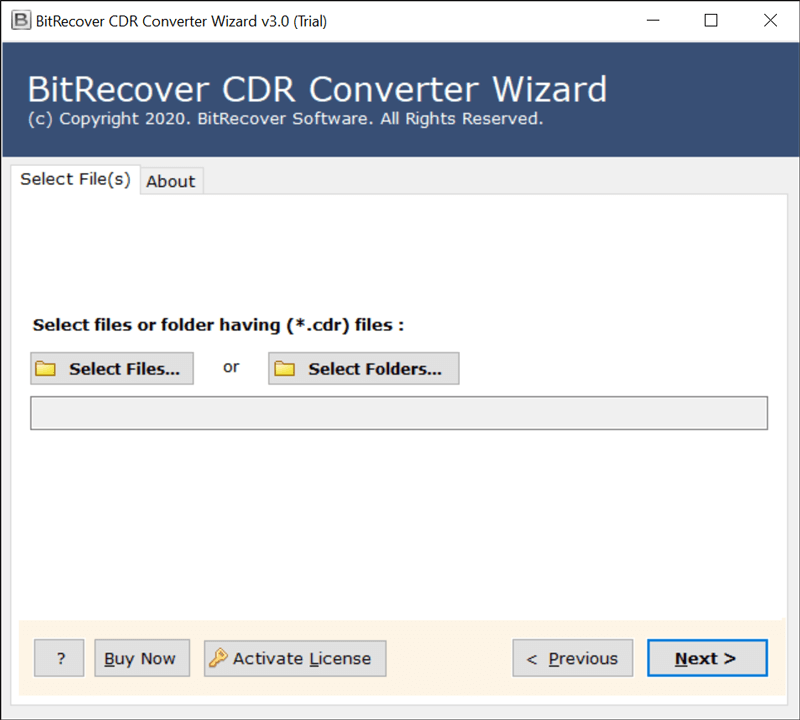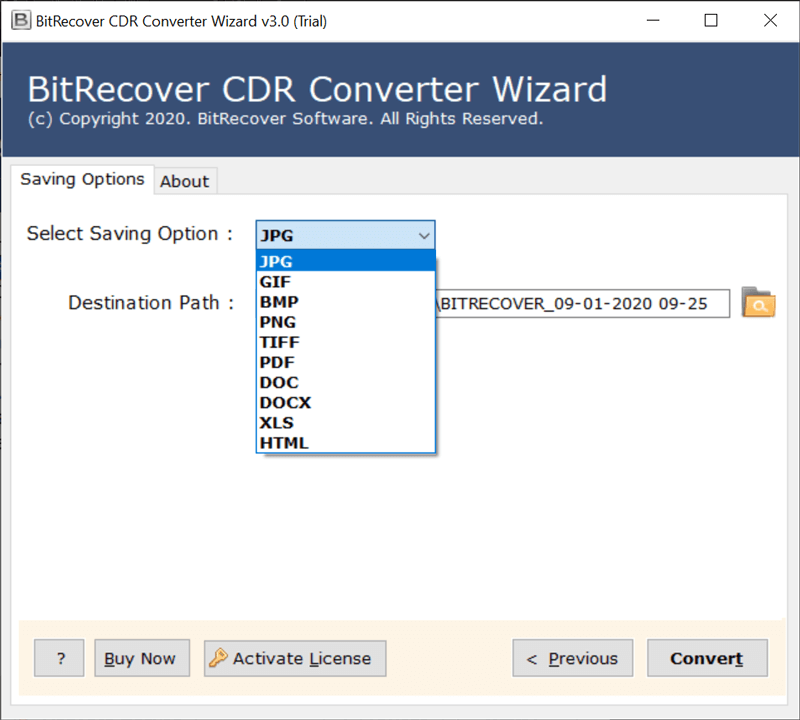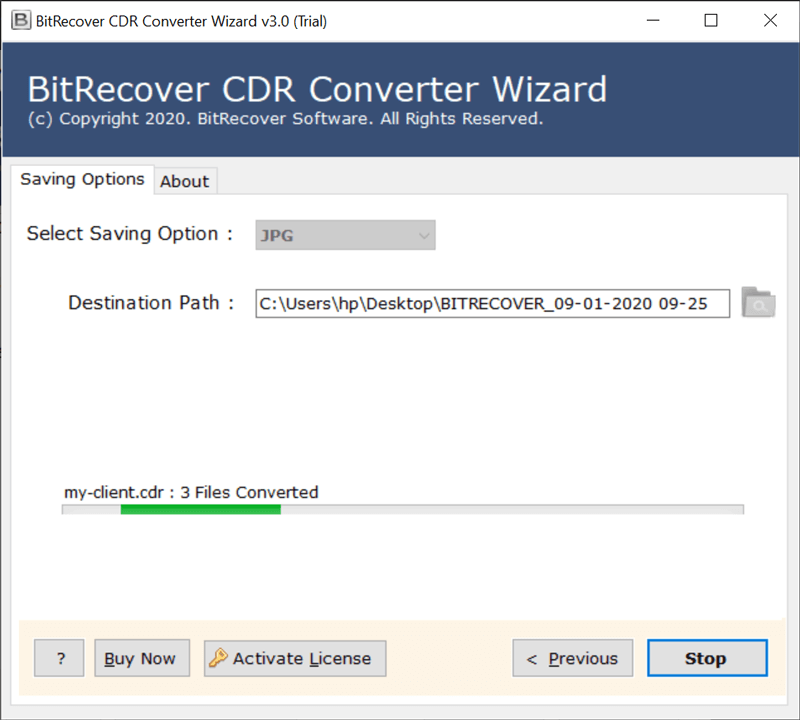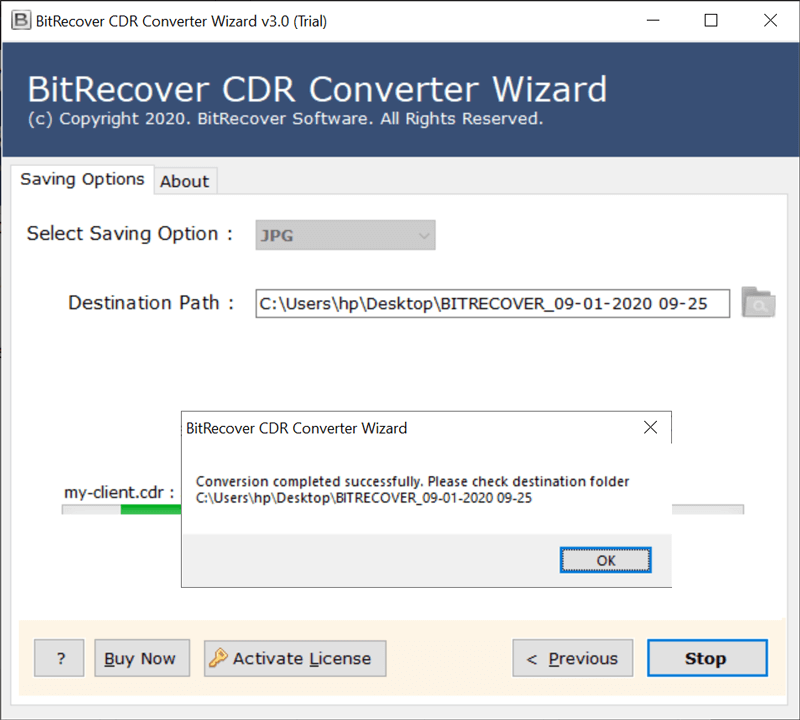How to Convert CorelDRAW CDR file to BMP Image?

If you are looking for a CDR to BMP converter, this blog got you covered. Users may need to convert CorelDRAW CDR files to BMP due to multiple reasons, then you are at the right place for you. We will explain how you can easily convert your CorelDRAW files into BMP without worrying about any data loss. As you already know, a CDR file is a vector file format used in CorelDRAW, but not all programs or platforms support it. On the other hand, BMP is a widely supported image format that can be easily opened and used across different systems. That is why most designers and users prefer to convert their CDR files into BMP.
In this article, we will guide you on how you can quickly convert CDR to BMP. We will also share some methods that will make the process even simpler and easier. So let’s get started and find the CDR to BMP converter solution for you.
Benefits of Converting CDR to BMP
- Easy to share: You can easily share BMP files with friends, colleagues, or clients who do not use CorelDRAW.
- High Quality: BMP files are an uncompressed raster format and do not lose quality.
- Printing: Most printers support BMP files directly, unlike CRD files, which need to be exported in a different file type before printing.
- Compatibility: BMP files work well because they are accessible on all operating systems, applications, etc. CDR files are only accessible while using CorelDRAW.
- Editing: BMP files are easy to modify using free tools, such as Photoshop, GIMP, etc., while CDR files are not.
- Safe for long-term storage: BMP files are a better archival and storage format because they are a stable format.
Convert CorelDRAW CDR to BMP Using Manual Method
- Firstly, open CorelDRAW and load your CDR files.
- Now, click on the File, then tap on the Export button (or press Ctrl+E)
- Then, choose BMP as the given option
- Rename your file and select where you want to save it.
- Lastly, click on the given option to save.
Drawbacks of Using This Method
This was the manual method through which you could convert your CDR file to BMP. The method works, but it is very time-consuming and may take a lot of effort. There is also a chance that your files can get corrupted, or you may face data loss. If you come from a non-technical background, you might also find it difficult to use this method. That’s why this method is suitable only for converting a few CDR files. But if you have a large number of files, we also have a solution for that; keep reading below.
CDR to BMP File Conversion Using an Automated Method
It is important to use a reliable and trustworthy option when converting CDR file to BMP file to avoid data loss. We would recommend that you use professional CDR Converter software. It will be faster and more accurate when converting files without sacrificing quality.
It is also able to convert CDR to BMP in batch mode to convert multiple files at once and avoid the tough method of one at a time. It is a 100% safe, easy, and simple-to-use tool. Below, we have also shared the easy steps to use this tool.
Steps to Use This Tool:
- Firstly, install the CDR to BMP converter software on your device.
- Secondly, add your CDR files via the Select Files or Select Folder option.
- Thirdly, choose BMP File Format from the Select saving options
- After that, select a location to save the converted file.
- At the end, click Convert and wait for the process to finish.
Key Advantages of the CDR to BMP Converter
- Convert CDR to BMP in batch: CDR to BMP Converter provides a feature to export CDR files to BMP images in bulk mode.
- Supports all Windows OS: For converting CDR to BMP, this tool is compatible with Windows (10, 8.1, 8, 7, CP, Vista), Windows Server (2019, 2016, 2012), etc.
- Freedom to select destination path: Once the user has exported data from CDR file to BMP, then the tool provides the facility to save the resultant data at a user-friendly location.
- Independent platform to convert CorelDRAW files: CDR to BMP Converter is a standalone application and does not need CorelDRAW to convert CDR to BMP images.
- Convert CDR data in original form: The software has been designed to keep the original data intact while you convert CorelDRAW to Bitmap image.
- Secured CorelDRAW to BMP conversion: It will convert CDR to BMP and also keep your data safe, as it does not upload your crucial data on the internet.
FAQs
Ques1: Is this tool suitable to open the CDR file without CorelDRAW to convert CDR to BMP format?
Ans: Yes, this software is an independent tool. CDR to BMP Converter does not demand CorelDRAW installation to convert CDR files to BMP format.
Ques2: Does CDR to BMP converter work on the Windows 10 platform to convert CDR to BMP image format?
Ans: Yes, it is a Windows-based utility. It runs efficiently on all Windows OS, including Windows 10 OS.
Ques3: Does the tool support batch convert CorelDRAW to Bitmap format?
Ans: Yes, one can easily export CDR to BMP files in batches with this software.
Conclusion
In the above guide, we have explained a one-stop approach to convert CorelDRAW CDR files to Bitmap BMP image format. Trusting on the manual solution does not work well for converting your crucial files. So, one should prefer a reliable software to convert CDR to BMP and CDR to BMP Converter is the most accurate choice. If you still have any queries regarding CDR to BMP file conversion, you can contact our technical team which is available 24/7