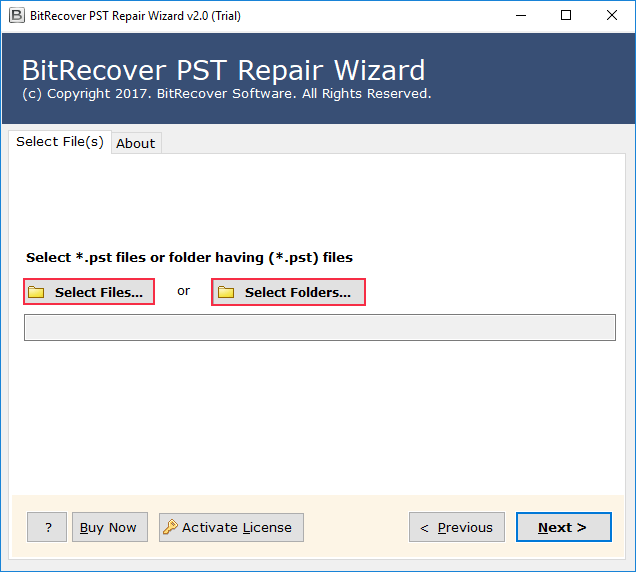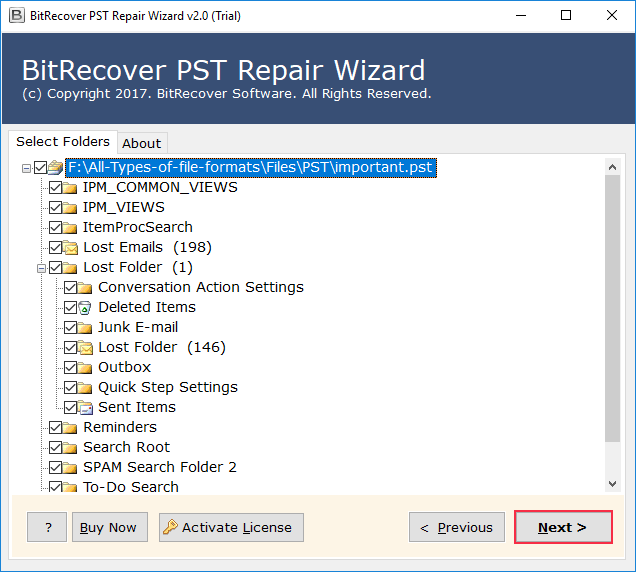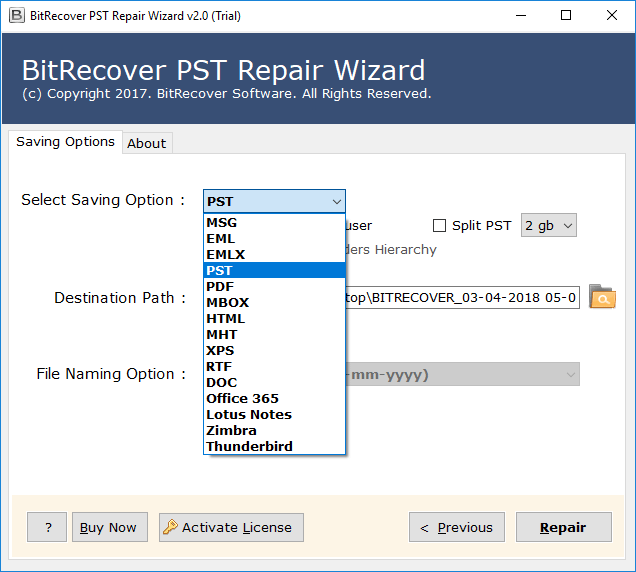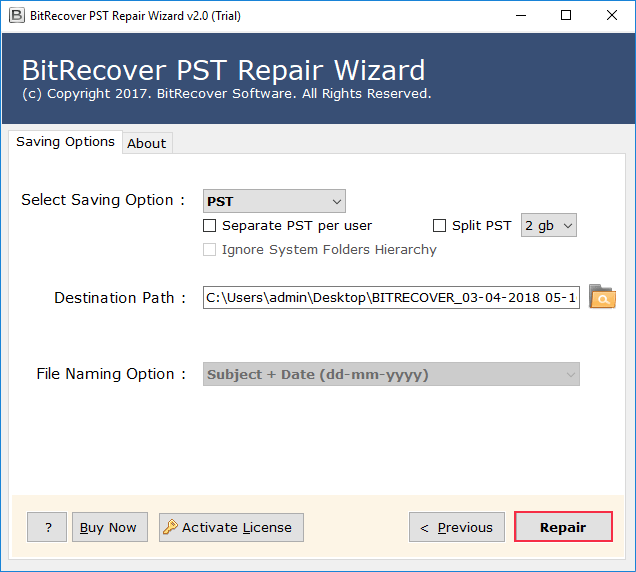Fix Body of Email Not Showing in Outlook: Fixes & Causes

If you are reading this blog, then you might be fighting with the issue of body of email not showing in Outlook. If yes, then do not worry, today within this technical column, we will guide you to overcome the issue with our expert insights.
The common cause of the email body not visible in Outlook is due to a corrupted Outlook profile or misconfigured view settings. To fix it, you need to repair your Outlook profile or reset the misconfigured viewing settings. There can more several causes when you might face the query of why is my email content not showing in Outlook. Now let us discuss these causes and their fixes one-by-one in detail.
Common Symptoms of Outlook Email Content Not Showing Issues
Before moving forward to the causes and fixes. Let us discuss the common signs of the issue:
- Outlook only shows email headers.
- Outlook email blanked when opened.
- Some emails show the email body, while some do not.
- Outlook only shows email signatures and does not display content.
Why is Body of Email Not Showing in Outlook? Quick 6 Causes & Fixes
Corrupt Outlook Profile: There are situations when the corrupted Outlook profiles can be the root of the issue for why my email content not showing in Outlook. To solve this root cause, create a new Outlook profile, If it works well, then your old Outlook profile is damaged. Then, you need to repair the old Outlook profile using the below guided professional solution.
Incorrect View Settings: Another major possible cause for the body of email not showing in Outlook is the misconfigured view settings. To fix such of problem, you need to reset the view settings.
- First, open the Outlook application go to View.
- Next, click on Rest View to fix the email body not showing issue.
Antivirus or Add-ins Problem: Some antivirus programs or add-ins might also cause the problem, so that Outlook shows blank email content when opened. You may try to temporarily disable antivirus email scanning. Else, remove the third-party add-ins. To remove such add-ins
- Go to the Outlook application on your system.
- Now, click on the Options >> Add-ins.
- Finally, disable third-party add-ins and check if body of Outlook email not showing fixed or not.
Cached Mode Issue: If you are using the cached mode on your Outlook profile, then there is a high chance of possibility that Outlook cannot display email content. Since cached mode may prevent the emails from being completely synced. You may fix this out by following the steps.
- Open Outlook & click on File tab >> Email Accounts.
- Now, select Account Settings >> Email tab and double-tap your account.
- Finally, uncheck the Use Cached Exchange Mode & restart Outlook.
Outdated Outlook Version: If you are working with the outdated version of the Outlook application, then your old Outlook version may have a bug that can cause the issue of the body of email not showing in Outlook. Please go with the below provided steps below to fix this out. Follow Open Outlook > File > Office Account > Update Options > Update Now.
Damaged PST File: If none of the above cause is the root cause for the issue of why my Outlook email is showing content. Then there is are higher chances of possibility that your PST files are damaged. You may repair this out using the ScanPST.exe Outlook pre-installed tool. To locate and use scanPST.exe follow the hyperlink.
Pro Way to Fix Outlook Cannot Display Email Content
Are you still fighting the issue of Outlook email content not showing? Perhaps, you have gone through all the causes and fixes suggested in the above section. It means that your Outlook data file is severely damaged. You may use the BitRecover Outlook PST Repair Solution to overcome your Outlook email opening blank. This solution will fix your Outlook data file on a binary level. To operate this simple-to-use solution, follow the steps.
How to Fix Body of Email Not Showing in Outlook? Step-by-Step Ways
- First, install and run the recommended solution on your desktop.
- Next, click on the Select Files/Select Folders option to add PST files for fixing.
- Then, enable the folders that must need to be present in the fixed output file.
- After that, choose the saving option as PST from the drop-down list.
- Finally, choose the storage path and click on the Repair button to fix the body of email not showing in Outlook.
Final Thoughts
In conclusion of the above blog on the topic of Body of Email Not Showing in Outlook, we have initially looked for a quick overview of the causes and fixes. Secondly, we have the common 6 causes and fixes to overcome the problem of Outlook email content not showing. Finally, we have seen a professional solution to overcome the issue if your Outlook data file is severely damaged and it the root cause of why is my email content not showing in Outlook.