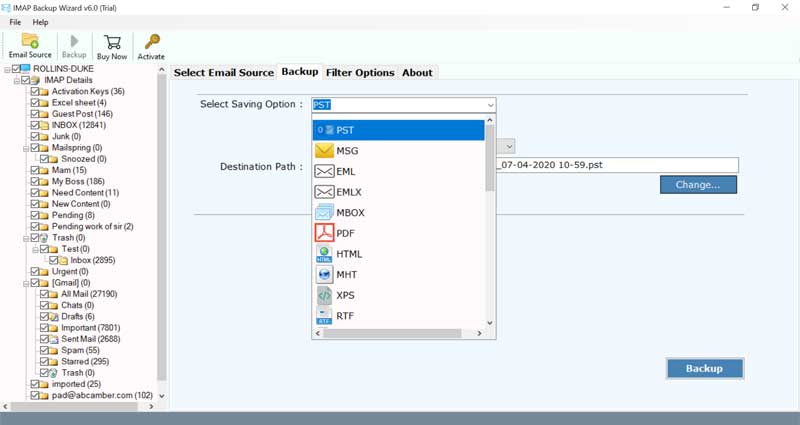How to Backup MagicMail Webmail Accounts Locally?

Several internet and telco users are still using the MagicMail webmail service. That was provided by their internet service provider during opting its services. However, some of them want to backup MagicMail Webmail accounts emails locally on a hard drive.
MagicMail webmail and server users prefer to backup MagicMail emails to use them with other email programs. As nowadays there are several most popular email services available in the online market which is much better compared to MagicMail.
Nowadays working professionals and businesses are preferring to hire Google Mail or Microsoft 365 webmail services. These mentioned email services are best for fulfilling business email requirements.
What Is MagicMail Webmail?
MagicMail server is a top-selling carrier-grade email platform provider in North America. Many internet service providers (ISP) are using MagicMail’s server technologies for their emails. MagicMail Server comes with anti-spam, anti-virus scanning, high-volume mailing, and interface customization features.
Let’s Know Reasons to Backup MagicMail Server Emails
- Users want to backup MagicMail webmail accounts’ emails into their email client-supported format. Therefore, they can use all emails in one place.
- If businesses and professionals are in a growing phase then they have the desire to use a trending email service or server.
- Sometimes users prefer to save MagicMail server accounts emails from the cloud to a local computer as an extra backup.
- MagicMail webmail stores its emails on a cloud but users don’t know where emails are stored physically. Hence, they want to backup MagicMail Webmail emails.
- Compared to other email services like Gmail the GUI of MagicMail webmail is not much effective.
Expert Solution for MagicMail Webmail Backup
BitRecover IMAP Backup Software is an expert-recommended solution for downloading MagicMail webmail emails locally. The tool comes with approx 30 saving options and advance filters. Thus, most of the users consider it for taking MagicMail email backup on a local computer and hard drive.
This MagicMail Backup Software comes with free trial version that backup 25 emails with all associated items. Hence, users can easily check whether it is useful or not for them. Let’s know its working process.
Note: Before starting the process, please make sure, Magic Mail IMAP settings should be enabled. Go to https://imapsettings.com/ and enter your MagicMail email address and know the IMAP Server details. This is mandatory as in the upcoming section, the software will ask for MagicMail IMAP credentials.
How to Backup MagicMail Webmail Account Emails?
- Run MagicMail Backup Software on your Windows and Mac Machine.
- Enter MagicMail IMAP account credentials and press Login.
- Select required Magic Mail folders for taking backup.
- Thereafter, pick a saving option from 30+ options.
- Now browse destination path to store resultant data.
- After that, press Backup to save MagicMail webmail account emails.
- The process of taking backup MagicMail webmail accounts is completed.
- Lastly, go to the destination path and get downloaded emails.
MagicMail Backup Tool Features
Multiple Savings: Backup MagicMail webmail accounts data to multiple standard formats (PST, MSG, EML, EMLX, MBOX, PDF, DOC, RTF, CSV), email clients (Outlook, Thunderbird, Lotus Notes), email services (Gmail, G Suite, Yahoo, Office 365), and email servers (Exchange Server, Zimbra Server, IMAP Server, IceWarp Server).
Extract Email IDs & Attachments: MagicMail Backup Software has two separate options to extract email addresses and attachments from MagicMail Server accounts. Thereafter, users can use collected email addresses for email marketing.
Advance Filters: The tool also has several advance filter options that are most helpful for users. Use filters to save MagicMail emails locally by specific date range, by email address, and by subject.
Backup Selective Folders: Before taking backup MagicMail webmail accounts, the tool shows all email folders in the software GUI. Thereafter, you can easily check or uncheck the required MagicMail folders for backup.
Keep All Items: MagicMail Backup Tool preserves all email items, components, and attributes while downloading MagicMail server emails. It maintains information like folder structure, sender and receiver information, attachments, inline images, and all.
Have Questions? We Have Answers
Que 1: How to backup MagicMail webmail emails manually?
Ans: Follow the mentioned steps
- Login to your Magic Mail webmail account.
- Open an email that you want to backup.
- Click on the three-dot icon and choose Save.
- Set the destination path and press Save.
- Repeat same process again for another email.
Note: You can also use the Print option to save MagicMail emails in PDF format one by one.
Que 2: Is it possible to backup MagicMail server emails between a date range?
Ans: Yes, of course! Use advance filter option and set a chosen date range for taking MagicMail email backup on a hard drive.
Que 3: Can I download MagicMail Backup Software on latest Windows Server 2022 edition?
Ans: Yes, the tool is well-suitable to work with latest Windows Server 2022 and Windows 11 OS. Even it supports all latest Mac OS editions.
Final Thoughts
Just follow the above-explained steps to backup MagicMail webmail accounts emails in various formats. If you want to manually download MagicMail emails then it will take a lot of time as manual way allow you to backup MagicMail server emails one by one using the individual print and save option.