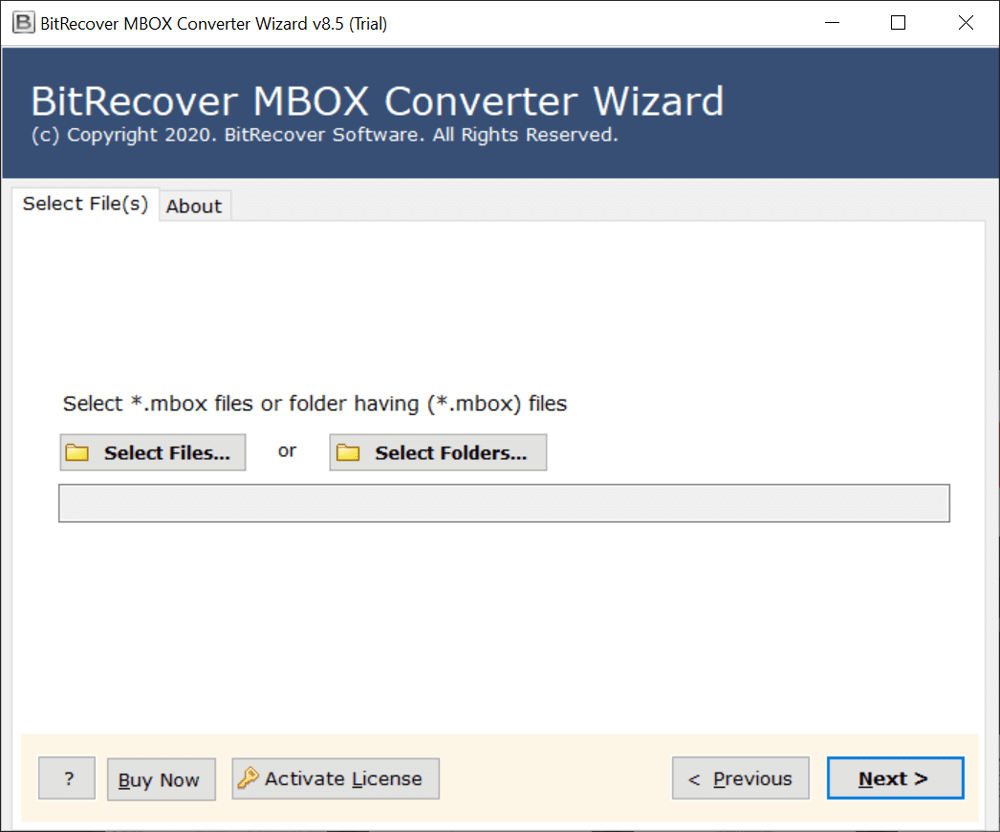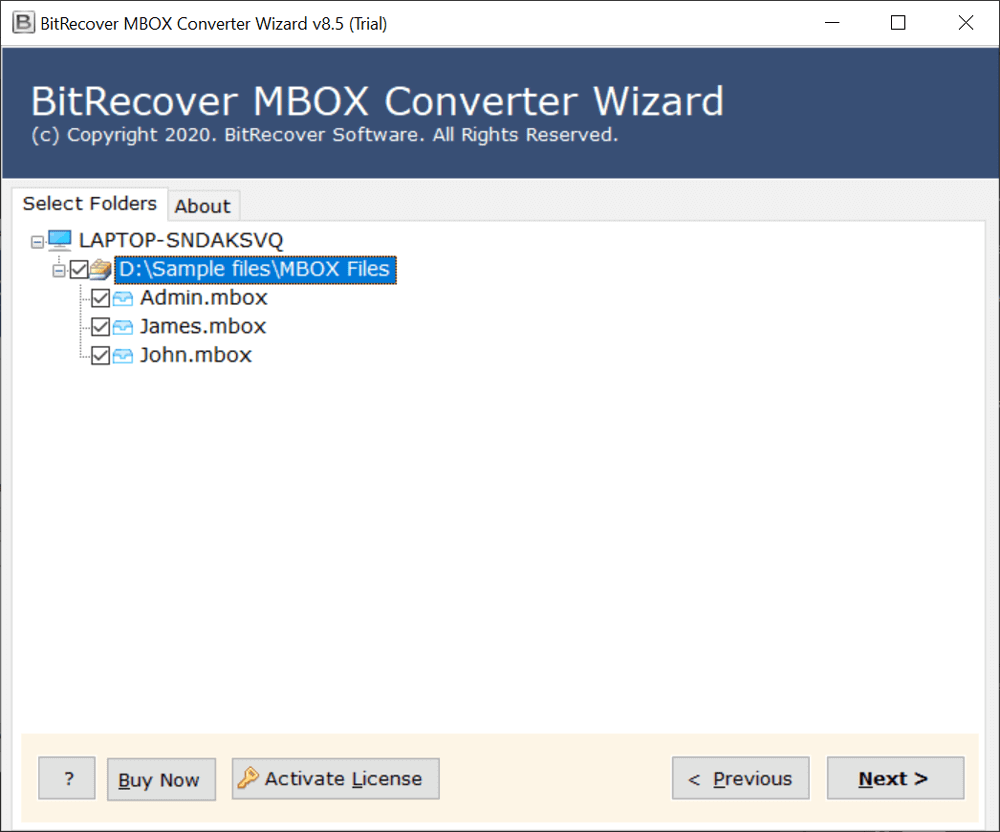How to Backup Apple Mail Folders to iCloud Account?

Overview: The individuals who are utilizing macOS definitely realize that Apple Mail is the default email application for each Mac OS. Among Mac users, it is the most preferred email client, as they don’t need to make a particular setup to utilize messages. But that is not the only purpose for the prominence of Apple Mail. It also gives a straightforward User Interface, data flexibility, and phenomenal components for messages.
However, each email application has its upsides and downsides; the case with Apple Mail is as well. Apple Mail regularly wants to backup Apple Mail to iCloud to ensure its critical data is protected.
In this post, we will be talking about reasons to move Mac Mail folders to iCloud and a complete step-by-step process on “how to move Apple Mail to iCloud account”.
Reasons to Move Apple Mail to iCloud
- Unified access: If the user has imported their data into iCloud, then the data can be accessed from every macOS device that is connected to that iCloud account, Mac, iPhone, Apple Watch, etc., which gives the user unified control and access to their email, calendar, and contact data.
- Backup and recovery: iCloud works as a backup storage service where you can store all your email data and also recover the data whenever required. This becomes extremely beneficial in cases when your device is lost, damaged, or requires a complete format.
- Enhanced security: iCloud is a service that gets advanced security updates at regular intervals, which enhances the security of the app, and it also has features like two-factor authentication and other security features that help to protect your data.
- Automatic sync: The tool has instant sync capabilities, which means the data uploaded or deleted in the iCloud will automatically sync across all devices that can access the iCloud.
Methods to Backup Apple Mail to iCloud
If you are a novice and completely unaware of the process to move Apple Mail to iCloud, then this process will sound very technical for you. Because unfortunately, there is no standard technique to backup Mac Mail to iCloud. So, in order to deal with this problem, you need to first extract Apple Mail mailboxes in MBOX format and then move MBOX files to iCloud account.
#1: Back Up Mac Mail to iCloud (Guided Method)
Below is the whole process to move Mac Mail to iCloud account:
- Open Apple Mail on your system
- Choose the folder you wish to export into .mbox
- Go to Mailbox and then Export Mailbox
- Pick a Saving Location by hitting on the Choose tab
Drawbacks of the Guided Approach
- Time-Consuming: The approach is very time-consuming as it requires the user to perform repeated steps for every system mailbox. System mailbox folders like inbox, sent, draft, or custom mailboxes need to be exported one by one.
- Data corruption issues: During import and export, there is a high chance that the files can get corrupted, skipped, or imported partially. This can happen due to many reasons, like human error, large file handling, etc.
- Loss of folder hierarchy: The folder hierarchy may get damaged or lost during the process if the folder is misplaced or missing during the conversion.
- Human error: Mistakes made by users during the process can lead to large problems like data misplacement as well as deletion. These errors occur because this approach is manual and not automated, which in turn results in errors.
Easily Store Apple Mail in iCloud
Once you have got the Apple Mail email files now all you need to do is import these into your iCloud mail system. To do so, download the BitRecover MBOX Converter application. It is an automated utility that gives the functionality to move MBOX mail messages of any supported email client into a cloud service like iCloud.
Hence, you can directly backup Apple Mail to iCloud with this software. Only a few steps are needed to move Mac Mail folders to iCloud. These are-
#2: Back Up Mac Mail to iCloud (Industry Standard Approach)
- Open the software on your Windows/Mac machine
- Choose Apple Mail MBOX files from your system
- Specify the required email folders needed for conversion
- Select the IMAP server in the saving options list
- Enter the email address and password of your iCloud account
- Fill IMAP Host as imap.mail.me.com & Host no. as 993
- Click on the Backup button to start moving mailboxes from Mac to iCloud
Benefits of Industry Standard Approach
a) Bulk move Apple Mail to iCloud – We comprehend that the users may have more than one mail account meant for different purposes. That is the reason we have assembled this product so that it meets each one of the necessities. It provides an advanced mode option with the help of which you can move Mac Mail folders to iCloud irrespective of the number of emails.
b) Customize the conversion – The tool to move Mac Mail to iCloud comes with certain data filter options. These empower users to selectively backup Apple Mail to iCloud account. You can do it many ways like date range, Subject, From, To, etc.
c) Instant download on any Windows – You can launch the software to save Apple Mail folders to iCloud on any Microsoft Windows Operating System. It is compatible with Windows 11, Windows 10, Windows 8.1, Windows 8, Windows 7, Windows XP, Windows Vista, etc.
d) Free Trial before you buy – Before buying the license keys for unlimited conversion, you can also check out the free trial edition. It lets you convert a few emails into the supported format.
Conclusion
We hope that now you are clear with the idea of how to backup Apple Mail to iCloud. We explained the whole solution in a seamless manner. But, still, you have any doubts, then you can contact our technical support team anytime.