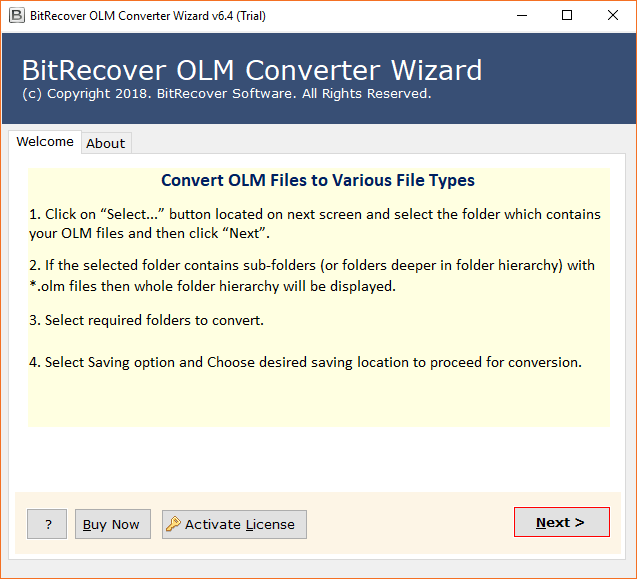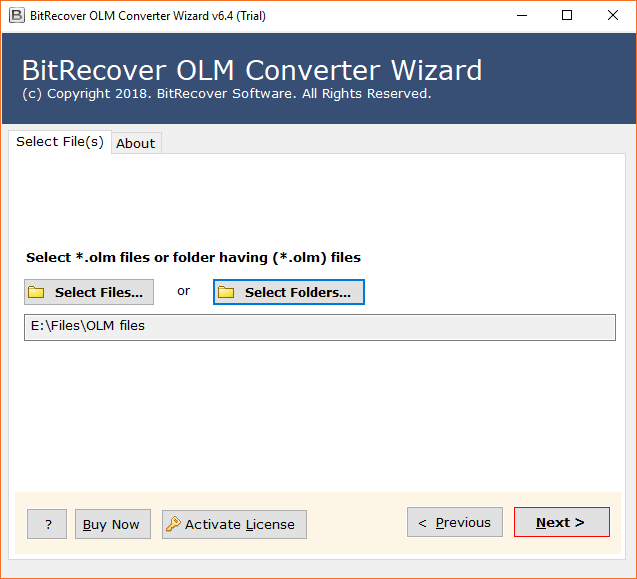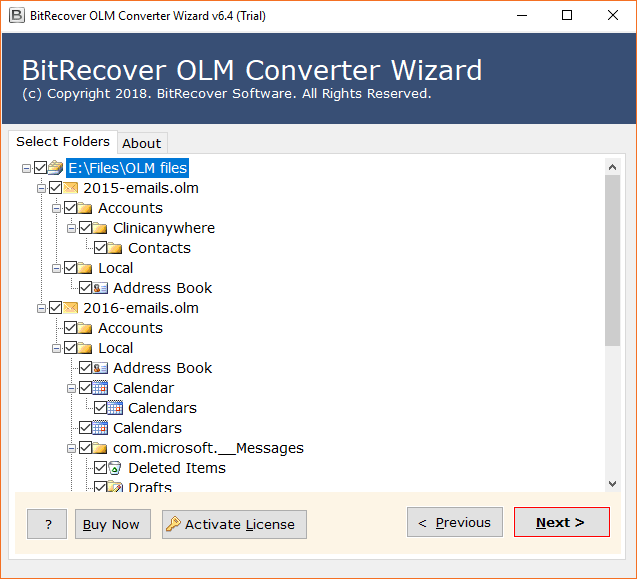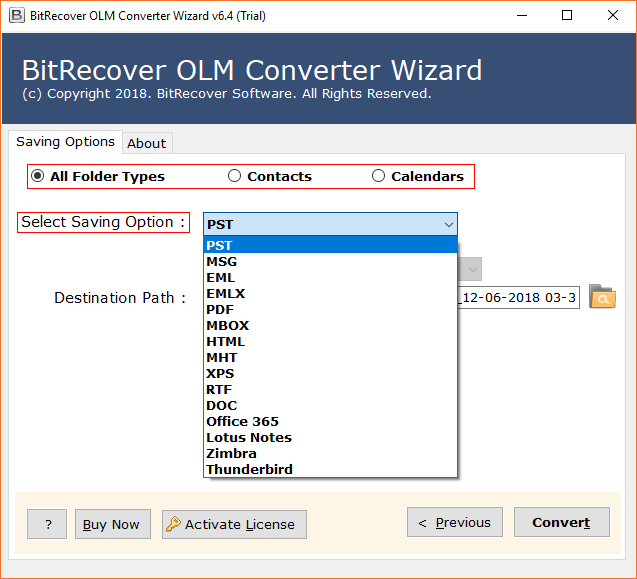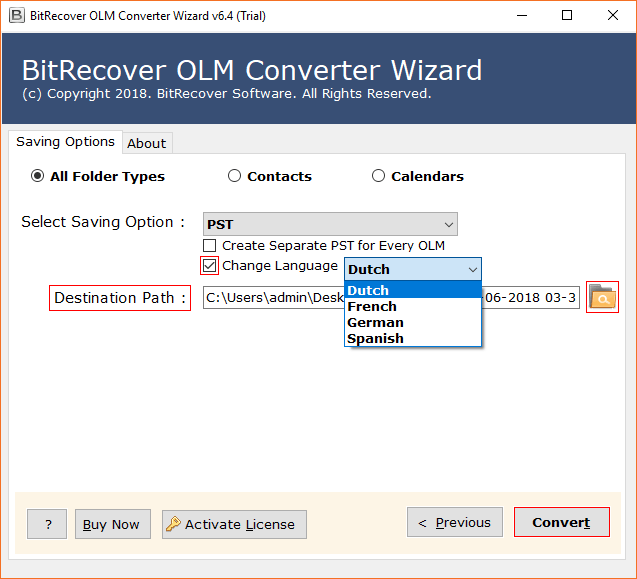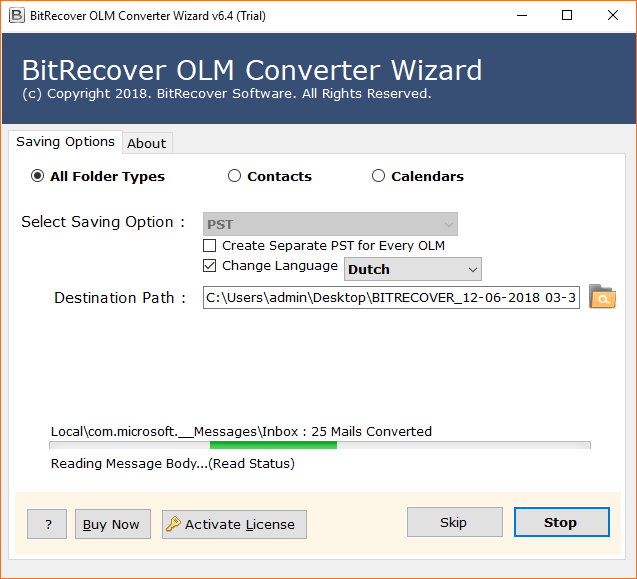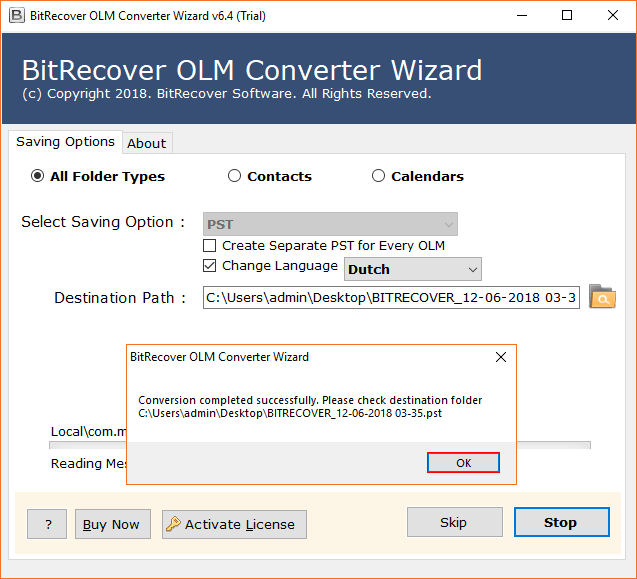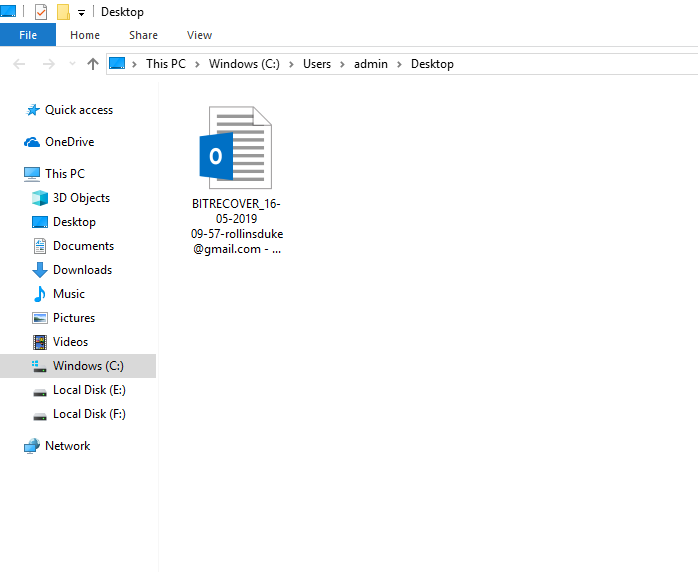How to Archive Outlook for Mac OLM Data ?

Are you looking to archive Outlook for Mac OLM data? You have come to the right post. In this article, we will share and discuss an automated solution for how to archive Outlook for Mac OLM data ?. So read this article till the end to find out the techniques used to accomplish the task.
Outlook for Mac is a personal information management (PIM) application developed by Microsoft. It is a native app designed for macOS and enhanced for Apple Silicon to provide better performance than previous versions. It also includes new macOS integrations, such as Profiles.
Outlook for Mac allows users to manage their email, calendar, contacts, and tasks. It also supports a variety of other features, such as:
- Focused Inbox: This feature helps users to prioritize their emails by separating important messages from less important ones.
- Snooze: This feature allows users to temporarily defer emails until a later time.
- Flagging: This feature allows users to mark emails as important or follow up.
- Attachments: Outlook for Mac supports a variety of attachment formats, including PDFs, images, and documents.
- Sharing: Users can share their calendars, contacts, and tasks with others.
- Integration with other Microsoft apps: Outlook for Mac integrates with other Microsoft apps, such as Word, Excel, and PowerPoint. This allows users to easily create and edit documents, spreadsheets, and presentations from within Outlook.
- Open Outlook for Mac.
- Then, go to the Tools menu and select Export.
- In the Export to Archive File (.olm) window, select the items you want to export.
- After that, click Continue.
- In the Save As window, enter name for the OLM file and choose a location to save it.
- Finally, click Save.
How to Archive Outlook for Mac OLM Data to Another Format?
Outlook for Mac is a wonderful email client, but just like every other email service in this computer world, not even a single piece of email information is immune from data loss, corruption or even accidental errors.
BitRecover OLM Converter is a software tool that allows users to Archive Outlook for Mac OLM files to a variety of other file formats, including PST, EML, EMLX, MBOX, PDF, etc. It is a powerful and versatile tool that can be used to migrate Outlook for Mac data to a variety of different platforms and applications.
Some reasons for Archiving Outlook for Mac emails:-
- Backing up OLM emails or Archiving Outlook for Mac OLM emails, folders, contacts, calendars regularly helps to restore email data after OLM file corruption.
- OLM data when exported into other formats (like PST) is accessible in multiple environments ( such as MS Outlook and Windows).
- Archive of OLM emails and other data items not only reduces the size of inbox but also enhances the efficiency of Outlook for Mac.
Steps to Archive Outlook for Mac Emails
Follow these steps to archive Outlook for Mac OLM data files:-
- Launch BitRecover OLM Archive software.
- Under the select file/ folder option, browse OLM files.
- Choose the desired saving format.
- Save the resultant archive OLM email file at the desired path.
- Start to archive Outlook for Mac emails to computer.
Taking a backup of Outlook for Mac 2016 ( or previous editions) can be done manually. But, these manual solutions are more time-consuming and require heroic patience for exporting each data item from OLM to your desktop location one by one. Hence, you can archive Outlook for Mac OLM emails locally using an automated solution. BitRecover OLM Converter is trustworthy software to backup Microsoft Outlook for Mac 2019, Outlook for Mac 2016, Outlook for Mac 2011 emails, contacts, calendars, etc. You can archive OLM emails and other data items to different file formats and save them locally as an archive file.
How to Archive Outlook for Mac OLM Data ?
Frequently many users want to access OLM data in the Windows environment. But manually when you do the export process of OLM data, then it is backed up in .olm format itself. Hence, if you want to open Outlook for Mac archive OLM files into a Windows environment, then it can’t be opened there. Unless one can’t use the best and most effective BitRecover solution.
Now, follow these steps to archive Outlook for Mac OLM files:
Firstly, download the sofwtare on Windows machine.
- Step1:- Then, install and run it properly. Read the instructions carefully.
- Step2:- Now, choose the OLM emails by using the dual options: Select files or Select folder option.
-
Step3:- Thereafter, enable the folders whose data you want to archive in a file.
-
Step4:- After this, choose PST saving format from the software.
- Step5:- Now, enter a file-saving location to store the resultant archived Outlook for Mac OLM emails.
- Step6:- Finally, OLM archive process starts successfully.
- Step7:- Once the conversion is done, you will get a completion message at the end.
- Step8:- Lastly, open the folder containing your archived Outlook for Mac OLM data files.
User Queries
-Shawn, UK
-Bruce, Italy
Prominent Features of Software
- In order to save time and effort for users, the software offers a batch conversion facility. This enables one to archive Outlook for Mac email folder with multiple contacts, calendars, etc in single processing.
- The tool assures to save all the attachments associated with the OLM emails during the process to archive Outlook for OLM files.
- It offers an option to save the backup folder of Outlook for Mac emails to the desired location. One can manually change the destination path as per choice.
- This utility also offers many file naming conventions for arranging the resultant Outlook for Mac archive data.
- It is a 100% secure and reliable software that can archive Outlook for Mac OLM emails, folders, contacts, calendars selectively.
- The most promising feature of the software is that one does not need to install any external software or application for the archive process.
- One can archive large Outlook for Mac files/ folders to the selected location as the tool does not impose any limitations.
Frequently Asked Questions
✔️ Can I archive Outlook for Mac OLM 2016 emails to my computer?
Yes, this software permits to archive Mac Outlook 2016 data items to local computers or supported email clients.
✔️ Can I backup Outlook for Mac emails to Lotus Notes with this software?
Yes, the tool gives a direct option to backup Outlook for Mac OLM to Lotus Notes.
✔️ Do I need any external installation of the application to archive OLM files?
No, it is a completely standalone application. You can archive OLM emails, contacts, calendars, and other data items without any external application.
Closing
Email client users are often more conscious about taking an archive of their data so as to avoid critical data theft situations. In the above write-up, we have explained a complete solution to migrate Outlook for Mac OLM email messages, attachments, folders, calendars, contact items, tasks, notes, etc. Please contact our technical support team for further queries.