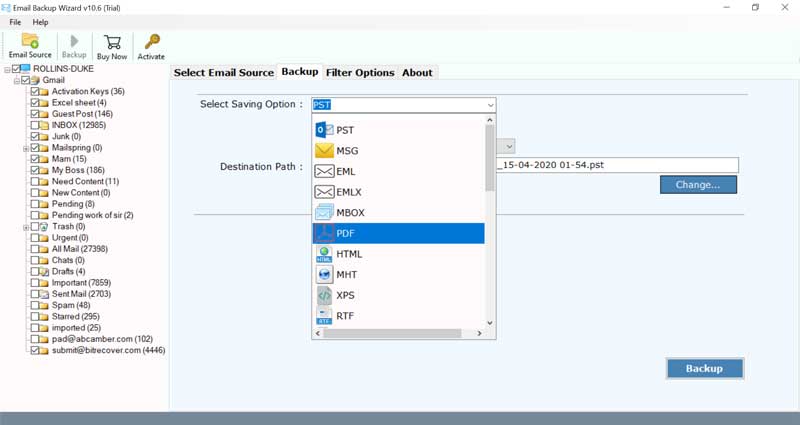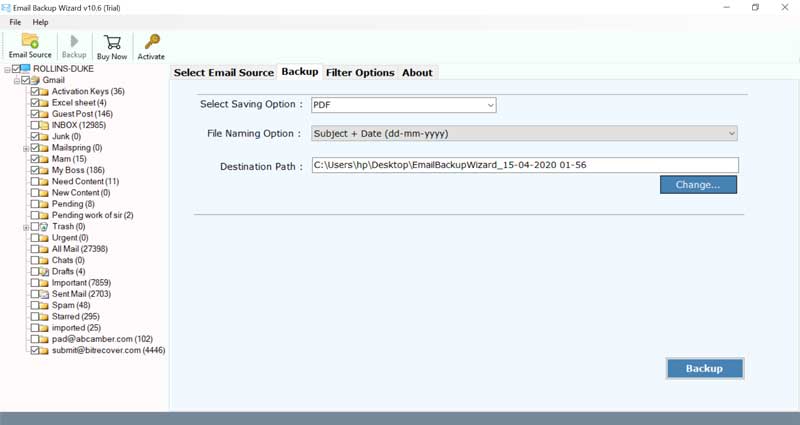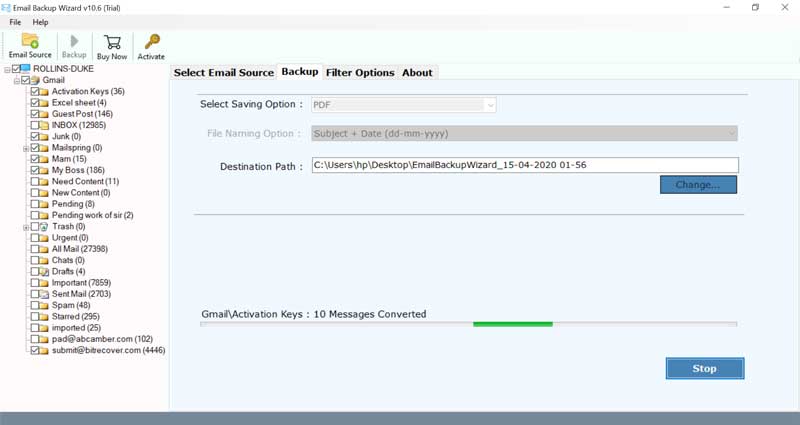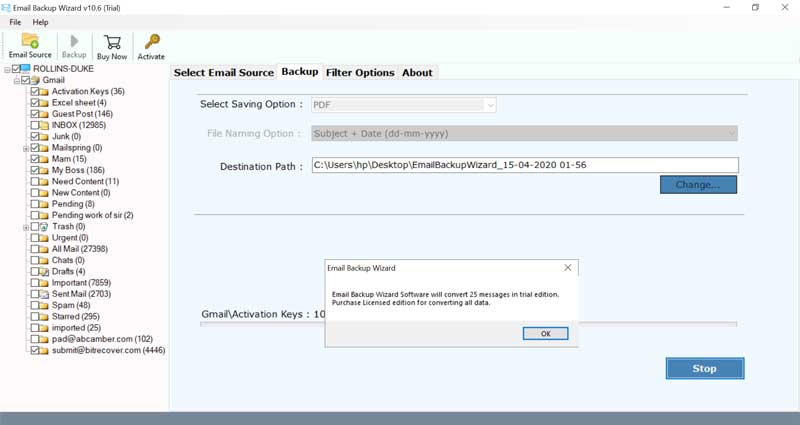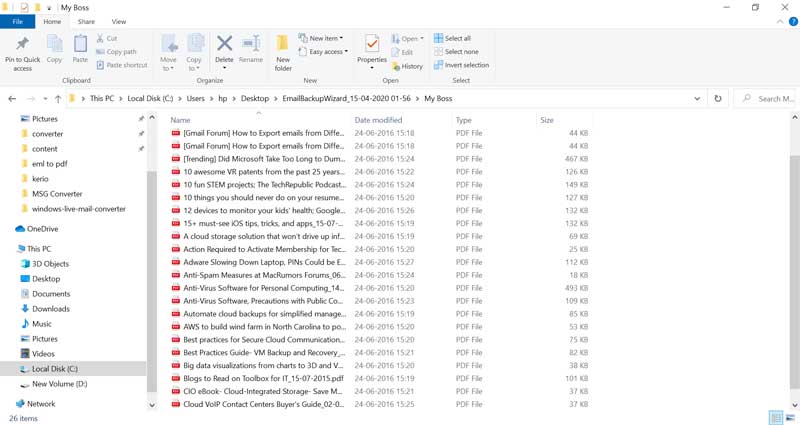100% Trusted 126 Webmail Backup Tool – Download 126 Webmail Emails to Local PC Directly

Overview: – In this post, we will teach you a simple and quick way to backup 126.com webmail to a computer with all information. You may have noticed that 126 webmail doesn’t offer any direct method to download and save data on PC. Due to this, users are searching for queries like:-
- How can I download all my emails from 126 Webmail.com to local PC?
- How to archive 126.com email to Outlook email account?
- Can you migrate 126 webmail emails to a Gmail account?
In the section below, we will introduce a one-stop solution for all the above queries. It is an expert solution that works flawlessly. Both organization and users can use the solution to fulfil their needs. So, keep reading the blog to know about a reliable solution to download 126 webmail emails to PC.
What is 126.com, and Who All Use It ?
126.com is a Chinese brand that offers email services similar to Gmail. American brand Mark Monitor owns the company. The maximum population of China uses 126.com webmail services to send and receive emails and manage information. It is a free web-based email service that allows users to access emails online from anywhere. Now, people are looking for a solution to backup 126 webmail due to several good reasons such as switching jobs, a safe copy of their data, professional requirements and many more.
Best Solution to Backup 126 Webmail Emails to PC with All Information
BitRecover Email Backup Wizard is a feature-rich solution that can download all emails from 126.com to a computer. It will move 126 webmail mailboxes and attachments. The process is simple and straightforward. Likewise, you don’t need any specific skills to complete the task. The software interface is simple and easy to use, and can efficiently perform 126.com backup. In the following section, we will focus on all the steps to download 126 webmail emails to PC with attachments.
How to Download NetEase 126.com Email to Computer ?
Please follow the steps below to backup 126.com emails to your computer:-
- Run 126 Webmail backup tool on a Windows computer.
- Select option 126, and then fill your account details in the interface.
- After that, select the desired email folder and save options.
- Now, click the backup button to start the backup process.
If you want to know about the complete step-by-step process to download all 126 webmail emails to PC, take a look at the below section.
How Does 126 Webmail Backup Tool Work ? – Complete Instructions with Screenshots
Now, follow the instructions mentioned below to download email from 126.com to your PC.
First, start 126 Webmail backup software on the Windows computer/laptop.
Now, scroll through the list of email sources and select the 126 option. Then, fill in the email address and password of the account, and click “Login”.
The utility will extract all files and folders from the 126.com account and list them in the software window. Mark the desired folder.
As shown in the screenshot, you have multiple file type options to save 126 webmail emails. Therefore, please select as required.
Here, fill in a specific location in the destination path to view the full backup from the 126.com account.
Now, click the “Backup” button and wait for the process to get the finish.
Read a Note: – After pressing the “Backup” button, the process starts. Now, please wait to get a complete conversion report. Click OK and get a log containing all the information about the task.
Finally, open the specified location and get a folder named “126 webmail”.
How to Archive 126.com Emails to Outlook ? – Expert Solution
With the help of 126 Webmail backup tool, you can archive emails from 126.com account to Outlook. It is an easy and direct process, as shown in the above section. To convert all 126 Webmail emails into Outlook PST with attachments, follow the given five steps:-
- Start the useful utility.
- Select 126 as the email source, and then enter the login details.
- Check your selected folder for backup.
- Select PST as the required file format, and specify a location.
- Click the backup button.
Note:-You can follow this process to archive 126.com to Outlook 2019, 2016, 2013, etc.
What other Saving Options Offered by 126.com Backup Software ?
File Formats: The tool is efficient to download 126 webmail emails to PST, PDF, EML, EMLX, MSG, MBOX, HTML, MHT, CSV, RTF, DOC, and other formats.
Popular Email Services: It can migrate 126.com data to a cloud or desktop-based services directly. With this tool, one can easily migrate emails from 126 webmail to Windows Live Mail, Zimbra, Thunderbird, Lotus Notes, Gmail, G Suite, Yahoo Mail, Outlook.com, Office 365 (Microsoft 365), Rediffmail, Exchange Server, Hosted Exchange Server, IMAP etc.
Key Features
- Efficient to backup single or multiple 126.com local folders to the computer.
- You can selectively backup 125 Webmail mailboxes to local storage.
- This software can be easily accessed on any Windows operating system.
- Free demo version for evaluation purposes.
- No need to install any other applications externally for backup.
- Back up 126.com user email accounts in batches to save time and effort.
Take a Test Drive
If you want to check the DEMO version of the software, it is provided for free. Click the download button below and run the trial version. It can help you back up the first 25 emails in your 126.com account to a computer with attachments. For unlimited processes, please purchase a license key for the software.

The Final Note
The above guide shows the best way to backup 126 webmail email to the computer. The software is an ideal choice for technicians and novices. If you have any questions about the software or the backup process, please let us know. Our technical support team can solve your problems at any time.