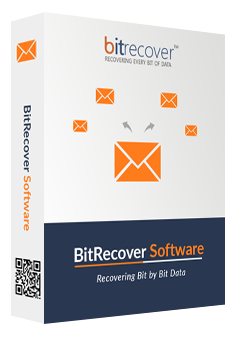I create daily vlogs for my YouTube channel. Recently, I have been searching for a video converter software that can help me convert my vlog video files into a YouTube-compatible format for upload. This tool is like a partner in my YouTuber profession. Thanks, BitRecover, for developing such a reliable and fast video converter.
BitRecover ®
Video Converter Wizard
Convert 26 Video file formats into 12 video & 19 audio formats ![]()
Convert any video to play on any device, platform, or editor. This fast and easy-to-use software lets you batch convert videos or extract audio offline in just a few clicks. With no file size limitations, you can securely convert and compress video files while maintaining high quality.