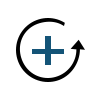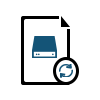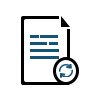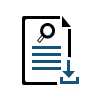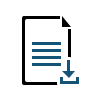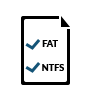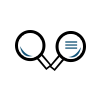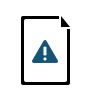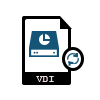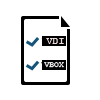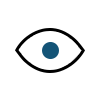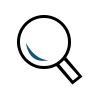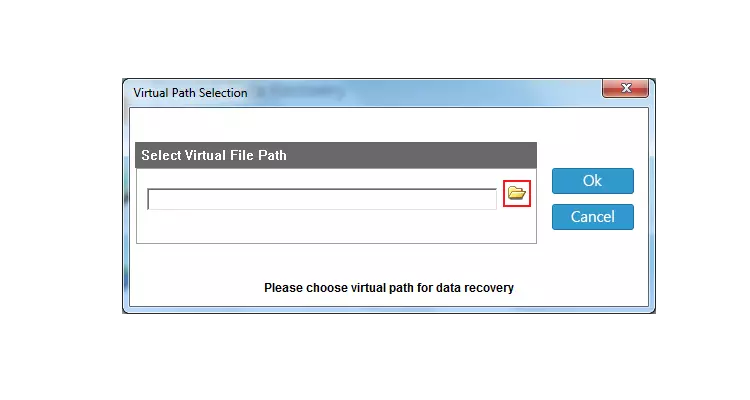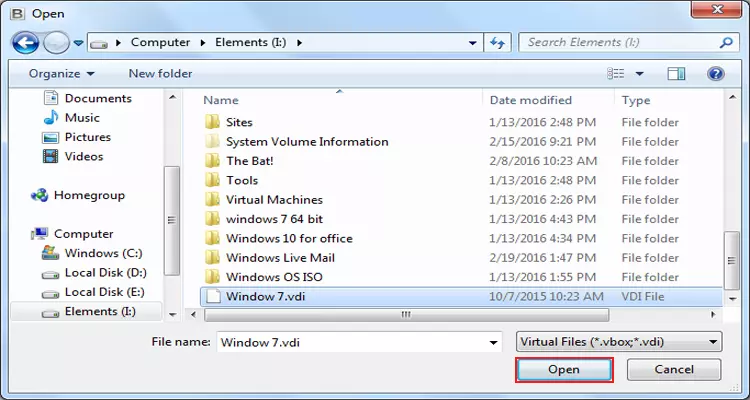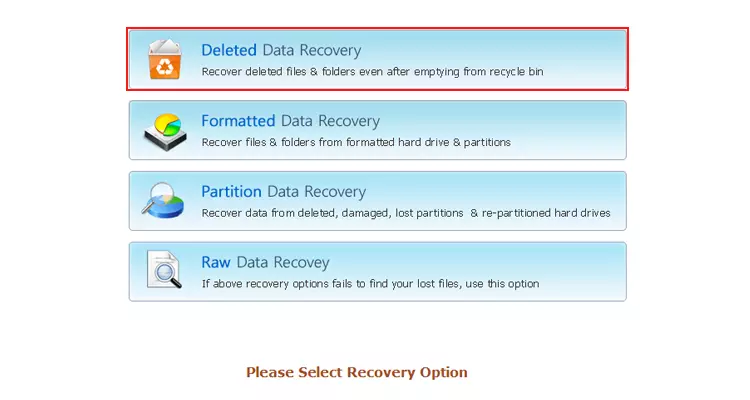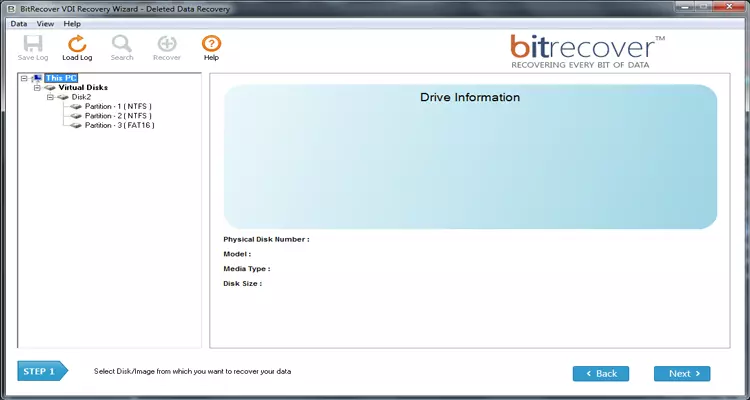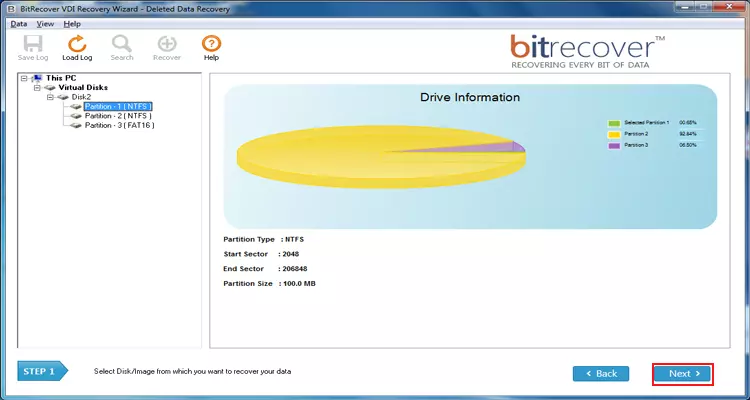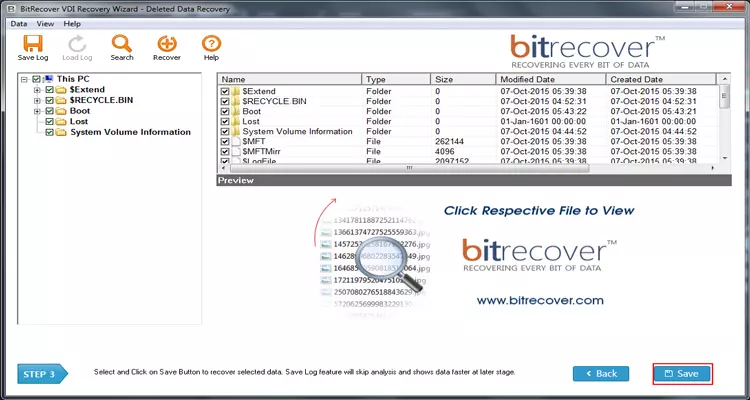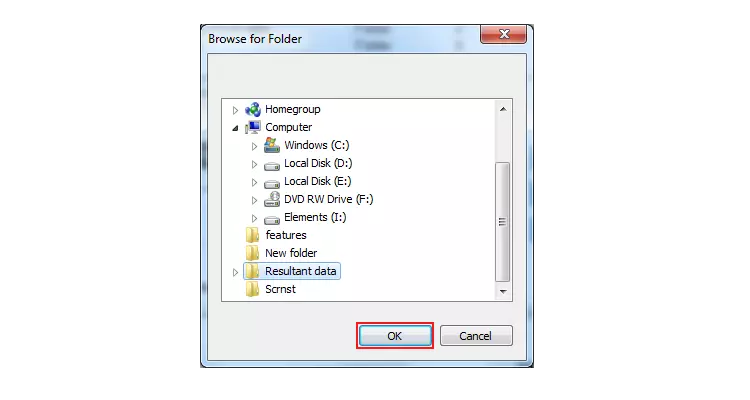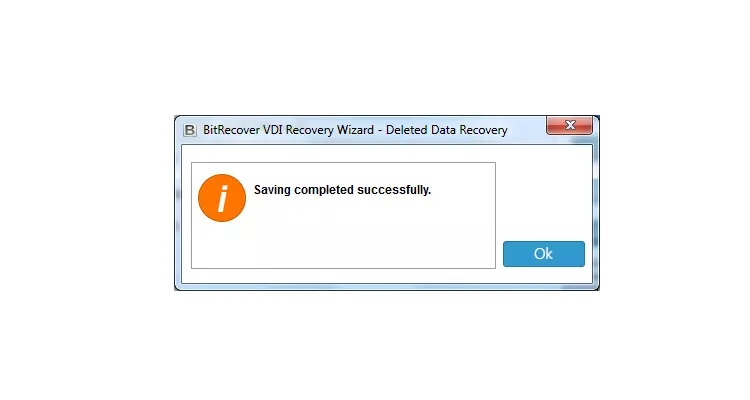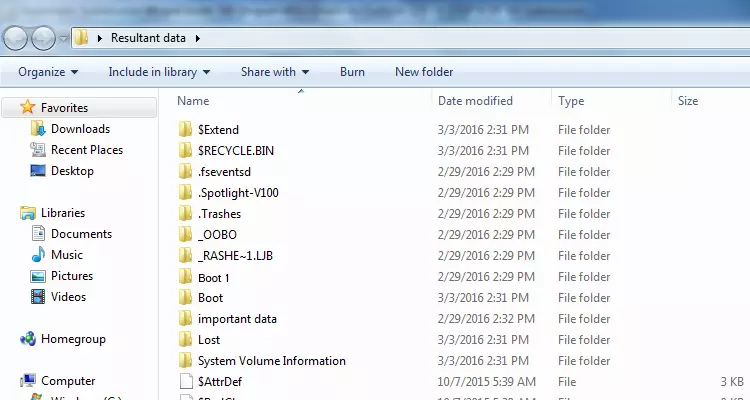Granular VDI File Recovery for Experts
VDI Recovery Tool is an easy-to-use, powerful solution for data recovery from broken or crashed VirtualBox virtual machines saved as .vdi files. The software supports granular recovery from .vdi/.vbox files. It's a must-have, highly helpful utility for VM experts, IT technicians, System administrators & forensic investigators to read & recover data from .vdi files.
Recover Deleted VirtualBox VDI Data
VDI Recovery Software is equipped with Deleted File Recovery mode to help users to recover deleted files and folders. Browse and load your .vdi/.vbox file and then choose the "Deleted Data Recovery" option to recover your deleted data from VDI virtual drives.
Note: Use "Data Recovery Wizard" if you have accidentally deleted the whole VDI file from your computer.
Restore Formatted VDI Data
VDI Recovery Tool also provides you with the option to recover data from formatted virtual drives of VirtualBox VDI files. Browse your .vdi file and then select the Formatted Data Recovery option to quickly scan your VirtualBox VDI drive. Once the software finishes scanning of the formatted drive, it will present you with the list of recovered files from the same virtual VDI drive. You can then select and save the required files.
VirtualBox VDI Partition Recovery
Missing Oracle VirtualBox drive partitions and lost VDI drive partitions data can be easily recovered using the VDI Recovery Tool. The software uses proprietary algorithms to locate missing VDI partitions and then restores files and folders from it. After selecting Oracle VirtualBox VDI / VBOX file from the PC HDD, users can select Partition Data Recovery Mode for VDI partition recovery.
Repair VBOX & VDI Files
If you are getting some data missing while recovering corrupted VDI VirtualBox files then use RAW VDI Data Recovery mode. After selecting RAW Data Recovery mode, software will start deep scanning of VirtualBox VDI / VBOX files to recover maximum data.
Compatible with Prominent VDI File Systems
VirtualBox VDI Repair Tool permits to recover data from .vdi files having FAT as well as NTFS file system. The tool supports FAT, FAT16, FAT32, FAT64, NTFS, HFS+, and EXTX file systems. That means the tool is fully compatible to recover critical data from VDI/VBOX files having different file systems.
Restore If VirtualBox Displaying Black Screen / BSOD Error
If your VirtualBox virtual machine is unable to start and displaying black screen due to some error or bad sectors in Virtual Disk Images (VDI) then you can proudly use BitRecover VDI Recovery Tool that is capable to recover all important data available in the Oracle VirtualBox files.
Recover Corrupted VDI VirtualBox Data
If your Oracle Virtual Machine got crashed and now unable to start because of corrupted VDI file, then use VDI Recovery Software that comes with multiple & advanced scanning options. Using this utility anyone can easily recover corrupted VirtualBox VDI file data.
Restore VDI File Data from MBR & GPT
Technical users & system administrators know that if users create disk partitions in Windows then it is mandatory to choose a partition style i.e. MBR (Master Boot Record) or GPT (GUID Partition Table). Here the good news is that this VDI / VBOX Recovery Software supports both the partition styles.
Compatible with Fixed and Dynamic VDI
While setting-up a virtual machine using Oracle VirtualBox program, a user needs to create VDI file type i.e. Dynamically allocated or Fixed size. This VirtualBox VDI/VBOX repair tool allows to recover VDI file data from both dynamically allocated or fixed size VDI files.
View Restorable VDI Data
First upload Oracle VirtualBox VDI / VBOX files in the interface of VDI recovery tool. After choosing a recovery mode, it will start scanning of VDI/VBOX file to recover data from it. Now you can preview all the recovered files and folders in the software panel before saving them to your computer.
Advance Search Option to Restore Specific Data
Sometimes users want to restore only some specific data from whole large VirtualBox VDI & VBOX files. VDI Recovery tool has a fantastic option to facilitate the search of required information contained within the VDI file. Using this functionality, users can save their valuable time.
![]()