Comcast Email IMAP Settings: Complete Guide for Xfinity Mail

You are a Comcast (Xfinity) user but unsure about the Comcast email IMAP settings? Don’t worry, here we have got you covered. In this guide, we will walk you through the complete Xfinity email IMAP settings including right Comcast mail server settings, Comcast POP and SMTP configurations and more, with this information you can enjoy a smooth and reliable email experience anytime and anywhere.
Setting up Xfinity Mail on different devices or email clients like Outlook, Apple Mail or Thunderbird can be tricky if you don’t know the right Comcast email settings. Here, you will find every detail so that you can send and receive emails smoothly across all devices. Let’s get started.
What are IMAP, POP3, & SMTP Protocols?
Before directly proceeding into the configuration, it is important to understand how each protocol works:
IMAP (Internet Message Access Protocol): This protocol allows Xfinity email users to access their emails across various devices. In this protocol Xfinity email data will remain on the server to allow it to sync with other devices. Additionally, the changes made on one device will reflect on others including the Comcast mail server settings.
For example, if you delete or send an email from one device it will automatically reflect on other devices also. In simple words, IMAP settings for Xfinity email are used when users want seamless email synchronization between all devices.
POP3 (Post Office Protocol 3): This protocol downloads all your Comcast emails on your devices and removes them from the Xfinity server. Once downloaded, these emails will not be able to sync with other devices.
This POP3 protocol is ideal for users who need to access their Xfinity email in offline mode. However, after downloading Comcast emails your messages will not appear on other devices.
SMTP (Simple Mail Transfer Protocol): It is used for sending emails to others from an email client. It works together with IMAP and POP3 protocols for outgoing email delivery. Additionally, this protocol requires authentication to protect Comcast email users from spam unauthorized usage.
Comcast Email IMAP, POP3, and SMTP Settings
Here are the complete Comcast email settings for both incoming and outgoing emails. Make sure you enter values correctly while setting up.
Comcast Email IMAP Settings
| Settings | Secure |
|---|---|
|
Incoming Mail Server (IMAP)
|
imap.comcast.net
|
|
Port
|
993
|
|
Encryption
|
SSL
|
|
Requires Authentication
|
Yes
|
|
Username
|
Your full Xfinity email address
|
|
Password
|
Your Comcast email password or app password if 2FA is enabled
|
Xfinity Email POP3 Settings
| Settings | Secure |
|---|---|
|
Incoming Mail Server (POP3)
|
pop3.comcast.net
|
|
Port
|
995
|
|
Encryption
|
SSL
|
|
Requires Authentication
|
Yes
|
|
Username
|
Your full Comcast email address
|
|
Password
|
Your Xfinity email password or app password if 2FA is enabled
|
Comcast Email SMTP Settings
| Settings | Secure |
|---|---|
|
Outgoing Mail Server (POP3)
|
smtp.comcast.net
|
|
Port
|
465
|
|
Encryption
|
SSL
|
|
Requires Authentication
|
Yes
|
|
Username
|
Your full Xfinity email address
|
|
Password
|
Your Xfinity email password or app password if 2FA is enabled
|
How to Grant Third-Party Access in Xfinity Connect?
- Firstly, run the Xfinity Connect on your system.
- Login with your Comcast credentials if not.
- Next, authenticate your Comcast account and go to the settings option.
- After that, go to the Security tab.
- Finally, select the Third-Party Access Security check box.
Once done, you can now configure Comcast emails with other platforms like Outlook, Thunderbird or Apple Mail.
How to Set Up Xfinity Email in Popular Email Clients
Setting up Xfinity email with email clients provides an ease to users to access their Comcast emails without opening the web browser and Xfinity Connect all the time. The step-by-step tutorial below will guide you to set up Comcast email IMAP set up in Thunderbird, Outlook, and Mac Mail email clients.
For setting up Xfinity email IMAP settings, ensure your two-factor authentication is turned off and you have granted access to third-party applications. Let us start our guide by setting up Xfinity email in the Outlook email client.
Set Up Xfinity Email in Outlook
- Launch Outlook email client on your desktop.
- Next, go to the File tab and click on Add Account Option.
- Enter your Xfinity email address and click on the Advanced options button.
- Then, check “let me set up my account manually” and hit the Connect button.
- Now, choose the option IMAP to set up the account.
- Thereafter, enter IMAP and SMTP details as provided in the above Comcast email IMAP settings section.
- Once done, click Next and enter the Comcast email password.
- Finally, click on Connect and hit the Done option once you have set up a Comcast account in Outlook.
Configure Comcast Email in Thunderbird
- Initially, open Thunderbird on your PC.
- Click on Settings > Account Actions > Add Mail Account.
- Now, fill in your name, Xfinity email address, and password, and click on continue.
- The Thunderbird will start to look for the configuration and ask you to enter it.
- Thereafter, enter the Incoming server and Outgoing server settings based on IMAP and SMTP settings as described in earlier sections.
- Finally, click Done and once the account is created successfully click Finish.
You will now be able to send and receive Comcast.net email IMAP settings messages via Thunderbird client.
Set Up Comcast Email in Apple (Mac) Mail
- Open Mail application on your MAC machine.
- Click on Mail > Add Account.
- After that, choose the mail account provider as Other Mail Account and click Continue.
- Now, enter your Name, Comcast email address, and password, and click the Sign in option.
- If Apple Mail shows a message; unable to verify the account then select Manual setup.
- Choose the Account Type as IMAP.
- Enter the incoming mail server (IMAP) and outgoing mail server (SMTP) as listed.
Incoming Mail Server: imap.comcast.net
Outgoing Mail Server: smtp.comcast.net - Once entered, click the sign-in option and choose Mail as the app to use.
- Go to Mail > Preferences > Xfinity mail account > Server settings tab.
- After that, uncheck “automatically manage connection settings” from both incoming and outgoing mail servers.
- Manually enter the IMAP and SMTP ports as provided above.
- Finally, after entering all details click on the Save button to set up Comcast email on Apple (MAC) Mail.
Pro Tip: Download Comcast Emails Securely with IMAP Backup Tool
Even after configuring the correct Comcast email IMAP settings, many users still worry about email loss or server outage issues. To stay safe, it is a smart way to backup Comcast emails locally or migrate them to another platform that you most prefer.
The BitRecover IMAP Backup Tool is a professional solution that enables all types of users to hassle-free save and secure Comcast emails from the server. Unlike manual ways, it ensures your entire Comcast mailbox should be recoverable even if you delete messages or switch mail providers. Download the solution and try its free demo.
Quick Steps of the Tool
- Download and launch on your device.
- Enter IMAP account credentials. Press Login.

- Select files or folders that you want to save.
- Choose one saving option and set a destination path.
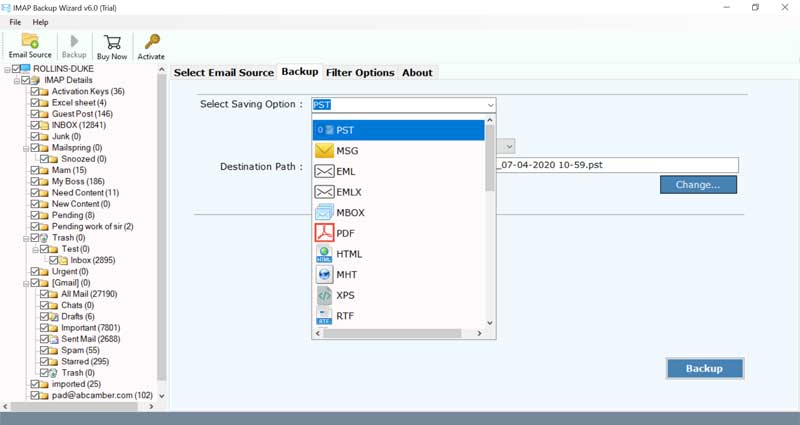
- Lastly, click on Backup to start the process.
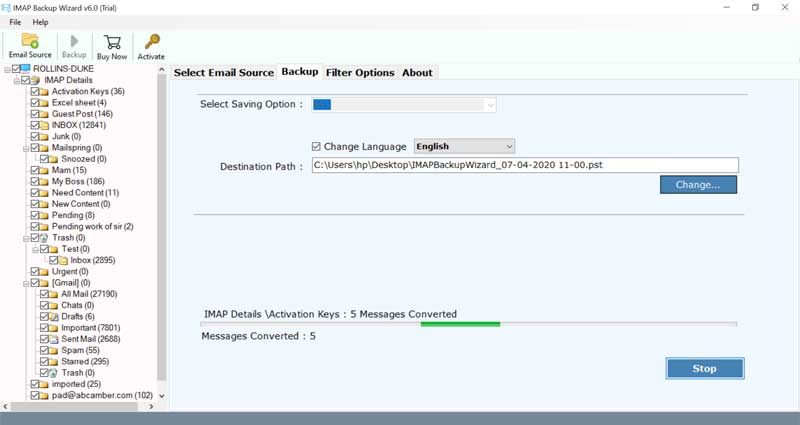
Core Features of the Above Software
- 100% safe tool with user-friendly interface that does not require any technical skills.
- Directly connects to the Comcast email IMAP settings and downloads all mailbox folders at once.
- With this tool, users can transfer Xfinity IMAP email to multiple other email services without losing data integrity.
- This tool supports a variety of file formats to export IMAP to PST, MBOX, EML, HTML, MSG and more, helps in seamless migration across platforms.
- Compatible with all Windows OS versions including latest and old editions.
- Offer advanced powerful filters based on date range, from, to, subject or keyword etc., to download only required Comcast emails.
- Dual file selection modes allow users to upload individual files as well as entire folders for batch download.
- Maintains the original folder structure and hierarchy throughout the process.
- Its free trial version allows users to test tool functions and workings before investing into it.
FAQs: Comcast IMAP Settings
Q1. Are Comcast and Comcast.net the same?
Yes they are the same but not exactly. Comcast is the company name and Comcast.net is the domain used for Xfinity email accounts.
Q2. What are Xfinity Email IMAP Settings for mobile devices?
The Comcast email IMAP settings for Android and iPhones are:
- IMAP Server: imap.comcast.net
- Port: 993 (SSL)
- SMTP Server: smtp.comcast.net
- Port: 587 (STARTTLS)
These will help you send and receive emails directly from mobile apps as well.
Q3. Why is my Comcast IMAP not working?
If your Comcast email settings are not working, check:
- Server details are correct including port no., names etc.
- You have set up Two-step verification.
- Enabled SSL/TLS encryption.
- Not using outdated Comcast account password.
- Using a stable internet connection.
Q4. What are the Comcast.net email IMAP settings?
The IMAP email settings for Comcast.net are:
- IMAP Server: imap.comcast.net
- Port: 993 (SSL)
- SMTP Server: smtp.comcast.net
- Port: 587 (STARTTLS)
Q5. How do I authenticate my Comcast account while setting up IMAP?
During IMAP setup your email client will ask for a Comcast email address and password. This process is called authentication. It ensures that your credentials are valid before allowing access to Comcast IMAP or SMTP servers. Make sure to always enable SSL/TLS for a secure login.
Conclusion
Setting Comcast Email IMAP settings is simple if you have the right approach. I hope through this article, you have got an answer to all your queries related to Xfinity email IMAP settings. However, configuration does not guarantee safety so to prevent data loss or accidental deletion, always have a backup of your Comcast email account. For that, we have also discussed the most reliable and professional trusted tool. It will protect your emails and help you seamlessly forward emails to other platforms.
If you face any difficulty working with the software, feel free to contact our support team. They are available for you 24/7. You can either email to [email protected] or have a live communication at Live Chat. You will get the best solutions and services.
