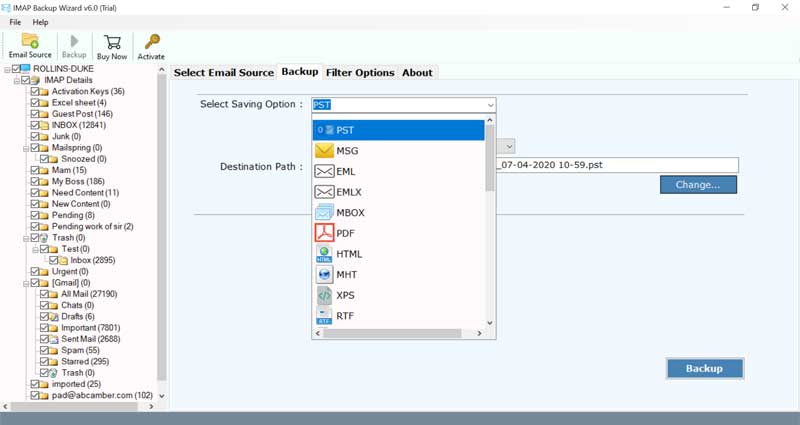How to Backup Ziggo Mail to Computer ?

Worried about how to execute Ziggo mail backup? If yes, then we have come up with the best solution for your query. By using the solution explained in this write-up, one can easily download Ziggo mail to computer.
Do you know?
Ziggo mail came up in May 2008 with its ultimate services like telecommunication, television service, server, etc. It is one of the leading telecom companies in the Netherlands.
Acknowledging such queries, we have brought to you the best solution to save emails from Ziggo mail to PC.
Ziggo Mail Backup Solution – An Advanced Software for all Professionals
If you go around the internet regarding the solutions to take Ziggo mail backup, there will no automated solution available and manually also it’s not possible. So, the best way to download Ziggo mail to computer is to use the BitRecover IMAP mail backup tool.
This all-rounder application gives the facility to take a backup of emails from Ziggo account. One can bulk save Ziggo emails to local PC by the usage of this tool. There are no limitations and errors associated with this software.
Now, you can also avail the free trial for checking out the functionalities:-
Steps to Backup Emails from Ziggo Account
- Launch the Ziggo mail backup tool.
- Enter Ziggo mail login credentials.
- Enable required mailboxes for conversion.
- Choose any saving option & a destination path.
- Begin to backup Ziggo emails to PC.
How to Download Ziggo Mail to Computer ?
Want to know the exact step-wise instructions regarding the Ziggo mail backup? Read the steps given below.
First of all, download and install the software on your Windows or Mac machine.
Now, enter the email address and password of your Ziggo mail account. Also, fill in the IMAP incoming mail server as imap.Ziggo.nl and port number as 993. Tap on the login button.
Then, choose the email folders from where you want to backup Ziggo emails.
Thereafter, go to the saving options list and choose any saving option.
Browse a destination location for storing the resultant files at any path.
Lastly, click on the backup tab to start taking backup of Ziggo mailboxes into computer.
Top Benefits of Ziggo Email Saving Tool
Error-free software:
The tool comes with a cache-free GUI. There is no need to be a technical expertise in order to use this application. It is completely safe to use and does not disturbs the integrity of data.
Protects the email attributes:
During the Ziggo mail backup process, the software maintains the email components. It maintains all email elements like sender details, recipient details, subject, attachments, images, hyperlinks, signature, etc. Also, the utility keeps intact the on-disk folder structure during the backup.
Move multiple Ziggo emails at once:
This application will empower you to download emails from Ziggo account in bulk at once. Also, if you have many Ziggo email accounts, then you can simultaneously take the backup of Ziggo mailboxes. All you need will be the email login details of all accounts.
Standalone application
You do not require any external configuration or application for using this software. It is completely independent and works perfectly.
Vast Windows compatibility
Any one can install this tool on any edition of Microsoft Windows Operating System. It works smoothly on Windows 11, Windows 10, Windows 8.1, Windows 8, Windows XP, Windows Vista, Windows Server 2019, Windows Server 2016, etc.
Most Commonly Asked Queries
Ques1: Can I use this application for migrating my Ziggo mailboxes to MS Outlook?
Ans: Yes, the above-suggested tool can be used to move Ziggo emails to Microsoft Outlook.
Ques2: How can I use this application for trial purposes?
Ans: With the trial edition, you can convert the top 25 email elements of Ziggo mail.
Ques3: Is the software compatible to download Ziggo mail to document formats?
Ans: Yes, it gives document storage options so you can use them as per your need.
Ques4: Can I use your software for bulk backup of Ziggo emails?
An: Yes, there are no restrictions to utilize this application hence, you can easily bulk backup Ziggo database.
Ques5: Does the software provides a log report after converting Ziggo mails?
Ans: Yes, after the migration of Ziggo emails is done, you can check the results in the log report.
Conclusion
In the above blog, we have explained the all-in-one solution for Ziggo mail backup. We hope that you liked this blog and now can easily download Ziggo mail to computer without any hassle. If any query comes in your mind, do contact our support team.