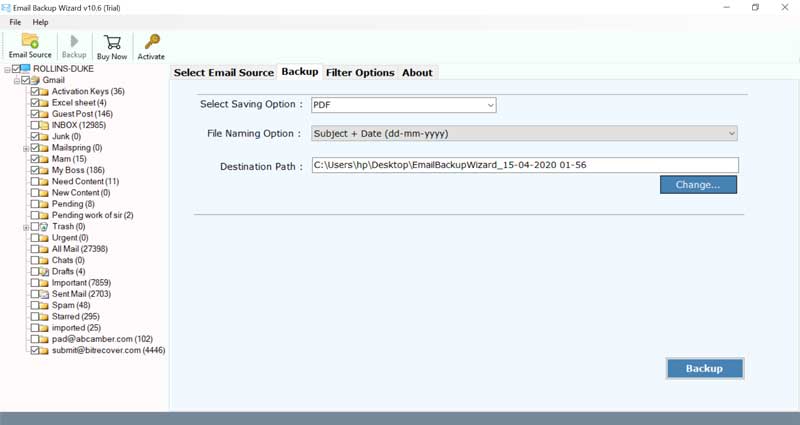How to Convert Webmail to PDF with All Attachments – Guide for Beginners

Today Webmail has become very crucial for all organizations due to the fact that the users can directly access all Webmail databases while sitting away from the office. But, different kinds of users have multiple requirements such as to save Webmail email to PDF. An important reason behind this is that one can password-protect their documents from unnecessary access. Therefore, in this blog post, we will take you through how to convert Webmail to PDF. For this, we are suggesting Webmail to PDF converter which is an expertise solution for exporting Webmail emails to PDF in the easiest manner.
Why Choose BitRecover Webmail to PDF Converter ?
BitRecover product to convert Webmail emails to PDF is a powerful solution. It enables to create PDF from Webmail emails with attachments. Users can bulk save Webmail as PDF with this software. It has no file limitations so you can convert as many emails as you want. Plus, its modern yet simple UI helps even a novice to understand the working. You can also try the trial edition so as to check the proficiency of the software.
How to Convert Webmail to PDF File Format with Respective Attachments ?
With Webmail to PDF converter, one can easily save Webmail email to PDF format easily. This application permits to export Webmail to PDF in a single mouse click. Follow this step-by-step procedure to convert emails from Webmail to PDF format.
1- Download, install and run Email Backup Wizard.
2- Then, choose Webmail as email source from the Webmail to PDF export tool.
3- Thereafter, enter the credentials of your Webmail account and hit on Login tab.
4- Now, go to the saving options list and select PDF as file saving type.
5- After this, enter a file naming option for managing your data. Also, specify a destination location for saving Webmail to PDF converted data.
6- Then, hit on the backup button to start to convert Webmail to PDF format.
Hence, in this manner, one can easily save webmail as PDF format.
Noteworthy Features of Webmail to PDF Conversion Tool
- The interface of Webmail to PDF converter is very simple.
- No extra technical skills are required to save webmail as PDF with this tool.
- One can convert Webmail to PDF in batch for multiple Webmail emails.
- The tool preserves the integrity of data throughout the process to save Webmail email to PDF.
- This application is 100% safe to use and provides accurate results after the end of export Webmail email to PDF process.
- It is an independent application and hence does not require the installation of any external software.
- Users can run the Webmail to PDF converter on any Windows Operating System.
- You can avail of the free demo version of Webmail to PDF conversion utility. It allows to convert few Webmail emails to PDF format. Then, the user can update the license keys for unlimited Webmail to PDF migration.
Why Need Arises for a Webmail to PDF Converter ?
- PDF documents are used by each category of people – commercial, personal or personal for handling database.
- PDF documents offers password protection facility to safeguard files from unwanted access.
- One can freely download Adobe Reader to open PDF files.
- The PDF documents are compatible with all document functionalities – pictures, email attachments, formatting, metadata, hyperlinks, etc.
- One can print Webmail to PDF to send it as a legal document.
Frequently Asked Queries – Print Webmail Emails as PDF
Q1- How to convert Webmail emails to PDF?
- Download and start the Webmail to PDF converter.
- Choose Webmail email source and enter account details.
- Enable required Webmail folders from the tool.
- Pick PDF as saving option and a destination path.
- Begin to convert Webmail to PDF format.
Q2- Will the software allow me to save Webmail emails to PDF in bulk?
Ans- Yes, this Webmail to PDF converter tool permits to export Webmail to PDF in batch.
Q3- Can I run this tool to print Webmail to PDF on Windows 10 laptop?
Ans- Yes, the Webmail to PDF converter is compatible with all Windows versions including Windows 10.
Concluding Words
In the above blog, we have described how to convert Webmail to PDF format with all attachments. This tool is very easy to use and comes with a user-friendly interface. The user can save Webmail emails to PDF without any limitations using the licensed version of the tool. If you are facing any queries, please contact our technical support team.