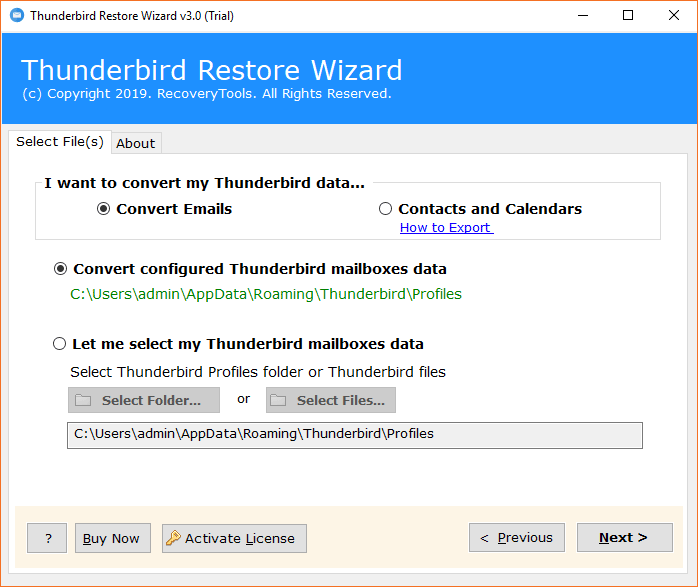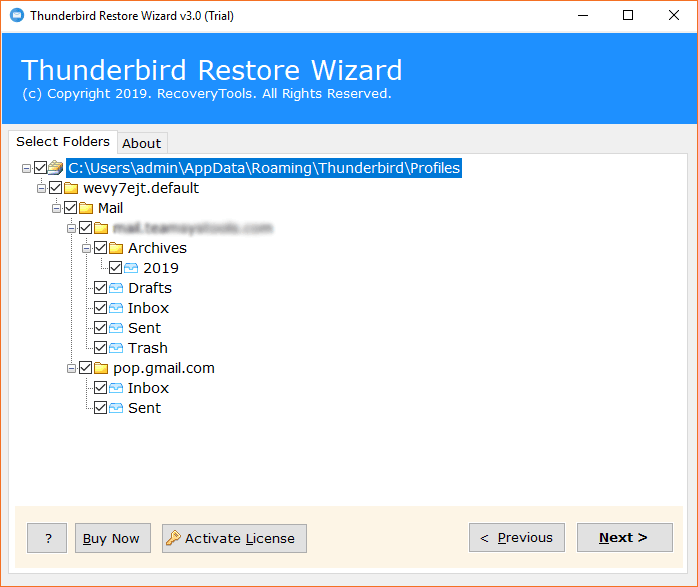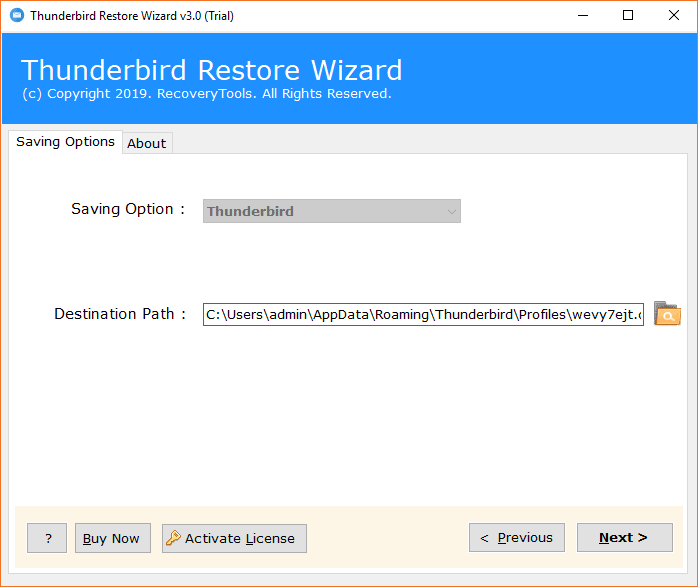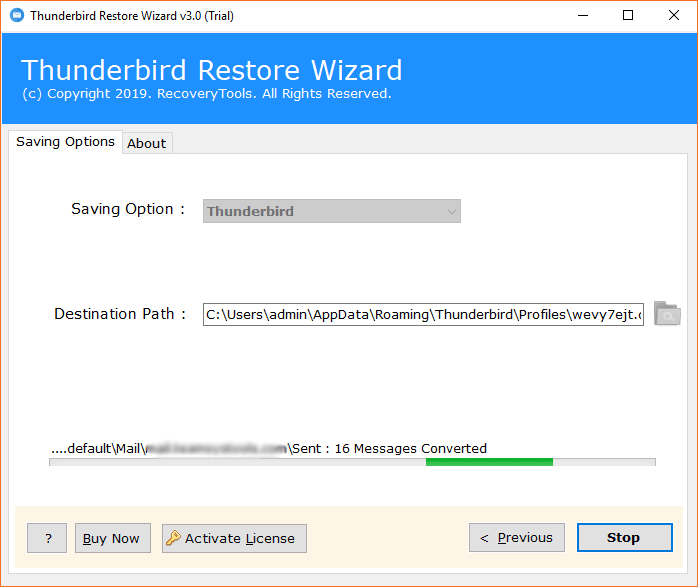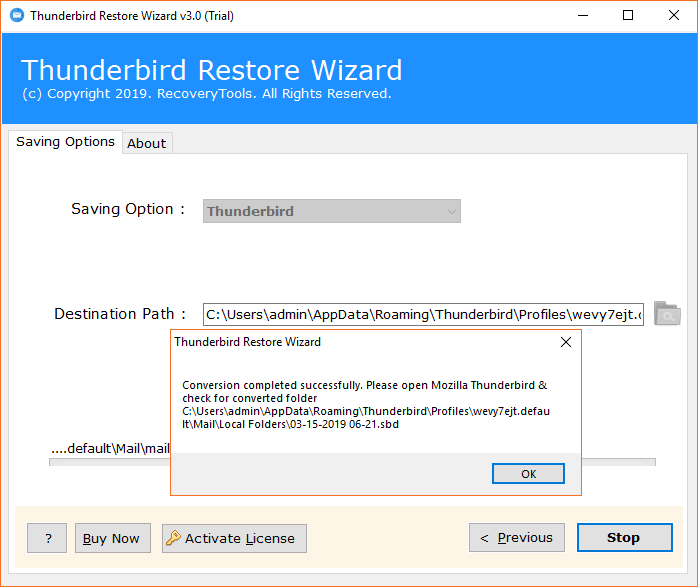Share Thunderbird Profile Between Computers Securely

Have you Just Configured a Thunderbird account on another computer? Now finding it difficult to sync the same profile with two Thunderbird accounts? Well, this is due to the preservation of data on a local drive, or the version or compatibility of the data, which may prevent you from doing so. But don’t worry; we have a solution for you to share Thunderbird profile between computers.
When it comes to desktop-based clients like Thunderbird, it becomes difficult to use the account on multiple computers because all data is stored in local memory. However, when you configure the same account on the other device, you can’t automatically have the same data on that.
So you may have a choice of either leaving the data on the computer or not configuring the account on another computer, but neither seems like a good idea. So we would like you to share Thunderbird profile between computers. We’ll tell you the complete method for doing this in this article.
Reasons To Share Thunderbird Profile Between Computers
If you are using Thunderbird on more than one computer, then when you share the profile, this will allow you to see the same emails and folders on both computers. Here are the following key benefits to share Thunderbird Profile Between Computers:
- You will be able to view the same emails, inbox, and folder structure on both computers.
- There is no need to set up your emails, settings, etc., again on the second computer.
- It will make it easy for you to backup as you have to backup your profile only from one computer and not from the other.
- Thunderbird looks and works the same way.
- You can continue a reply or view a draft from where you left, just like using a single computer device.
Read Also – How to Merge Thunderbird Profiles?
Manual Way to Share Thunderbird Profile Between Computers
Before we learn how to share Thunderbird profiles between computers manually, you have to follow some instructions:
- You do not have to open Thunderbird on both computers, as it can lead to corruption.
- Make sure to backup Thunderbird profile before making any changes to avoid permanent loss.
Here is the step-by-step guide to share Thunderbird profile between computers using a manual method:
If you don’t need real-time sharing, you can simply copy the profile back and forth between computers.
- Export your profile folder on the first computer.
- Then move the exported profile folder to the second computer with the help of a USB or Cloud.
- Replace the profile of the second computer with it, and you have to do this again while switching back. This is not automatic, and you keep copying it manually.
Drawbacks Of the Manual Way to Share Thunderbird Profile Between Computers
- It is a very time-consuming process, and you have to copy the profile folder back and forth every time you want to switch computers.
- There is a risk of losing emails or settings.
- If you use Thunderbird on both computers without syncing, then it can lead to profile corruption.
- It will not be convenient for you if you switch computers often.
Pro Tool To Share Thunderbird Profile between Computers
For transferring Thunderbird between computers, you need to use Thunderbird Restore Tool. It can easily help you sync Thunderbird profiles between computers. This application is an automated way to get you out of the situation. Not just emails or attachments, this app can help you to sync Thunderbird calendar between two computers as well as the address book.
Let us explain to you how to share Thunderbird profile between computers using this automated method. We would like to offer you detailed instructions for this. You go through each step carefully because when you run the tool to complete the task, this guide will help you a lot.
Steps to Share Thunderbird Profiles between Computers
- First, copy all of your Thunderbird mailboxes from the storage location to any USB stick and then paste them onto the computer you just configured with the Thunderbird account on.
- Now download, install and run the tool on the device with which you want to synchronize the Thunderbird profile.
- After launching the tool, click Next to switch from the Welcome screen and find the next screen
- Software provides dual options for loading profile data of Thunderbird, choose the option according to your needs.
- After loading all the data, check or uncheck the folders and then click on Next option.
- The storage option is already a Thunderbird; you simply specify a destination path for the data and then click on the Next button.
- Now, the Thunderbird email messages are restoring and you can see live progress report.
- Finally! Your process is successfully completed.
- You can view the restored Thunderbird data at the destination path.
Hey, we are not finished yet. We still have something to offer. We would like to introduce you to some of the best qualities of the tool to help educate you a little more about it. That’s how you can know why you must share Thunderbird profile between computers with this tool.
Software Benefits for Transferring Thunderbird Between Computers
- It’s Automated & Easy to Use: This application is fully automated and doesn’t require you to go to great lengths to share Thunderbird profile between computers. Just a few clicks, that’s all it wants from you. On the other hand, the tool’s user interface is very simple, which makes it easy to use.
- Sync in Bulk: This application is perfect when you have a mountain of Thunderbird folders to sync. This application is not limited to synchronizing Thunderbird between two computers in bulk. You can sync as much data at once as you have with this tool.
- Sync Complete Data: This app is not only best for transferring Thunderbird between computers, but also perfect if you want to sync Thunderbird address book between computers, or if you want to easily sync Thunderbird calendar between two computers.
- Recover the Data to a Compatible Version of Thunderbird: Well, if you are configured with two different versions of Thunderbird and want to sync data between them, this app can help. If you share Thunderbird profile between computers, this app will restore the compatible version with the account.
- Preserve data Integrity: This app has been tested hundreds of times to verify its reliability, and the test says it is very trustworthy when it comes to data integrity. It takes care of all the data, and nothing is tampered with during the sync.
To know more advanced features, take a look at the tool.
Check out the Additional benefits of the Tool
This tool wants you to try it out for free first. Yes, it comes with a demo version so you can check it out first, review its quality & processes, and please yourself. After that, you can proceed to purchase the license key. So good luck, and must have a demo.
Conclusion
Gone are those days when it was difficult to share Thunderbird profile between computers. With the help of the automated software mentioned, you can now easily enable this task. This app is easy to use, gives you so many advantages, and can easily transfer Thunderbird between computers. So, if you want to get the job done easily and conveniently, you have to try the tool.