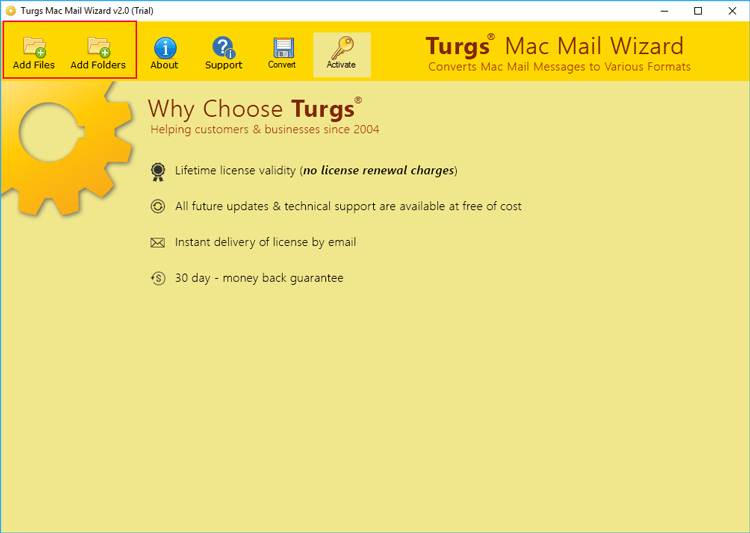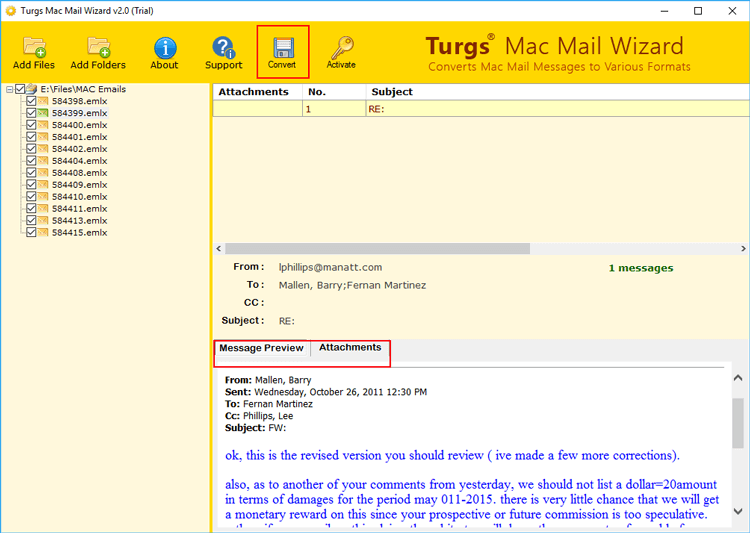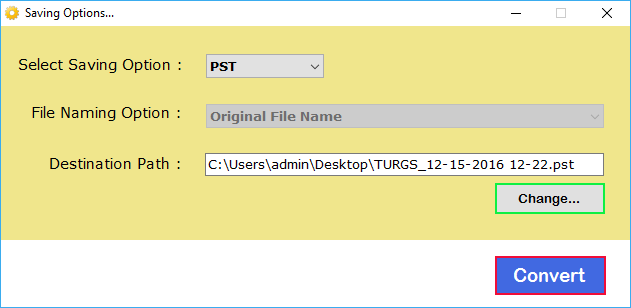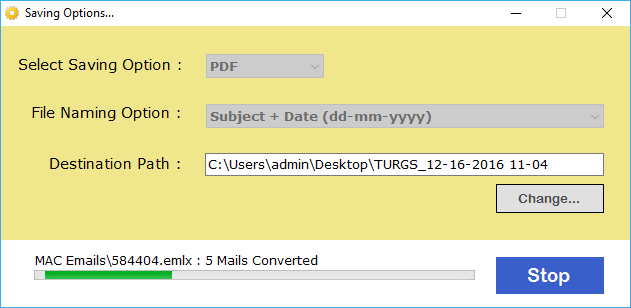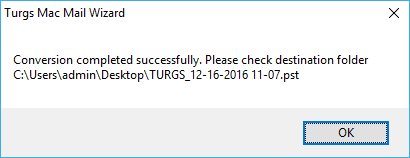How to Save Mac Mail to External Hard Drive?

Are you looking for instructions on how to save Mac Mail emails to external hard drive? If yes, then you are right place. Here, we have explained all the necessary information required to save Mac Mail to external storage devices such as USB flash drives, hard disks, etc.
It must be noted that for saving Mac Mail emails locally, first, you need to export all emails to an MBOX file. Later you can transfer this MBOX file to any destination drive external or internal. You are lucky because Apple Mac Mail already provides a way to export all data from it. Now, keeping aside the fact that it is quite easy to save Mac Mail emails to hard drive but here comes the question that why users ask for such backup of emails.
Common Reasons to Save Mac Mail to External Hard Drive
Saving Mac Mail folders is a much-needed task for both professional as well as home users. This is because there are many situations where emails get seriously affected by viruses, malware attacks, and unauthorized access. In such scenarios, only a proper backup of data is the only hope left for you. Some more common benefits after saving Mac Mail emails on the computer are briefly listed below:
- Retrieving data from backup is pretty much easier and cheaper than using other data recovery tools available in the market.
- If your email accounts get hacked you may end up losing the necessary data for future reference. During such circumstances saving Mac Mail to external drive will help you to restore your data conveniently.
- Saving Mac Mail emails locally on external drives ensures protection from other external threats and physical damages.
Now, in the upcoming section, we will show you how to save Mac Mail emails to external hard drive.
Save Mac Mail to External Hard Drive with Manual Method
- Firstly, launch Apple Mail on your Mac machine.
- Now, choose the mailbox folder which you wish to export from Mac Mail.
- Then, from the menu bar, hit on the Mailbox.
- Lastly, choose the Export Mailbox option from the opened menu list.
- Select a destination path to save the Mac Mail MBOX file and hit on the Choose tab.
Upon completion of these steps, your chosen data gets successfully saved to the destination drive. However, this native approach has certain shortcomings in terms of usability.
Let’s envision a scenario where you need to transfer the exported emails from external storage to a Windows OS. Under such circumstances, you can’t access these MBOX files in professional email clients like MS Outlook as it is incompatible with MBOX format. Hence, you will require to convert MBOX file to PST format so that you can access your Mac Mail data in Outlook. The most sorted option is to use a trustworthy converter application to convert files.
There are numerous online tools available to sort out this issue. But, there is no need to indulge yourself in internet searching to get the right application. We suggest the BitRecover Apple Mail Converter tool for this. It is an all-in-one application that is built with powerful algorithms for converting emails. It enables users to save Mac Mail emails to external hard drive. The tool allows the conversion in 10+ file formats.
How to Save Mac Mail Emails to Hard Drive (on Windows ) ?
- Download and install the software on your Windows machine.
- The home page of software allows choosing either files or folders of Mac Mail. Users can opt as per their needs.
- Then, specify the desired Mac Mail email to preview the entire message.
- Also, choose a desired saving option from the tool. Mention a destination path for saving the output.
- Click on the Convert button to start saving Mac Mail emails.
- Once the process ends, the tool will give a completion message. Click on OK to end the task.
The Closure
Whether you are a professional Mac Mail user or a novice user, saving Mac Mail to an external hard drive is pretty much easier with the automated solution. In this blog, we have explained a detailed description of how you can save Mac Mail emails to hard drive.