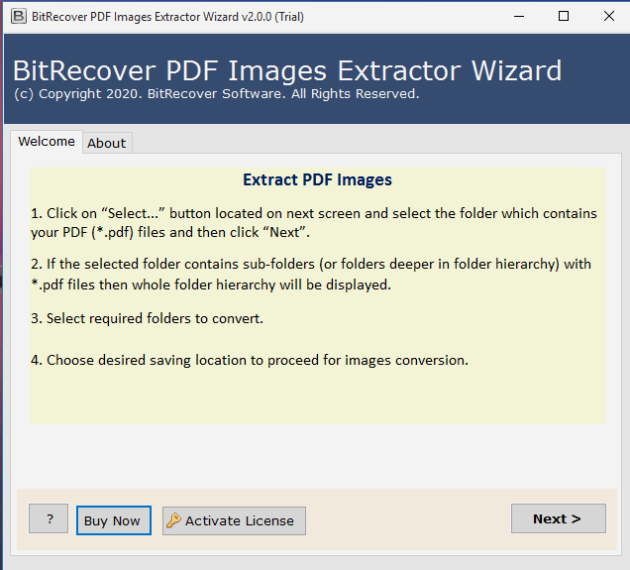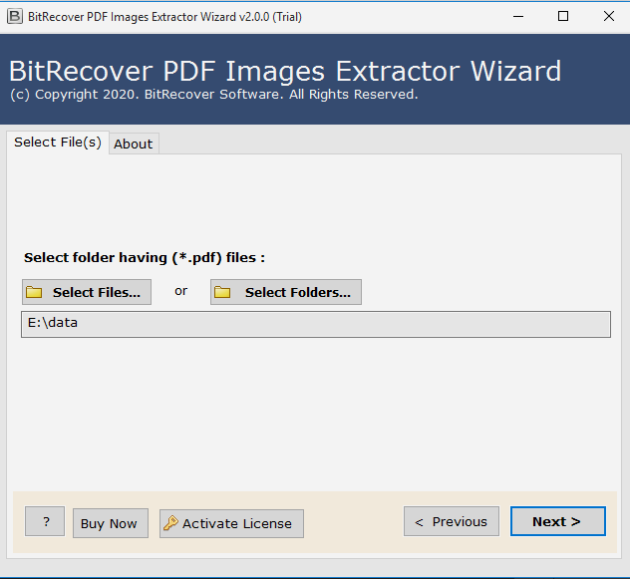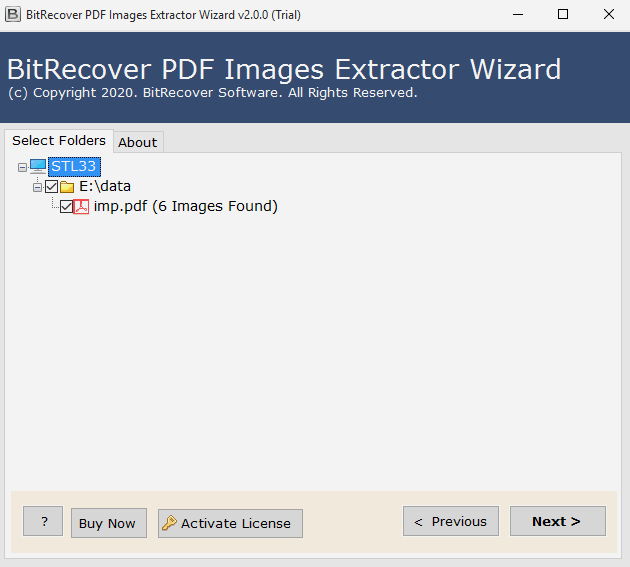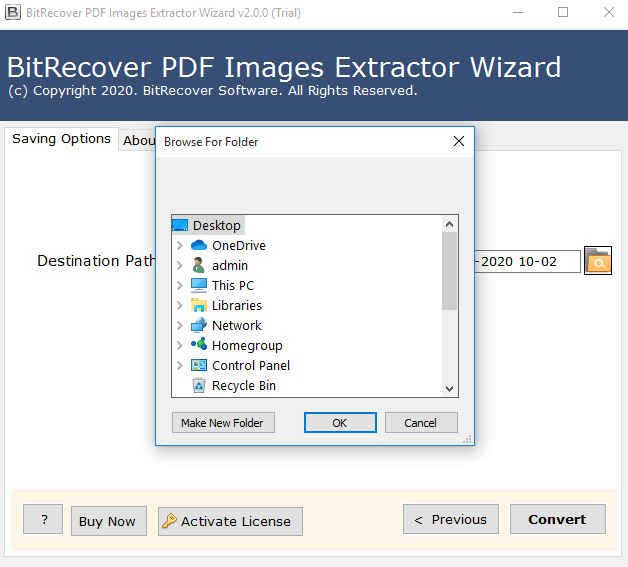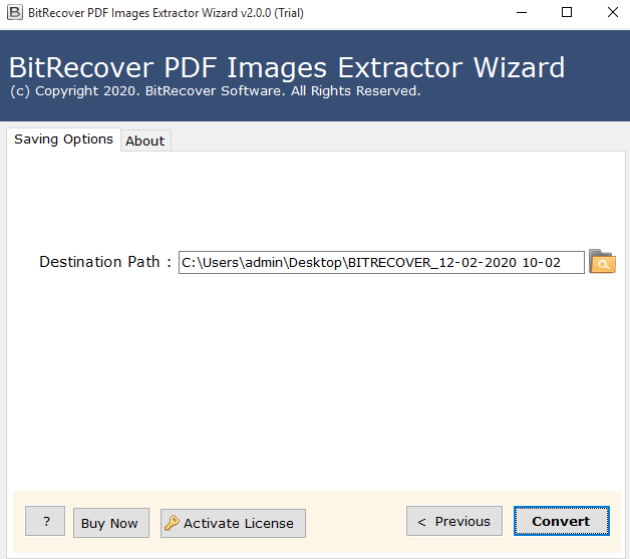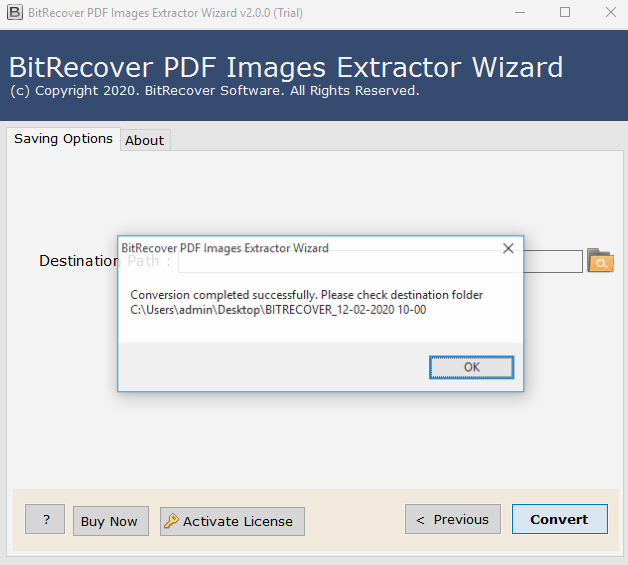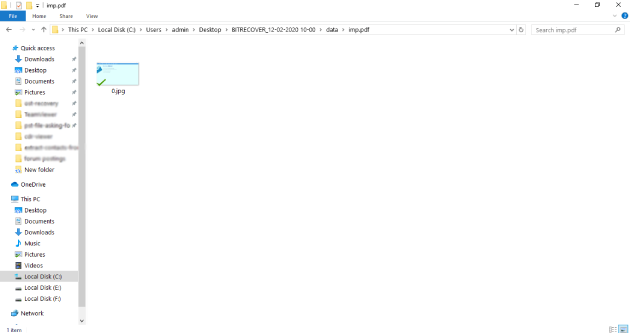How to Save Image from PDF File and Use Them Anywhere ?

Wanting to save image from PDF documents to your computer for storing important personal or professional data?
If your answer is yes, this post will help you out.
Here, we have explained a reliable and speedy solution for all those individuals who are willing to export images from PDF files without losing quality.
Believe us, at the end of this post, you will be able to extract high-quality image from PDF file in seconds!
So, let’s start!
Why do you Want to Extract Images from PDF Documents ?
There are enough online tools and extractors to do this task. As a universal file format, there are numerous ways to save image from PDF files and manipulate the content as per requirement. The more compelling question is: what kind of situation forces you to get pictures from PDF files?
One of the primary reasons in the form of user query is explained below-
Challenge of Users-
- My client sent me some PDF files via email that comprises embedded images which I want to save on my Windows 10 PC. From the files which I got, I want to download image from PDF files so that later I can upload them to my webpage. Is there any way to save PDF file images at once?
- I want to use the graphics embedded in some of my professional PDF reports in a presentation. For this task, I eagerly want to save image from PDF file. How can I do it without losing image quality?
Hassle-free Solution to Save Image from PDF File at Once
Professional Solution and your Best Alternative from Standard Methods:- With the rise in demand for download images from PDF files, our development team started to create the best software. BitRecover software is a pioneer in resolving the email conversion needs of users across the globe. It has launched the all-in-one and 100% secure PDF Image Extractor Wizard. Ranging from administrators, enterprise people to novice users, any individual can use this application to save bulk images from Adobe PDF files.
Learn the Way to Download Image from PDF File to Computer
Saving a bunch of images from PDF documents is not an easy task as it appears. You require accurate implementation of the solution and technical guidance. All this is provided by BitRecover which serves to export image from PDF documents with zero downtime.
The tool comes with an easy to understand and quick way to extract image from PDF files:-
Firstly, take a free download of the PDF image downloader tool on your Windows-compatible machine.
Now, after pressing the Next button, choose the mode from Select Files or Select Folder to add PDF files from the computer.
Then, choose the PDF file for the processing and also preview the number of files chosen.
Thereafter, browse any destination location for saving the images at any path on your PC.
In this step, click on the Convert button to start the process.
The task to save image from PDF file has begun. It will get finished in a couple of seconds. After the process ends, the Conversion is completed successfully message appears. Click on OK.
Then, you will be directly be taken to the resultant folder in which the outcome images are saved.
Why BitRecover Software to Fetch Images from PDF is Outstanding for You ?
We all know that images are a powerful medium for communicating messages. If these images are embedded in PDF documents and you want to store them at one place on your PC. Then, it’s not routine work.
You have to choose the reliable and finest solution to complete the process.
Zero difficulty:- While saving images from PDF file using this application, there is no need for any external app installation or configuration. It’s a completely direct process.
Download embedded images from PDF:- The solution is very dynamic because it facilitates the users to download all embedded pictures from PDF files.
Get images in its true colors:- There is no alteration in the images which you will get after the task ends. It will be saved in the resultant folder in its original colors without any deformation.
Compatible with encrypted PDF files:- Often we see that users have corrupted or encrypted PDF files. If you have one, then don’t worry. Because this application is capable to save images from PDF files that are damaged or encrypted too.
Extract pictures from multiple PDFs:- Users are free to select any number of files to export image from PDF files to the computer. People can execute bulk processing in one go.
Preview number of files before process:- The users have the benefit to see the number of PDF files chosen to download images from Adobe PDF documents.
Time for Closure
How to save image from PDF files? Whenever individuals ask this query on the web, they confront a variety of options in front of them. But, the ideal approach is to select the one which is made with advanced technology. The software suggested in this blog is the appropriate solution for you. It is programmed specifically for extracting or downloading all images from PDF documents.